

The original tutorial can be found HERE

Conditions of use of the material provided
It is forbidden to modifiy, change the name, take
off the watermarks or alter the tubes.
It is forbidden to share them in groups or offer
them on your site, blog or forum.
If you want to use them to create a tutorial, you must
ask the permission to the authors.
the tubes used for this tutorial have been received in
sharing groups
Béa has the permission of the tubers to use them

respect the tubers’ work : never use tubes without
a watermark or a signature : they are stolen tubes
the tubes you find « on the web » without
the tuber’s name are ALWAYS stolen tubes
if you think Bea used one of your tubes, please let her
know,
and if this proves to be true, a link to your site or blog
will ba added.
Or if you prefer, the tube wil be removed from the material’s
folder

Tips and Hints
TIP 1-> if you don’t
want to install a font -->
open it in a software as « Nexus Font » (or
other font viewer software of you choice)
as long as the software’s window is opened, your
font will be available in your PSP
TIP 2 -> from PSPX4,
in the later versions of PSP the functions « Mirror » and « Flip » have
been replaced by -->
« Mirror » --> image --> mirror --> mirror horizontal
« Flip » --> image --> mirror --> mirror vertical

Material
masks - tubes - alph alyer (selections included)
- color palette

woman tube by Jewel - decoration by Lula - Word art ??
-
masks by Nikita and Smart
open the masks and minimize to tray
open the tubes and duplicate them to preserve originals
- Work with the copies

colors
color 1 -> FG color -> #40444f
color 2 -> BG color -> #d7afb0
xxxxxxxxx palette xxxxxxxxxxxxxxxxxx

Filters Used
AAA Frames - Simple - Mehdi
Carolaine and Sensibility - Graphic Plus
Alien skin eye candy 5 Impact

translator’s note
I use PSP2018 to create my tag and write my translation
but this tutorial can be realized with another version
according to the version of PSP you use, the results
might be slightly differents
don’t hesitate to change the blend modes and opacities
of the layers to match your tubes and colors

Use the pencil to follow the steps
hold down left click to grab it and move it
 |

Realization
1
open the alpha layer -> window -> duplicate
close the original and work with the copy
2
selections -> select all
copy / paste into selection the woman tube (don’t
forget to erase the watermark)
selections -> select none
3
effects -> image effects -> seamless tiling -> default
settings
effects -> image effects -> seamless tiling -> side
by side
layers -> merge -> merge all (flatten)
4
layers -> promote background layer
adjust -> blur -> radial blur
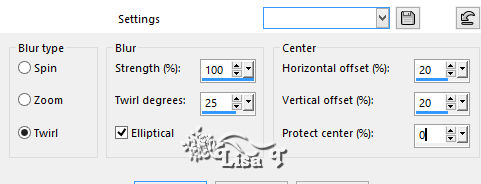
effects -> edge effects -> enhance more
adjust -> sharpness -> sharpen more
5
effects -> plugins -> AAA Frames / Foto Frame / default
settings
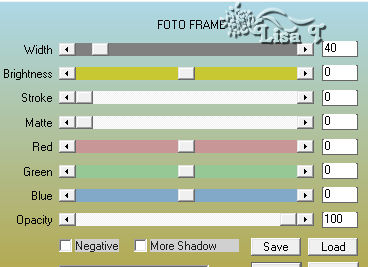
effects -> plugins -> Simple / Blintz
effects -> reflection effects -> rotating mirror
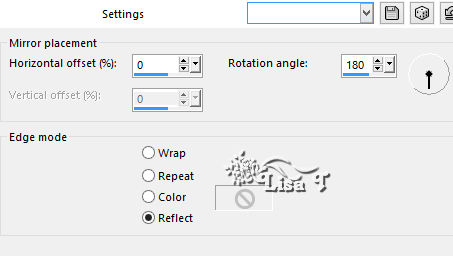
effects -> plugins -> Simple / 4 Way Average
adjust -> sharpness -> sharpen
6
selections -> load selection -> from alpha channel
-> selection #1
selections -> promote selection to layer
flood fill selection with color 1
effects -> plugins -> Carolaine and Sensibility /
CS-HLines
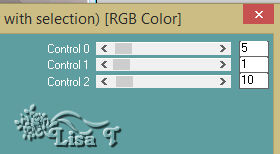
effects -> 3D effects -> drop shadow -> 0 / 0
/ 75 / 25 / black
selections -> select none
7
layers -> duplicate
image --> mirror --> mirror horizontal
layers -> merge -> merge down
8
layers -> duplicate
image -> free rotate
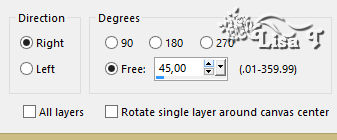
layers -> duplicate
image --> mirror --> mirror horizontal
layers -> merge -> merge down
image -> resize -> untick « resize all
layers » -> 118%
9
highlight the Background layr
selections -> select all
image -> crop to selection
10
highlight top layer
selections -> load selection -> from alpha channel
-> selection #2
layers -> new raster layer
flood fill white
layers -> new mask layer -> from image
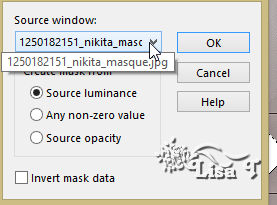
selections -> select none
layers -> merge -> merge group
blend mode of the layer : Soft Light - opacity :
70%
effects -> edge effects -> enhance
effects -> 3D effects -> drop shadow -> 2 / 2
/ 50 / 2 / white
adjust -> sharpness -> sharpen
11
layers -> new raster layer
enable selection tool -> custom selection

flood fill selection with color 2
layers -> new mask layer -> from image
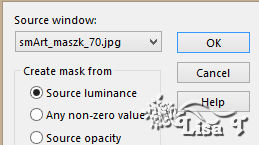
selections -> select none
effects -> edge effects -> enhance
layers -> merge -> merge group
effects -> 3D effects -> drop shadow -> 2 / 2
/ 50 / 2 / white
layers -> arrange -> move down twice
effects -> 3D effects -> drop shadow -> 2 / 2
/ 50 / 2 / black
your layers palette looks like this
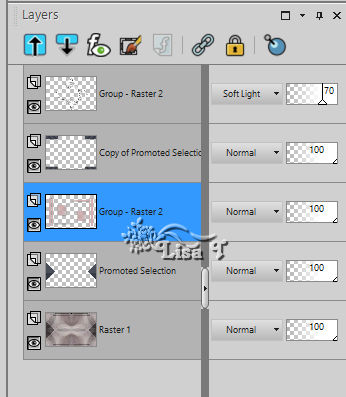
12
highlight top layer
layers -> new raster layer
enable selection tool -> custom selection
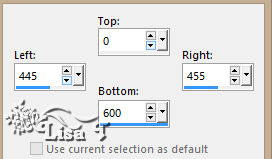
flood fill selection with color 2
effects -> plugins -> Carolaine and Sensibility /
CS-HLines / same settings as before
effects -> edge effects -> enhance more
selections -> select none
effects -> 3D effects -> drop shadow -> 2 / 2
/ 50 / 2 / black
effects -> 3D effects -> drop shadow -> -2 / -2
/ 50 / 2 / black
13
open the Word Art tube
enable the Crop tool -> select the word art
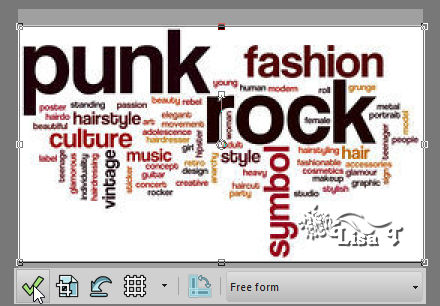
edit -> copy
back to your work -> edit -> paste as new layer
place it as shown on the final result
14
blend mode of the layer : darken - opacity : 30%
effects -> image effects -> seamless tiling
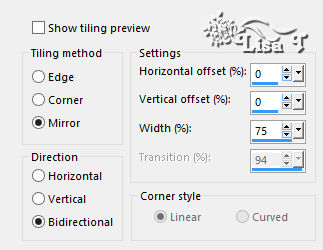
layers -> duplicate
effects -> plugins -> Simple / Top Left Mirror
effects -> edge effects -> enhance
highlight the layer below (the original before duplication)
adjust -> sharpness -> sharpen
hiughlight top layer
15
copy / paste as new layer the woman tube (erase the watermark)
image -> resize -> untick « resize all layers » -> 90%
image --> mirror --> mirror horizontal
place it on the left
effects -> plugins -> Alien Skin Eye Candy 5-Impact
/ Perspective Shadow
settiongs -> Drop Shadow Blurry
adjust -> sharpness -> sharpen
16
layers -> new raster layer
selections -> load selection -> from alpha channel
-> selection #3
flood fill selection with color 2
effects -> plugins -> Alien Skin Eye Candy 5-Impact
/ Glass
settings -> Clear
selections -> select none
effects -> 3D effects -> drop shadow -> 0 / 0
/ 75 / 25 / black
layers -> duplicate
effects -> image effects -> offset
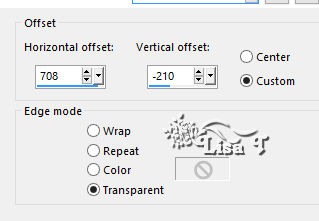
17
image -> add borders -> tick « symmetric » -> ...
2 pixels color 2
5 pixels color 1
2 pixels color 2
10 pixels white
2 pixels color 2
20 pixels white
2 pixels color 2
18
selections -> select all
image -> add borders -> 35 pixels any color
selections -> invert
effects -> plugins -> Mehdi / Wavy Lab 1.1
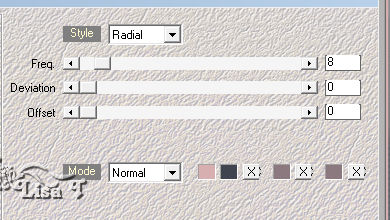
effects -> plugins -> Graphic Plus / Cross Shadow
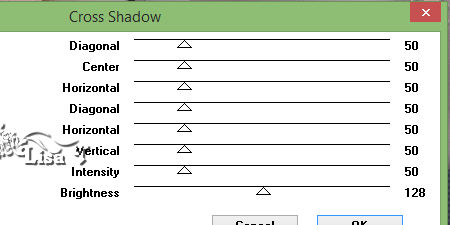
effects -> plugins -> Carolaine and Sensibility /
CS-HLines / same settings as before
adjust -> sharpness -> sharpen
effects -> 3D effects -> drop shadow -> 0 / 0
/ 75 / 25 / black
edit -> repeat drop shadow
selections -> select none
19
copy / paste the decoration tube as new layer
don’t move it
apply your watermark
20
image -> add borders -> tick « symmetric » -> 2
pixels color 1
image -> resize -> 900 pixels (width)
adjust -> sharpness -> unsharp mask
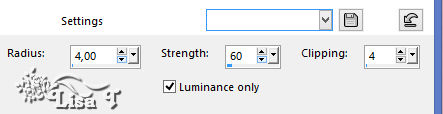
save your work as... type .jpeg

Your tag is finished.
Thank you for following this tutorial
My tag with my tube


Don’t hesitate to send your creations
to Béa
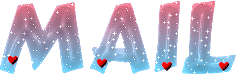
It will be a real pleasure for her to show them in the
gallery at the bottom of the tutorial page
Don’t forget to indicate her your name and the adress
of your blog or site if you have one

If you want to receive Béa’s Newsletter,
sign up ...


Back to the boards of Béa’s tutorials
Board 1 board
2 board
2 

|