

The original tutorial can be found HERE

Conditions of use of the material provided
It is forbidden to modifiy, change the name, take off the
watermarks or alter the tubes.
It is forbidden to share them in groups or offer them on
your site, blog or forum.
If you want to use them to create a tutorial, you must
ask the permission to the authors.
the tubes used for this tutorial have been received in
sharing groups
Béa has the permission of the tubers to use them
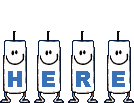
respect
the tubers’ work : never use tubes without
a watermark or a signature : they are stolen tubes
the tubes you find « on the web » without
the tuber’s name are ALWAYS stolen tubes
if you think Bea used one of your tubes, please let her
know,
and if this proves to be true, a link to your site or blog
will ba added.
Or if you prefer, the tube wil be removed from the material’s
folder

Tips and Hints
TIP 1-> if you don’t
want to install a font -->
open it in a software as « Nexus Font » (or
other font viewer software of you choice)
as long as the software’s window is opened, your
font will be available in your PSP
TIP 2 -> from PSPX4,
in the later versions of PSP the functions « Mirror » and « Flip » have
been replaced by -->
« Mirror » --> image --> mirror --> mirror horizontal
« Flip » --> image --> mirror --> mirror vertical

Material
tubes - preset - alpha layer (selections included
on the alpha channel)
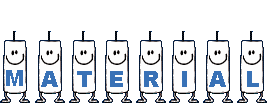
open all layers, duplicate them and work with the
copies to preserve the originals
double click on the preset to install it, or import
it
character and misted image created by Renée Salon

Filters Used
Toadies - Tramages - Simple -
Carolaine and Sensibility -
Ap Lines - Richard Rosenman - Mura's Meister
Aline skin eye Candy 5 Impact
AAA Frames

translator’s note
I use PSP2018 to create my tag and write my translation
but this tutorial can be realized with another version
according to the version of PSP you use, the results
might be slightly differents
don’t hesitate to change the blend modes and opacities
of the layers to match your tubes and colors

Use this pencil to follow the steps
hold down left click to grab it and move it


Realization
choose a light and a dark color into your main tubes
into materials palette, set White as FG color ans
Black as BG color
1
open the alpha layer -> window -> duplicate
close the original and work with the copy
2
flood fill white
layers -> new raster layer
selections -> select all
copy / paste into selection Renée’s tube (« lumineuse »)
selections -> select none
effects -> image effects - seamless tiling -> default
settings
adjust -> blur -> radial blur
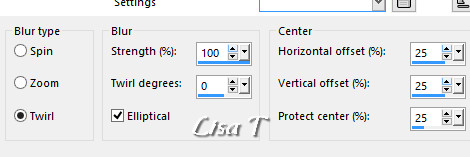
layers -> merge -> merge visible
3
effects -plugins -> Toadies / Blast’Em’
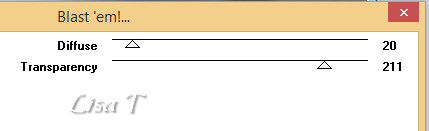
effects -> plugins -> Tramages / Pool Shadow
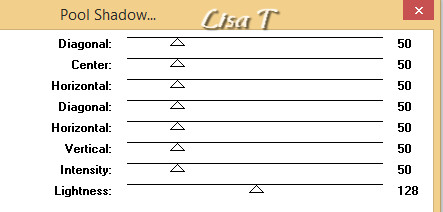
layers -> duplicate
effects -> plugins -> Simple / Blintz
edit -> repeat Blintz
effects -> reflection effects -> Rotating Mirror
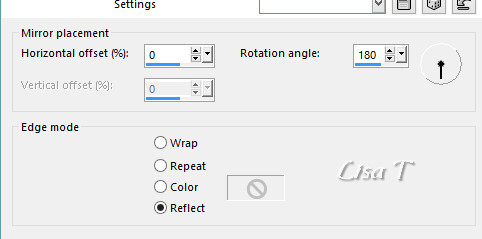
4
selections -> load selection -> from alpha channel
-> load selection 1
selections -> promote selection to layer
effects -> plugins -> Carolaine and Sensibility /
CS-Halloween2
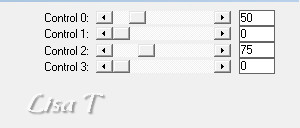
effects -> 3D effects -> drop shadow -> 0 / 0
/ 80 / 25 / black
selections -> select none
5
layers -> duplicate
image --> mirror --> mirror horizontal
layers -> merge -> merge down
layers -> duplicate
image --> mirror --> mirror vertical
layers -> arrange -> move down
6
selections -> load selection -> from alpha channel
-> load selection 2
DELETE on your keyboard
selections -> select none
enable the eraser Tool and erase the above on the left
of the tag
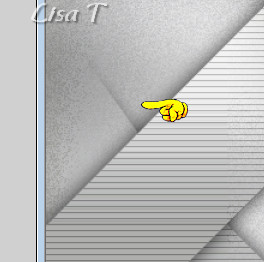
7
highlight second layer from the bottom
selections -> load selection -> from alpha channel
-> load selection 3
selections -> promote selection to layer
effects -> plugins -> AP Lines / Lines Silverlining
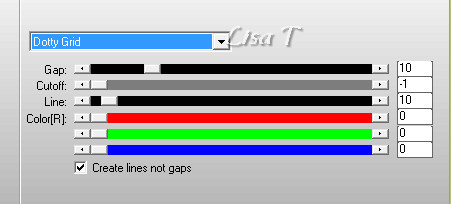
effects -> 3D effects -> drop shadow -> 0 / 0
/ 80 / 25 / black
selections -> select none
8
layers -> duplicate
image --> mirror --> mirror horizontal
layers -> merge -> merge down
your layers palette looks like this
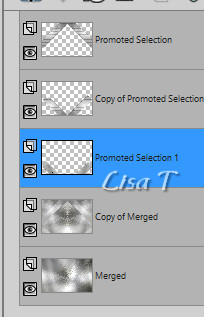
9
highlight second layer from the bottom
copy / paste as enw layer the landscape tube
image -> resize -> untick « resize all
layers » -> 75%
blend mode of the layer : Soft Light
selections -> load selection -> from alpha channel
-> load selection 4
DELETE on your keyboard
selections -> select none
10
close the eye of bottom layer
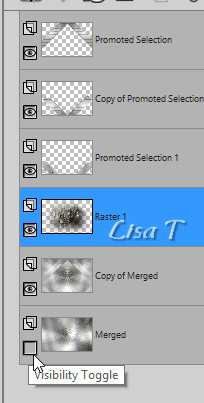
layers -> merge -> merge visible
open the aye
top layer is highlighted
image -> resize -> untick « resize all layers » -> 90%
selections -> select all / selections -> float
/ selections -> defloat
effects -> plugisn -> Richard Rosenman / Solid Border
/ 5 pixels / Black
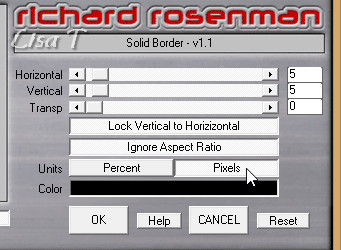
effects -> 3D effects -> drop shadow -> 0 / 0
/ 100 / 30 / black
selections -> select none
11
effects -> distortion effects -> pinch / 50
layers -> duplicate
effects -> plugins -> Mura’s Meister / Perspective
Tiling
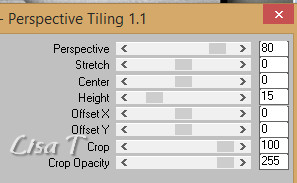
layers -> arrange -> move down
effects -> 3D effects -> drop shadow -> 0 / 0
/ 100 / 30 / black
12
highlight top layer
copy / paste the tube « Lumineuse » as
new layer
image -> resize -> untick « resize all layers » -> 80%
move it as shown on the final result
effects -> plugins -> Alien Skin Eye Candy 5-Impact
/ Perspective Tiling -> preset provided
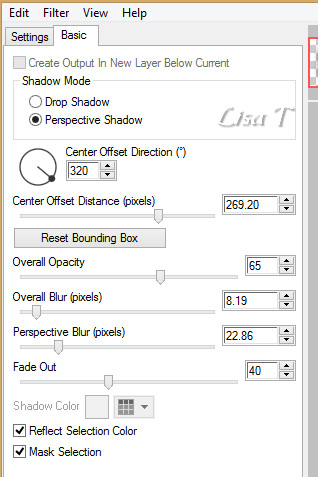
effects -> 3D effects -> drop shadow -> 0 / 0
/ 100 / 30 / black
13
copy / paste as ne layer « decoration 1 »
place it under the character’s foot
blend mode of the layer : Soft Light
layers -> arrange -> move down
layers -> duplicate
image --> mirror --> mirror horizontal
image --> mirror --> mirror vertical
move it slightly dow (see final result)
14
highlight bottom layer
effects -> plugins -> Simple / Pizza Slice Mirror
effects -> plugins -> Simple / Blintz
adjust -> sharpness -> sharpen
edit -> repeat « sharpen »
15
layers -> merge -> merge all (flatten)
effects -> plugins -> AAA Frames -> Foto Frame

16
copy / paste as ne wlayer the title tube
enable the Pick tool to move it precisely
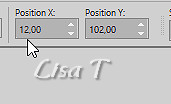
17
add your watermark on a new layer
add a border of 1 pixel / black
adjust -> sharpness -> unsharp mask
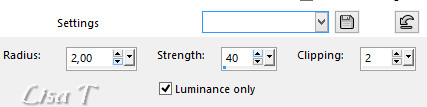
save your work as... type .jpeg

Your tag is finished.
Thank you for following this tutorial
Don’t forget to sign (to avoid plagiarism) and save
file as… type JPEG
My version with my tubes


Don’t hesitate to send your creations
to Béa
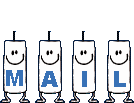
It will be a real pleasure for her to show them in the
gallery at the bottom of the tutorial page
Don’t forget to indicate her your name and the adress
of your blog or site if you have one


created by Birte


Back to the boards of Béa’s tutorials
Board 1 

|