

The original tutorial can be found HERE

Conditions of use of the material provided
It is forbidden to modifiy, change the name, take off the
watermarks or alter the tubes.
It is forbidden to share them in groups or offer them on
your site, blog or forum.
If you want to use them to create a tutorial, you must
ask the permission to the authors.
the tubes used for this tutorial have been received in
sharing groups
Béa has the permission of the tubers to use them

respect the tubers’ work : never use tubes without
a watermark or a signature : they are stolen tubes
the tubes you find « on the web » without
the tuber’s name are ALWAYS stolen tubes
if you think Bea used one of your tubes, please let her
know,
and when proved it to be true, a link to your site or blog
will ba added.
Or if you prefer, the tube wil be removed from the material’s
folder
TIP 1-> if you don’t
want to install a font -->
open it in a software as « Nexus Font » (or
other font viewer software of you choice)
as long as both windows are opened (software and font),
your font will be available in your PSP
TIP 2 -> from PSPX4,
in the later versions of PSP the functions « Mirror » and « Flip » have
been replaced by -->
« Mirror » --> mirror -> mirror horizontal
« Flip » --> mirror -> mirror vertical

Material
alpha layer (contains invisible selections) - tubes - masks
- preset - colors palette

double click on the preset to install it
open the masks and minimize them to tray
character tube : Libellule
Misted image : Logane
flower : Maryse
masks : Narah

colors
color 1 --> FG color -> #c8b1c3
color 2 --> BG color -> #adafbc
color 3 --> #664c4f
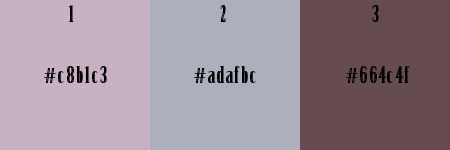

Filters Used
Alien skien eye Candy 5 Impact -
Carolaine and Sensibility
Kiwi -> into Unlimited 2
L en K
Mehdi
Mura's Meister
Simple -
Transparency
Vm Natural

translator’s note
I use PSP2018 to create my tag and write my translation
but this tutorial can be realized with another version
according to the version of PSP you use, the results might
be slightly differents
don’t hesitate to change the blend modes and opacities
of the layers to match your tubes and colors

Use this pencil to follow the steps
hold down left click to grab it and move it


Realization
1
open the alpha layer, duplicate the window and close the
original
work with the copy
2
in the materials palette, set colors 1 and 2 as FG and
BG colors
effects -> plugins -> Mehdi -> Wavy Lab1.1 / set
White in the last color box
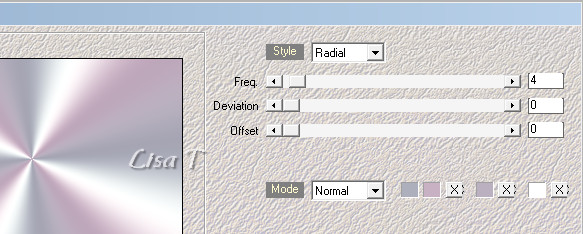
adjust -> blur -> gaussian blur / 10
effects -> plugins -> Mehdi -> Sorting Tiles
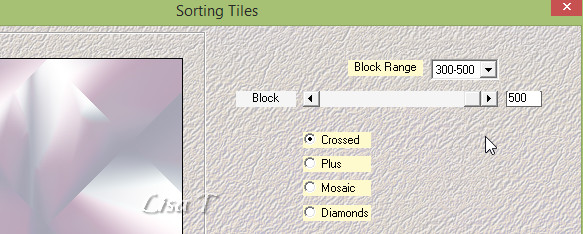
effects -> plugins -> Simple -> 4 Way Average
effects -> edge effects - > enhance more
3
selections -> load-save selection -> from alpha channel
-> selection 1
selections -> promote selection to layer
effects -> plugins -> L&K’s Zitah / default
settings
selections -> select none
effects -> 3D effects -> drop shadow -> 0 / 0
/ 100 / 20 / black
4
selections -> load-save selection -> from alpha channel
-> selection 2
layers -> new raster layer
activate Flood Fill Tool, opacity : 50%
flood fill layer White
(don’t forget to reset opacity of the tool to 100%
for a later use)
effects -> plugins -> Carolaine And Sensibility /
Cs_Texture
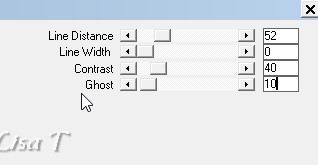
selections -> select none
layers -> arrange -> move down
adjust -> sharpness -> sharpen
effects -> edge effects -> find all
blend mode of the layer : Hard Light - opacity :
55%
5
highlight top layer
layers -> new raster layer
selections -> load-save selection -> from alpha channel
-> selection 3
flood fill with color 2
effects -> 3D effects -> drop shadow -> 0 / 0
/ 100 / 20 / black
selections -> select none
effects -> plugins -> Unlimited 2 -> *V*Kiwi’s
Oelfilter / Setzboard
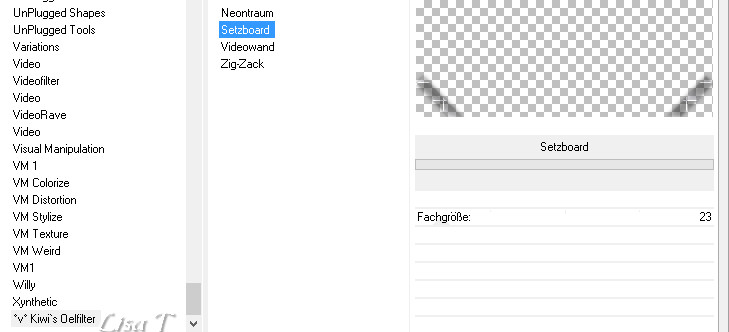
effects -> edge effects -> enhance
6
layers -> new raster layer
selections -> load-save selection -> from alpha channel
-> selection 1
copy / paste into selection the misted image by Logane
blend mode of the layer : Soft Light - opacity : 65%
selections -> select none
7
copy / paste as new layer « Sophie » tube
effects -> image effects -> offset
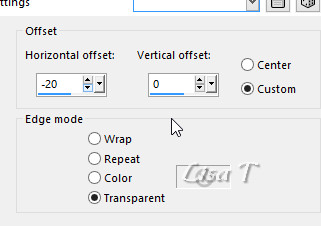
effects -> 3D effects -> drop shadow -> 1 / 1
/ 50 / 2 / color 3
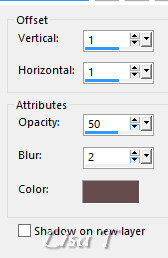
8
layers -> new raster layer
flood fill with color 2
layers -> new mask layer -> from image

effects -> edge effects - > enhance more
layers -> merge -> merge group
layers -> duplicate
image -> mirror -> mirror horizontal
layers -> merge -> merge down
effects -> 3D effects -> drop shadow -> 1 / 1
/ 100 / 1 / black
layers -> arrange -> move down four times
your layers palette looks like this
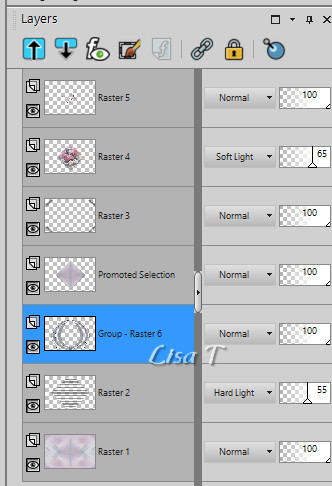
9
highlight top layer
layers -> new raster layer
in the materials palette, set color 3 as FG color and color
2 as BG color
prepare a radial gradient
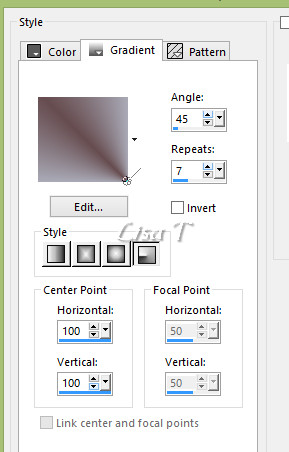
flood fill layer with the gradient
layers -> new mask layer -> from image
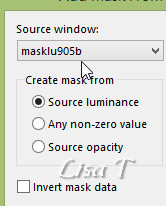
effects -> edge effects - > enhance more
layers -> merge -> merge group
effects -> plugin -> Alien Skin Eye Candy 5-Impact
/ Glass
find the preset
here are the settings
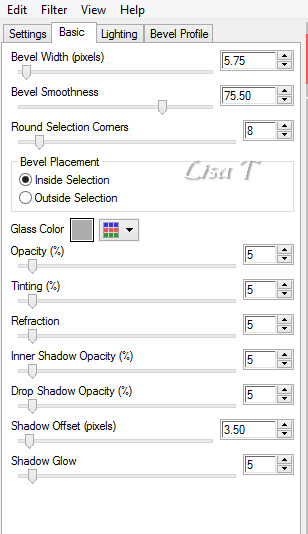
image -> resize -> untick « resize all
layers » -> 15%
acitvate the Pick Tool (K)
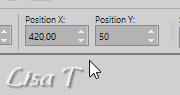
adjust -> sharpness -> sharpen more
effects -> 3D effects -> drop shadow -> 1 / 1
/ 100 / 1 / black
effects -> plugins -> Simple / Top Left Mirror
layers -> duplicate
image -> free rotate
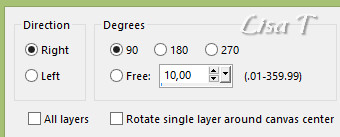
10
highlight bottom layer
effects -> plugins -> Unlimited 2 -> Tramages
/ Wire Mesh
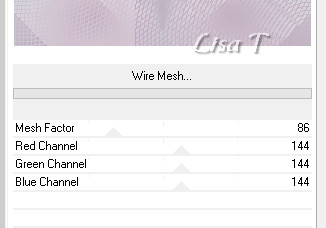
11
layers -> new raster layer
flood fill Black
effects -> plugins -> VM Natural / Stardust
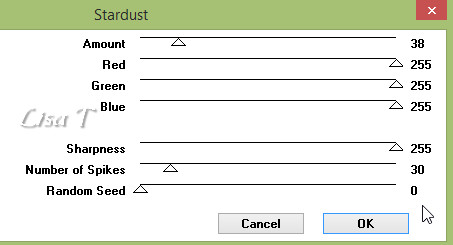
effects -> plugins -> Transparency / Eliminate Black
effects -> 3D effects -> drop shadow -> 2 / 2
/ 100 / 2 / color 3
12
layers -> merge -> merge all (flatten)
layers -> duplicate
edit -> cut
selections tool -> custom selection
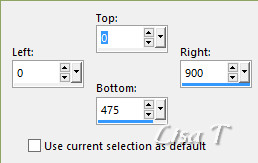
edit -> paste into selection
selections -> select none
13
highlight bottom layer
layers -> promote background layer
adjust -> blur -> gaussian blur / 25
effects -> texture effects -> Tiles
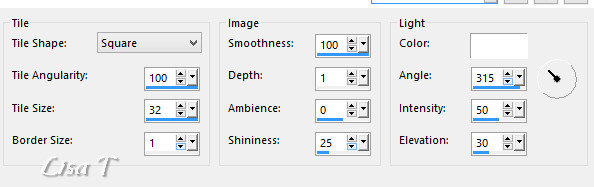
effects -> plugins -> Mura’s Meister / Perspective
Tiling
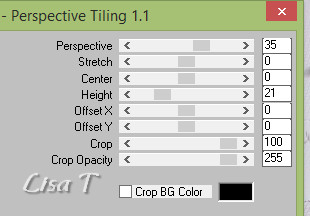
layers -> arrange -> move up
effects -> 3D effects -> drop shadow -> 0 / 0
/ 100 / 035 / black
14
copy / paste as new layer Libellule’s tube (don’t
forget to erase the watermark)
image -> resize -> untick « resize all layers » -> 75%
move it to the left (see final result)
layers -> duplicate
adjust -> blur -> gaussian blur / 10
layers -> arrange -> move down
blend mode of the layer : Hard Light
15
image -> add borders -> tick « symmetric » ->
3 pixels color 3
12 pixels white
3 pixels color 3
12 pixels white
3 pixels color 3
16
selections -> select all
image -> add borders -> tick « symmetric » -> 35
pixels white
selections -> invert
flood fill selection with the gradient
effects -> plugins -> *V*Kiwi’s
Oelfilter / 3,5 Promile
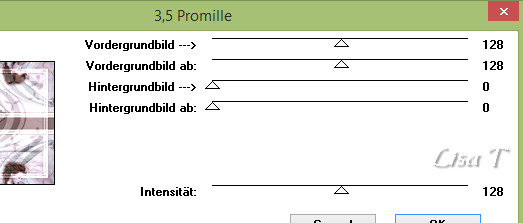
adjust -> blur -> gaussian blur / 15
adjust -> add/remove noise -> add noise
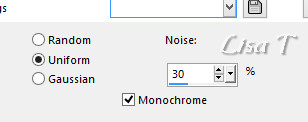
selections -> invert
effects -> 3D effects -> drop shadow -> 0 / 0
/ 100 / 035 / black
selections -> select none
17
copy / paste as new layer Maryse’s tube (don’t
forget to erase the watermark)
mage -> resize -> untick « resize all layers » -> 50%
move it bottom right
adjust -> sharpness -> sharpen
layers -> duplicate
adjust -> blur -> gaussian blur / 10
layers -> arrange -> move down
blend mode of the layer : Hard Light
18
layers -> new raster layer
apply your watermark
image -> add borders -> tick « symmetric » -> 3
pixels color 3
adjust -> sharpness -> unsharp mask
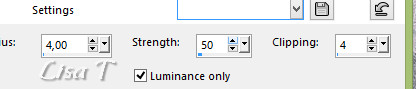
file -> save as... type .jpeg

Your tag is finished.
Thank you for following this tutorial
Don’t forget to sign (to avoid plagiarism) and save
file as… type JPEG
Don’t hesitate to send your creations
to Béa

It will be a real pleasure for her to show them in the
gallery at the bottom of the tutorial page
Don’t forget to indicate her your name and the adress
of your blog or site if you have one

My tag with 2 of my tubes


If you want to receive Béa’s Newsletter, sign
up ...


Back to the boards of Béa’s tutorials
Board 1 

|