

The original tutorial can be found HERE

Conditions of use of the material provided
It is forbidden to modifiy, change the name, take off the
watermarks or alter the tubes.
It is forbidden to share them in groups or offer them on
your site, blog or forum.
If you want to use them to create a tutorial, you must
ask the permission to the authors.
the tubes used for this tutorial have been received in
sharing groups
Béa has the permission of the tubers to use them
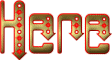
respect the tubers’ work : never use tubes without
a watermark or a signature : they are stolen tubes
the tubes you find « on the web » without
the tuber’s name are ALWAYS stolen tubes
if you think Bea used one of your tubes, please let her
know,
and if this proves to be true, a link to your site or blog
will ba added.
Or if you prefer, the tube wil be removed from the material’s
folder

Tips and Hints
TIP 1-> if you don’t
want to install a font -->
open it in a software as « Nexus Font » (or
other font viewer software of you choice)
as long as the software’s window is opened, your
font will be available in your PSP
TIP 2 -> from PSPX4,
in the later versions of PSP the functions « Mirror » and « Flip » have
been replaced by -->
« Mirror » --> image => mirror
=> mirror horizontal
« Flip » --> image => mirror => mirror
vertical

Supplies
masks - preset - tubes - alpha layer

double click on the preset to install
open the masks and minimize to tray

colors
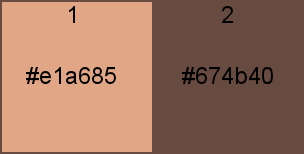
set color 1 as FG color and color
2 as BG color into the materials palette

Plugins needed
Unlimited - Funhouse - Ap Lines
Carolaine and Sensibility - Graphic Plus -
Alien skin eye Candy 5 Impact

translator’s note
I use PSP2019 to create my tag and write my translation
but this tutorial can be realized with another version
according to the version of PSP you use, the results might
be slightly different
don’t hesitate to change blend modes and opacities
of the layers to match your tubes and colors

Use the pencil to mark your place
along the way
hold down left click to grab and move it
 |

Realization
1
open the alpha layer
window => duplicate
close the original (to preserve this layer) and work with
the copy
2
selections => select all
copy / paste the woman tube into selection
(don’t forget to erase the watermark)
selections => select none
effects => image effects => seamless tiling / default
settings
adjust => blur => radial blur
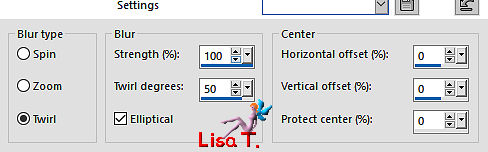
layers => merge => merge all (flatten)
layers => promote background layer
3
effects => plugins => Unlimited 2 => &<Bkg
Kaleidoscope> => @BlueBerry Pie
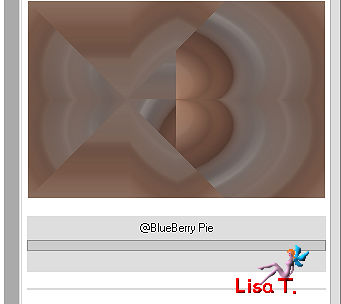
layers => duplicate
effects => plugins => Unlimited 2 => &<Bkg
Kaleidoscope> => Nomads Rug
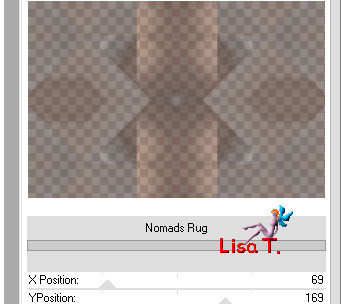
effects => edge effects => enhance more
4
highlight the layer underneath
effects > plugins => Funhouse => Loom / default
settings
edit => repeat Loom
layers => merge => merge visible
5
selections => load-save selection => from alpha channel
=> selection #1
selections => promote selection to layer
adjust => blur => gaussian blur => 30
effects => plugins => Unlimited 2 => &<Background
Designers IV>> sf10 Slice N Dice
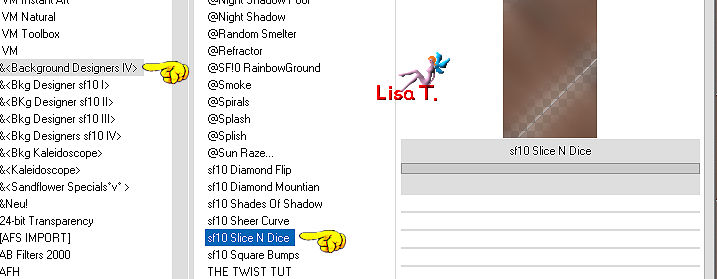
effects => plugins => Carolaine
and Sensibility / Cs-LDots
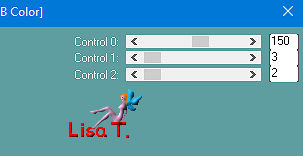
effects => 3D effects => drop shadow => 0 / 0
/ 100 / 25 / black
selections => select none
effects => distortion effects => Pinch
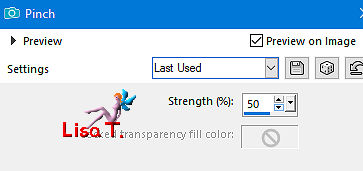
6
highlight layer below (merged)
selections => load-save selection => from alpha channel
=> selection #2
selections => promote selection to layer
effects => texture effects => blinds
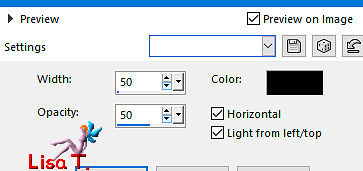
effects => 3D effects => drop shadow => 0 / 0
/ 100 / 25 / black
selections => select none
effects => edge effects => enhance more
blend mode of the layer : Soft Light
7
highlight bottom layer
selections => load-save selection => from alpha channel
=> selection #3
selections => promote selection to layer
effects => plugins => AP Lines / Lines Silverlining
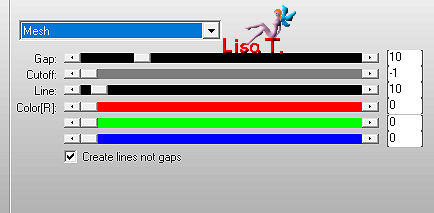
effects => 3D effects => drop shadow => 0 / 0
/ 100 / 25 / black
selections => select none
effects => plugins => Simple => Top Left Mirror
layers => arrange => bring to top
8
layers => new raster layer
flood fill with color 1
layers => new mask layer => from image
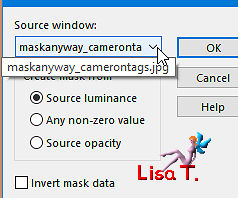
effects => edge effects => enhance more
layers => merge => merge group
opacity of the layer : 35%
effects => plugins => Carolaine and Sensibility /
Cs-Texture / default settings
effects => 3D effects => drop shadow => 0 / 0
/ 100 / 25 / black
9
layers => new raster layer
flood fill white
layers => new mask layer => from image
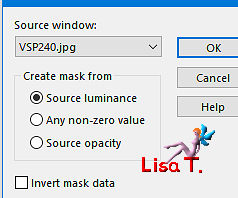
layers => duplicate
layers => merge => merge group
blend mode of the layers : Screen - opacity of the
layer : 45%
effects => image effects => seamless tiling => stutter
vertical
10
copy / paste as new layer the woman tube
image => resize => untick « resize all
layers » => 75%
move to the right
optional => enable Makeover tool
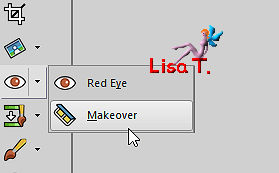 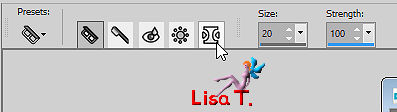
click in the middle of the woman tube
erase what exceeds

11
effects => plugins => Alien Skin Eye Candy 5 Impact
=> Perspective Shadow => load the preset provided
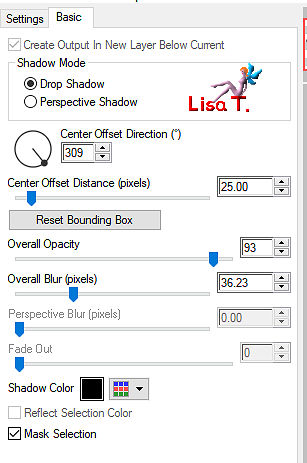
12
copy / paste as new layer the Word Art tube
enable the Pick tool (to move the layer accurately) => Position
X : 627 / position Y : 253
hit the « M » key of your keyboard
or click on the Pan Tool to disable the Pick tool
13
copy / paste as new layer the decoration tube (erase the
watermark)
image => free rotate => right => 90° (all
boxes unticked)
enable the Pick tool (to move the layer accurately) => Position
X : 707 / position Y : 2
layers => duplicate
image => mirror => mirror vertical
14
layers => new raster layer
selections => load-save selection => from alpha channel
=> selection #4
flood fill selection with color 2
effects => plugins => Alien Skin Eye Candy 5 Impact
=> Glass / settings « Clear »
selections => select none
effects => 3D effects => drop shadow => 2 / 2
/ 50 / 2 / black
15
layers => new raster layer
selections => load-save selection => from alpha channel
=> selection #5
flood fill selection with color 2
effects => plugins => Alien Skin Eye Candy 5 Impact
=> Glass / settings « Clear »
selections => select none
effects => 3D effects => drop shadow => 2 / 2
/ 50 / 2 / black
layers => duplicate
mage => mirror => mirror vertical
16
image => add borders => tick « symmetric ».......
1 px black
3 px color 1
5 px color 2
3 px color 1
1 px black
15 px white
1 px color 2
25 px white
1 px color 2
enable the magic wand tool / tolerance ans feather 0
select the 25 px border
effects => plugins => Graphic Plus / Quick Tile I
/ default settings
selections => select none
17
apply your watermark (or signature)
apply Béa’s Watermark if you wish
layers => merge => merge all (flatten)
image => resize => tick « resize all layers » => 900
px width
adjust => sharpness => unsharp mask / Soft
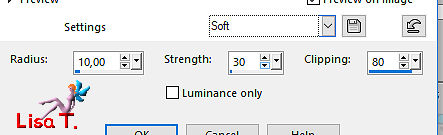
save your work as... type .jpeg

My tag with my tube

Your tag is finished.
Thank you for following this tutorial
Don’t forget to sign (to avoid plagiarism) and save
file as… type JPEG

Don’t hesitate to send your creations
to Béa
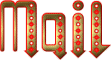
It will be a real pleasure for her to show them in the
gallery at the bottom of the tutorial page
Don’t forget to indicate her your name and the adress
of your blog or site if you have one

If you want to receive Béa’s
Newsletter, sign up ...


Back to the boards of Béa’s tutorials
Board 1 Board
2 Board
2 board
3 board
3

|