

The original tutorial can be found HERE

Conditions of use of the material provided
It is forbidden to modifiy, change the name, take off the
watermarks or alter the tubes.
It is forbidden to share them in groups or offer them on
your site, blog or forum.
If you want to use them to create a tutorial, you must
ask the permission to the authors.
the tubes used for this tutorial have been received in
sharing groups
Béa has the permission of the tubers to use them

respect the tubers’ work : never use tubes without
a watermark or a signature : they are stolen tubes
the tubes you find « on the web » without
the tuber’s name are ALWAYS stolen tubes
if you think Bea used one of your tubes, please let her
know,
and if this proves to be true, a link to your site or blog
will ba added.
Or if you prefer, the tube wil be removed from the material’s
folder

Tips and Hints
TIP 1-> if you don’t
want to install a font -->
open it in a software as « Nexus Font » (or
other font viewer software of you choice)
as long as the software’s window is opened, your
font will be available in your PSP
TIP 2 -> from PSPX4,
in the later versions of PSP the functions « Mirror » and « Flip » have
been replaced by -->
« Mirror » --> image => mirror
=> mirror horizontal
« Flip » --> image => mirror => mirror
vertical

Supplies
tubes - masks - word art - alpha layer

open the masks and minimize to tray
work with copies of the tubes to preserve originals

colors

set colors 1 and 2 as FG and BG colors
into the materials palette

Plugins needed
Mehdi - Ap Lines - Afs Import -
Unlimited - Alien skin eye Candy 5 Impact

translator’s note
I use PSP2019 to create my tag and write my translation
but this tutorial can be realized with another version
according to the version of PSP you use, the results might
be slightly different
don’t hesitate to change blend modes and opacities
of the layers to match your tubes and colors

Use the pencil to mark your place
along the way
hold down left click to grab and move it
 |

Realization
1
open the alpha layer
window => duplicate
close the original and work with the copy
2
effects => plugins => Mehdi => Wavy Lab 1.1
set colors 4 and 3 into the last two boxes

3
copy / paste « image » as new layer
blend mode of the layer : Soft Light - opacity :
20%
effects => edge effects => enhance more
layers => merge => merge visible
4
effects => edge effects => enhance more once more
(according to your colors)
effects => image effects => seamless tiling / default
settings
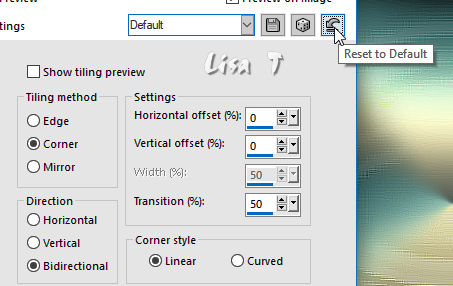
5
layers => new raster layer
set color 3 as BG color
prepare a radial gradient

flood fill layer with this gradient
6
layers => new mask layer => from image

effects => edge effects => enhance more
adjust => sharpness => sharpen more
layers => merge => merge group
effects => 3D effects => drop shadow => black

7
highlight bottom layer
copy / paste the landscape tube as new layer (erase the
watermark)
if you use another tube, the dimensions are 960 * 540 px
enable the Pick tool to move the layer accurately => position
X : -50,00 / position Y : -80,00
blend mode of the layer : Luminance (Legacy)
layers => duplicate
blend mode of the layer : Soft Light (or other)
your layers palette looks like this

8
layers => merge => merge visible
layers => new raster layer
flood fill layer with the gradient
layers => new mask layer => from image
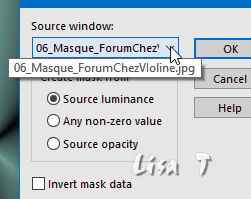
effects => edge effects => enhance more
layers => merge => merge group
enable the Pick tool to move the layer accurately => position
X : 0 / position Y : 470
effects => plugins => AP Lines Silverlining

effects => 3D effects => drop shadow / same settings
as before
9
layers => duplicate
effects => distortion effects => lens distortion

effects => 3D effects => drop shadow / same settings
as before
10
selections => load-save selection => from alpha channel
=> selection #1
hit the DELETE key of your keyboard
selections => select none
11
highlight bottom layer
layers => new raster layer
selections => load-save selection => from alpha channel
=> selection #2
flood fill selection with color 3
selections => select none
effects => plugins => AFS Import => Sqborder2
/ default settings
effects => plugins => Unlimited 2 => &<Bkg
Designer sf 10 I> => Cruncher => both settings :
15
12
layers => duplicate
image => mirror => mirror horizontal
effects => image effects => offset

13
highlight top layer
copy / paste as new layer the Word Art tube (erase the
watermark)
image => resize => untick « resize all
layers » => 85%
enable the Pick tool to move the layer accurately => position
X : 700 / position Y : 340
selections => select all
selections => float - selections => defloat
flood selection with color 4
effects => texture effects => weave (white and black)

effects => 3D effects => inner bevel

effects => 3D effects => drop shadow => 2 / 2
/ 50 / 2 / black
selections => select none
14
layers => new raster layer
selections => load-save selection => from alpha channel
=> selection #3
flood fill selection with color 4
effects => texture effects => weave (white and black)
/ same settings as before
effects => 3D effects => inner bevel / same settings
as before
effects => 3D effects => drop shadow => 2 / 2
/ 50 / 2 / black
selections => select none
15
image => add borders => ...
2 px color 4
5 px color 1
2 px color 4
5 px color 2
25 px white
5 px color 2
selections => select all
image => add borders => 50 px white
effects => image effects => seamless tiling / default
settings
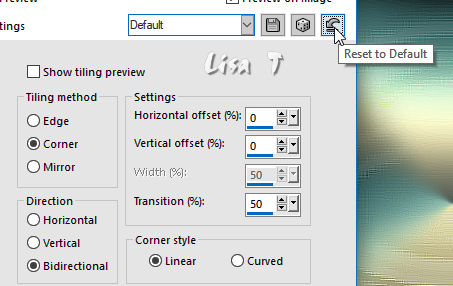
selections => invert
adjust => blur => motion blur

effects => texture effects => weave / same settings
as before
selections => invert
effects => 3D effects => drop shadow => 0 / 0
/ 80 / 40 / black
selections => select none
16
copy / paste the character tube as new layer (erase the
watermark)
image => resize => untick « resize all layers » => 95%
place where you like
effects => plugins => Alien Skin Eye Cadny 5 Impact
/ Perspective Shadow
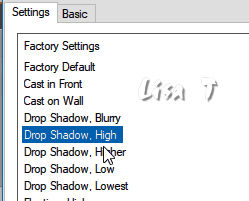
edit => repeat Perspective Shadow
17
highlight bottom layer
effects => 3D effects => buttonize / color 2
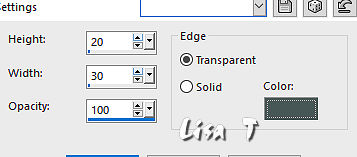
apply Béa’s watermark if you wish
image => add borders => 1 px color 3
image => resize => tick « resize
all laeyrs » => 950 px width
adjust => sharpness => unsharp mask

save your work as... type .jpeg

Your tag is finished.
my tag with my tubes

Thank you for following this tutorial
Don’t forget to sign (to avoid plagiarism) and save
file as… type JPEG

Don’t hesitate to send your creations
to Béa
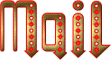
It will be a real pleasure for her to show them in the
gallery at the bottom of the tutorial page
Don’t forget to indicate her your name and the adress
of your blog or site if you have one

If you want to receive Béa’s
Newsletter, sign up ...


Back to the boards of Béa’s tutorials
Board 1 Board 2 Board 2 board
3 board
3

|