

The original tutorial can be found HERE

Conditions of use of the material provided
It is forbidden to modifiy, change the name, take off the
watermarks or alter the tubes.
It is forbidden to share them in groups or offer them on
your site, blog or forum.
If you want to use them to create a tutorial, you must
ask the permission to the authors.
the tubes used for this tutorial have been received in
sharing groups
Béa has the permission of the tubers to use them
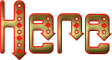
respect the tubers’ work : never use tubes without
a watermark or a signature : they are stolen tubes
the tubes you find « on the web » without
the tuber’s name are ALWAYS stolen tubes
if you think Bea used one of your tubes, please let her
know,
and if this proves to be true, a link to your site or blog
will ba added.
Or if you prefer, the tube wil be removed from the material’s
folder

Tips and Hints
TIP 1-> if you don’t
want to install a font -->
open it in a software as « Nexus Font » (or
other font viewer software of you choice)
as long as the software’s window is opened, your
font will be available in your PSP
TIP 2 -> from PSPX4,
in the later versions of PSP the functions « Mirror » and « Flip » have
been replaced by -->
« Mirror » --> image => mirror
=> mirror horizontal
« Flip » --> image => mirror => mirror
vertical

Supplies
tubes - decoration - mask - palette

open the mask and minimize to tray

colors
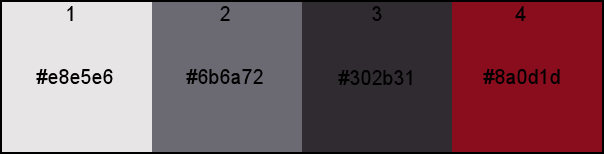
color 4 => choose this color into your decoration tube
into the materials palette, set color 1 as FG color and
color 3 as BG color

Plugins needed
Vm Toolbox - Unlimited - Mehdi -
Mura's Meister - Ap Lines - AAA Frames -
Carolaine and Sensibility - Funhouse -
Alien skin eye Candy 5 Impact

translator’s note
I use PSP2019 to create my tag and write my translation
but this tutorial can be realized with another version
according to the version of PSP you use, the results might
be slightly different
don’t hesitate to change blend modes and opacities
of the layers to match your tubes and colors

Use the pencil to mark your place
along the way
hold down left click to grab and move it
 |

Realization
1
open the alpha layer, duplicate, close the original and
work with the copy
2
flood fill with color 1
copy / paste the child tube as new layer
effects => image effects => seamless tiling => default
settings
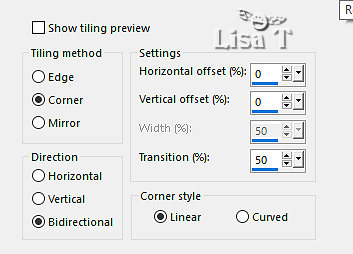
layers => merge => merge visible
3
adjust => blur => radial blur
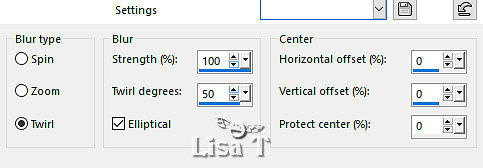
effects => image effects => seamless tiling => default
settings
effects => edge effects => enhance
layers => duplicate
image => mirror => mirror horizontal
blend mode of the layer : Multiply / opacity : 50%
layers => merge => merge visible
effects => edge effects => enhance
effects => reflection effects => rotating Mirror
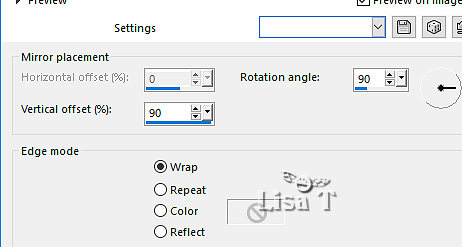
4
layers => duplicate
effects => plugins => VM Toolbox / Grid
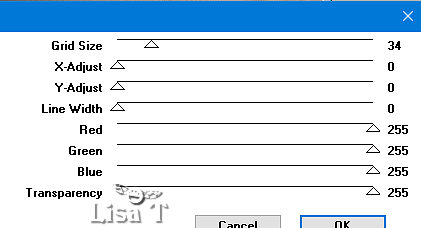
effects => plugins => Mehdi => Sorting
Tiles
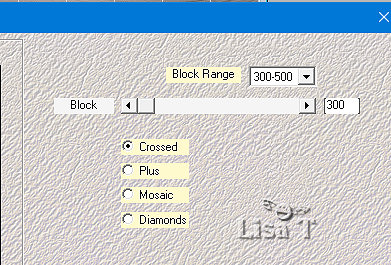
effects => plugins => Unlimited 2 => &<Bkg
Kaleidoscope> => 4 QFlip UpperL
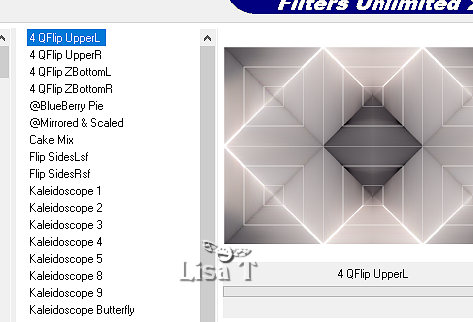
5
selections => load-save selection => from alpha channel
=> selection # 1
selections => promote selection to layer
effects => plugins => Unlimited 2 => &<Bkg
Kaleidoscope> => 4 QFlip UpperL
effects => plugins => Tramages / Tow the Line / default
settings
effects => 3D effects => drop shadow => 0 / 0
/ 75 / 25 / black
keep selection active
6
selections => modify = > select selection borders
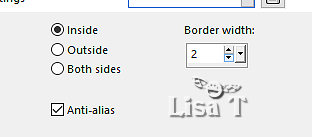
layers => new raster layer
flood fill with color 4
selections => select none
layers => merge => merge down
effects => plugins => Mura’s Meister => Copies
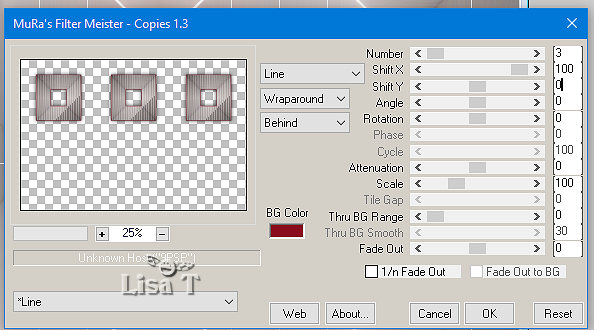
layers => duplicate
image => mirror => mirror vertical
7
your layers palette looks like this
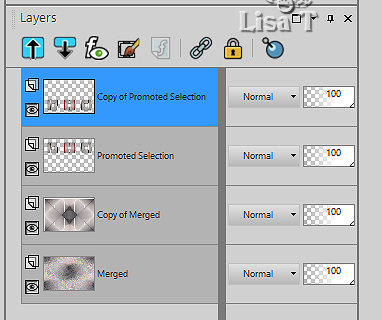
highlight second layer from bottom
8
selections => load-save selection => from alpha channel
=> selection # 2
selections => promote selection to layer
selections => modify = > select selection borders
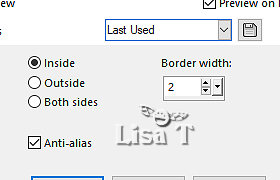
flood fill with color 4
selections => select none
effects => plugins => AP Lines => Lines Silverlining
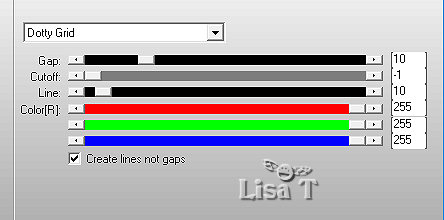
effects => 3D effects => drop shadow => 0 / 0
/ 75 / 25 / black
effects => image effects => seamless tiling
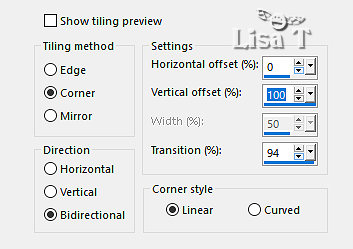
9
highlight top layer
copy / paste the deco_chiffre tube as new layer
place into the top squares
layers => duplicate
place into the bottom squares
10
close the eye of « merged»
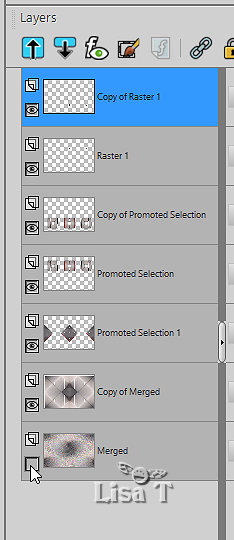
layers => merge => merge visible
open the eye of « merged»
highlight this layer and duplicate
effects => plugins => Mura’s Meister => Perspective
Tiling
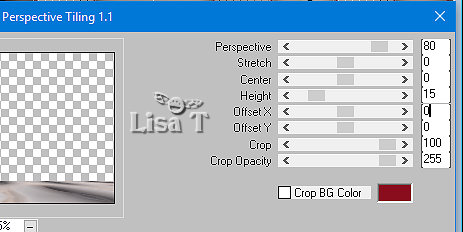
effects => 3D effects => drop shadow => 0 / 0
/ 75 / 25 / black
11
highlight top layer
image => resize => untick « resize all layers » => 85
% => TWICE
enable the Pick tool with the following settings, to move
the layer acurately => position X : 125 / position
Y : 38
12
selections => select all / selections => float / selections
=> defloat
selections => modify = > select selection borders
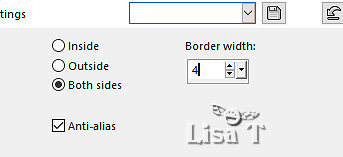
flood fill with color 4
effects => plugins => Carolaine and Sensibility => CS-LDots
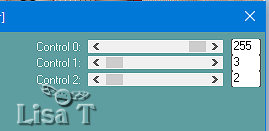
effects => edge effects => dilate
selections => select none
effects => 3D effects => drop shadow => 0 / 0
/ 75 / 25 / black
13
copy / paste the child tube as new layer
image => resize => untick « resize all layers » => 75
%
move to the right (see final result)
effects => plugins => Alien Skin Eye Candy 5 Impact
/ Perspective Shadow
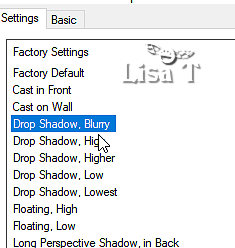
14
set colors 4 and 3 as FG and BG colors into the materials
palette
prepare a radial gradient
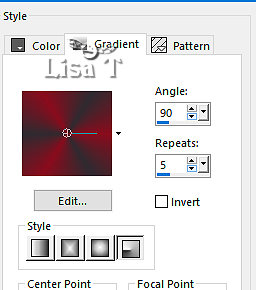
add a new raster layer above the merged
layer
flood fill layer with the gradient
layers => new mask layer => from image
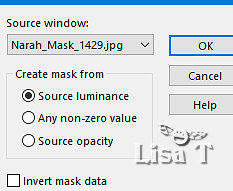
image => resize => untick « resize all layers » => 125
%
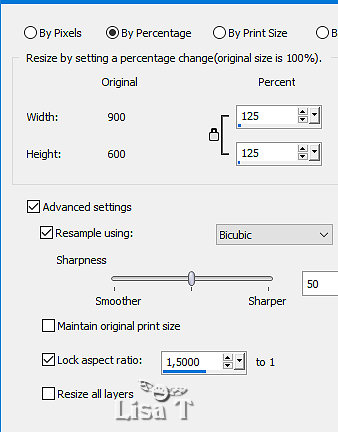
effects => edge effects => enhance more
layers => merge => merge group
effects => distortion effects => Lens Distortion
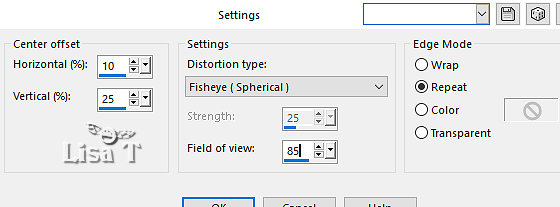
effects => 3D effects => drop shadow
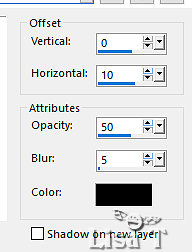
effects => plugins => Carolaine and Sensibility => Cs-Texture
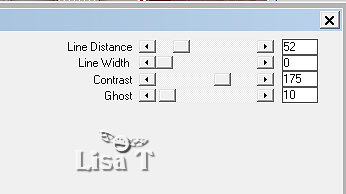
edit => repeat => Cs-Texture
15
highlight top layer
copy / paste the book tube as new layer
image => resize => untick « resize all layers » => 50
%
move bottom left (see final result)
adjust => sharpness => sharpen
effects => 3D effects => drop shadow => 0 / 0
/ 75 / 25 / black
16
copy / paste the text tube as new layer
enable the Pick tool with the following settings, to move
the layer acurately => position X : 6 / position Y
: 20
blend mode of the layer : Soft Light (adapt to your colors)
17
highlight « merged » layer
effects => plugins => Funhouse / Loom / default settings
18
image => add borders => tick « symmetric » => ...
1 px color 3
5 px color 2
1 px color 1
5 px color 3
1 px color 4
10 px white
1 px color 3
5 px color 4
1 px color 3
effects => plugins => AAA Frames => Texture Frame
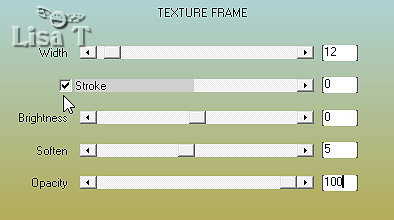
image => add borders => tick « symmetric » => 1
px color 3 / 40 px white
19
copy / paste the title tube as new layer
selections => select all / selections => float / selections
=> defloat
flood fill with color 4
selections => select none
20
apply your watermark or signature
add Béa’s watermark
21
image => add borders => tick « symmetric » => 1
px color 3
image => resize => tick « resize all layers » => 950
px width
adjust => sharpness => unsharp mask
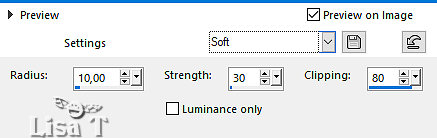
save your work as... type .jpeg

Your tag is finished.
my tag with my tubes

Thank you for following this tutorial
Don’t forget to sign (to avoid plagiarism) and save
file as… type JPEG

Don’t hesitate to send your creations
to Béa
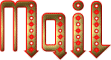
It will be a real pleasure for her to show them in the
gallery at the bottom of the tutorial page
Don’t forget to indicate her your name and the adress
of your blog or site if you have one

If you want to receive Béa’s
Newsletter, sign up ...


Back to the boards of Béa’s tutorials
Board 1 Board 2 Board 2 board
3 board
3
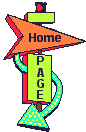
|