

The original tutorial can be found HERE

Conditions of use of the material provided
It is forbidden to modifiy, change the name, take
off the watermarks or alter the tubes.
It is forbidden to share them in groups or offer
them on your site, blog or forum.
If you want to use them to create a tutorial, you must
ask the permission to the authors.
the tubes used for this tutorial have been received in
sharing groups
Béa has the permission of the tubers to use them

respect the tubers’ work : never use tubes without
a watermark or a signature : they are stolen tubes
the tubes you find « on the web » without
the tuber’s name are ALWAYS stolen tubes
if you think Bea used one of your tubes, please let her
know,
and if this proves to be true, a link to your site or blog
will ba added.
Or if you prefer, the tube wil be removed from the material’s
folder
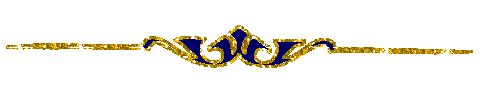
Tips and Hints
TIP 1-> if you don’t
want to install a font -->
open it in a software as « Nexus Font » (or
other font viewer software of you choice)
as long as the software’s window is opened, your
font will be available in your PSP
TIP 2 -> from PSPX4,
in the later versions of PSP the functions « Mirror » and « Flip » have
been replaced by -->
« Mirror » --> image --> mirror --> mirror horizontal
« Flip » --> image --> mirror --> mirror vertical
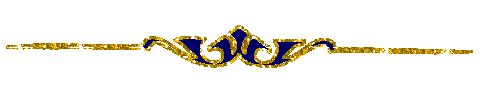
Material
tubes - decorations - word art - masks - brush tip
woman tube by Fbi
decorations and word art by Béa
masks by MarieCreagraph and Valy

duplicate the tubes - use the copies to work, in
ordre to preserve original images
open masks and minimize them to tray
import the brush tip
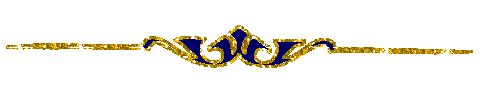
colors
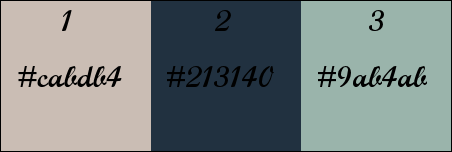
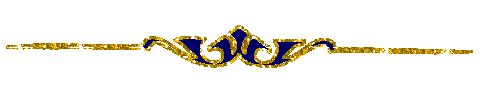
Filters Used
Flaming Pear - Toadies -
Simple - Mehdi -
Ap Lines
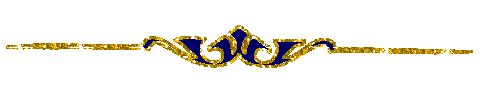
translator’s note
I use PSP2018 to create my tag and write my translation
but this tutorial can be realized with another version
according to the version of PSP you use, the results
might be slightly differents
don’t hesitate to change the blend modes and opacities
of the layers to match your tubes and colors
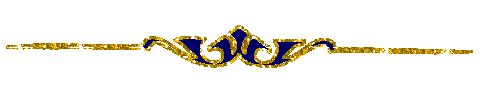
Use the pencil to follow the steps
hold down left click to grab it and move it
 |
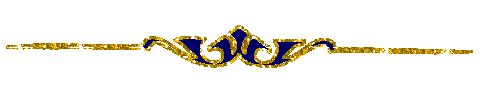
Realization
1
open the alpha layer - window -> duplicate
close the original and work with the copy
2
flood fill with color 3
selections -> select all
copy / paste the woman tube into selection
(don’t forget to erase the watermark)
minimize it for a later use
selections -> select none
3
effects -> image effects -> seamless tiling / default
settings
adjust -> blur -> radial blur
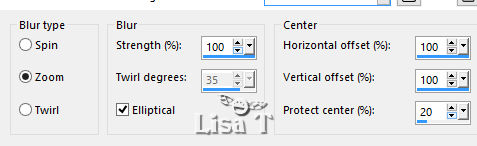
effects -> edge effects -> enhance
edit -> repeat enhance
4
layers -> duplicate
image --> mirror --> mirror horizontal
opacity of the layer : 50%
layers -> merge -> merge down
adjust -> sharpness -> sharpen
5
effects -> distortion effects -> pixelate
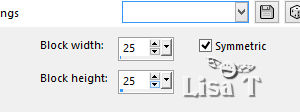
effects -> edge effects -> enhance
effects -> plugins -> Flaming Pear / Flexify 2
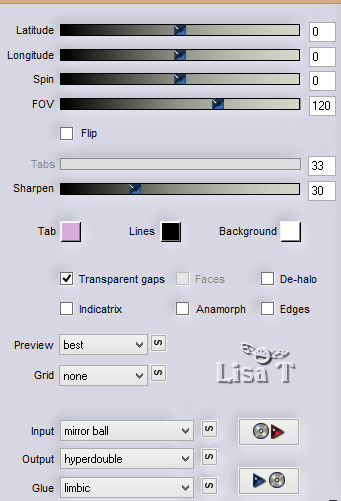
effects -> image effects -> seamless tiling / default
settings
6
layers -> new raster layer
flood fill white
layers -> new mask layer -> from image
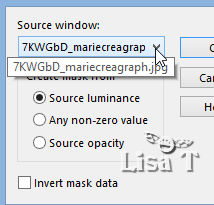
layers -> duplicate
layers -> merge -> merge group
opacity of the layer : 40% - blend mode : Soft Light
layers -> duplicate
image --> mirror --> mirror vertical
layers -> merge -> merge down
effects -> edge effects -> enhance
edit -> repeat enhance
7
layers -> new raster layer
enable selection tool -> custom selection
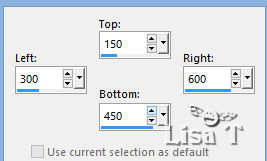
flood fill with color 2
selections -> modify -> contract / 7 pixels
flood fill selection white
selections -> modify -> contract / 2 pixels
flood fill with color 2
selections -> modify -> contract / 7 pixels
DELETE on your keyboard
8
selections -> select all
selections -> float - selections -> defloat
selections -> modify -> expand / 5 pixels
effects -> plugins -> Toadies / What Are You ?...
/ default settings
selections -> select none
effects -> edge effects -> enhance
effects -> 3D effects -> drop shadow -> 0
/ 0 / 75 / 20 / color 1
9
highlight bottom layer (Raster 1)
copy / paste as new layer the woman tube
image -> resize -> untick « resize all
layers » -> 85%
effects -> image effects -> offset
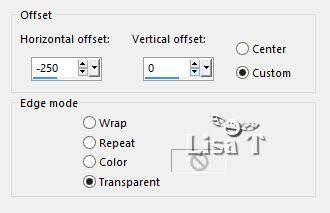
opacity of the layer : 50% - blend mode : Soft Light
10
highlight top layer
copy / paste as new layer the woman tube (again)
image -> resize -> untick « resize all layers » -> 40%
layers -> arrange -> move down
adjust -> sharpness -> sharpen
effects -> 3D effects -> drop shadow -> 0
/ 0 / 75 / 20 / color 1
11
highight top layer
layers -> duplicate
effects -> plugins -> Simple -> Diamonds
effects -> image effects -> seamless tiling
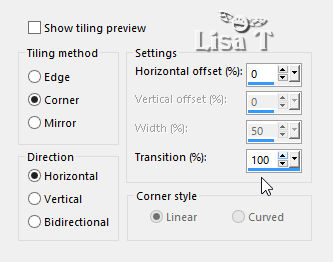
effects -> edge effects -> enhance more
selections -> load selection -> from alpha channel
-> selection #1
DELETE
selections -> select none
12
highlight bottom layer
layers -> new raster layer
set white as FG color in the materials palette
enable the Brushh tool, and select the brush provided « texteprincesse »

click once on the right of the tag
enalbe the Pick tool and stretch up and down
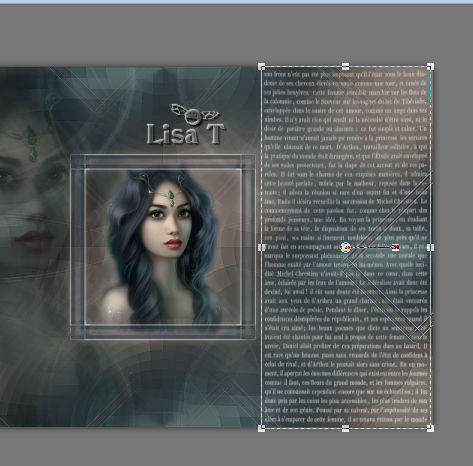
blend mode of the layer : Soft Light
effects -> image effects -> seamless tiling default
settings
13
highight top layer
layers -> new raster layer
flood fill white
layers -> new mask layer -> from image
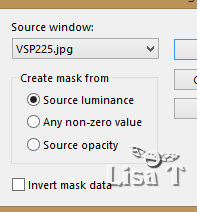
layers -> duplicate
effects -> edge effects -> enhance
layers -> merge -> merge group
enable the Pick tool -> position Y : 343
layers -> duplicate
image --> mirror --> mirror vertical
image --> mirror --> mirror horizontal
layers -> merge -> merge down
effects -> 3D effects -> drop shadow -> 0
/ 0 / 75 / 20 / color 1
opacity of the layer : 75%
14
copy / paste as new layer the decoration tube
don’t move it
you may change the blend mode and the opacity to match
your tubes and colors
15
image -> add borders -> ...
2 pixels color 1
5 pixels color 2
2 pixels color 1
10 pixels white
2 pixels color 1
5 pixels color 2
2 pixels color 1
16
selections -> select all
image -> add borders -> 40 pixels any color
selections -> invert
effects -> plugins -> Mehdi / Wavy Lab 1.1
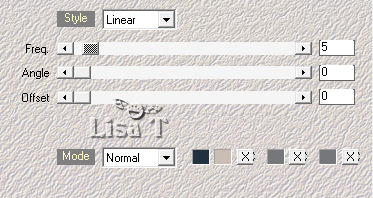
effects -> plugins -> AP Lines / Lines Silverlining
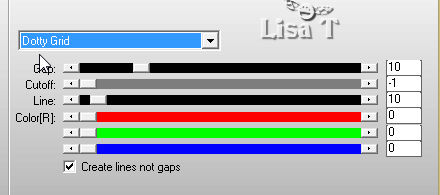
selections -> invert
effects -> 3D effects -> drop shadow
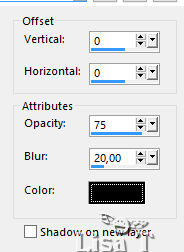
edit -> repeat drop shadow
selections -> select none
17
copy / paste as new layer the Word Art
enable the Pick tool
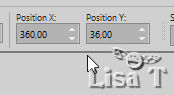
image -> negative image
effects -> 3D effects -> drop shadow -> 1
/ 1 / 550 / 1 / black
18
copy / paste as new layer « decocadre »
don’t move it
you may change the blend mode and the opacity to match
your tubes and colors
19
apply your watermark
image -> add borders -> 1 pixels black
image -> resize -> tick « resize all layers » -> 900
pixels (width)
adjust -> sharpness -> unsharp mask
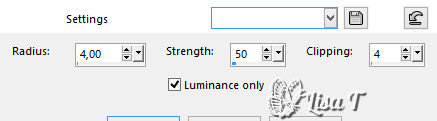
save your work type .jpeg
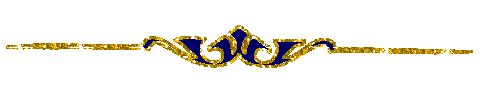
Your tag is finished.
Thank you for following this tutorial
My tag with my tube

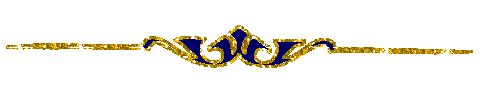
Don’t hesitate to send your creations
to Béa

It will be a real pleasure for her to show them in the
gallery at the bottom of the tutorial page
Don’t forget to indicate her your name and the adress
of your blog or site if you have one
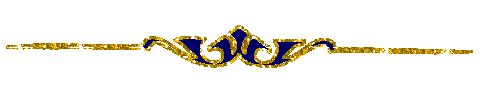
If you want to receive Béa’s Newsletter,
sign up ...

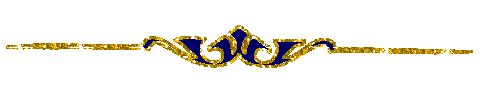
Back to the boards of Béa’s tutorials
Board 1  board
2 board
2 

|