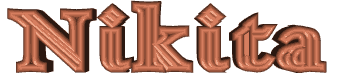

The original tutorial can be found HERE


Conditions of use of the material provided
It is forbidden to modifiy, change the name, take off the
watermarks or alter the tubes.
It is forbidden to share them in groups or offer them on
your site, blog or forum.
If you want to use them to create a tutorial, you must
ask the permission to the authors.
the tubes used for this tutorial have been received in
sharing groups
Béa has the permission of the tubers to use them
see 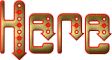
respect the tubers’ work : never use tubes without
a watermark or a signature : they are stolen tubes
the tubes you find « on the web » without
the tuber’s name are ALWAYS stolen tubes
if you think Bea used one of your tubes, please let her
know,
and if this proves to be true, a link to your site or blog
will ba added.
Or if you prefer, the tube wil be removed from the material’s
folder

Tips and Hints
TIP 1-> if you don’t
want to install a font -->
open it in a software as « Nexus Font » (or
other font viewer software of you choice)
as long as the software’s window is opened, your
font will be available in your PSP
TIP 2 -> from PSPX4,
in the later versions of PSP the functions « Mirror » and « Flip » have
been replaced by -->
« Mirror » --> image => mirror
=> mirror horizontal
« Flip » --> image => mirror => mirror
vertical

Supplies
tubes - mask - color palette - alpha layer

open the tubes and duplicate. Work with
the copies to preserve originale files
open the mask and minimize to tray

colors
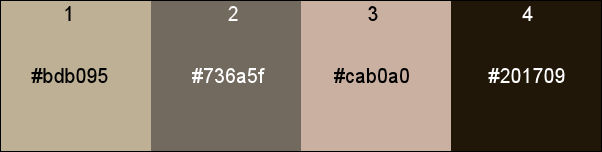
set colors 1 and 2 as FG and BG colors

Plugins needed
Mehdi - Mura's Meister -
Carolaine and Sensibility - Ap Lines -
Alien skin Eye Candy 5 Impact -

translator’s note
I used PSP2020 Ultimate to create my tag and write my translation
but this tutorial can be realized with another version
according to the version of PSP you use, the results might
be slightly different
don’t hesitate to change blend modes and opacities
of the layers to match your tubes and colors
 
Use the pencil to mark your place
along the way
hold down left click to grab and move it
 |
 
Realization
1
open the alpha layer and duplicate
work with the copy
effects => plugins => Mehdi => Wavy Lab 1.1 => color
qhite and color 3 into the last two boxes
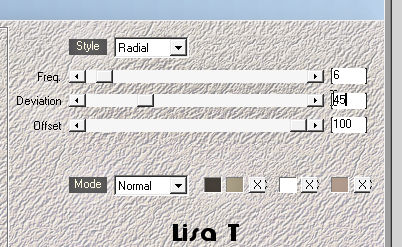
effects => edge effects => enhance more
layers => duplicate
image => resize => untick « resize all layers » => 75
%
effects => image effects => seamless tiling => default
settings
effects => edge effects => enhance more
3
layers => merge => merge visible
effects => image effects => seamless tiling => default
settings
4
selections => load-save selection => from alpha channel
=> selection # 1
selections => promote selection to layer
selections => select none
effects => plugins => Carolaine and Sensibility => Cs-texture
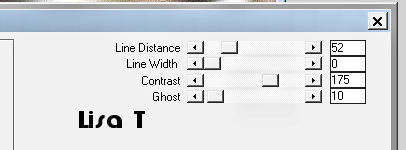
5
layers => duplicate
image => mirror => mirror vertical
layers => merge => merge down
effects => 3D effects => drop shadow => 0 / 0
/ 100 / 50 / black
6
layers => duplicate
effects => plugins => Mura’s Meister => Pole
Transform
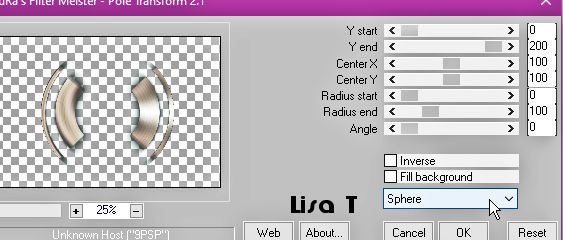
7
layers => duplicate
image => free rotate / left / 90°
layers => merge => merge down
image => resize => untick « resize all layers » => 75
%
effects => reflection effects => kaleidoscope
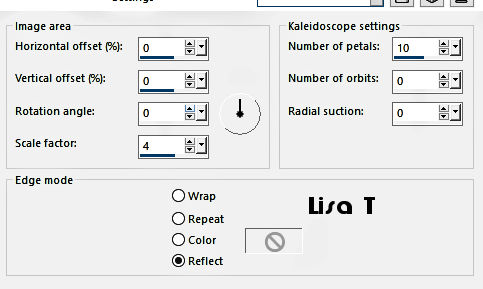
8
layers => duplicate
effects => distortion effects => polar coordinates
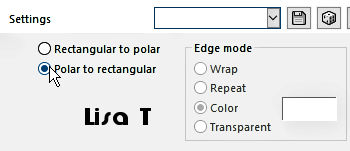
enable the Pick tool with the following
settings, to move the layer acurately => position X : 0 / position Y
: - 132
effects => plugins => AP Lines => Lines Silverlining
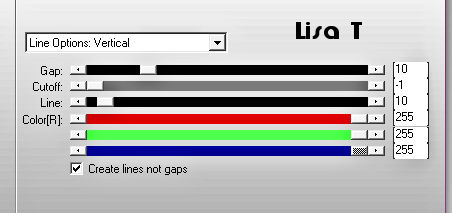
9
layers => duplicate
image => mirror => mirror vertical
layers => merge => merge down
effects => 3D effects => drop shadow => 0 / 0
/ 100 / 50 / black
10
highlight layer just below (circle)
effects => plugins => Alien Skin Eye Candy 5 Impact
/ Glass
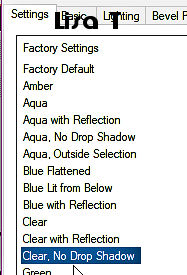
image => resize => untick « resize all layers » => 25
%
layers => arrange => bring to top
enable the Pick tool with the following settings, to move
the layer acurately => position X : 162 / position
Y : 40
effects = > plugins => Simple => Top Left Mirror
effects => 3D effects => drop shadow => 2 / 2
/ 50 / 2 / black
11
layers => new raster layer
selections => load-save selection => from alpha channel
=> selection # 2
flood fill selection with color 4
effects => texture effects => weave / colors 3 and
white
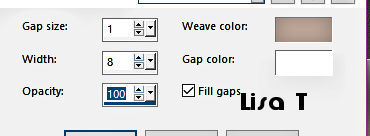
selections => select none
layers => duplicate
image => mirror => mirror horizontal
layers => merge => merge down
layers => arrange => move down twice
effects => 3D effects => drop shadow => 0 / 0
/ 100 / 50 / black
12
highlight Raster 1 (merged)
adjust => blur => gaussian blur / 20
effects => plugins => Unlimited 2 => FunHouse
/ Loom / default settings
edit => repeat => FunHouse / Loom / default settings
adjust => sharpness => sharpen more
13
layers => new raster layer
flood fill with color 4
layers => new mask layer => from image
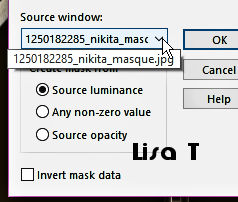
image => mirror => mirror horizontal
layers => duplicate
layers => merge => merge group
blend mode of the layer : Soft Light
effects => edge effects => enhance more
14
higlight third layer from the bottom (the 4 rectangles)
layers => duplicate
adjust => blur => radial blur

effects => distortion effects => Pixelate
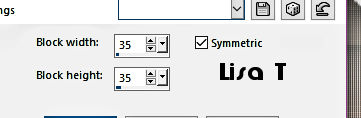
effects => edge effects => enhance more
adjust => sharpness => sharpen more
layers => arrange => move down
adjust => brightness and contrast
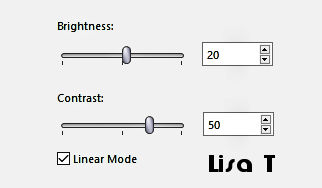
15
your layers palette looks like this

16
layers => merge => merge visible
selections => load-save selection => from alpha channel
=> selection # 3
flood fill selection with color 4
effects => plugins => Alien Skin Eye Candy 5 Impact
/ Glass ( same settings as previously )
effects => 3D effects => drop shadow => 2 / 2
/ 50 / 2 / black
selections => select none
17
image => add borders => tick « symmetric » => ...
1 px color 4
10 px white
1 px color 4
25 px white
5 px color 3
5 px color 4
40 px white
selections => select all
selections => modify => contract => 40 px
effects => 3D effects => drop shadow => 0 / 0
/ 100 / 50 / black
selections => select none
18
copy / paste the title tube as new layer
selections => select all / selections => float / selections
=> defloat
flood fill selection with color 4
effects => 3D effects => drop shadow => 1 / 1
/ 50 / 1 / black
selections => select none
19
copy / paste the woman tube as new layer (don’t forget
to erase the watermark)
image => resize => untick « resize all layers » => 85
%
place where you like
effects => plugins => Alien Skin Eye Candy 5 Impact
/ Perspective Shadow / Drop Shadow Blurry
20
apply your watermark or signature
write your licence number if you used a licenced tube
copy / paste Béa’s Watermark
21
image => add borders => tick « symmetric » => 1
px color 4
image => resize => tick « resize all layers » => 950
px width
adjust => sharpness => unsharp mask
xxxxxxxxxxxxxxxx 14 xxxxxxxxxx
save your work as... type .jpeg
 
My version with a tube created by Grisi

Your tag is finished.
Thank you for following this tutorial
Don’t forget to sign (to avoid plagiarism) and save
file as… type JPEG

Don’t hesitate to send your creations
to Béa
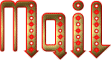
It will be a real pleasure for her to show them in the
gallery at the bottom of the tutorial page
Don’t forget to indicate her your name and the adress
of your blog or site if you have one

If you want to receive Béa’s
Newsletter, sign up ...
Béa's 

Back to the boards of Béa’s tutorials
Board 1 Board 2 Board 2 board
3 board
3

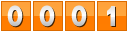
|