

The original tutorial can be found HERE


Conditions of use of the material provided
It is forbidden to modifiy, change the name, take off the
watermarks or alter the tubes.
It is forbidden to share them in groups or offer them on
your site, blog or forum.
If you want to use them to create a tutorial, you must
ask the permission to the authors.
the tubes used for this tutorial have been received in
sharing groups
Béa has the permission of the tubers to use them
see
here ---> 
respect the tubers’ work : never use tubes without
a watermark or a signature : they are stolen tubes
the tubes you find « on the web » without
the tuber’s name are ALWAYS stolen tubes
if you think Bea used one of your tubes, please let her
know,
and if this proves to be true, a link to your site or blog
will ba added.
Or if you prefer, the tube wil be removed from the material’s
folder

Tips and Hints
TIP 1-> if you don’t want to install
a font -->
open it in a software as « Nexus Font » (or
other font viewer software of you choice)
as long as the software’s window is opened, your
font will be available in your PSP
TIP 2 -> from PSPX4,
in the later versions of PSP the functions « Mirror » and « Flip » have
been replaced by -->
« Mirror » --> image => mirror
=> mirror horizontal
« Flip » --> image => mirror => mirror
vertical
 * *
Supplies
tubes - Word Art - masks

open the tubes and duplicate. Work with
the copies to preserve originale files
place selections, gradients, textures, patterns... etc...
into the appropriate folders or My Corel PSP general folder
open the mask(s) and minimize to tray
double click on presets to install (or import)

colors

set colors 1 and 2 as FG and BG colors
into the materials palette

Plugins needed
Mura's Meister - L & K

translator’s note
I used PSP2019 Ultimate to create my tag and write my translation
but this tutorial can be realized with another version
according to the version of PSP you use, the results might
be slightly different
don’t hesitate to change blend modes and opacities
of the layers to match your tubes and colors
 
Use the pencil to mark your place
along the way
hold down left click to grab and move it
 |
 
Realization
1
open the alpha layer, duplicate, close the original and
work with the copy
2
selections => select all
copy / paste the dancer tube into selection
selections => select none
effects => image effects => seamless tiling => Side
by Side
effects => image effects => seamless tiling => default
settings
3
layers => merge => merge all (flatten)
layers => promote background layer

4
adjust => blur => radial blur

effects => edge effects => enhance more
5
layers => duplicate
image => resize => untick « resize all layers » => 75%
effects => image effects => seamless tiling => default
settings
effects => edge effects => enhance more
effects => 3D effects => drop shadow => 0 / 0
/ 60 / 40 / black
6
layers => merge => merge down
layers => duplicate
effects => geometric effects => Cylinder-Vertical

blend mode of the layer : Multiply / opacity
: 50%
7
layers => new raster layer
selections => load-save selection => from alpha channel
=> selection # 1
selections => modify = > select selection borders

flood fill selection with color 2
effects => texture effects => blinds / white

selections => select none
effects => 3D effects => drop shadow => 0 / 0
/ 60 / 40 / black
8
effects => plugins => Mura’s Meister => Pole
Transform

image => mirror => mirror vertical
enable the Pick tool with the following settings, to move
the layer acurately => position X : 0 / position Y
: - 48
9
highlight Raster 1
layers => duplicate
effects => plugins => Mura’s Meister => Perspective
Tiling

layers => arrange => bring to top
effects => 3D effects => drop shadow => 0 / 0
/ 60 / 40 / black
10
highlight Raster 1
selections => load-save selection => from alpha channel
=> selection # 2
selections => promote selection to layer
layers => arrange => bring to top
selections => modify = > select selection borders
( same settings as previously )
flood fill selection with color 2
effects => texture effects => blinds / white ( same
settings as previously )
effects => 3D effects => drop shadow => 0 / 0
/ 60 / 40 / black
selections => select none
11
copy / paste the Word Art tube into selection
image => resize => untick « resize all layers » => 90%
place into the frame
image => negative image
effects => 3D effects => drop shadow => 1 / 1
/ 50 / 1 / black
12
highlight second layer from the bottom

13
layers => new raster layer
flood fill white
layers => new mask layer => from image

layers => merge => merge group
effects => reflection effects => rotating Mirror

image => resize => untick « resize all layers » => 75%
enable the Pick tool with the following settings, to move
the layer acurately => position X : 160 / position
Y : 18
effects => 3D effects => drop shadow => 0 / 0
/ 60 / 40 / black
14
layers => duplicate
effects => image effects => seamless tiling => Side
by Side
effects => distortion effects => Wave

layers => merge => merge down
effects => 3D effects => drop shadow => 0 / 0
/ 60 / 40 / black
15
highlight top layer
layers => new raster layer
selections => load-save selection => from alpha channel
=> selection # 3
copy / paste the stars (Etoiles) tube into selection
selections => select none
effects => edge effects => Erode
effects => 3D effects => drop shadow => WHITE

move the layer of the stars under the
layer of the frame
16
highlight top layer
copy / paste the dancer tube into selection
image => resize => untick « resize all layers » => 85%
adjust => sharpness => sharpen more
place as shown on final result
effects => 3D effects => drop shadow => 0 / 0
/ 60 / 40 / black
17
highlight Raster 1
effects => plugins => L en K’s => Zitah
/ default settings
edit => repeat => Zitah / default settings
18
image => add borders => tick « symmetric » => ...
1 px black
3 px color 1
1 px black
3 px color 2
1 px black
10 px white
1 px color 2
19
selections => select all
image => add borders => tick « symmetric » => 30
px white
effects => 3D effects => drop shadow => 0 / 0
/ 60 / 40 / black
selections => select none
20
image => add borders => tick « symmetric » => ...
1 px color 2
3 px color 1
1 px color 2
21
selections => select all
image => add borders => tick « symmetric » => 40
px white
effects => image effects => seamless tiling => default
settings
selections => invert
adjust => blur => gaussian blur / 30
effects => plugins => L en K’s => Zitah
/ default settings
effects => edge effects => enhance more
selections => invert
effects => 3D effects => drop shadow => 0 / 0
/ 60 / 40 / black
selections => select none
22
copy / paste the dance slipper tube as new layer
effects => 3D effects => drop shadow => 0 / 0
/ 60 / 40 / black
23
copy / paste the title tube as new layer
place at the top
objects => align => horizontal center
24
copy / paste Béa’s watermark as new layer
apply your watermark or signature
write your licence number if you used a licenced tube
25
image => add borders => tick « symmetric » => 1
px black
image => resize => tick « resize all layers » => 950
px width
adjust => sharpness => unsharp mask

save your work as... type .jpeg
 
My tag with my tubes

Your tag is finished.
Thank you for following this tutorial
Don’t forget to sign (to avoid plagiarism) and save
file as… type JPEG

Don’t hesitate to send your creations
to Béa

It will be a real pleasure for her to show them in the
gallery at the bottom of the tutorial page
Don’t forget to indicate her your name and the adress
of your blog or site if you have one
 * *
If you want to receive Béa’s
Newsletter, sign up ...


Back to the boards of Béa’s tutorials
Board 1 Board 2 Board 2 Board
3 Board
3

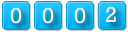
|