

The original tutorial can be found HERE


Conditions of use of the material provided
It is forbidden to modifiy, change the name, take off the
watermarks or alter the tubes.
It is forbidden to share them in groups or offer them on
your site, blog or forum.
If you want to use them to create a tutorial, you must
ask the permission to the authors.
the tubes used for this tutorial have been received in
sharing groups
Béa has the permission of the tubers to use them

respect the tubers’ work : never use tubes without
a watermark or a signature : they are stolen tubes
the tubes you find « on the web » without
the tuber’s name are ALWAYS stolen tubes
if you think Bea used one of your tubes, please let her
know,
and if this proves to be true, a link to your site or blog
will ba added.
Or if you prefer, the tube wil be removed from the material’s
folder

Tips and Hints
TIP 1-> if you don’t
want to install a font -->
open it in a software as « Nexus Font » (or
other font viewer software of you choice)
as long as the software’s window is opened, your
font will be available in your PSP
TIP 2 -> from PSPX4,
in the later versions of PSP the functions « Mirror » and « Flip » have
been replaced by -->
« Mirror » --> image => mirror
=> mirror horizontal
« Flip » --> image => mirror => mirror
vertical

Supplies
tubes - masks

open the tubes and duplicate. Work with
the copies to preserve originale files
place selections, gradients, textures, patterns... etc...
into the appropriate folders or My Corel PSP general folder
double click on presets to install (or import)
open the masks and minimize to tray

colors

set colors 1 & 2 as FG and BG colors into the materials
palette

Plugins needed
Mehdi - Unlimited - Ap Lines -
Mura's Meister

translator’s note
I used PSP2019 Ultimate to create my tag and write my translation
but this tutorial can be realized with another version
according to the version of PSP you use, the results might
be slightly different
don’t hesitate to change blend modes and opacities
of the layers to match your tubes and colors

Use the pencil to mark your place
along the way
hold down left click to grab and move it
 |

Realization
1
open the alpha layer, duplicate, close the original and
work with the copy
2
effects => plugins => Mehdi => Wavy Lab 1.1 => colors
2 / 1 / 3 / white (boxes from left to right)

layers
=> duplicate
adjust => blur => radial blur

3
effects => plugins => Unlimited 2 => It@lian Editors
effect => Effetto Fantasma

effects => plugins => Unlimited 2 => FunHouse
/ Loom

4
layers => duplicate
effects => geometric effects => Skew

effects => 3D effects => drop shadow => 0 / 0
/ 100 / 50 / black
5
effects => image effects => seamless tiling => Side
by Side

effects => image effects => seamless tiling => default
settings

adjust => one step noise removal
adjust => softness => soften
6
highlight Raster 1
selections => load-save selection => from alpha channel
=> selection # 1
selections => promote selection to layer
layers => arrange => bring to top
selections => select none
7
adjust => blur => radial blur

effects => edge effects => enhance more
effects => plugins => AP Lines => Lines Silverlining

8
highlight Raster 1
layers => duplicate
layers => arrange => bring to top
effects => geometric effects => Skew

effects => image effects => seamless tiling => default
settings

effects => distortion effects => polar
coordinates

effects => geometric effects => Circle
TWICE

9
image => resize => untick « resize all layers » => 15%
enable the Pick tool with the following settings, to move
the layer acurately => position X : 15 / position Y
: 15
10
effects => plugins => Mura’s Meister => Copies

layers => duplicate
image => mirror => mirror horizontal
layers => merge => merge down
effects => 3D effects => drop shadow => 0 / 0
/ 100 / 50 / black
11
layers => new raster layer
flood fill black
layers => new mask layer => from image
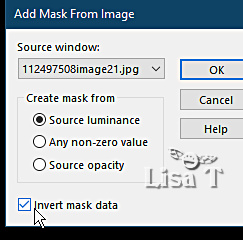
selections => load-save selection => from alpha channel
=> selection # 2
hit the DELETE key of your keyboard
selections => select none
layers => merge => merge group
12
image => resize => untick « resize all layers » => 85%
selections => load-save selection => from alpha channel
=> selection # 3
hit the DELETE key of your keyboard
selections => select none
blend mode of the layer : Soft Light / opacity : 30%
13
effects => edge effects => enhance
effects => User Defined Filter => Emboss 3
effects => geometric effects => Circle ( same settings
as previously )
14
effects => 3D effects => drop shadow => - 2 /
2 / 65 / 0 / white
15
layers => new raster layer
flood fill white
layers => new mask layer => from image
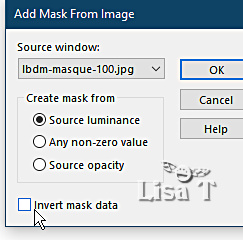
layers => duplicate
layers => merge => merge group
effects => 3D effects => drop shadow => 2
/ 2 / 100 / 2 / black
layers => arrange => move down 3 times
blend mode of the layer : Screen / opacity : 40%
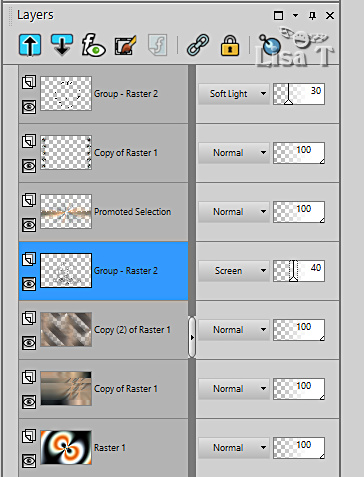
16
highlight top layer
layers => new raster layer
selections => load-save selection => from alpha channel
=> selection # 4
set colors 1 & 2 as FG and BG colors into the materials
palette
prepare a linear gradient into the materials palette

flood fill selection with the gradient
keep selection active
effects => distortion effects => Wave

effects => 3D effects => drop shadow => 2
/ 2 / 100 / 2 / black
selections => select none
17
copy / paste the woman tube as new layer
image => resize => untick « resize all layers » => 75%
if you use a tube showing the character from head to foot,
select only the bust
place into the frame
highlight and duplicate the layer of the frame
layers => arrange => bring to top
erase the part hiding the tube of the woman

layers => merge => merge down TWICE
18
effects => 3D effects => drop shadow => 0 / 0
/ 75 / 25 / black
adjust => sharpness => sharpen
19
effects => image effects => offset => H : 0
/ V : - 50 / tick « custom » and « transparent »
effects => plugins => Mura’s Meister => Copies

20
copy / paste the word art tube as new layer
image => resize => untick « resize all layers » => 75%
place top right
enable the « Color Changer » tool to colorize
/ apply color 1
effects => 3D effects => drop shadow => 1 / 1
/ 50 / 1 / black
21
layers => duplicate
image => resize => untick « resize all layers » => 75%
place bottom left
22
open the tube « KCD_e7.pspimage » and
work with this tube
image => resize => tick « resize all layers » => 50%
with the FreeHand selection tool, select the music notes
of your choice
copy / paste as new layers on your tag, and place as you
like
you may use the Pick tool to rotate some of them
arrange to your likings
23
image => add borders => tick « symmetric » => ...
2 px black
5 px color 1
2 px black
10 px white
2 px black
5 px color 1
2 px black
selections => select all
24
image => add borders => tick « symmetric » => 30
px white
effects => image effects => seamless tiling => default
settings
25
selections => invert
effects => plugins => Unlimited 2 => FunHouse
/ Loom / default settings
selections => invert
effects => 3D effects => drop shadow => 0 / 0
/ 75 / 25 / black
selections => select none
26
apply your watermark or signature
write your licence number if you used a licenced tube
add Béa’s Watermark
27
image => add borders => tick « symmetric » => 2
px black
image => resize => tick « resize all layers » => 950
px width
adjust => sharpness => unsharp mask

save your work as... type .jpeg

My tag with my tube

Your tag is finished.
Thank you for following this tutorial
Don’t forget to sign (to avoid plagiarism) and save
file as… type JPEG

Don’t hesitate to send your creations
to Béa

It will be a real pleasure for her to show them in the
gallery at the bottom of the tutorial page
Don’t forget to indicate her your name and the adress
of your blog or site if you have one

If you want to receive Béa’s
Newsletter, sign up ...


Back to the boards of Béa’s tutorials
Board 1 Board 2 Board 2 Board
3 Board
3

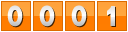
|