

The original tutorial can be found HERE

Conditions of use of the material provided
It is forbidden to modifiy, change the name, take off the
watermarks or alter the tubes.
It is forbidden to share them in groups or offer them on
your site, blog or forum.
If you want to use them to create a tutorial, you must
ask the permission to the authors.
the tubes used for this tutorial have been received in
sharing groups
Béa has the permission of the tubers to use them
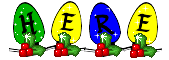
respect the tubers’ work : never use tubes without
a watermark or a signature : they are stolen tubes
the tubes you find « on the web » without
the tuber’s name are ALWAYS stolen tubes
if you think Bea used one of your tubes, please let her
know,
and if this proves to be true, a link to your site or blog
will ba added.
Or if you prefer, the tube wil be removed from the material’s
folder
TIP 1-> if you don’t
want to install a font -->
open it in a software as « Nexus Font » (or
other font viewer software of you choice)
as long as both windows are opened (software and font),
your font will be available in your PSP
TIP 2 -> from PSPX4,
in the later versions of PSP the functions « Mirror » and « Flip » have
been replaced by -->
« Mirror » --> mirror -> mirror horizontal
« Flip » --> mirror -> mirror vertical

Material
preset - tubes and misted images
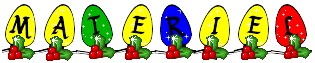
misted landscape and bulbs by me
snow globe by Cal
duplicate the tubes and work with the copies, to preserve
the originals

Filters Used
Alien skin eye Candy 5 Nature - Carolaine and sensibility
-
Graphic Plus -
Mehdi - Richard Rosenman - Unlimited (Tile&mirror)

translator’s note
I use PSP2018 to create my tag and write my translation
but this tutorial can be realized with another version
according to the version of PSP you use, the results might
be slightly differents
don’t hesitate to change the blend modes and opacities
of the layers to match your tubes and colors

Use this pencil to follow the steps
hold down left click to grab it and move it


Realization
1
open the alpha layer (selections included on the
alpha channel)
window -> duplicate
close the original and work with the copy
2
selections -> select all
copy / paste into selection the misted landscape (don’t
forget to erase the watermark)
selections -> select none
layers -> merge -> merge all (flatten)
effects -> image effects -> seamless tiling -> default
settings
adjust -> blur -> gaussain blur / 3,5
effects -> plugins -> Mehdi / Sorting Tiles
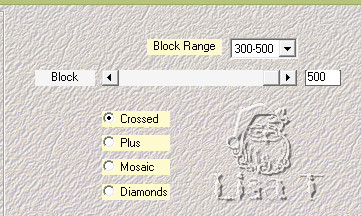
effects -> edge effects -> enhance more
3
layers -> duplicate
image -> mirror -> mirror horizontal
blend mode of the layer : Multiply - opacity :
50%
layers -> merge -> merge visible
adjust -> sharpness -> sharpen
4
layers -> duplicate
5
layers -> new raster layer
selections -> load-save selection -> from alpha channel
-> selection #1
copy / paste the misted landscape into selection
effects -> 3D effects -> drop shadow -> 0 / 0
/ 100 / 40 / black
effects -> plugins -> Alien Skin Eye Candy 5-Nature
/ Snow Drift
apply the preset
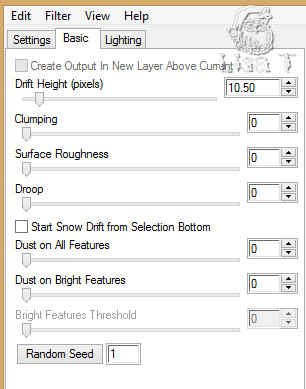
selections -> select none
image -> resize -> untick « resize all
layers » -> 75%
6
highlight middle layer
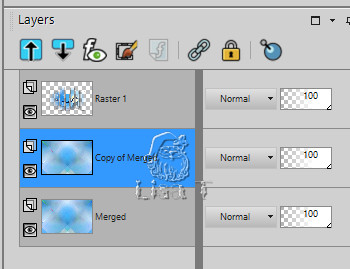
selections -> load-save selection -> from alpha channel
-> selection #2
selections -> promote seletion to layer
effects -> plugins -> Carolaine & Sensibility
/ CS Texture / default settings
selections -> select none
layers -> duplicate
image -> mirror -> mirror horizontal
layers -> merge -> merge down
7
layers -> duplicate
effects -> image effects -> seamless tiling

blend mode of the layer : Hard Light - opacity : 57%
8
highlight second layer from the bottom
selections -> load-save selection -> from alpha channel
-> selection #3
selections -> promote seletion to layer
effects -> texture effects -> blinds
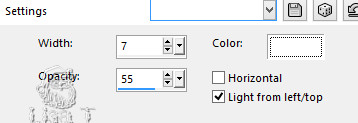
selections -> select none
objects -> align -> bottom
layers -> duplicate
image -> mirror -> mirror vertical
layers -> merge -> merge down
effectss -> distortion effects -> wave
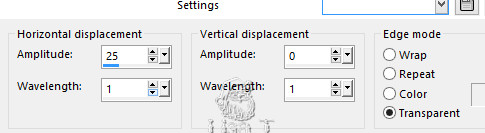
adjust -> sharpness -> sharpen
effects -> 3D effects -> drop shadow -> 1 / 1
/ 50 / 1 / black
blend mode of the layer : Soft Light
9
close the eye of botttom layer and top layer
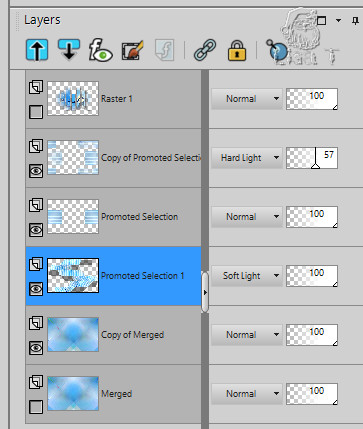
layers -> merge -> merge visible
image -> resize -> untick « resize all
layers » -> 85%
open the eyes of all layers
enable selection tool -> click on « layer
opaque »
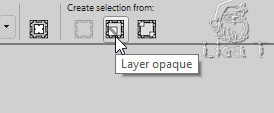
effects -> plugins -> Richard Rosenman / Solid Border
/ white
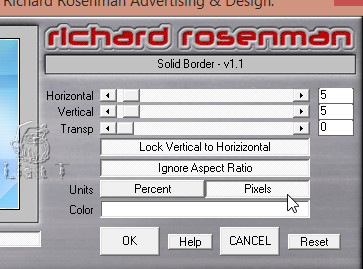
selections -> select none
10
highlight bottom layer
effects -> plugins -> Richard Rosenman / Solid Border
/ white (don’t change the settings)
effects -> texture effects -> weave
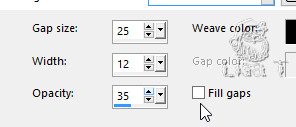
11
merge top layer down
your layers palette looks like this
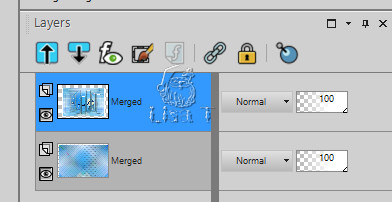
image -> resize -> untick « resize all layers » -> 90%
12
copy / paste the Title as new layer
place it in the midle, at the top of the tag
effects -> 3D effects -> drop shadow -> 1 / 1
/ 50 / 1 / black
edit -> redo « drop shadow »
13
copy / paste as nbew layer the snow tube
move it to the very bottom (see final result)
14
copy / paste as new layer the bulbs tube (erase the watermark)
image -> resize -> untick « resize all layers » -> 24%
move it top left
effects -> 3D effects -> drop shadow -> 2 / 2
/ 65 / 5 / black
layers -> duplicate
image -> resize -> untick « resize all layers » -> 95%
image -> mirror -> mirror horizontal
move it again slightly to the right
15
highlight the bottom layer -> edit -> copy
select a blue color into you creation
Béa chose #1bdee7
image -> add borders -> tick « symmetric » ->
5 pixels Blue
5 pixels white
5 pixels Blue
selections -> select all
image -> add borders -> tick « symmetric » -> 30
pixels white
selections -> invert
edit -> paste into selectionb
adjust -> blur -> gaussian blur / 25
effects -> plugins -> Unlimited 2 -> Mirrored & Scaled
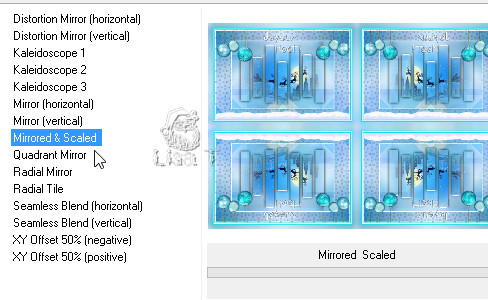
effects -> plugins -> Graphic Plus -> Cross Shadow

selections -> invert
effects -> 3D effects -> drop shadow -> 0 / 0
/ 100 / 40 / black
selections -> select none
16
effects -> plugins -> VM Natural / Sparkle

17
copy / paste as new layer the snow globe (erase the watermark)
image -> resize -> untick « resize all layers » -> 50%
move it bottom right
effects -> 3D effects -> drop shadow -> 0 / 0
/ 100 / 40 / black
18
apply your watermark
image -> add borders -> 5 pixels white
resize your creation if necessary
save your work as... type .jpeg

Your tag is finished.
Thank you for following this tutorial
Don’t forget to sign (to avoid plagiarism) and save
file as… type JPEG

My tag with other tubes


Don’t hesitate to send your creations
to Béa
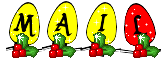
It will be a real pleasure for her to show them in the
gallery at the bottom of the tutorial page
Don’t forget to indicate her your name and the adress
of your blog or site if you have one

If you want to receive Béa’s Newsletter, sign
up ...


Back to the boards of Béa’s tutorials
Board 1 

|