

The original tutorial can be found HERE

Conditions of use of the material provided
It is forbidden to modifiy, change the name, take
off the watermarks or alter the tubes.
It is forbidden to share them in groups or offer
them on your site, blog or forum.
If you want to use them to create a tutorial, you must
ask the permission to the authors.
the tubes used for this tutorial have been received in
sharing groups
Béa has the permission of the tubers to use them

respect the tubers’ work : never use tubes without
a watermark or a signature : they are stolen tubes
the tubes you find « on the web » without
the tuber’s name are ALWAYS stolen tubes
if you think Bea used one of your tubes, please let her
know,
and if this proves to be true, a link to your site or blog
will ba added.
Or if you prefer, the tube wil be removed from the material’s
folder

Tips and Hints
TIP 1-> if you don’t
want to install a font -->
open it in a software as « Nexus Font » (or
other font viewer software of you choice)
as long as the software’s window is opened, your
font will be available in your PSP
TIP 2 -> from PSPX4,
in the later versions of PSP the functions « Mirror » and « Flip » have
been replaced by -->
« Mirror » --> image --> mirror --> mirror horizontal
« Flip » --> image --> mirror --> mirror vertical

Material
mask - tubes - alpha layer (selections) - palette
character tube by White Diamond
mask by Smart
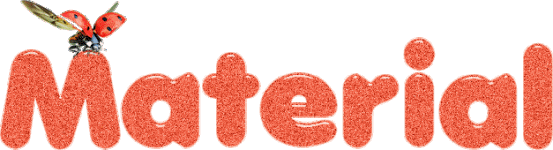
duplicate all tubes and work with the copies to preserve
the originals images
open the mask and minimize it to tray
prepare the colors into the materials palette

colors
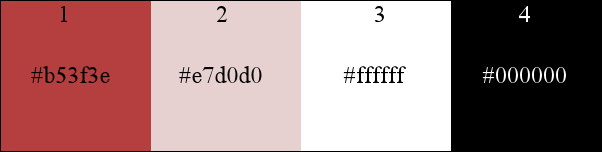

Filters Used
Carolaine & Sensibility - Graphic Plus -
Mura's Meister - Simple - Toadies - °v° Kiwi`s
Oelfilter

translator’s note
I use PSP2018 to create my tag and write my translation
but this tutorial can be realized with another version
according to the version of PSP you use, the results
might be slightly differents
don’t hesitate to change the blend modes and opacities
of the layers to match your tubes and colors

Use the pencil to follow the steps
hold down left click to grab it and move it
 |

Realization
1
open the alpha layer, duplicate and work with the
copy
2
flood fill white
selections -> select all
copy / paste into selections the woman tube (don’t
forget to erase the signature)
selections -> select none
effects - image effects -> seamless tiling / default
settings
adjust -> blur -> radial blur
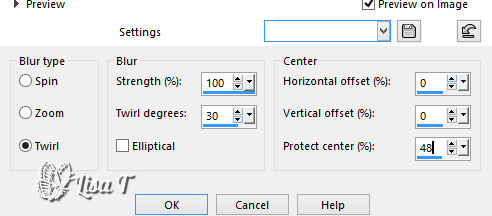
effects -> edge effects -> –enhance more
3
layers - duplicate
effects -> distortion effects -> polar coordinates
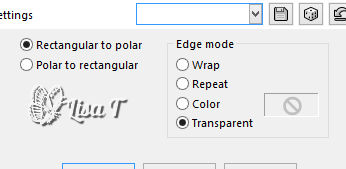
effects -> geometric effects -> skew
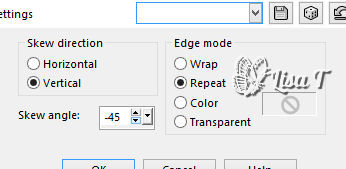
effects -> 3D effects -> drop shadow -> 0 / 0
/ 50 / 50 / black
effects -> reflection effects -> rotating mirror
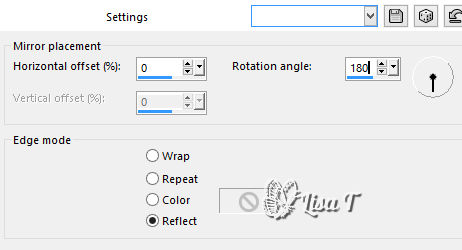
effects -> plugins -> Graphic Plus / Vertical Mirror
adjust -> sharpness -> sharpen more
4
effects - image effects -> seamless tiling / Side by
Side
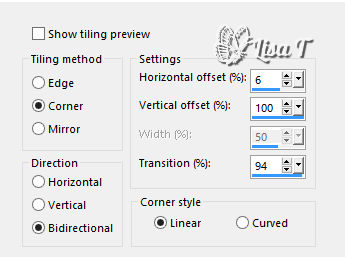
effects -> texture effects -> Blinds / color 1
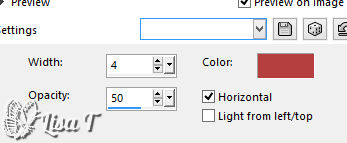
5
layers -> new raster layer
flood fill with color 2
layers -> new mask layer -> from image
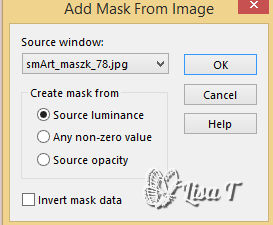
layers - duplicate
layers - merge -> merge group
6
highlight bottom layer
selections -> load selection -> from alpha channel
-> selection #1
selections -> promote selection to layer
layers -> arrange -> bring to top
adjust -> blur -> gaussian blur / 15
effects -> 3D effects -> drop shadow -> 0 / 0
/ 50 / 50 / black
selections -> select none
7
layers - duplicate
image --> mirror --> mirror vertical
layers - merge -> merge down
effects -> plugins -> Mura’s Meister / Perspective
Tiling
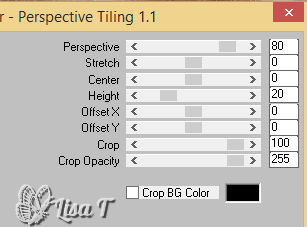
effects -> plugins -> Carolaine & Sensibility
/ Cs-Ldots
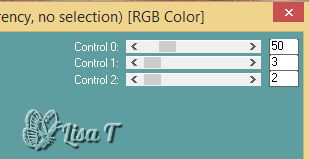
8
selections -> load selection -> from alpha channel
-> selection #2
DELETE on your keyboard
selections -> select none
9
highlight bottom layer
selections -> load selection -> from alpha channel
-> selection #3
selections -> promote selection to layer
layers -> arrange -> bring to top
adjust -> blur -> gaussian blur / 15
effects -> plugins -> °v° Kiwi’s Oelfilter
/ Augenspiegel
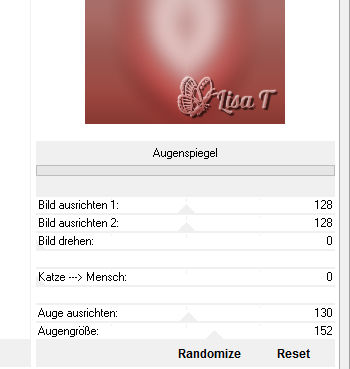
edit -> cut
selections -> select none
10
selections -> load selection -> from alpha channel
-> selection #1
edit -> paste into selection
effects -> plugins -> AP Lines / Lines Silverlining
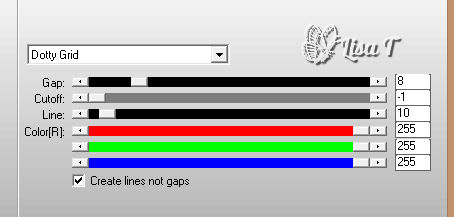
effects -> 3D effects -> drop shadow -> 0 / 0
/ 50 / 50 / black
selections -> select none
effects -> distortion effects -> Punch
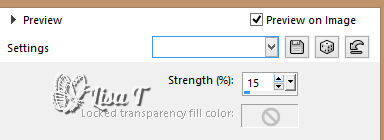
11
layers -> new raster layer
selections -> load selection -> from alpha channel
-> selection #3
flood fill selection black
selecitons - > modify -> contract / 3px
DELETE
selections -> select none
effects - image effects -> seamless tiling / Side by
Side
effects - image effects -> seamless tiling / Stutter
Diagonal
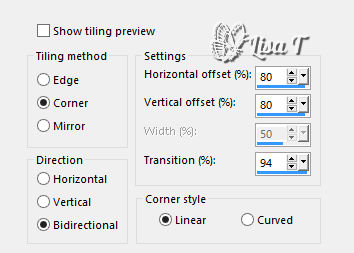
effects -> plugins -> Simple / Top Left Mirror
effects -> 3D effects -> drop shadow -> 0 / 0
/ 50 / 50 / color 1
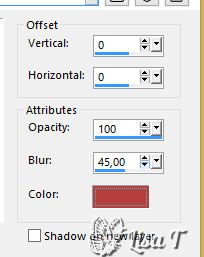
layers - duplicate
image -> resize -> untick « resize all
layers » -> 75%
12
in the materials palette, set colors 2 and 1 as FG and
BG colors
prepare a linear gradient
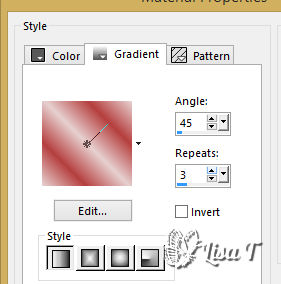
layers -> new raster layer
selections -> load selection -> from alpha channel
-> selection #4
flood fill selection with the gradient
effects -> plugins -> Alien Skin Eye Candty 5 Impact
/ Glass -> settings : Clear
selections -> select none
effects -> 3D effects -> drop shadow -> 2 / 2
/ 52 / 2 / black
13
highlight bottom layer
effects -> texture effects -> weave
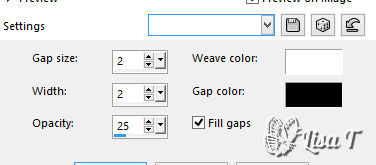
14
highlight top layer
copy / paste as new layer the woman tube
image -> resize -> untick « resize all layers » -> 75%
effects -> plugins -> Alien Skin Eye Candty 5 Impact
/ Perspective Shadow
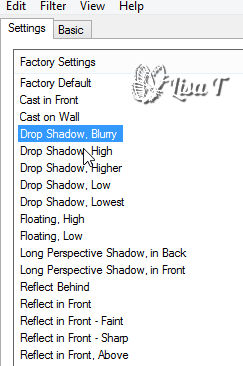
15
copy / paste as new layer the title tube
move where you like
effects -> 3D effects -> drop shadow -> 1 / 1
/ 50 / 1 / black
16
image -> add borders -> tick « symmetric » -> ...
2 px color 1
2 px color 2
2 px color 1
10 px white
2 px color 1
2 px color 2
2 px color 1
17
selections -> select all
edit -> copy
image -> add borders -> tick « symmetric » -> 30
px white
selections -> invert
edit -> paste into selection
effects -> plugins -> Toadies / What Are You ?...

edit -> repeat Toadies
selections -> invert
effects -> 3D effects -> drop shadow -> 0 / 0
/ 80 / 40 / black
selections -> select none
18
apply your signature or watermark
image -> add borders -> tick « symmetric » -> 2
px color 1
image -> resize -> 900 px (width)
adjust -> sharpen -> unsharp mask
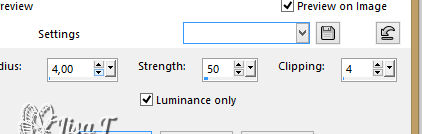
save your work as... type .jpeg

Your tag is finished.
My tag with a tube created by Colybrix

Thank you for following this tutorial
Don’t forget to sign (to avoid plagiarism) and save
file as… type JPEG

Don’t hesitate to send your creations
to Béa
It will be a real pleasure for her to show them in the
gallery at the bottom of the tutorial page
Don’t forget to indicate her your name and the adress
of your blog or site if you have one

If you want to receive Béa’s Newsletter,
sign up ...


Back to the boards of Béa’s tutorials
Board 1  board
2 board
2 

|