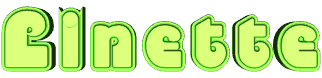

The original tutorial can be found HERE

Conditions of use of the material provided
It is forbidden to modifiy, change the name, take off the
watermarks or alter the tubes.
It is forbidden to share them in groups or offer them on
your site, blog or forum.
If you want to use them to create a tutorial, you must
ask the permission to the authors.
the tubes used for this tutorial have been received in
sharing groups
Béa has the permission of the tubers to use them
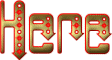
respect the tubers’ work : never use tubes without
a watermark or a signature : they are stolen tubes
the tubes you find « on the web » without
the tuber’s name are ALWAYS stolen tubes
if you think Bea used one of your tubes, please let her
know,
and if this proves to be true, a link to your site or blog
will ba added.
Or if you prefer, the tube wil be removed from the material’s
folder

Tips and Hints
TIP 1-> if you don’t
want to install a font -->
open it in a software as « Nexus Font » (or
other font viewer software of you choice)
as long as the software’s window is opened, your
font will be available in your PSP
TIP 2 -> from PSPX4,
in the later versions of PSP the functions « Mirror » and « Flip » have
been replaced by -->
« Mirror » --> image => mirror
=> mirror horizontal
« Flip » --> image => mirror => mirror
vertical

Supplies
tubes - preset - color palette

double click on the preset to install,
or import
duplicate the tubes and work with the copies to preserve
originals

colors
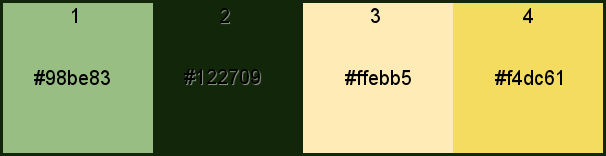
set color 1 as FG color and color
2 as BGF color

Plugins needed
AAA Filters - Alien skin eye Candy 5 Impact -
Carolaine and Sensibility -
L en K's - Mehdi - Unlimited

translator’s note
I use PSP2019 to create my tag and write my translation
but this tutorial can be realized with another version
according to the version of PSP you use, the results might
be slightly different
don’t hesitate to change blend modes and opacities
of the layers to match your tubes and colors

Use the pencil to mark your place
along the way
hold down left click to grab and move it
 |

Realization
1
open the alpha layer
window => duplicate
close the original and work with the copy
2
effects => plugins => Mehdi => Wavy Lab 1.1 => colors3
and 4 in the last two boxes
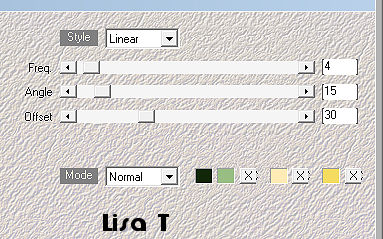
effects => plugins => Unlimited 2 => &<Bkg
Designers IV> => @Sun Raze / default settings
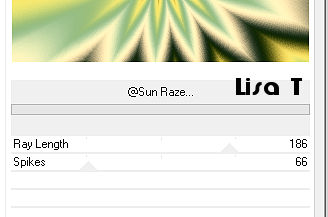
effects => plugins => Unlimited 2 => &<Bkg
Designers IV> => sf10 / Diamond Flip / default settings
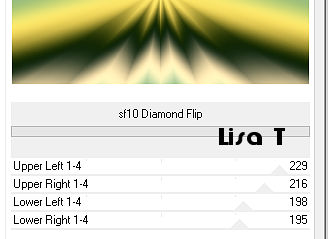
effects => plugins => Unlimited 2 => &<Bkg
Designers IV> => sf10 / Slice N Dice/ default settings
effects => edge effects => enhance more
3
selections => load-save selection => from alpha channel
=> selection # 1
selections => promote selection to layer
effects => plugins => Carolaine and Sensibility => CS--Linear-H
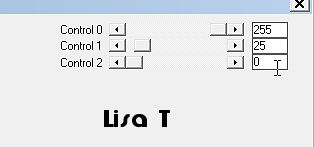
effects => 3D effects => drop shadow => color
3
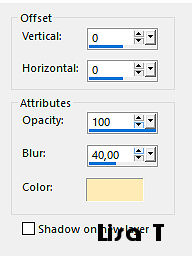
selections => select none
4
effects => distortion effects => wind / from left
/ 100
edit => repeat => wind / from left / 100
5
highlight layer just below
selections => load-save selection => from alpha channel
=> selection # 1
selections => invert
selections => promote selection to layer
effects => plugins => L en K => L en K’s
Zitah
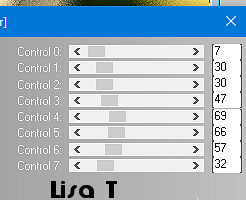
edit => repeat => L en K’s Zitah
effects => 3D effects => drop shadow => same settings
as before but choose Black
selections => select none
6
highlight top layer
enable the Selection tool / custom selection
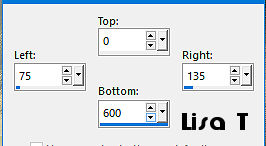
layers => new raster layer
flood fill with color 3
selections => modify => contract => 3 px
hit the DELETE key of your keyboard
selections => modify => contract => 3 px
flood fill with color 3
selections => modify => contract => 3 px
hit the DELETE key of your keyboard
selections => select none
effects => 3D effects => drop shadow => 0 / 0
/ 100 / 40 / black
effects => image effects => seamless tiling
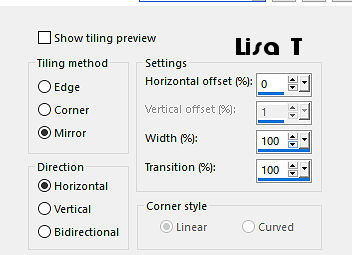
effects => edge effects => enhance
7
layers => duplicate
effects => distortion effects => polar coordinates
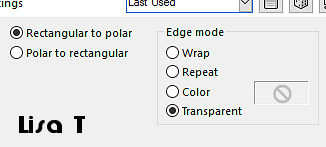
layers => duplicate
image => mirror => mirror vertical
layers => merge => merge down
image => resize => untick « resize all layers » => 85%
blend mode of the layer : Screen
8
layers => duplicate
effects => plugins => Toadies => What Are You
?... / default settings
layers => arrange => move down
highlight layer above
layers => merge => merge down
blend mode of the layer : Screen
9
copy / paste « Deco 1 » as new layer
blend mode of the layer : Soft Light
effects => image effects => offset
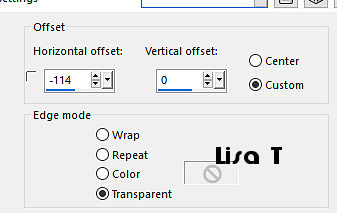
10
selections => load-save selection => from alpha channel
=> selection # 2
selections => promote selection to layer
selections => select none
image => mirror => mirror horizontal
blend mode of the layer : Soft Light
11
open « Deco 2 »
enable the « Change to Target » brush
and colorize
Béa colorized with color 3
you can also colorize using Adjust => Hue and
Saturation => colorize if you don’t have the brush
tool
edit => copy
back to your work
edit => paste as new layer
effects => plugins => Alien Skin Eye Candy 5 Impact
/ Glass / settings tab => Clear
effects => 3D effects => drop shadow => 2 / 2
/ 50 / 2 / black
12
copy / paste the character tube as new layer
objects => align => bottom
effects => plugins => Alien Skin Eye Candy 5 Impact
/ Perspective Shadow / load the preset provided
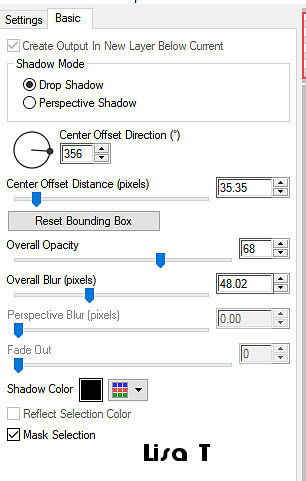
edit => copy special => copy merged
edit => paste as new image
save this image ; name it « image 1 » and
set aside for a later use
13
back to your main work
image => add borders => tick « symmetric » => ...
3 px color 3
3 px color 1
3 px color 3
3 px color 2
25 px white
3 px color 2
3 px color 3
3 px color 2
50 px white
14
back to « image 1 »
image => resize => tick « resize all layers » => 35%
iamge => add borders => tick « symmetric » => 50
px white
effects => plugins => AAA Filters / Transparent Frame
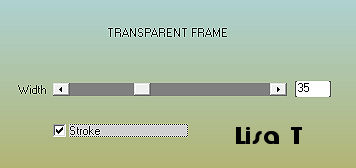
image => add borders => tick « symmetric » => 3
px color 2
15
edit => copy
back to your work
edit => paste as new layer
image => resize => untick « resize all layers » => 50%
image => free rotate => Left / 15
place bottom right
effects => 3D effects => drop shadow => / default
settings
effects => 3D effects => drop shadow => -10 /
-10 / 50 / 5 / black
16
open « Deco coin »
enable the « Change to Target » brush and colorize
(Bea chose color 4)
=> change the color clicking once in one of the corners
edit => copy
edit => paste as new layer
17
apply your watermark or signature
image => add borders => tick « symmetric » => 3
px color 2
image => resize => tick « resize all layers » => 950
px width
adjust => sharpness => unsharp mask
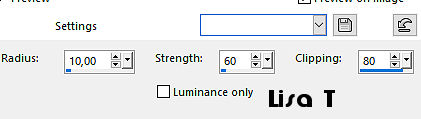
save your work as... type .jpeg

Your tag is finished.
My tag
with my tube

Thank you for following this tutorial
Don’t forget to sign (to avoid plagiarism) and save
file as… type JPEG

Don’t hesitate to send your creations
to Béa
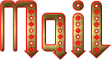
It will be a real pleasure for her to show them in the
gallery at the bottom of the tutorial page
Don’t forget to indicate her your name and the adress
of your blog or site if you have one


created by ▼ Nadège


If you want to receive Béa’s
Newsletter, sign up ...


Back to the boards of Béa’s tutorials
Board 1 Board 2 Board 2 Board
3 Board
3 

|