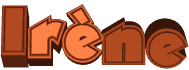

The original tutorial can be found HERE

Conditions of use of the material provided
It is forbidden to modifiy, change the name, take off the
watermarks or alter the tubes.
It is forbidden to share them in groups or offer them on
your site, blog or forum.
If you want to use them to create a tutorial, you must
ask the permission to the authors.
the tubes used for this tutorial have been received in
sharing groups
Béa has the permission of the tubers to use them
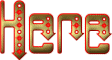
respect the tubers’ work : never use tubes without
a watermark or a signature : they are stolen tubes
the tubes you find « on the web » without
the tuber’s name are ALWAYS stolen tubes
if you think Bea used one of your tubes, please let her
know,
and if this proves to be true, a link to your site or blog
will ba added.
Or if you prefer, the tube wil be removed from the material’s
folder

Tips and Hints
TIP 1-> if you don’t
want to install a font -->
open it in a software as « Nexus Font » (or
other font viewer software of you choice)
as long as the software’s window is opened, your
font will be available in your PSP
TIP 2 -> from PSPX4,
in the later versions of PSP the functions « Mirror » and « Flip » have
been replaced by -->
« Mirror » --> image => mirror
=> mirror horizontal
« Flip » --> image => mirror => mirror
vertical

Supplies
tubes - alpha layers (selections included)


colors
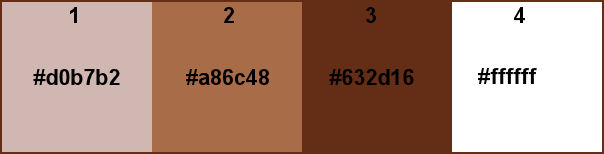
into the materials palette, set color
1 as FG color and color 2 as BG color

Plugins needed
Mehdi - Unlimited - Ap Lines -
Carolaine and Sensibility - Graphic Plus -
Alien skin eye Candy 5 Impact

translator’s note
I use PSP2019 to create my tag and write my translation
but this tutorial can be realized with another version
according to the version of PSP you use, the results might
be slightly different
don’t hesitate to change blend modes and opacities
of the layers to match your tubes and colors

Use the pencil to mark your place
along the way
hold down left click to grab and move it
 |

Realization
1
open the alpha layer, duplicate
close the original and work with the copy (to preserve
it in case you want to redo or create another tag)
2
effects => plugins => Mehdi => Wavy Lab 1.1 /
colors 3 & 4 into the last two boxes
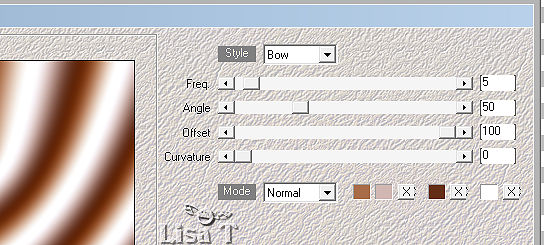
effects => plugins => Unlimited 2 => &<Bkg
Designers sf10 II> / Facet Offset
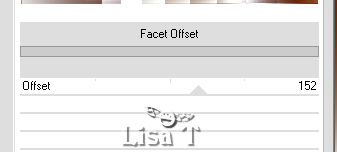
effects => edge effects => enhance more
layers => duplicate
image => mirror => mirror vertical
opacity of the layer : 50%
layers => merge => merge down
effects => reflection effects => rotating mirror
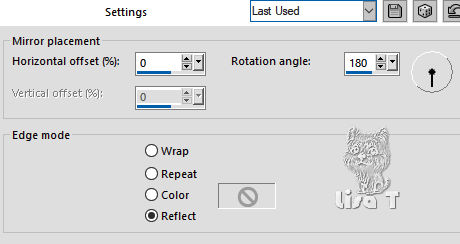
3
selections => load-save selection => load selection
=> from alpha channel => selection #1
selections => promote selection to layer
effects => plugins => AP Lines / Lines Silverlining
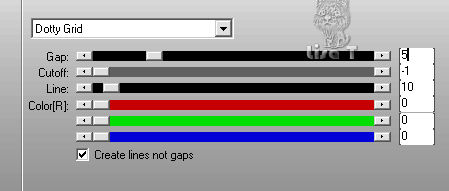
effects => 3D effects => drop shadow => 0 / 0
/ 80 / 80 / black
selections => select none
4
layers => duplicate
image => mirror => mirror horizontal
layers => merge => merge down
5
highlight Raster 1
selections => load-save selection => load selection
=> from alpha channel => selection #2
selections => promote selection to layer
effects => plugins => AP Lines / Lines Silverlining
/ same settings as in step 3
effects => 3D effects => drop shadow => 0 / 0
/ 80 / 80 / black
selections => select none
6
layers => duplicate
image => mirror => mirror vertical
layers => merge => merge down
7
highlight top layer
layers => merge => merge down
8
highlight Raster 1
selections => load-save selection => load selection
=> from alpha channel => selection #3
selections => promote selection to layer
adjust => blur => gaussian blur / 50
effects => plugins => Carolaine and Sensibility /
Cs-Texture
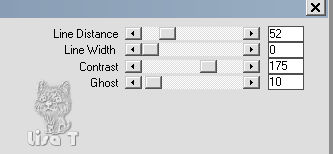
effects => 3D effects => drop shadow => 0 / 0
/ 80 / 80 / black
selections => select none
9
layers => duplicate
effects => plugins => Unlimited 2 => &<Bkg
Designers sf10 I> / Cruncher / default settings
effects => edge effects => enhance more (optional,
according to your personal colors)
10
layers => merge => merge down
layers => duplicate
image => mirror => mirror horizontal
layers => merge => merge down
11
layers => duplicate
layers => arrange => bring to top
effects => image effects => seamless tiling
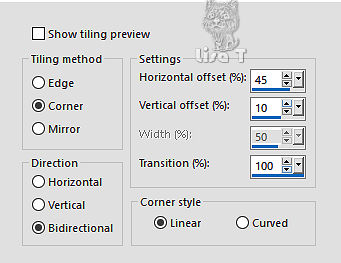
blend mode of the layer : Multiply - opacity :
80% (more or less according to your colors)
12
layers => merge => merge visible
13
copy / paste as new layer « Deco_Irene » /
Raster 1
blend mode of the layer is : Soft Light, change this setting
if necessary
enable the Pick tool to move the layer accurately:
position X : -8 / position Y : 0
14
layers => new raster layer
selections => load-save selection => load selection
=> from alpha channel => selection #4
flood fill with the followinf linear gradient (FG color :
White / BG color : color 2)
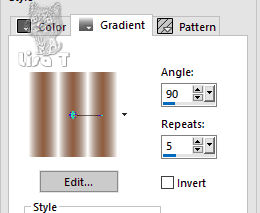
adjust => blur => gaussian blur / 14
effects => plugins => Unlimited 2 => Tramages
=> Tow the Line / default settings
selections => modify => select selection borders
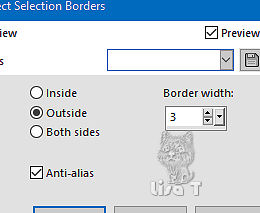
flood fill selection with the gradient
effects => texture effects => blinds
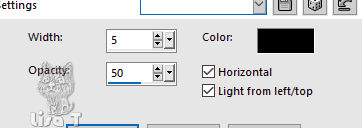
adjust => sharpness => sharpen more
selections => select none
effects => 3D effects => drop shadow => default
settings
15
copy / paste as new layer « Deco2_Irene » (don’t
forget to erase the watermark)
enable the Pick tool to move the layer accurately: position
X : 330 / position Y : 10
hit the M key of your keyboard to disable the tool
colorize if necessary
16
copy / paste as ne wlyaer the title tube
place as shown on the final result (top right)
layers => duplicate
place as shown on the final result (bottom right) (or as
you like best)
17
layers => new raster layer
selections => load-save selection => load selection
=> from alpha channel => selection #5
flood fill selection with color 3
effects => plugins => Alien Skin Eye Candy 5 Impact
/ Glass / settings : Clear
selections => select none
layers => duplicate
image => mirror => mirror vertical
18
copy / paste as new layer the character tube (erase the
watermark)
place on the left (see final result)
effects => plugins => Alien Skin Eye Candy 5 Impact
/ Perspective Shadow
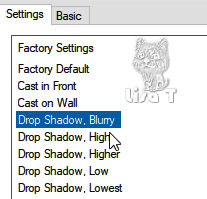
19
image => add borders => tick « symmetric » => ...
3 px color 3
3 px color 1
3 px color 3
10 px white
3 px color 3
3 px color 1
3 px color 3
30 px white
3 px color 3
3 px color 1
3 px color 3
selections => select all
image => add borders => tick « symmetric » => 50
px white
effects => image effects => seamless tiling => default
settings
20
selections => invert
adjust => blur => gaussian blur / 10
effects => plugins => Graphic Plus => Cross Shadow
/ default settings
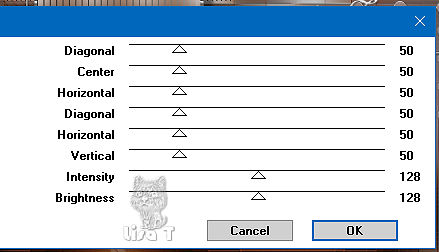
effects => plugins => Carolaine
and Sensibility / Cs-LDots
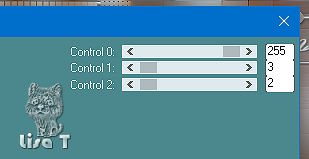
adjust => sharpness => sharpen more (according to
your colors)
21
selections => invert
effects => 3D effects => drop shadow => 0 / 0
/ 80 / 40 / black
selections => select none
apply your watermark
add Béa’s watermark if you wish
22
copy / paste as new layer « Deco_coin » (erase
the watermark)
colorize if necessary
23
image => add borders => tick « symmetric » => 1
px color 3
imalge => resize => 950 px width
adjust => sharpness => unsharp mask
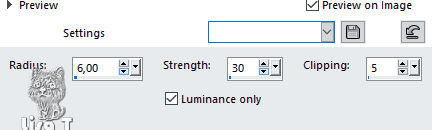
save your work as... type .jpeg

My tag with a tube created by Nadège

Your tag is finished.
Thank you for following this tutorial
Don’t forget to sign (to avoid plagiarism) and save
file as… type JPEG

Don’t hesitate to send your creations
to Béa
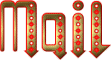
It will be a real pleasure for her to show them in the
gallery at the bottom of the tutorial page
Don’t forget to indicate her your name and the adress
of your blog or site if you have one

If you want to receive Béa’s
Newsletter, sign up ...


Back to the boards of Béa’s tutorials
Board 1 Board 2 Board 2 board
3 board
3

|