

The original tutorial can be found HERE

Conditions of use of the material provided
It is forbidden to modifiy, change the name, take
off the watermarks or alter the tubes.
It is forbidden to share them in groups or offer
them on your site, blog or forum.
If you want to use them to create a tutorial, you must
ask the permission to the authors.
the tubes used for this tutorial have been received in
sharing groups
Béa has the permission of the tubers to use them
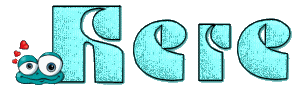
respect the tubers’ work : never use tubes without
a watermark or a signature : they are stolen tubes
the tubes you find « on the web » without
the tuber’s name are ALWAYS stolen tubes
if you think Bea used one of your tubes, please let her
know,
and if this proves to be true, a link to your site or blog
will ba added.
Or if you prefer, the tube wil be removed from the material’s
folder

Tips and Hints
TIP 1-> if you don’t want to install a font -->
open it in a software as « Nexus Font » (or other
font viewer software of you choice)
as long as the software’s window is opened, your font
will be available in your PSP
TIP 2 -> from PSPX4,
in the later versions of PSP the functions « Mirror » and « Flip » have
been replaced by -->
« Mirror » --> image --> mirror --> mirror horizontal
« Flip » --> image --> mirror --> mirror vertical

Material
tubes - masks - palette - preset
the main tube is not provided - Béa used a tube
created by Verymany
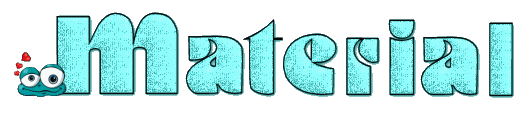
duplicate all the tubes and work with the copies to preserve
the originals
open the masks and minimze to tray
double-click on the preset to instlal it or Import

colors
Béa chose these colors
don’t hésitate to change them to match your
tubes
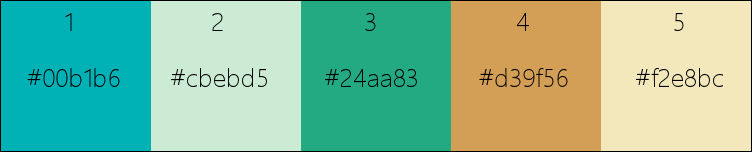

Filters Used
AFS Import - Alien skin eye Candy 5 Impact
Graphic Plus - Mehdi

translator’s note
I use PSP2018 to create my tag and write my translation
but this tutorial can be realized with another version
according to the version of PSP you use, the results
might be slightly differents
don’t hesitate to change the blend modes and opacities
of the layers to match your tubes and colors
 
Use the pencil to follow the steps
hold down left click to grab it and move it
 |
 
Realization
1
open the alpha layer « Fond_Alpha_Dansmabulle »
it contains invisible selection
window -> duplicate (Shift + D)
close the original and work with the copy
2
in the materials palette, set colors 1 and 2 as FG and
BG colors
effects -> plugins -> Mehdi -> Wavy Lab 1.1 /
colors 3 and 5 into the last two boxes
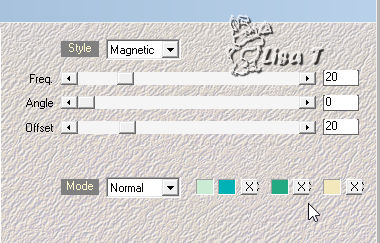
effects -> plugins -> Mehdi -> Sorting Tiles
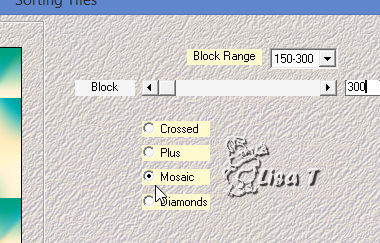
effects -> plugins -> Mehdi -> Sorting Tiles
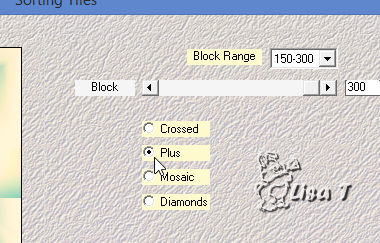
effects -> edge effects -> enhance more
adjust -> sharpness -> sharpen
3
open « 2tijgqc0.pspimage »-> edit
-> copy
keep the selection active
highlight your work
layers -> new raste rlayer
selections -> select all
edit -> paste into selection
selections -> select none
blend mode of the layer : Multiply (or other according
to your personal colors) - opacity : 52%
layers -> merge -> merge visible
4
layers -> duplicate
effects -> geometric effects -> Circle
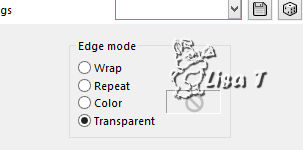
image -> resize -> untick « resize all
layers » -> 90%
image --> mirror --> mirror horizontal
effects -> Alien Skin Eye Candy 5 Impact / Perspective
Shadow / settings tab -> Drop Shadow Blurry
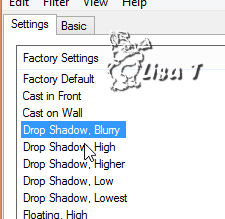
5
copy / paste the mermaid tube (resize if necessary)
move it « inside » the circle
effects -> Alien Skin Eye Candy 5 Impact / Perspective
Shadow / settings tab -> Reflect Behind
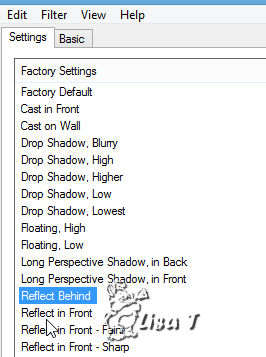
6
selections -> load-save selection -> from alpha channel
-> selection #1
selections -> invert
DELETE on your Keyboard
selections -> select none
7
layers -> merge -> merge down
image -> resize -> untick « resize all layers » -> 90%
8
layers -> duplicate
highlight layer underneath (the original)
effects -> plugins -> Flaming Pear / Flood
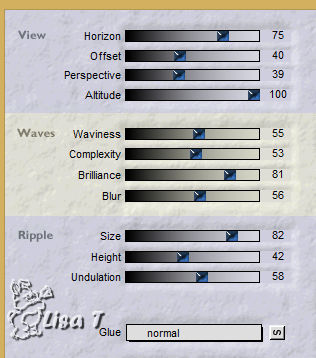
9
highlight top layer
image -> resize -> untick « resize all layers » -> 50%
TWICE
effects -> Alien Skin Eye Candy 5 Impact / Glass -> preset
provided
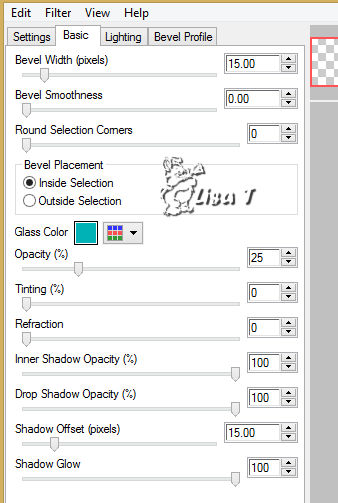
effects -> image effects -> offset
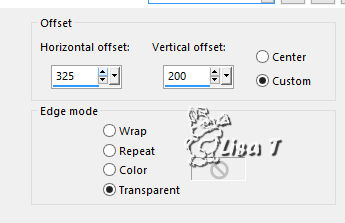
10
layers -> duplicate
effects -> Alien Skin Eye Candy 5 Impact / Glass -> preset
provided
image -> resize -> untick « resize all layers » -> 75%
mirror --> mirror horizontal
move bottom left (see final result)
11
layers -> merge -> merge down
effects -> 3D effects -> drop shadow -> color
4
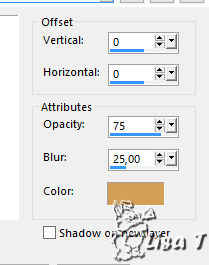
12
highlight bottom layer (merged)
copy / paste as new layer « @nn_200505_Mermaid_TD.png »
image -> resize -> untick « resize all layers » -> 75%
move as shown on final result
13
highlight bottom layer
layers -> new raster layer
flood fill with color 4
layers -> new mask layer -> from image
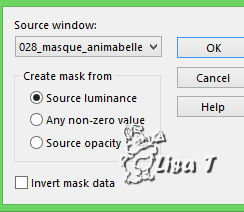
adjust -> sharpness -> sharpen
effects -> edge effects -> enhance
layers -> merge -> merge group
blend mode of the layer : Hard Light (or other according
to your personal colors) - opacity : 90%
effects -> 3D effects -> drop shadow -> 0 / 0
/ 50 / 1 / black
14
highlight bottom layer
layers -> new raster layer
flood fill white
layers -> new mask layer -> from image
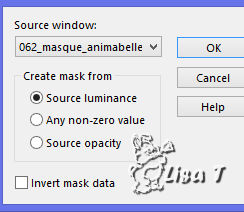
image --> mirror --> mirror horizontal
layers -> merge -> merge group
blend mode of the layer : Soft Light (or other according
to your personal colors)
15
layers -> duplicate
opacity of the layer : 60%
adjust -> sharpness -> sharpen
effects -> edge effects -> enhance
16
image -> add borders -> tick « symmetric » -> ....
2 pixels white
5 pixels color 3
2 pixels white
5 pixels color 4
2 pixels white
5 pixels color 3
2 pixels white
17
in the materials palette, set colors 1 and 5 as FG and
BG colors
prepare a radial gradient
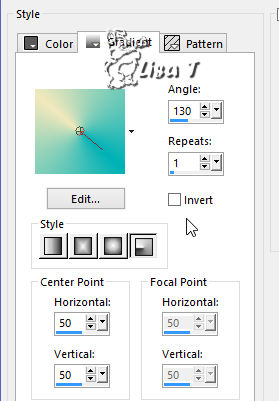
selections -> select all
image -> add borders -> tick « symmetric » -> 35
pixels (a color of your choice)
selections -> invert
flood fill selection with the gradient
effects -> plugins -> Graphic Plus -> Cross Shadow
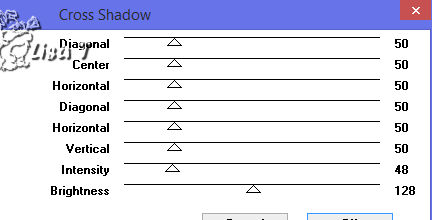
edit -> repeat Graphic Plus -> Cross Shadow
effects -> plugins -> AFS Import / Sqborder2

selections -> invert
18
effects -> 3D effects -> drop shadow -> 0 / 0
/ 100 / 4 / black
selections -> select none
19
enable the Text tool / shift key enabled / choose the font
provided
see « tips and hints » at the begining of this tutorial
if you don’t want to install this font

BG color -> color 5
FG’s box closed
choose a letter of your choice (Béa chose G)
rightl click on the layer in the layers palette -> convert
to raster layer
effects -> 3D effects -> drop shadow -> 1 / 1
/ 50 / 1 / black
effects -> Alien Skin Eye Candy 5 Impact / Extrude
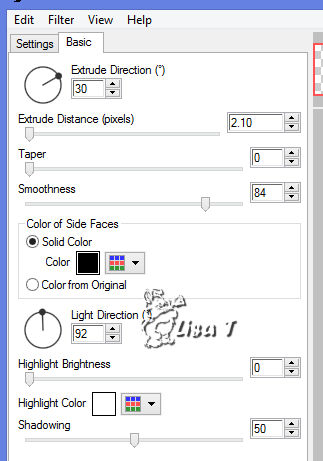
20
copy / paste as new layer « DecoCadre »
21
apply your watermark (or signature)
image -> add borders -> tick « symmetric » -> 2
pixels color 3
image -> resize -> tick « resize all layers » -> 900
pixels (width)
adjust -> sharpness -> sharpen -> unsharp mask
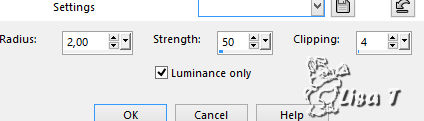
file -> save as... -> type .jpeg
 
My tag with my Mermaid tube

Your tag is finished.
Thank you for following this tutorial
Don’t forget to sign (to avoid plagiarism) and save
file as… type JPEG

Don’t hesitate to send your creations
to Béa

It will be a real pleasure for her to show them in the
gallery at the bottom of the tutorial page
Don’t forget to indicate her your name and the adress
of your blog or site if you have one

If you want to receive Béa’s Newsletter,
sign up ...


Back to the boards of Béa’s tutorials
Board 1  board
2 board
2 

|