

The original tutorial can be found HERE

Conditions of use of the material provided
It is forbidden to modifiy, change the name, take off the
watermarks or alter the tubes.
It is forbidden to share them in groups or offer them on
your site, blog or forum.
If you want to use them to create a tutorial, you must
ask the permission to the authors.
the tubes used for this tutorial have been received in
sharing groups
Béa has the permission of the tubers to use them

respect
the tubers’ work : never use tubes without
a watermark or a signature : they are stolen tubes
the tubes you find « on the web » without
the tuber’s name are ALWAYS stolen tubes
if you think Bea used one of your tubes, please let her
know,
and if this proves to be true, a link to your site or blog
will ba added.
Or if you prefer, the tube wil be removed from the material’s
folder
TIP 1-> if you don’t
want to install a font -->
open it in a software as « Nexus Font » (or
other font viewer software of you choice)
as long as the software’s window is opened, your
font will be available in your PSP
TIP 2 -> from PSPX4,
in the later versions of PSP the functions « Mirror » and « Flip » have
been replaced by -->
« Mirror » --> image --> mirror --> mirror horizontal
« Flip » --> image --> mirror --> mirror vertical
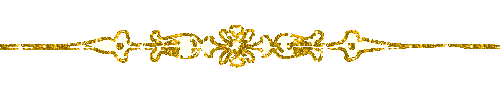
Material
tubes by Gabry - mask by LBDM - color palette - preset
- alpha layer

open all tubes, duplicate them and work with the copies
to preserve the orignals
open the masks and minimize them to tray
double click on the preset to install it (or import)
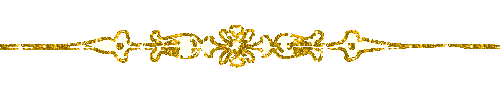
colors
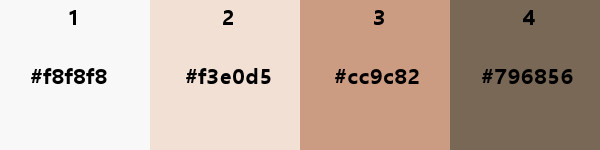
prepare your colors into the materials palette
FG color -> color 2
BG color -> color 3
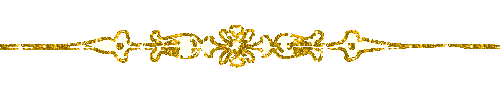
Filters Used
Alien skin eye Candy 5 Impact
Carolaine and sensibility
Mehdi - Simple
Graphic Plus - Toadies
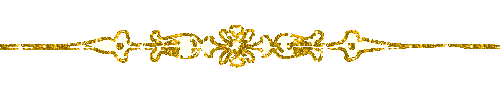
translator’s note
I use PSP2018 to create my tag and write my translation
but this tutorial can be realized with another version
according to the version of PSP you use, the results might
be slightly differents
don’t hesitate to change the blend modes and opacities
of the layers to match your tubes and colors
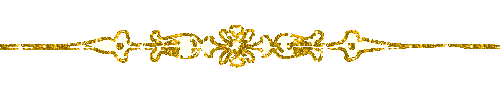
Use this pencil to follow the steps
hold down left click to grab it and move it

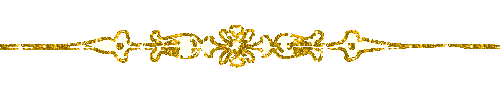
Realization
1
open the alpha layer (fond alpha flower woman)
window -> duplicate
work with the copy
2
effects -> plugins -> Mehdi / Wavy Lab 1.1 / set
white into the last two boxes
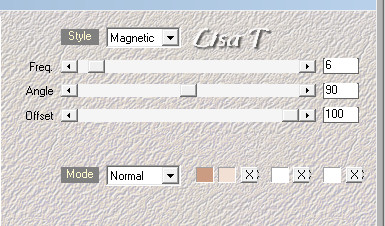
adjust -> blur -> radial blur
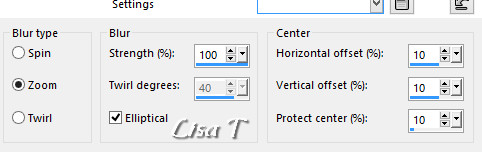
effects -> edge effects -> enhance more
3
effects -> plugins -> Simple -> Blintz
effects -> edge effects -> enhance more
effects -> plugins -> Mehdi / Kaleidoscope
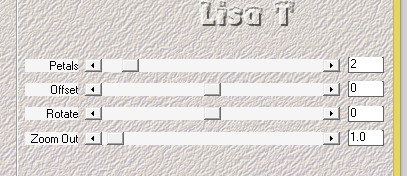
layers -> duplicate
4
image -> free rotate -> right / 90°
blend mode of the layer : Multiply - opacity :
50%
effects -> 3D effects -> drop shadow -> 0 / 0
/ 80 / 25 / black
5
effects -> image effects -> seamless tiling -> side
by side
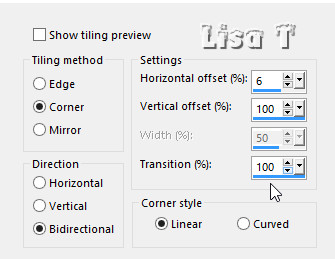
effects -> 3D effects -> drop shadow -> 0 / 0
/ 80 / 25 / white
adjust -> sharpness -> sharpen more
6
layers -> new raster layer
flood fill with color 2
layers -> new mask layer -> from image
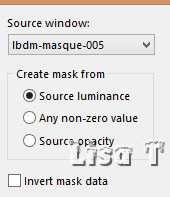
effects -> edge effects -> enhance
layer -> merge -> merge group
blend mode of the layer : Multiply - opacity : 75%
7
layers -> new raster layer
selections -> load-save selection -> from alpha channel
-> selection #1
flood fill selection with color 4
effects -> plugins -> Carolaine and Sensibility -> CS-Dlines
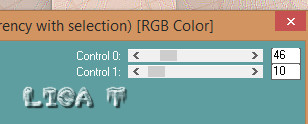
selections -> select none
effects -distortion effects - wave
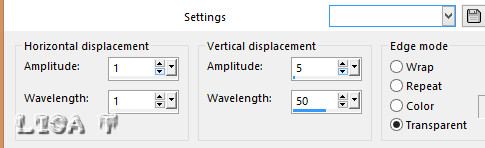
effects -> 3D effects -> drop shadow -> 0 / 0
/ 80 / 25 / black
image -> resize -> untick « resize all
layers » -> 70%
image -> free rotate -> right / 90°
effects -> image effects -> offset
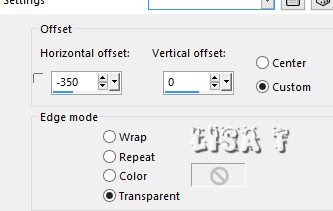
8
layers -> duplicate
image --> flip --> flip horizontal
layer -> merge -> merge down
effects -> plugins -> Simple / 4 Way Average
effects -> edge effects -> enhance
effects -> 3D effects -> drop shadow -> 0 / 0
/ 80 / 25 / WHITE
adjust -> sharpness -> sharpen more
9
layers -> new raster layer
selections -> load-save selection -> from alpha channel
-> selection #2
selections -> modify -> select selection borders
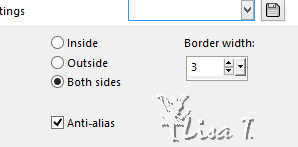
flood fill selection with color 4
effects -> texture effects -> mosaic glass
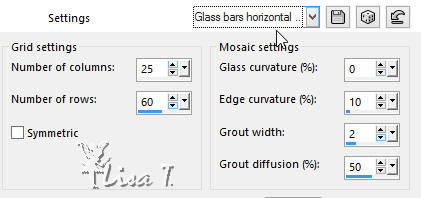
effects -> edge effects -> enhance
effects -> 3D effects -> drop shadow -> 0 / 0
/ 80 / 25 / black
selections -> select none
adjust -> sharpness -> sharpen
10
selections -> load-save selection -> from alpha channel
-> selection #2 again
copy / paste as new layer the character tube (woman)
image -> resize -> untick « resize all layers » -> 75%
move it slightly down


selections -> invert
DELETE on your keyboard
selections -> select none
layers -> arrange -> move down
11
highlight top layer
edit -> copy special -> copy merged
edit -> paste as new layer
image -> resize -> untick « resize all layers » -> 15%
selections -> select all
selections -> float - selections -> defloat
adjust -> blur -> gaussian blur / 5
effects -> plugins -> Alien Skin Eye Candy 5-Impact
/ Glass
load the preset or import it - here are the settings
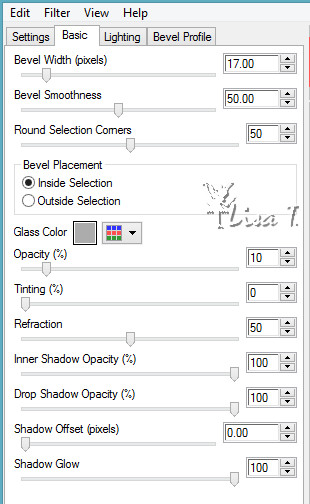
12
selections -> select none
enable the Pick tool to move the layer
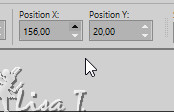
layers -> duplicate
image --> mirror --> mirror horizontal
layer -> merge -> merge down
effects -> reflection effects -> feedback
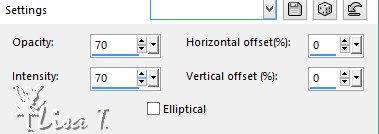
13
layers -> duplicate
image --> mirror --> mirror vertical
layer -> merge -> merge down
selections -> load-save selection -> from alpha channel
-> selection #2 again
DELETE
selections -> select none
effects -> 3D effects -> drop shadow -> 0 / 0
/ 80 / 20 / WHITE
14
image -> add borders -> tick « symmetric » -> ....
3 pixels color 1
1 pixels color 4
3 pixels color 1
1 pixels color 4
3 pixels color 3
1 pixels color 4
selections -> select all
image -> add borders -> tick « symmetric » -> 40
pixels white
effects -> 3D effects -> drop shadow -> 0 / 0
/ 100 / 40 / black
selections -> select none
15
image -> add borders -> tick « symmetric » -> ....
1 pixels color 4
3 pixels color 3
selections -> select all
image -> add borders -> tick « symmetric » -> 55
pixels color 2
selections -> invert
effects -> plugins -> Graphic Plus -> Cross Shadow
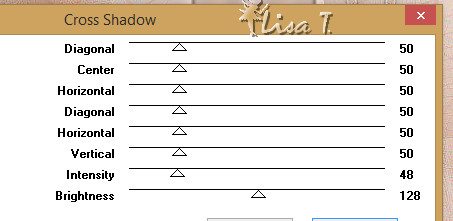
effects -> plugins -> Toadies / What Are You ?...
/ default settings
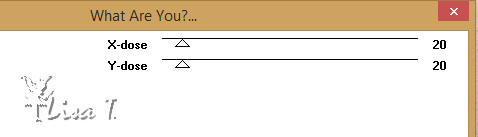
selections -> select none
16
copy / paste as new layer the flower tube
image -> resize -> untick « resize all layers » -> 70%
move it as shown on the final result
image -> add borders -> tick « symmetric » -> 40
pixels black
adjust -> sharpness -> sharpen
17
copy / paste as new layer the tiltle tube
don’t move it
18
apply your watermark onb a new layer
laeyrs -> merge -> merge all (flatten)
adjust -> sharpness -> unsharp mask
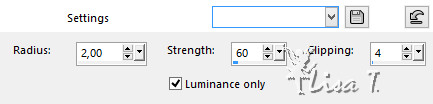
file -> save as ... type .jpeg
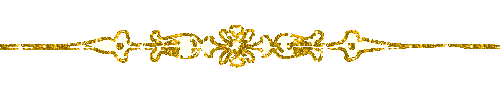
Your tag is finished.
Thank you for following this tutorial
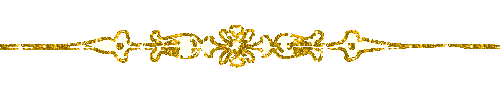
Don’t hesitate to send your creations
to Béa

It will be a real pleasure for her to show them in the
gallery at the bottom of the tutorial page
Don’t forget to indicate her your name and the adress
of your blog or site if you have one
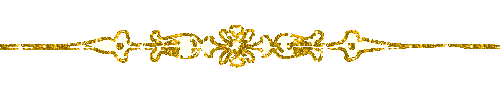
My tag with my tubes

If you want to receive Béa’s Newsletter,
sign up ...

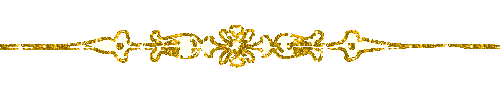
Back to the boards of Béa’s tutorials
Board 1 

|