

The original tutorial can be found HERE

Conditions of use of the material provided
It is forbidden to modifiy, change the name, take
off the watermarks or alter the tubes.
It is forbidden to share them in groups or offer
them on your site, blog or forum.
If you want to use them to create a tutorial, you must
ask the permission to the authors.
the tubes used for this tutorial have been received in
sharing groups
Béa has the permission of the tubers to use them
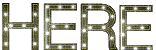
respect the tubers’ work : never use tubes without
a watermark or a signature : they are stolen tubes
the tubes you find « on the web » without
the tuber’s name are ALWAYS stolen tubes
if you think Bea used one of your tubes, please let her
know,
and if this proves to be true, a link to your site or blog
will ba added.
Or if you prefer, the tube wil be removed from the material’s
folder

Tips and Hints
TIP 1-> if you don’t
want to install a font -->
open it in a software as « Nexus Font » (or
other font viewer software of you choice)
as long as the software’s window is opened, your
font will be available in your PSP
TIP 2 -> from PSPX4,
in the later versions of PSP the functions « Mirror » and « Flip » have
been replaced by -->
« Mirror » --> image --> mirror --> mirror horizontal
« Flip » --> image --> mirror --> mirror vertical

Material
Woman Tube Valyscrappassion
Masques Narah & Franie Margot
preset
alpha layer (selections included)
color palette

double click on the preset to install (or import)
open the masks and minimize to tray

colors
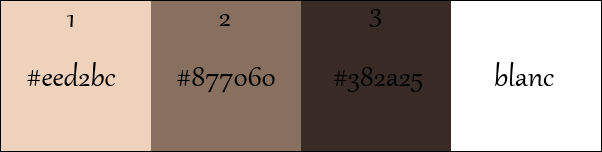
prepare these colors into the materials palette,
or choo0ose toher colors matching your tubes

Filters Used
Mehdi - Unlimited - Carolaine and sensibility -
Toadies
- Ap Lines - AAA Frames -
Graphic Plus - Alien skin eye
Candy 5 Impact

translator’s note
I use PSP2018 to create my tag and write my translation
but this tutorial can be realized with another version
according to the version of PSP you use, the results might
be slightly differents
don’t hesitate to change the blend modes and opacities
of the layers to match your tubes and colors
 
Use the pencil to follow the steps
hold down left click to grab it and move it
 |
 
Realization
1
open tubes and duplicate. Work with the copies
open the alpha layer and duplicate
work with the copy
2
set color 3 and 1 as FG and BG colors
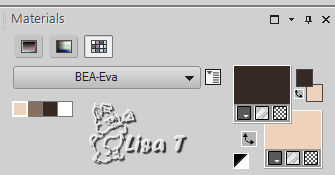
3
effects => plugins => Mehdi / Wavy Lab 1.1
set white in the third box, and color 2 in the last box
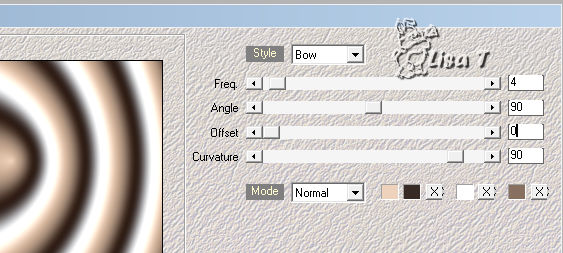
effects => reflection effects => rotating mirror
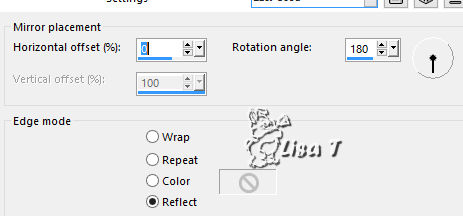
effects => plugins => Unlimited 2 => &<Bkg
Kaleidoscope> / Kaleidoscope 3
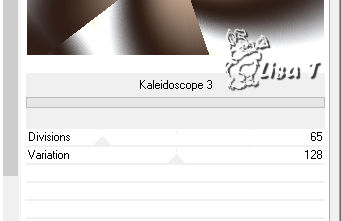
effects => edge effects => enhance more
4
selections => load selection => from alpha channel
=> selection #1
selections => promote selection to layer
effects => plugins => Carolaine and Sensibility /
Cs LDots
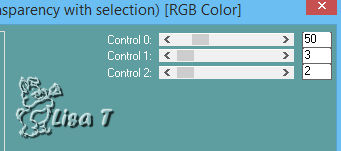
effects => 3D effects => drop shadow => 0 / 0
/ 75 / 25 / black
5
selections => modify => select selection borders
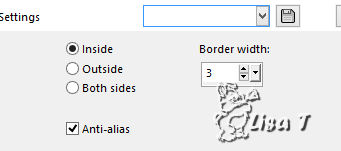
flood fill selection with color 1
selections => select none
6
layers => duplicate
effects => plugins => Toadies => What Are You ?...
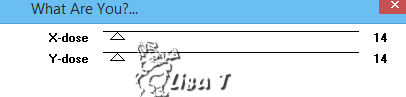
layers => arrange => move down
effects => 3D effects => drop shadow => 0 / 0
/ 75 / 25 / black
7
highlight top layer
layers => merge => merge down
8
in the materials palette, prepare a linear gradient
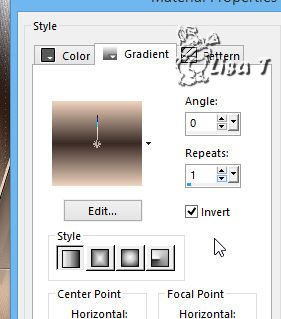
selections => load selection => from alpha channel
=> load selection #2
layers => new raster layer => flood fill with the
gradient
effects => plugins => AP Lines / Lines Silverlining
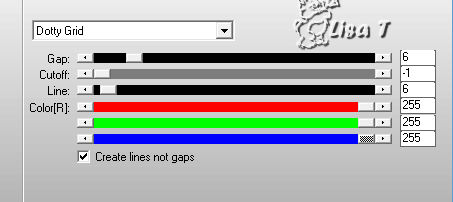
effects => 3D effects => drop shadow => 0 / 0
/ 75 / 25 / black
9
selections => modify => select selection borders
/ same settings as before
layers => new raster layer => flood fill with color
1
effects => 3D effects => drop shadow => 10 / 10
/ 100 / 35 / black
effects => 3D effects => drop shadow => -10 /
-10 / 100 / 35 / black
selections => select none
layers => merge => merge down
10
highlight bottom layer
layers => duplicate
effects => geometric effects => skew
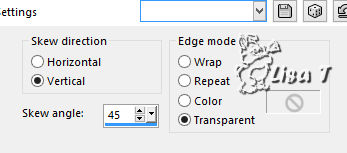
adjust => sharpness => sharpen more
effects => 3D effects => drop shadow
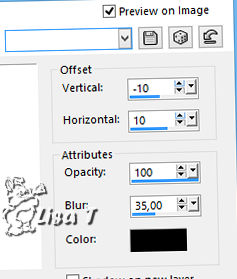
11
selections => load selection => from alpha channel
=> load selection #3
selections => promote selection to layer
effects => plugins => Unlimited 2 => Penta.Com
/ Color Dot
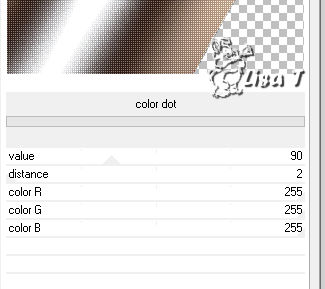
effects => 3D effects => drop shadow => -10 /
-10 / 100 / 35 / black
selections => select none
effects => image effects => seamless tiling => default
settings
12
highlight bottom layer
effects => artistic effects => enamel
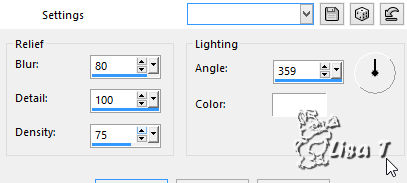
layers => merge => merge visible
13
effects => AAA Frames => Fotoframe
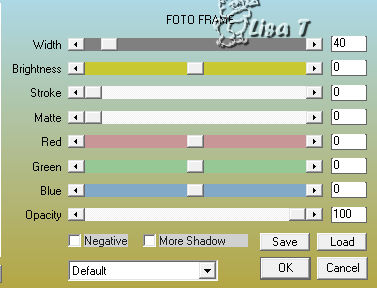
effects => image effects => seamless tiling => Side
by Side
effects => reflection effects => rotating mirror
/ same settings as before
effects => plugins => Graphic Plus => Vertical
Mirror
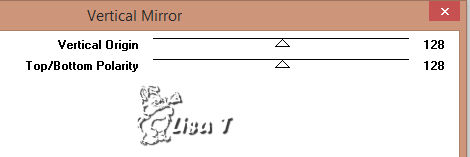
effects => plugins => Graphic Plus => Cross
Shadow / default settings
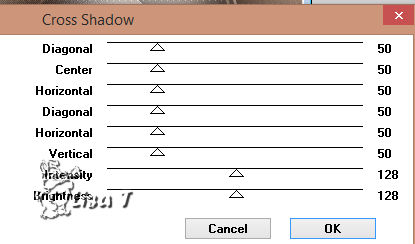
adjust Intensity according to your colors
adjust => sharpness => unsharp mask
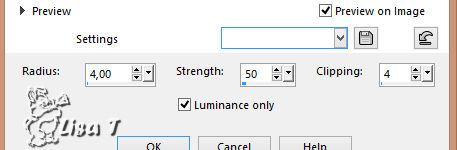
14
selections => load selection => from alpha channel
=> load selection #4
selections => promote selection to layer
effects => 3D effects => drop shadow
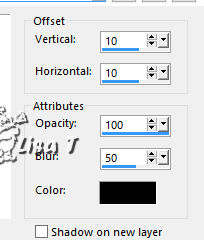
again drop shadow => -10 / -10 / 100 / 50 / black
selections => select none
15
effects => distortion effects => ripple
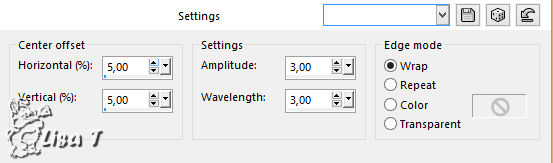
adjust => sharpness => sharpen more
layers => duplicate
image --> mirror --> mirror horizontal
layers => merge => merge down
blend mode of the layer : Multiply (or other)
16
layers => merge => merge all (flatten)
17
layers => duplicate
image => resize => untick « resize all
layers » => 15%
selections => select all
selections => float / selections => defloat
adjust => blur => gaussian blur / 15
effects => plugins => Alien Skin Eye Candy 5 Impact
/ Glass / glass color => 1
load the preset provided
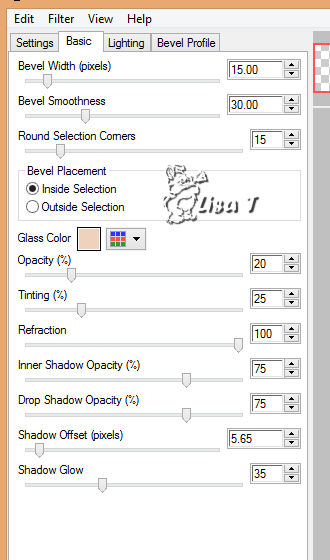
selections => select none
image => resize => untick « resize all layers » => 50%
enable the Pick tool to move the layer
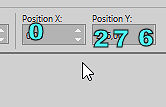
18
effects => 3D effects => drop shadow / color 3
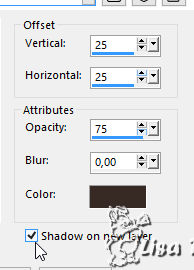
shadow layer is highlighted
effects => plugins => AP Lines => Lines Silverlining
/ Dotty Grid / same settings as before
19
highlight top layer
layers => merge => merge down
layers => duplicate
image --> mirror --> mirror horizontal
layers => merge => merge down
effects => plugins => Alien Skin Eye Candy 5 Impact
/ Perspective Shadow / Drop Shadow Blurry
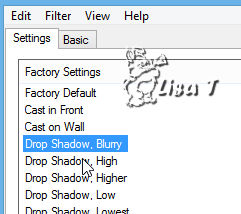
20
highlight bottom layer
selections => load selection => from alpha channel
=> load selection #5
selections => promote selection to layer
effects => plugins => Carolaine and Sensibility /
CS-DLines
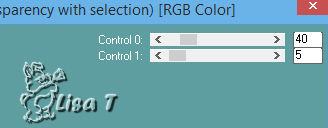
effects => plugins => Alien Skin Eye Candy 5 Impact
/ Perspective Shadow as before
selections => select none
21
layers => duplicate
image --> mirror --> mirror vertical
22
layers => merge => merge all (flatten)
layers => new raster layer
flood fill white
layers => new mask layer => from image
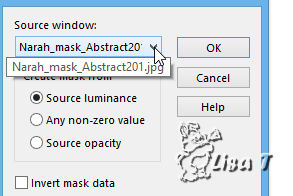
layers => duplicate
edit => repeat « duplicate »
layers => merge => merge group
blend mode of the layer : Soft Light - opacity :
30%
effects => edge effects => enhance
effects => 3D effects => drop shadow => 1 / 1
/ 50 / 1 / black / untick « shadow on new layer »
23
highlight bottom layer
layers => new raster layer
flood fill white
layers => new mask layer => from image
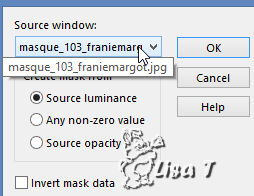
layers => duplicate
layers => merge => merge group
image --> mirror --> mirror horizontal
blend mode of the layer : Soft Light
effects => 3D effects => drop shadow => 0 / 0
/ 100 / 40 / black
24
highlight top layer
copy / paste the woman tube as new layer
image => resize => untick « resize all layers » => 95%
move to the left (see final result)
effects => plugins => Alien Skin Eye Candy 5 Impact
/ Drop Shadow Blurry as before
25
highlight bottom layer
layers => duplicate
layers => arrange => bring to top
effects => geometric effects => circle
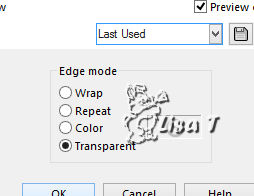
image => resize => untick « resize all layers » => 25%
selections => select all
selections => float - selections => defloat
adjust => blur => gaussian blur / 15
effects => plugins => Alien Skin Eye Candy 5 Impact
/ Glass / same settings as before
selections => select none
image => resize => untick « resize all layers » => 50%
layers => duplicate
image => resize => untick « resize all layers » => 75%
layers => merge => merge down
adjust => sharpness => sharpen
effects => 3D effects => drop shadow => 0 / 0/
100 / 40 / black
26
write « EVA » (or another text of
your choice) / materials palette => FG box closed /
BG box : white
with the font provided / size 48
effects => 3D effects => drop shadow => 1 / 1
/ 50 / 1 / black
enable the Pick tool and move the text tube inside the
smal fram on the right
layers => duplicate
move to the opposite side (see final result)
27
ipmage => add borders => tick « symmetric » =>....
1 px black
10 px white
2 px color 3
2 px color 2
2 px color 3
10 px white
2 px color 3
2 px color 1
2 px color 3
30 px white
select hte 30 px borders qith the magic wand tool
effec ts => plugins => Unlimited 2 => Tile & Mirror
/ Mirrored a Scaled
selections => invert
effects => 3D effects => drop shadow => 0 / 0
/ 100 / 40 / black
selections => select none
28
apply your watermark or signature
add a 1px black border
resize to 900 px width (« resize all layers » ticked)
adjust => sharpness => unsharp mask
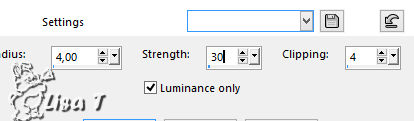
file => qsave as... type .jpeg
 
Your tag is finished.
Thank you for following this tutorial
Don’t forget to sign (to avoid plagiarism) and save
file as… type JPEG
My tag with my tube


Don’t hesitate to send your creations
to Béa
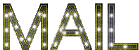
It will be a real pleasure for her to show them in the
gallery at the bottom of the tutorial page
Don’t forget to indicate her your name and the adress
of your blog or site if you have one

If you want to receive Béa’s Newsletter,
sign up ...


Back to the boards of Béa’s tutorials
Board 1 board 2 board 2

|