

The original tutorial can be found HERE

Conditions of use of the material provided
It is forbidden to modifiy, change the name, take off the
watermarks or alter the tubes.
It is forbidden to share them in groups or offer them on
your site, blog or forum.
If you want to use them to create a tutorial, you must ask
the permission to the authors.
the tubes used for this tutorial have been received in sharing
groups
Béa has the permission of the tubers to use them

respect the tubers’ work : never use tubes without
a watermark or a signature : they are stolen tubes
the tubes you find « on the web » without
the tuber’s name are ALWAYS stolen tubes
if you think Bea used one of your tubes, please let her know,
and if this proves to be true, a link to your site or blog
will ba added.
Or if you prefer, the tube wil be removed from the material’s
folder
TIP 1-> if you don’t
want to install a font -->
open it in a software as « Nexus Font » (or
other font viewer software of you choice)
as long as both windows are opened (software and font), your
font will be available in your PSP
TIP 2 -> from PSPX4,
in the later versions of PSP the functions « Mirror » and « Flip » have
been replaced by -->
« Mirror » --> mirror -> mirror horizontal
« Flip » --> mirror -> mirror vertical

Material
mask - decoration - alpha layer - background - tubes

tubes used in this tutorial :
character by Libellule 
landscape by Belle de Nuit  (not
provided) (not
provided)
decoration by : Lula 
mask by ValyScrapPassion

Filters Used
Ap Lines - Mehdi - Simple -
Kiwi into Unlimited 2 -
Penta.com - Alien skin snap art - Alien skin eye candy
5 impact - Mura's Meister - Photoswizzle - VM Distorsion

translator’s note
I use PSPX9 to create my tag and write my translation
but this tutorial can be realized with another version
according to the version of PSP you use, the results might
be slightly differents
don’t hesitate to change the blend modes and opacities
of the layers to match your tubes and colors

Use this pencil to follow the steps
hold down left click to grab it and move it


Realization
1
open the alpha layer
window -> duplicate
close the orignal layer and work with the copy
flood fill with color 2
2
layers -> new raster layer
selections -> select all
copy / paste into selection the backgroune by JHanna
selections -> select none
Blend mode of the layer : Soft Light
layers -> merge -> merge down
effects -> edge effects -> enhance
3
open a landscape tube of your choice (the one Bea used
size : 900 * 900 pixels)
copy / paste as new layer
don’t move it
4
layers -> new raster layer
prepare the materials palette
FG color : 1
BG color : 3
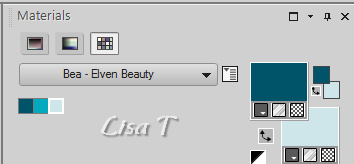
effects -> plugins -> Mehdi -> Wavy Lab 1.1
set White into the third box and color 1 into the last
one
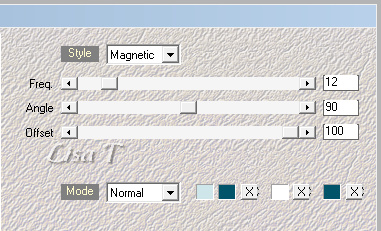
effects -> plugins -> Mehdi -> Seamless Border
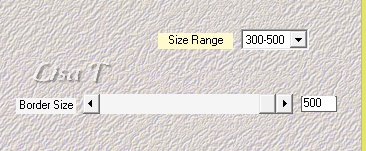
effects -> plugins -> Mehdi -> Weaver
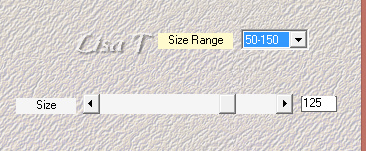
blend mode of the layer : Overlay (or other)
effects -> edge effects -> enhance more
effects -> plugins -> Penta.com / Jeans
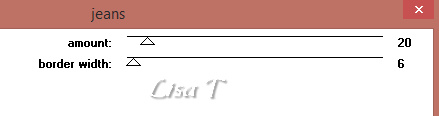
layers -> arrange -> move down
5
highlight top layer
selections tool -> custom selection

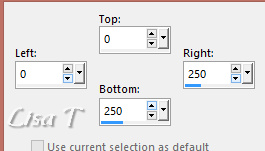
edit -> copy special -> copy merged
layers -> new raster layer
edit -> paste into selection
effects -> 3D effects -> drop shadow -> 0 / 0
/ 80 / 20 / black
effects -> plugins -> AP Lines / Lines Silverlining
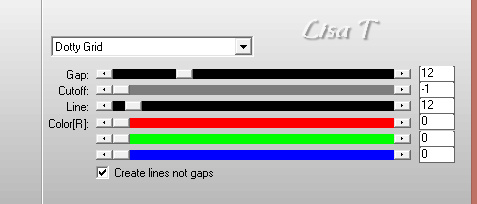
selections -> select none
effects -> plugins -> Simple -> Top Left Mirror
6
layers -> duplicate
effects -> image effects -> seamless tiling
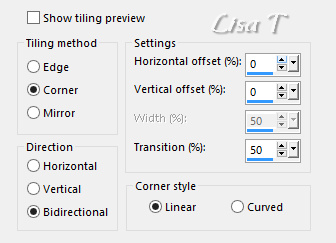
effects -> 3D effects -> drop shadow -> 0 / 0
/ 80 / 20 / black
adjust -> sharpness -> sharpen more
7
selections tool -> custom selection
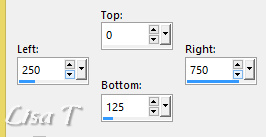
layers -> new raster layer
flood fill white
effects -> plugins -> Unlimited 2 -> Kiwi / Videowand
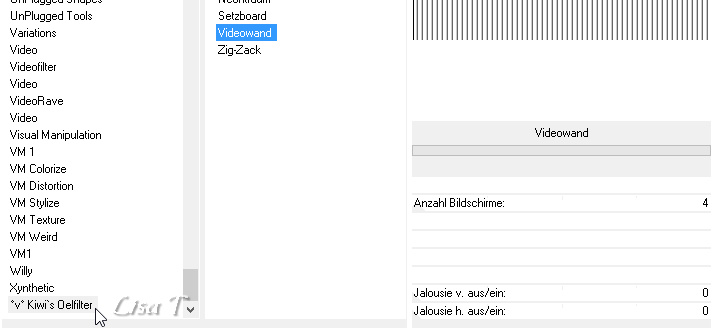
selections -> select none
blend mode of the layer : Multiply (or other)
layers -> duplicate
image -> mirror -> mirror vertical
8
edit -> copy special -> copy merged
layers -> new raster layer
selections -> load selection -> from alpha channel
-> selection 1
edit -> paste into selection
selections -> modify -> select selection borders
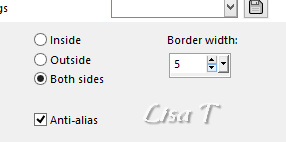
layers -> new raster layer
flood fill white
effects -> texture effects -> mosaic Glass / default
settings
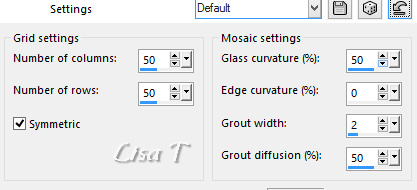
selections -> select none
layers -> merge -> merge down
effects -> 3D effects -> drop shadow -> 0 / 0
/ 100 / 40 / black
9
edit -> copy
edit -> paste as new image
minimize it to tray for a later use
10
layers -> new raster layer
flood fill white
layers -> new mask layer -> from image
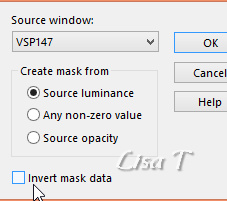
layers -> merge -> merge group
image -> mirror -> mirror horizontal
activate Pick Tool and rotate, then move down slightly
as shown below

layers -> duplicate
image -> mirror -> mirror vertical
layers -> merge -> merge all (flatten)
11
open the image set aside in step 9
image -> resize -> untick « resize all
layers » -> 25%
effects -< plugins -> Alien Skin Snap Art / Pastel
load the preset (double click on it, or manage -> import)
here are the settings

effects -> plugins -> Alien Skin Eye Candy 5-Impact
-> Glass / Clear

effects -> plugins -> Mura’s Meister / Copies
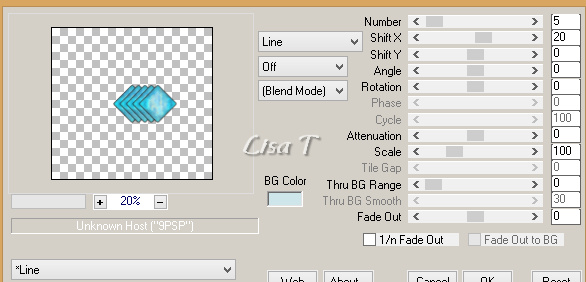
layers -> duplicate
image -> free rotate
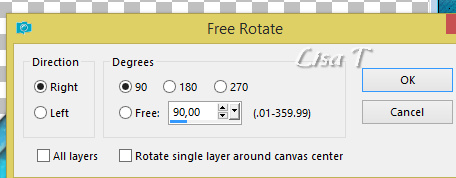
layers -> merge -> merge visible
edit -> copy
back to your work
effects -> 3D effects -> drop shaodw
12
edit -> paste as new layer
image -> resize -> untick « resize all layers » -> 50%
effects -> image effects -> offset
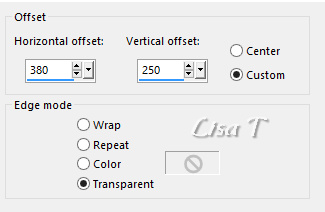
layers -> duplicate
effects -> Reflection effects -> Feedback
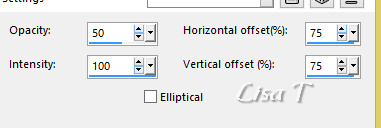
layers -> arrange -> move down
highlight layer above
layers -> merge -> merge down
layers -> duplicate
image -> mirror -> mirror horizontal
layers -> merge -> merge down
effects -> 3D effects -> drop shadow -> color3
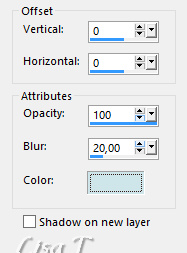
blend mode of the layer : Hard Light (or other)
adjust -> sharpness -> sharpen more
layers -> merge -> merge all (flatten)
13
effects -> plugins -> Photoswizzle / Button Maker
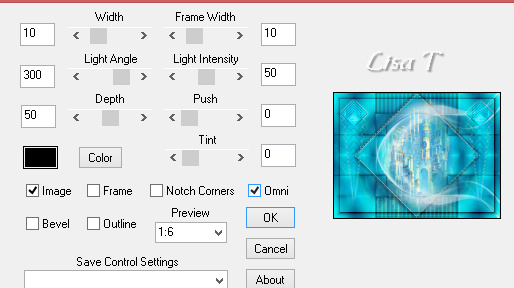
14
image -> add borders -> tick « symmetric » -> 2
pixels black
selections -> select all
image -> add borders -> UNtick « symmetric »
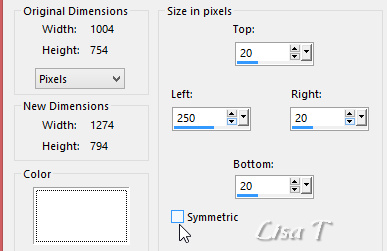
selections -> invert
FG color : 1
BG color : 3
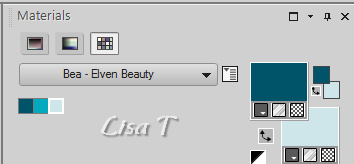
effects -> plugins -> Mehdi -> Wavy Lab 1.1 /
color 2 into the last two boxes
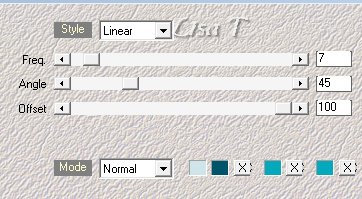
effects -> plugins -> AP Lines / Lines Silverlining
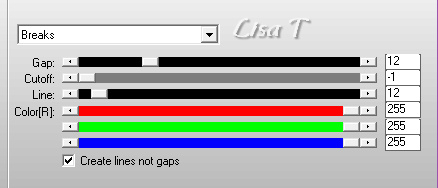
selections -> invert
effects -> 3D effects -> drop shadow -> 0 / 0
/ 100 / 20 / black -> Drop the same shadow once smore
selections -> select none
15
image -> add borders -> tick « symmetric » ->
2 pixels black
10 pixels white
2 pixels black
5 pixels color 2
2 pixels black
10 pixels white
2 pixels black
5 pixels color 2
2 pixels black
30 pixels white
2 pixels black
select the large white border with the magic wand tool
effects -> plugins -> VM Distortion / Smallpox
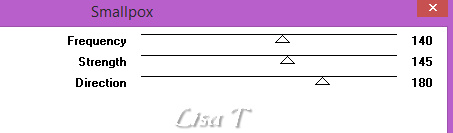
selections -> select none
16
copy / paste as new layer the character tube (don’t
forget to erase the matermark)
image -> resize -> untick « resize all layers » -> 90%
place it bottom left
adjust -> sharpness -> sharpen more
drop the same shadow as before
17
copy / paste as new layer « deco01 »
place it top left
18
copy / paste as new layer the title tube
place it bottom right
adjust -> sharpness -> sharpen
effects -> 3D effects -> drop shadow -> 1 / 1
/ 50 / 1 / black
19
layers -> new raster layer
apply your watermark
layres -> merge -> merge all (flatten)
image -> resize -> 900 pixels (width)
save your work type .jpeg

Your tag is finished.
Thank you for following this tutorial
Don’t forget to sign (to avoid plagiarism) and save
file as… type JPEG

My tag with my tubes


Don’t hesitate to send your creations
to Béa
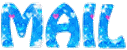
It will be a real pleasure for her to show them in the
gallery at the bottom of the tutorial page
Don’t forget to indicate her your name and the adress
of your blog or site if you have one

If you want to receive Béa’s Newsletter, sign
up ...


Back to the boards of Béa’s tutorials
Board 1 

|