

The original tutorial can be found HERE

Conditions of use of the material provided
It is forbidden to modifiy, change the name, take
off the watermarks or alter the tubes.
It is forbidden to share them in groups or offer
them on your site, blog or forum.
If you want to use them to create a tutorial, you must
ask the permission to the authors.
the tubes used for this tutorial have been received in
sharing groups
Béa has the permission of the tubers to use them

respect the tubers’ work : never use tubes without
a watermark or a signature : they are stolen tubes
the tubes you find « on the web » without
the tuber’s name are ALWAYS stolen tubes
if you think Bea used one of your tubes, please let her
know,
and if this proves to be true, a link to your site or blog
will ba added.
Or if you prefer, the tube wil be removed from the material’s
folder

Tips and Hints
TIP 1-> if you don’t
want to install a font -->
open it in a software as « Nexus Font » (or
other font viewer software of you choice)
as long as the software’s window is opened, your
font will be available in your PSP
TIP 2 -> from PSPX4,
in the later versions of PSP the functions « Mirror » and « Flip » have
been replaced by -->
« Mirror » --> image --> mirror --> mirror horizontal
« Flip » --> image --> mirror --> mirror vertical

Material
tubes - preset - masks - texture

duplicate the tubes and work with the copies to preserve
original images
double click on the preset to install it, or import
open the masks, and minimize them to tray
copy / paste the texture into the folder « textures » of
Corel PSP general folder

colors


Filters Used
AAA Frames - Alien skin eye candy 5 Impact -
AP Lines - Mehdi - Mura's Meister - Factory Gallery
D - Graphic Plus -
L&K - VM Toolbox

translator’s note
I use PSP2018 to create my tag and write my translation
but this tutorial can be realized with another version
according to the version of PSP you use, the results
might be slightly differents
don’t hesitate to change the blend modes and opacities
of the layers to match your tubes and colors

Use the pencil to follow the steps
hold down left click to grab it and move it
 |

Realization
1
open the alpha layer, duplicate and work with the
copy
2
set colors 1 and 2 as FG and BG colors
effects -> plugins -> Mehdi / Wavy Lab 1.1

3
effects -> plugins -> Unlimited 2 / Filter Factory
D / Infini Tiles

effects -> reflection effects -> rotating mirror

effects -> edge effects -> enhance
layers -> duplicate
image --> mirror --> mirror vertical
blend mode of the layer : Soft Light - opacity :
50%
4
layers -> merge -> merge visible
selections -> load-save selection -> from alpha channel
-> selection #1
selections -> promote selection to layer
effects -> plugins -> L & K - Zitah

effects -> 3D effects -> drop shadow -> color
4

selections -> select none
layers -> duplicate
image --> mirror --> mirror vertical
layers -> merge -> merge down
5
layers -> new raster layer
flood fill with color 3
layers -> new mask layer -> from image

effects -> edge effects -> enhance
layers -> merge -> merge group
effects -> image effects -> seamless tiling / default
settings
blend mode of the layer : Soft Light - opacity
: 65%
adjust -> sharpness -> sharpen
6
layers -> new raster layer
enable selection tool -> rectangle -> custom selection

flood fill selection with color 1
selections -> modify -> contract / 5 pixels
flood fill selection with color 4
selections -> modify -> contract / 5 pixels
flood fill selection with color 1
selections -> modify -> contract / 5 pixels
Delete on your keyboard
7
keep selection active
layers -> new raster layer
copy / paste into selection the landscape tube by Thafs
blend mode of the layer : Soft Light
selections -> select none
***layers -> duplicate
layers -> merge -> merge down***
from *** to *** -> optional
8
highlight layer underneath (the frame)
layers -> duplicate
highlight layer underneath (the original)
effects -> distortion effects -> wind -> from
left / 50
effects -> 3D effects -> drop shadow -> same settings
as before
layers -> duplicate
image --> mirror --> mirror horizontal
9
highlight bottom layer
copy / paste as new layer « MJRttf97h-3ns1yTZI0dd8VGmNo » ((tube
by Sylvie Erwan, woman turning her back)
(don’t forget to erase the watermark)
objects -> align -> left *** objects
-> align -> bottom
blend mode of the layer : Soft Light - opacity
: 70%
10
highlight top layer
layers -> new raster layer
flood fill white
layers -> new mask layer -> from image

effects -> edge effects -> enhance more
layers -> merge -> merge group
blend mode of the layer : Overlay - opacity
: 50%
effects -> 3D effects -> drop shadow -> same settings
as before
effects -> plugins -> AP Lines / Silverlining

11
highlight bottom layer
layers -> duplicate
layers -> arrange -> bring to top
effects -> plugins -> Mura’s Meister -> Perspective
Tiling
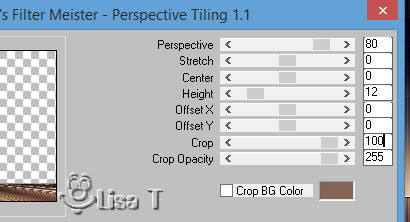
effects -> 3D effects -> drop shadow -> 0 / 0
/ 80 / 40 / black
12
layers -> merge -> merge visible
layers -> duplicate
effects -> plugins -> AAA Frames / Foto Frame

image -> resize -> untick « resize all
layers » -> 85%
effects -> 3D effects -> drop shadow -> 0 / 0
/ 80 / 40 / black
layers -> duplicate
image -> free rotate -> left / 5
highlight layer underneath
layers -> duplicate
image -> free rotate -> right / 5
13
highlight top layer
copy / paste as new layer « SwbdqEtZiW9pjgLE_ba06p4aj0g » ((tube
by Sylvie Erwan, profile woman)
(don’t forget to erase the watermark)
move the tube slightly to the right
adjust -> sharpness -> sharpen
effects -> plugins ->
Alien Sin Eye Candy 5-Impact / Perspective Shadow
load the preset provided

14
image -> add borders -> tick « symmetric » -> ...
2 pixels color 4
2 pixels color 1
2 pixels color 4
10 pixels white
2 pixels color 4
2 pixels color 1
2 pixels color 4
10 pixels white
15
select the last white border with the magic wand tool
effects -> plugins -> VM Toolbox / Zoom Blur / default
settings
effects -> plugins -> Graphic Plus / Cross Shadow

selections -> select none
16
image -> add borders -> tick « symmetric » -> ...
2 pixels color 4
10 pixels white
2 pixels color 4
40 pixels color 1
select the 40 pixels white border with the magic wand tool
effects -> texture effects -> texture
translator’s note : I had to rename the texture to be able to
see it at this step

effects -> edge effects -> enhance
selections -> invert
effects -> 3D effects -> drop shadow -> 0 / 0
/ 80 / 40 / black
selections -> select none
17
copy / paste the title as new layer
18
apply your watermark
add a border -> 2 pixels color 4
image -> resize -> tick « resize all layers » -> 1000
pixels
adjust -> sharpness -> unsharp mask

save your work as... type .pjeg

Your tag is finished.
Thank you for following this tutorial
Don’t forget to sign (to avoid plagiarism) and save
file as… type JPEG

My version with my tubes and colors

Don’t hesitate to send your creations
to Béa

It will be a real pleasure for her to show them in the
gallery at the bottom of the tutorial page
Don’t forget to indicate her your name and the adress
of your blog or site if you have one

If you want to receive Béa’s Newsletter,
sign up ...


Back to the boards of Béa’s tutorials
Board 1 board
2 board
2 

|