

The original tutorial can be found HERE


Conditions of use of the material provided
It is forbidden to modifiy, change the name, take off the
watermarks or alter the tubes.
It is forbidden to share them in groups or offer them on
your site, blog or forum.
If you want to use them to create a tutorial, you must
ask the permission to the authors.
the tubes used for this tutorial have been received in
sharing groups
Béa has the permission of the tubers to use them

respect the tubers’ work : never use tubes without
a watermark or a signature : they are stolen tubes
the tubes you find « on the web » without
the tuber’s name are ALWAYS stolen tubes
if you think Bea used one of your tubes, please let her
know,
and if this proves to be true, a link to your site or blog
will ba added.
Or if you prefer, the tube wil be removed from the material’s
folder

Tips and Hints
TIP 1-> if you don’t want to install a font -->
open it in a software as « Nexus Font » (or
other font viewer software of you choice)
as long as the software’s window is opened, your
font will be available in your PSP
TIP 2 -> from PSPX4,
in the later versions of PSP the functions « Mirror » and « Flip » have
been replaced by -->
« Mirror » --> image --> mirror --> mirror horizontal
« Flip » --> image --> mirror --> mirror vertical

Material
preset shapes - mask - tubes - color palette

open the tubes, erase tuber’s watermark, window -> duplicate
work with the copies to preserve originals images
open the mask and minimize it to tray
copy / paste preset shapes into the folder « preset
shapes » into PSP general folder

colors
color 1 -> #fedcc8
color 2 -> #886045
color 3 -> #573f33
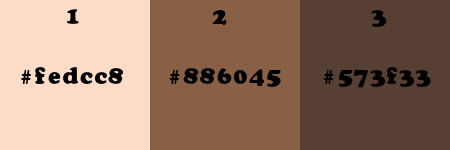
prepare colors 1 and 3 as FG and BG colors into the
materials palette’s boxes

Filters Used
Mehdi - Xero - Simple
Unlimited - Penta.com -
Mura's Meister - Graphic Plus - Vm Natural

translator’s note
I use PSP2018 to create my tag and write my translation
but this tutorial can be realized with another version
according to the version of PSP you use, the results
might be slightly differents
don’t hesitate to change the blend modes and opacities
of the layers to match your tubes and colors

Use this pencil to follow the steps
hold down left click to grab it and move it
 |

Realization
1
open the alpha layer
window -> duplicate
close the original and work qith the copy
2
effects -> plugins -> Mehdi / Wavy Lab 1.1
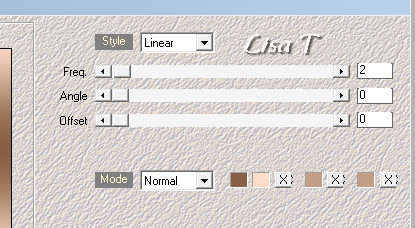
effects -> plugins -> Xero / Artworx
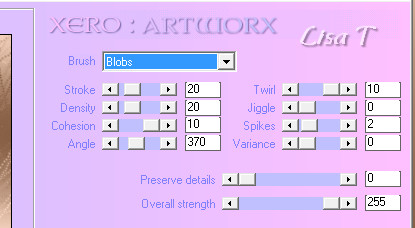
effects -> edge effect s-> enhance
adjust -> sharpness -> sharpen
3
layers -> duplicate
image -> free rotate
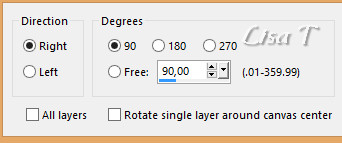
effects -> 3D effects -> drop shadow -> 0 / 0
/ 60 / 20 / black
layers- > merge -> merge down
effects -> image effects -> seamless tiling / default
settings
effects -> plugins -> Simple / Half Wrap
4
layers -> duplicate
image -> free rotate as before
blend mode of the layer : Overlay - opacity :
50%
5
selections -> load selection -> from alpha channel
-> load selection 1
selections -> promote selection to layer
effects -> texture effects -> blinds / color 2
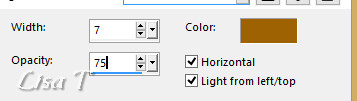
effects -> 3D effects -> drop shadow -> 0 / 0
/ 60 / 20 / black
selections -> select none
6
layers -> duplicate
image -> mirror -> mirror horizontal
layers- > merge -> merge down
7
highlight bottom layer
selections -> load selection -> from alpha channel
-> load selection 2
selections -> promote selection to layer
effects -> plugins -> Unlimited 2 / Penta.com / VTR2
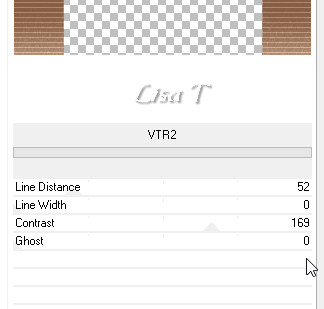
effects -> 3D effects -> drop shadow -> 0 / 0
/ 75 / 25 / color 1
selections -> select none
8
highlight top layer
layers -> new raster layer
flood fil with color 1
layers -> new mask layer -< from image
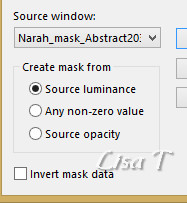
layers-> merge -> merge group
effects -> 3D effects -> drop shadow -> 0 / 0
/ 75 / 25 / black
adjust -> sharpness -> sharpen
opacity of the layer : 55%
9
duplicate the Background layer
layers -> arrange -> bring to top
effects -> geometric effects -> circle
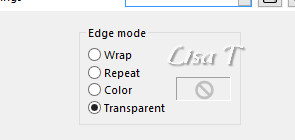
image -> resize -> untick « resize all
layers » -> 50%
texture effects -> tiles / color 1
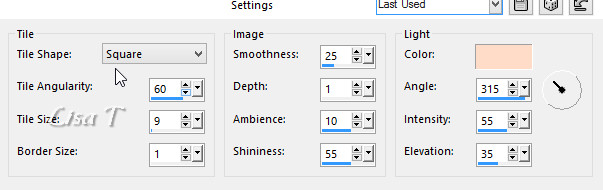
adjust -> sharpness -> sharpen
image -> resize -> untick « resize all layers » -> 50%
image -> resize -> untick « resize all layers » -> 75%
effects -> 3D effects -> drop shadow -> 0 / 0
/ 100 / 40 / black
effects -> image effects -> offset
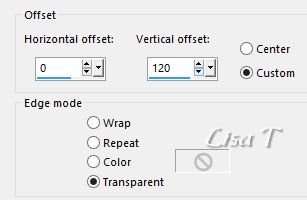
10
layers -> new raster layer
enable the preset shapes (SK Random 159)

in the materials palette, close the FG box, set color 1
into the BG box
use the preset shape provided
draw a line from the circle to the top (see final result)
effects -> 3D effects -> drop shadow -> 0 / 0
/ 100 / 40 / black
adjust -> sharpness -> sharpen
11
layers -> new raster layer
enable selection tool -> custom selection
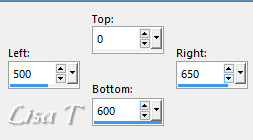
flood fill selection with color 1
effects -> plugins -> Unlimited 2 -> Render /
Wood (tiled, fore-/background)
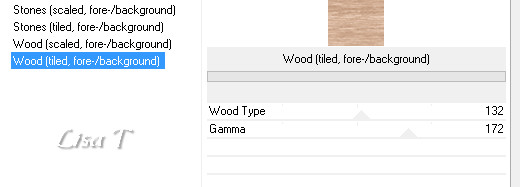
selections -> select none
image -> free rotate / 90° / Right
enable the Pick tool and stretch each side (left and right)
to the border ot the tag
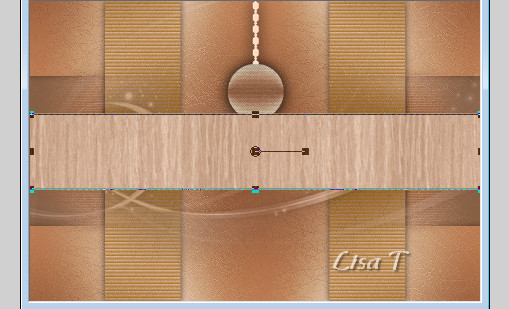
effeccts -> plugins -> Mura’s Meister / Perspective
Tiling
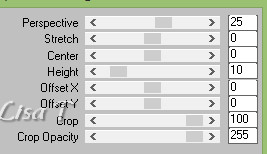
effects -> 3D effects -> drop shadow -> 0 / 0
/ 100 / 40 / black
12
copy / paste as new layer the woman tube (don’t forget
to erase the signature)
image -> resize -> untick « resize all layers » -> 75%
move it to the right
layers -> duplicate
highlight layer underneath (the original) -> adjust
-> blur -> gaussian blur / 10
blend mode -> Multiply
highlight top layer (the copy)
adjust -> sharpness -> sharpen
13
image -> add borders -> tick « symmetric » -> ...
3 pixels color 1
5 pixels color 3
3 pixels color 1
15 pixels white
5 pixels color 3
14
selections -> select all
image -> add borders -> tick « symmetric » -> 25
pixels color 2
selections -> invert
effects -> plugins -> Graphic Plus -> Cross Shadow
(default settings)
effects -> plugins -> Unlimited 2 / Penta.copm /
VTR2
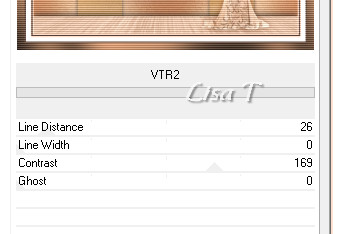
adjust -> sharpness -> sharpen
selections -> invert
effects -> 3D effects -> drop shadow -> 0 / 0
/ 75 / 25 / black
selections -> select none
15
enable selection tool -> custom selection
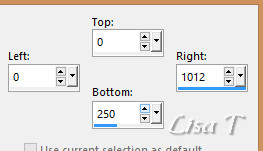
effects -> plugins -> VM Natural / Sparkle
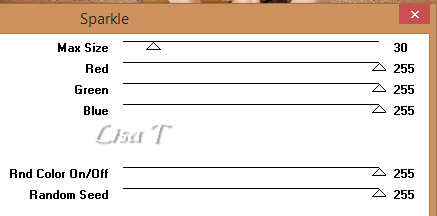
selections -> select none
16
copy / paste as new layer the perfume tube (erase the matermark)
image -> resize -> untick « resize all layers » -> 75%
move it bottom left
enable the Color Changer Tool -> apply color 1 (match
your personal colors)
effects -> 3D effects -> drop shadow -> 0 / 0
/ 75 / 25 / black
adjust -> sharpness -> sharpen more
adjust -> sharpness -> sharpen
17
copy / paste as new layer the Word Art tube
image -> resize -> untick « resize all layers » -> 75%
TWICE
move it as shown on the final result
effects -> 3D effects -> drop shadow -> 1 / 1
/ 50 / 1 / black
18
copy / paste as new layer the « decocadre »
don’t move it
effects -> 3D effects -> drop shadow -> 1 / 1
/ 50 / 1 / black
19
layers -> new raster layer -> apply your watermark
20
image -> add borders -> tick « symmetric » -> 1
pixel black
resize your tag -> width -> 950 pixels
file -> save as... type .jpeg

Your tag is finished.
Thank you for having followed this tutorial

Don’t hesitate to send your creations
to Béa

It will be a real pleasure for her to show them in the
gallery at the bottom of the tutorial page
Don’t forget to indicate her your name and the adress
of your blog or site if you have one

If you want to receive Béa’s Newsletter,
sign up ...


My tag with my tubes

Back to the boards of Béa’s tutorials
Board 1 

|