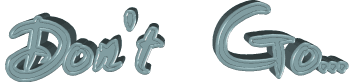

The original tutorial can be found HERE

Conditions of use of the material provided
It is forbidden to modifiy, change the name, take off the
watermarks or alter the tubes.
It is forbidden to share them in groups or offer them on
your site, blog or forum.
If you want to use them to create a tutorial, you must ask
the permission to the authors.
the tubes used for this tutorial have been received in sharing
groups
Béa has the permission of the tubers to use them

respect the tubers’ work : never use tubes without
a watermark or a signature : they are stolen tubes
the tubes you find « on the web » without
the tuber’s name are ALWAYS stolen tubes
if you think Bea used one of your tubes, please let her know,
and if this proves to be true, a link to your site or blog
will ba added.
Or if you prefer, the tube wil be removed from the material’s
folder
TIP 1-> if you don’t
want to install a font -->
open it in a software as « Nexus Font » (or
other font viewer software of you choice)
as long as both windows are opened (software and font), your
font will be available in your PSP
TIP 2 -> from PSPX4,
in the later versions of PSP the functions « Mirror » and « Flip » have
been replaced by -->
« Mirror » --> mirror -> mirror horizontal
« Flip » --> mirror -> mirror vertical

Material
tubes and images - font - decorations - palette
woman tubed by LB
man tube by Sortilège
landscape by Luz
Cristina
decorations by Béa


Filters Used
Unlimited 2 /Alf's Border
Alien skin eye candy 5 Impact
Andromeda
Ap Lines
Graphic Plus

translator’s note
I use PSPX9 to create my tag and write my translation
but this tutorial can be realized with another version
according to the version of PSP you use, the results might
be slightly differents
don’t hesitate to change the blend modes and opacities
of the layers to match your tubes and colors

Use the pencil to follow the steps
hold down left click to grab it and move it
 |

Realization
1
open a new transparent image 100 * 600 pixels
in the materials palette, prepar FG color : color
3 and BG color : color 1
prepare a radial gradient
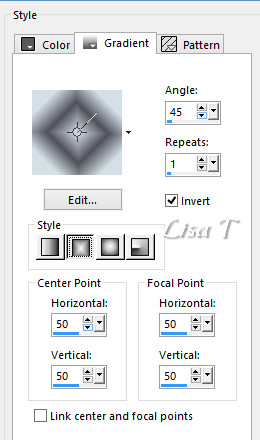
effets -> image effects -> seamless tiling
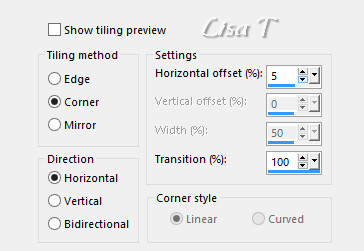
adjust -> sharpness -> sharpen
effects -> plugins -> Mehdi / Weaver
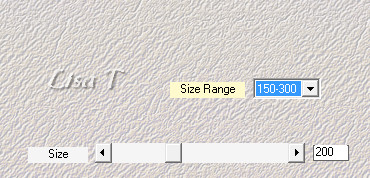
effects -> edge effects -> enhance more
adjust -> sharpness -> sharpen
2
activate selection tool -> custom selection

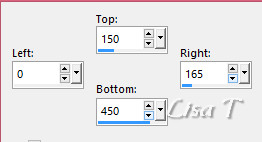
selections -> promote selection to layer
effects -> plugins -> Unlimited 2 -> Alf’s
Border FX / Border Fade III
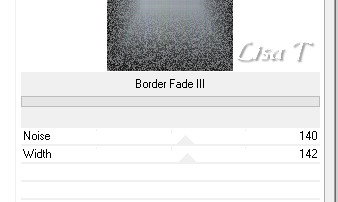
selections -> select none
effects -> plugins -> Andromeda / Perspective
click on « preset »
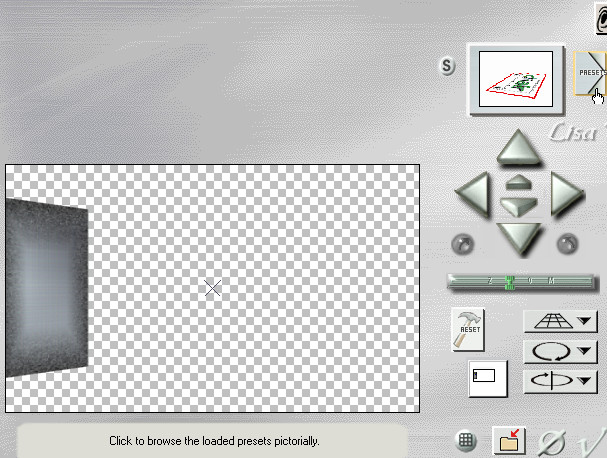
then choose « side walls » and « Lt
open close »
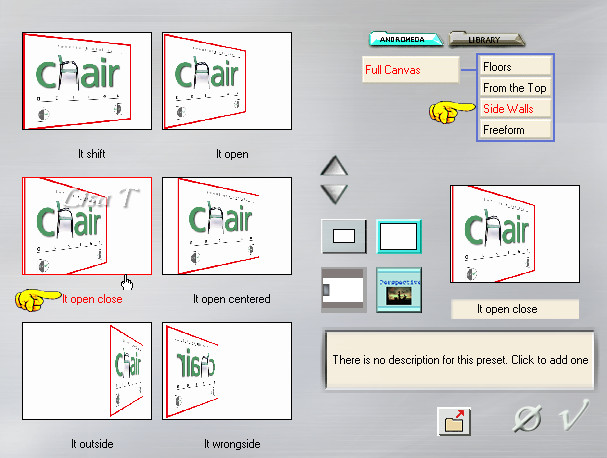
objects -> align -> left
layers -> duplicate
image -> mirror -> mirror horizontal
layers -> merge -> merge down
effects -> 3D effects -> drop shadow -> 0 / 0
/ 100 / 40 / black
objects -> align -> vertical center
3
highlight Raster 1
selection tool -> custom selection
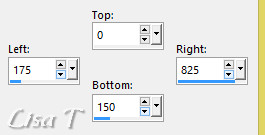
selections -> promote selection to layer
apply Border Fade III as before
selections -> select none
image -> mirror -> mirror vertical
effects -> plugins -> Andromeda / Perspective
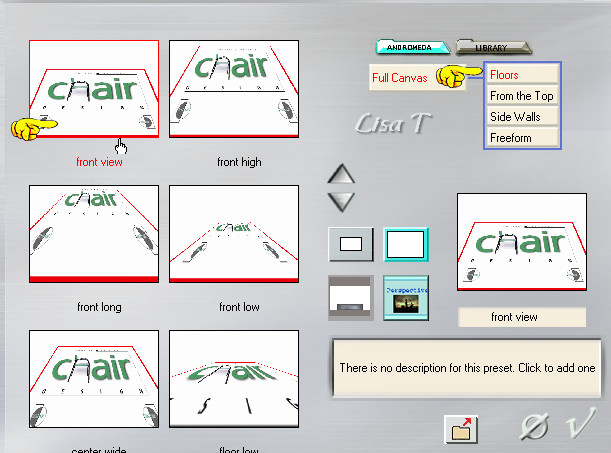
image -> resize -> untick « resize all
layers » -> 95%
objects -> align -> bottom
objects -> align -> horizontal center
layers -> duplicate
image -> mirror -> mirror vertical
effects -> 3D effects -> drop shadow -> 0 / 0
/ 100 / 40 / black
4
copy / paste the landscape tube as new layer
objects -> align -> right
layes -> duplicate
image -> mirror -> mirror horizontal
layers -> merge -> merge down
blend mode of the layer : Multiply
in the layers palette, move this layer under the layer
"promoted selection 1"
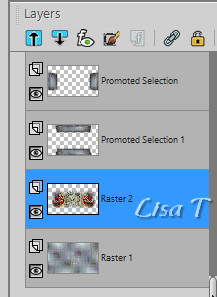
5
highlight top layer
copy / paste the man tube (don’t forget to erase
the watermark)
image -> resize -> untick « resize all layers » -> 85%
activate the Pick Tool with the following settings

adjust -> sharpness -> sharpen
effects -> 3D effects -> drop shadow -> 0 / 0
/ 100 / 40 / black
opacity of the layer : 75%
6
layers -> new raster layer
selections -> select all
open the cloudy background
copy / paste into selection
selections -> select none
blend mode of the layer : hard light - opacity :
75%
7
image -> add borders -> tick « symmetric » ->...
2 pixels black
5 pixels color 2
2 pixels black
5 pixels color 1
2 pixels black
10 pixels white
2 pixels black
5 pixels color 3
2 pixels black
8
selections -> select all
image -> add borders -> UNtick « symmetric » ->color
1
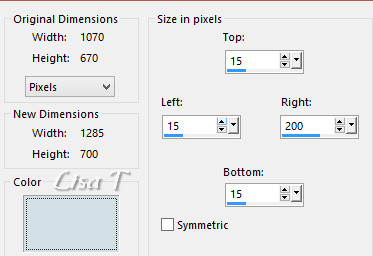
selections -> invert
effects -> plugins -> Graphic Plus / Cross Shadow
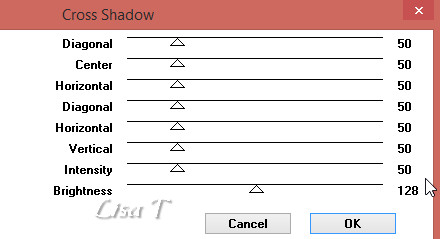
effects -> plugins -> AP Lines / Silverlining
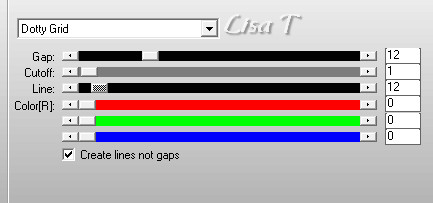
selections -> invert
effects -> 3D effects -> drop shadow -> 0 / 0
/ 100 / 40 / black
selections -> select none
image -> add borders -> tick « symmetric » -> 2
pixels black
9
layers -> new raster layer
activate selection tool -> custom selection
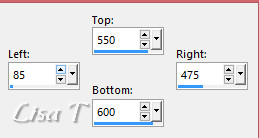
flood fill selection with the following linear gradient
/ FG color 1 - BG color 2
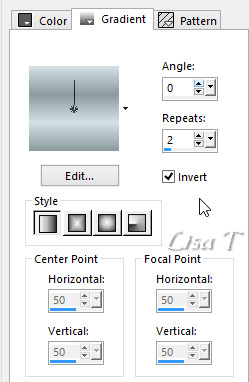
adjust -> blur -> gaussian blur / 10
effects -> plugins -> Graphic Plus / Cross Shadow
as before (same settings)
effects -> plugins -> Alien Skin Eye Candy 5-Impact
/ Glass
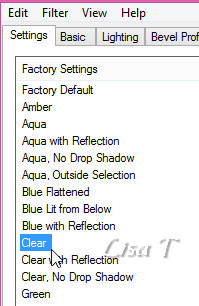
here are the settings
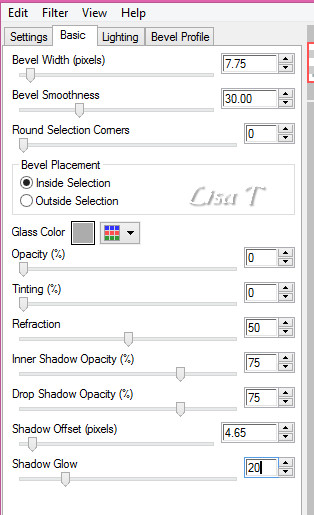
selections -> select none
10
activate the Text tool

see at the begioning of this tutorial TIP 1 to write
your text
in the materials palette, close FG color and set White
as BG color
write « don’t go ! » (or
another text of your choice)
layers -> convert to raster layer
activate the Pick Tool and move the text in the middle
of the rectangle
effects -> 3D effects -> drop shadow -> 1 / 1
/ 50 / 1 / black
adjust -> sharpness -> sharpen
layers -> duplicate
layers -> merge -> merge down
11
copy / paste as new layer the Decoration tube
effects -> image effects -> offset
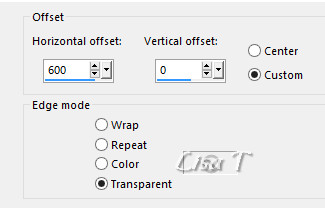
layers -> duplicate
image -> resize -> untick « resize all layers » -> 85%
layers -> merge -> merge down
12
copy / paste as new layer Decoration 2
place it as shown on the final result
13
copy / paste as new layer Decoration 3
place it as shown on the final result
14
copy / paste as new layer the woman tube
place it as shown on the final result
effects -> Alien Skin Eye Candy 5-Impact / Perspective
Shadow
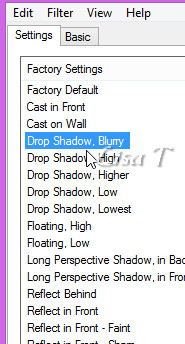
15
apply your watermark
16
image -> add borders -> tick « symmetric » ->...
5 pixels color 1
2 pixels black
17
image -> resize -> tick « resize all layers » -> 950
pixels (width)
adjust -> sharpness -> unsharp mask

save your work as... type .jpeg

Your tag is finished.
Thank you for following this tutorial
Don’t forget to sign (to avoid plagiarism) and save
file as… type JPEG

My tag with other tubes - characters tubes : Grisi Thank
you - landscape
: Lisa T


Don’t hesitate to send your creations
to Béa

It will be a real pleasure for her to show them in the
gallery at the bottom of the tutorial page
Don’t forget to indicate her your name and the adress
of your blog or site if you have one

If you want to receive Béa’s Newsletter, sign
up ...


Back to the boards of Béa’s tutorials
Board 1 

|