

The original tutorial can be found HERE

Conditions of use of the material provided
It is forbidden to modifiy, change the name, take off the
watermarks or alter the tubes.
It is forbidden to share them in groups or offer them on
your site, blog or forum.
If you want to use them to create a tutorial, you must
ask the permission to the authors.
the tubes used for this tutorial have been received in
sharing groups
Béa has the permission of the tubers to use them

respect the tubers’ work : never use tubes without
a watermark or a signature : they are stolen tubes
the tubes you find « on the web » without
the tuber’s name are ALWAYS stolen tubes
if you think Bea used one of your tubes, please let her
know,
and if this proves to be true, a link to your site or blog
will ba added.
Or if you prefer, the tube wil be removed from the material’s
folder

Tips and Hints
TIP 1-> if you don’t
want to install a font -->
open it in a software as « Nexus Font » (or
other font viewer software of you choice)
as long as the software’s window is opened, your
font will be available in your PSP
TIP 2 -> from PSPX4,
in the later versions of PSP the functions « Mirror » and « Flip » have
been replaced by -->
« Mirror » --> image => mirror
=> mirror horizontal
« Flip » --> image => mirror => mirror
vertical

Supplies
masks - tubes - preset - alpha layer - watermark - palette


colors

set color 1 as FG color into the materials
palette
and color 2 as BG color

Plugins needed
Nik Software - Graphic Plus -
L en K's - Carolaine and Sensibility -
Ap Lines - Italian Editors Effect - Mura's Meister -
Alien skin eye Candy 5 Impact

translator’s note
I use PSP2019 to create my tag and write my translation
but this tutorial can be realized with another version
according to the version of PSP you use, the results might
be slightly different
don’t hesitate to change blend modes and opacities
of the layers to match your tubes and colors
 
Use the pencil to mark your place
along the way
hold down left click to grab and move it
 |
 
Realization
1
open the alpha layer
duplicate, close the original and work with the copy to
preserve the original in case of problem with PSP
2
selections => select all
copy / paste into selection the woman tube
don’t forget to erase the watermark
selections => select none
effects => image effects => seamless tiling => default
settings

adjust => blur => radial blur

layers => merge => merge all (flatten)
effects => image effects => seamless tiling => default
settings
effects => plugins => Nik Software => Color Efex
Pro 3.0 / Tonal Contrast / default settings

3
layers => new raster layer
flood fill with color 2
layers => new mask layer => from image

effects => edge effects => enhance more
layers => merge => merge group
adjust => sharpness => sharpen more
effects => reflection effects => rotating Mirror

effects => plugins => Graphic Plus => Vertical
Mirror / default settings
4
selections => load-save selection => from alpha channel
=> selection # 1
selections => promote selection to layer
effects => plugins => L en K => Zitah

edit => repeat => Zitah
effects => 3D effects => drop shadow => 0 / 0
/ 50 / 25 / black
selections => select none
5
layers => duplicate
image => mirror => mirror horizontal
layers => merge => merge down
6
highlight middle layer (group raster 1)
selections => load-save selection => from alpha channel
=> selection # 2
selections => promote selection to layer
adjust => blur => gaussian blur / 50
edit => repeat => gaussian blur
effects => plugins => Carolaine and Sensibility => Cs-texture

edit => repeat => Cs-texture
effects => 3D effects => drop shadow => 0 / 0
/ 50 / 25 / black
optional : effects => edge effects => enhance
selections => select none
7
effects => distortion effects => Wind / from right
/ 100
edit => repeat => Wind from left
blend mode of the layer : Luminance (or other)
8
highlight bottom layer
layers => new raster layer
flood fill with color 3
layers => new mask layer => from image

adjust => sharpness => sharpen more
layers => merge => merge group
effects => image effects => seamless tiling => default
settings

effects => 3D effects => drop shadow => 0 / 0
/ 50 / 25 / black
effects => texture effects => Weave

effects => 3D effects => inner bevel

9
layers => merge => merge visible
set color 3 as FG color into the materials palette
and color 2 as BG color
prepare a linear gradient

10
layers => new raster layer
selections => load-save selection => from alpha channel
=> selection # 3
flood fill selection with the gradient
adjust => blur => gaussian blur / 25
effects => texture effects => blinds / color 1

effects => 3D effects => drop shadow
/ color 1

11
shadow layer is highlighted
selections => select none
effects => plugins => AP Lines => Lines Silverlining

12
highlight top layer
layers => merge => merge down
layers => duplicate
image => mirror => mirror horizontal
layers => merge => merge down
13
layers => duplicate
effects = > plugins => Simple => Zoom Out and
Flip
effects = > plugins => It@lian Editors Effects /
Effeto Fantasma

edit => repeat => Effeto Fantasma
adjust => sharpness => sharpen more
adjust => sharpness => sharpen more
14
highlight layer below (Raster 1 shadow 1)
effects => geometric effects / cylinder horizontal

edit => repeat => cylinder horizontal
15
highlight top layer
layers => new raster layer
selections => load-save selection => from alpha channel
=> selection # 4
flood fill white
selections => modify => contract => 15 px
hit the DELETE key of your keyboard
effects => 3D effects => cutout

16
copy / paste into selection the woman tube
selections => select none
depending on your image, paste as new layer, resize if
necessary, invert selection, DELETE
layers => merge with the frame
selections => select none
17
effects => 3D effects => drop shadow => default
settings
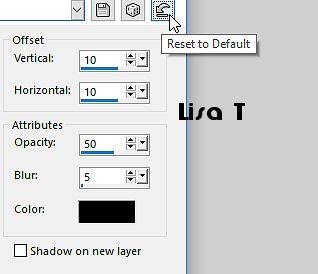
18
set color 2 as BG color into the materials palette
effects => plugins => Mura’s Meister => Copies

effects => image effects => offset

19
layers => new raster layer
selections => load-save selection => from alpha channel
=> selection # 5
highlight bottom layer
edit => copy
highlight top layer
edit => paste into selection
effects => plugins => Alien Skin Eye Candy 5 Impact
/ Glass
find the preset provided
here are the settings

selections => modify = > select
selection borders

flood fill selection with color 1
effects => plugins => AP Lines => Lines Silverlining

effects => plugins => AP Lines => Lines
Silverlining

effects => edge effects => enhance
selections => select none
20
layers => duplicate
effects => image effects => offset

layers => merge => merge down
effects => plugins => Alien Skin Eye Candy 5 Impact
/ Perspective Shadow

21
copy / paste the title tube as new layer
enable the Pick tool with the following settings, to move
the layer acurately
position X : 540 / position y : 200
hit the « M » key of your keyboard
to disable the tool
selections => select all / selections => float /
selections => defloat
flood fill selection with color 3
effects => 3D effects => drop shadow => 2 / 2
/ 50 / 2 / color 3
selections => select none
effects => edge effects => erode
22
copy / paste the decoration tube as new layer
don’t forget to erase the watermark
enable the Pick tool with the following settings, to move
the layer acurately
position X : 140 / position y : 6
hit the « M » key of your keyboard to disable
the tool
effects => 3D effects => drop shadow => 1 / 1
/ 50 / 1 / black
23
layers => new raster layer
selections => load-save selection => from alpha channel
=> selection # 6
flood fill selection white
effects => 3D effects => drop shadow => 1 / 1
/ 50 / 1 / black
selections => select none
layers => duplicate
image => mirror => mirror horizontal
image => mirror => mirror vertical
24
image => add borders => tick « symmetric » => ...
1 px white
3 px color 3
3 px color 2
3 px color 1
10 px white
25
selections => select all
image => add borders => tick « symmetric » => 25
px color3
selections => invert
3 px color 2 effects => plugins => Graphic Plus => Cross
Shadow

effects => plugins => Carolaine and Sensibility => Cs-texture

edit => repeat => Cs-texture
26
selections => invert
effects => 3D effects => drop shadow => 0 / 0
/ 80 / 40 / black
selections => select none
image => add borders => tick « symmetric » => 3
px color 3
image => add borders => tick « symmetric » => 30
px cwhite
image => add borders => tick « symmetric » => 3
px color 3
27
apply your watermark or signature
apply my watermark
layers => merge => merge all (flatten)
image => resize => untick « resize all layers » => 950
px width
adjust => sharpness => unsharp mask

save your work as... type .jpeg
 
Your tag is finished.
Thank you for following this tutorial
Don’t forget to sign (to avoid plagiarism) and save
file as… type JPEG
My tag with a tube created by Nadège


Don’t hesitate to send your creations
to Béa

It will be a real pleasure for her to show them in the
gallery at the bottom of the tutorial page
Don’t forget to indicate her your name and the adress
of your blog or site if you have one

If you want to receive Béa’s
Newsletter, sign up ...


Back to the boards of Béa’s tutorials
Board 1 Board 2 Board 2 board
3 board
3

|