

The original tutorial can be found HERE


Conditions of use of the material provided
It is forbidden to modifiy, change the name, take off the
watermarks or alter the tubes.
It is forbidden to share them in groups or offer them on
your site, blog or forum.
If you want to use them to create a tutorial, you must
ask the permission to the authors.
the tubes used for this tutorial have been received in
sharing groups
Béa has the permission of the tubers to use them

respect the tubers’ work : never use tubes without
a watermark or a signature : they are stolen tubes
the tubes you find « on the web » without
the tuber’s name are ALWAYS stolen tubes
if you think Bea used one of your tubes, please let her
know,
and if this proves to be true, a link to your site or blog
will ba added.
Or if you prefer, the tube wil be removed from the material’s
folder

Tips and Hints
TIP 1-> if you don’t
want to install a font -->
open it in a software as « Nexus Font » (or
other font viewer software of you choice)
as long as the software’s window is opened, your
font will be available in your PSP
TIP 2 -> from PSPX4,
in the later versions of PSP the functions « Mirror » and « Flip » have
been replaced by -->
« Mirror » --> image => mirror
=> mirror horizontal
« Flip » --> image => mirror => mirror
vertical

Supplies
tubes - masks - alpha layer (selections included)

open the tubes and duplicate. Work with
the copies to preserve originale files
place selections, gradients, textures, patterns... etc...
into the appropriate folders or My Corel PSP general folder
open the mask(s) and minimize to tray
double click on presets to install (or import)

colors
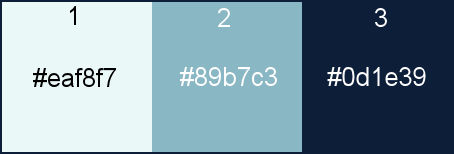

Plugins needed
Ap Lines - Mura Meister -
Unlimited -
Carolaine and Sensibility -
Alien skin Eye Candy 5 Impact

translator’s note
I used PSP2020 Ultimate to create my tag and write my translation
but this tutorial can be realized with another version
according to the version of PSP you use, the results might
be slightly different
don’t hesitate to change blend modes and opacities
of the layers to match your tubes and colors

Use the pencil to mark your place
along the way
hold down left click to grab and move it
 |

Realization
1
set colors 3 and 1 as FG and BG colors into the materials
palette
2
open the alpha layer, duplicate, close the original and
work with the copy
3
selections => select all
copy / paste the misted woman tube into selection
selections => select none
4
effects => image effects => seamless tiling => default
settings
adjust => blur => radial blur
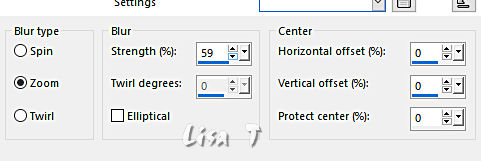
layers => merge => merge all (flatten)
5
layers => promote background layer
layers => duplicate
6
layers => new raster layer
flood fill with color 3
layers => new mask layer => from image
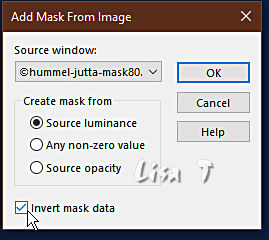
layers => duplicate
layers => merge => merge group
7
effects => image effects => seamless tiling => default
settings
effects => image effects => seamless tiling
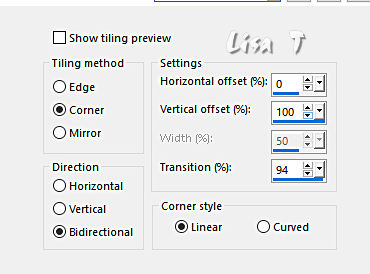
effects => edge effects => enhance more
8
layers => new raster layer
flood fill with color 3
layers => new mask layer => from image
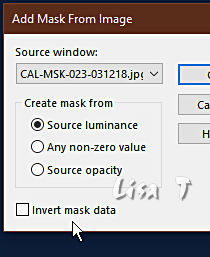
layers => duplicate
layers => merge => merge group
effects => edge effects => enhance more
adjust => sharpness => sharpen more
9
highlight the second layer from the bottom
selections => load-save selection => from alpha channel
=> selection # 1
effects => plugins => AP Lines => Lines Silverlining
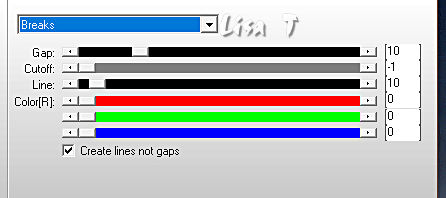
selections => select none
10
selections => load-save selection => from alpha channel
=> selection # 2
selections => promote selection to layer
effects => plugins => AP Lines => Lines Silverlining
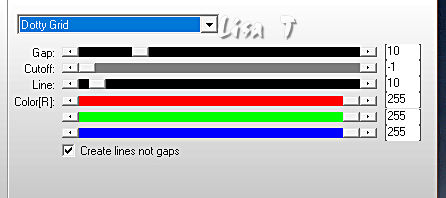
selections => select none
11
layers => duplicate
effects => plugins => Mura’s Meister => Pole
Transform
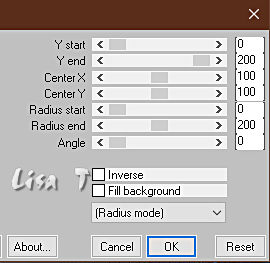
effects => plugins => Unlimited 2 => &<Bkg
Kaleidoscope> / Quad Flip
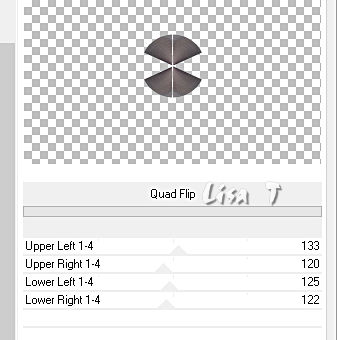
effects => edge effects => enhance more
12
edit => cut
edit => paste as new image
set aside for a later use
save « Deco » type .png or .pspimage
13
close the eye of « Raster 1»
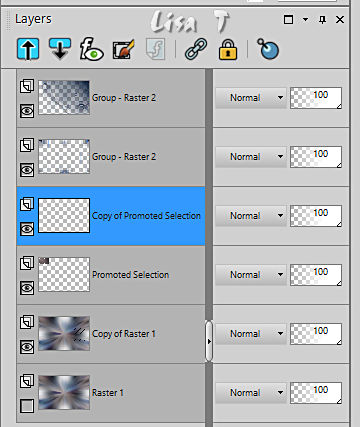
layers => merge => merge visible
14
open the eye of « Raster 1 »
highlight top layer
layers => duplicate
effects => image effects => seamless tiling => default
settings
blend mode of the layer : Hard Light / opacity : 50%
your layers palette looks like this
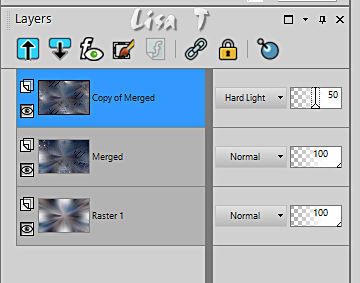
15
layers => new raster layer
selections => load-save selection => from alpha channel
=> selection # 3
flood fill selection with color 1
effects => texture effects => blinds / color 2
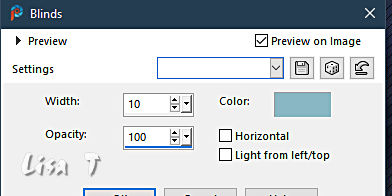
effects => 3D effects => drop shadow => 0 / 0
/ 100 / 100 / black
16
selections => select none
17
effects => plugins => Unlimited 2 => &<Bkg
Kaleidoscope> / Quad Flip ( same settings as previously
)
effects => plugins => Unlimited 2 => &<Bkg
Designer sf10 I> => Cruncher / default settings
effects => edge effects => enhance more
18
highlight layer below (copy of Merged)
layers => new raster layer
selections => load-save selection => from alpha channel
=> selection # 5
flood fill selection with color 2
effects => plugins => Carolaine and Sensibility => CS-LDots
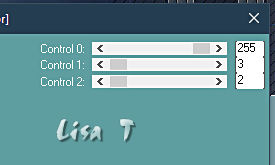
19
layers => new raster layer
flood fill white
selections => modify => contract => 2 px
hit the DELETE key of your keyboard
selections => select none
layers => merge => merge down
blend mode of the layer : Hard Light
effects => distortion effects => Wave
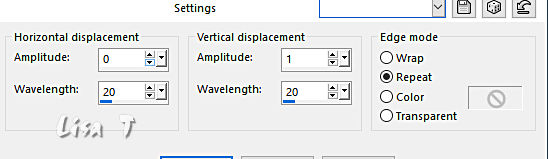
effects => 3D effects => drop shadow => 0 / 0
/ 50 / 50 / black
20
highlight « Raster 1 »
edit => copy
highlight top layer
edit => paste as new layer
adjust => blur => gaussian blur / 50
effects => plugins => Unlimited 2 => Funhouse
/ Loom
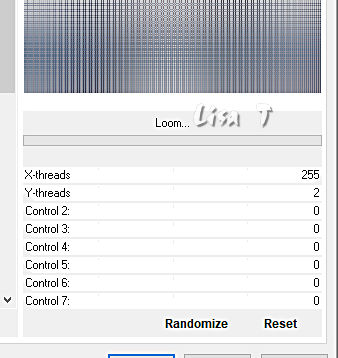
21
image => resize => untick « resize all layers » => 20%
effects => plugins => Unlimited 2 => Funhouse
/ Loom / default settings
enable the Pick tool with the following settings, to move
the layer acurately => position X : 92 / position Y
: 72
effects => plugins => Unlimited 2 => Simple => Top
Left Mirror
effects => 3D effects => drop shadow => 0 / 0
/ 50 / 50 / black
22
layers => new raster layer
enable the Selection tool / custom selection
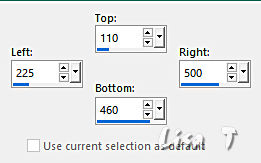
flood fill selection with color 1
selections => modify => contract => 7 px
hit the DELETE key of your keyboard
effects => 3D effects => drop shadow => 0 / 0
/ 100 / 10 / black
23
layers => new raster layer
copy / paste the misted woman tube into selection
selections => select none
layers => merge => merge down
24
effects => 3D effects => drop shadow => 0 / 0
/ 100 / 100 / black
25
effects => plugins => Mura’s Meister => Copies
=> note that the result is « random »
so adjust the settings to obtain a result you like
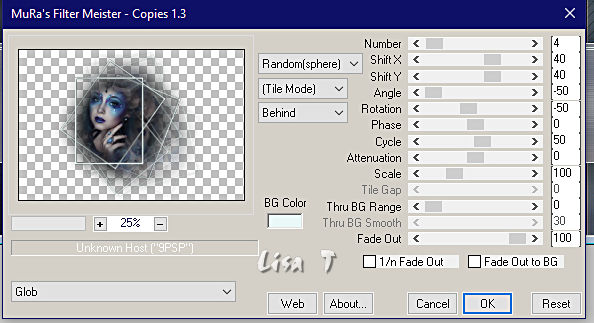
enable the Pick tool with the following
settings, to move the layer acurately => position X : 90 / position Y
: 20
26
layers => new raster layer
selections => load-save selection => from alpha channel
=> selection # 4
flood fill selection with color 3
selections => modify => contract => 2 px
flood fill selection with color 2
selections => select none
27
effects => distortion effects => wave
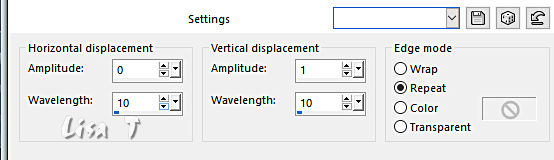
enable the Pick tool with the following
settings, to move the layer acurately => position X : 475 / position
Y : 12
effects => 3D effects => drop shadow => 0 / 0
/ 100 / 100 / black
28
layers => duplicate
image => mirror => mirror horizontal
image => mirror => mirror vertical
layers => merge => merge down
29
open the deco tube set aside previously
image => resize => untick « resize all layers » => 20%
edit => copy
edit => paste as new layer on your main work
image => free rotate / left / all boxes unticked
place on the one of corners of the frames
effects => edge effects => enhance
effects => 3D effects => drop shadow => 1 / 1
/ 50 / 1 / black
30
layers => duplicate
image => mirror => mirror horizontal
image => mirror => mirror vertical
place on a bottom corner of one of the small frames (see
final result)
31
layers => new raster layer
selections => load-save selection => from alpha channel
=> selection # 6
flood fill selection with color 2
effects => plugins => Alien Skin Eye Candy 5 Impact
/ Glass / preset : Clear
effects => 3D effects => drop shadow => 0 / 0
/ 50 / 50 / black
selections => select none
effects = > plugins => Simple => Top Left Mirror
32
copy / paste the title tube as new layer
place inside the right frames
objects => align => vertical center
effects => 3D effects => drop shadow => 1 / 1
/ 50 / 1 / black
33
image => add borders => tick « symmetric » => ...
2 px white
5 px color 2
5 px color 3
5 px white
5 px color 3
5 px color 1
1 px black
20 px white
1 px color 3
selections => select all
34
image => add borders => tick « symmetric » => 40
px white
effects => image effects => seamless tiling => default
settings
selections => invert
adjust => blur => gaussian blur / 15
effects => plugins => Carolaine and Sensibility => CS-LDots
=> same settings as previously
effects => edge effects => enhance
effects => 3D effects => drop shadow => 0 / 0
/ 100 / 10 / black
selections => select none
35
image => add borders => tick « symmetric » => 1
px color 3
apply your watermark or signature
write your licence number if you used a licensed tube
copy / paste Béa’s watermark as new layer
layers => merge => merge all (flatten)
image => resize => tick « resize all layers » => 950
px width
save your work as... type .jpeg

My tag with my misted image (personal)
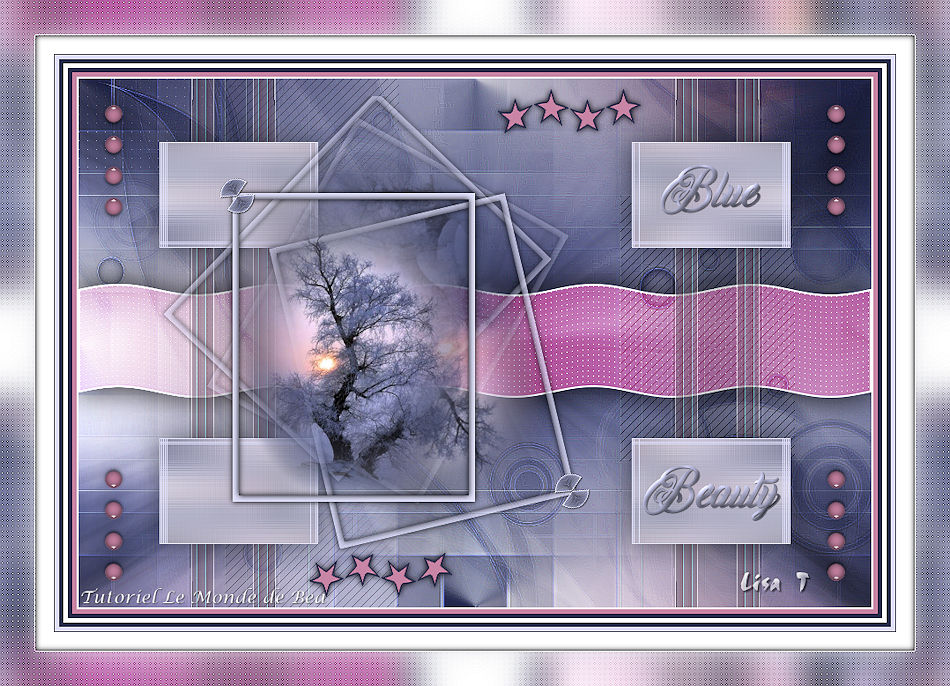
Your tag is finished.
Thank you for following this tutorial
Don’t forget to sign (to avoid plagiarism) and save
file as… type JPEG

Don’t hesitate to send your creations
to Béa

It will be a real pleasure for her to show them in the
gallery at the bottom of the tutorial page
Don’t forget to indicate her your name and the adress
of your blog or site if you have one

Back to the boards of Béa’s tutorials
Board 1 Board 2 Board 2 Board
3 Board
3

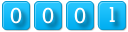
|