

The original tutorial can be found HERE

Conditions of use of the material provided
It is forbidden to modifiy, change the name, take off the
watermarks or alter the tubes.
It is forbidden to share them in groups or offer them on
your site, blog or forum.
If you want to use them to create a tutorial, you must
ask the permission to the authors.
the tubes used for this tutorial have been received in
sharing groups
Béa has the permission of the tubers to use them

respect the tubers’ work : never use tubes without
a watermark or a signature : they are stolen tubes
the tubes you find « on the web » without
the tuber’s name are ALWAYS stolen tubes
if you think Bea used one of your tubes, please let her
know,
and if this proves to be true, a link to your site or blog
will be added.
Or if you prefer, the tube wil be removed from the materials
folder

Tips and Hints
TIP 1-> if you don’t
want to install a font -->
open it in a software as « Nexus Font » (or
other font viewer software of you choice)
as long as the software’s window is opened, your
font will be available in your PSP
TIP 2 -> from PSPX4,
in the later versions of PSP the functions « Mirror » and « Flip » have
been replaced by -->
« Mirror » --> image => mirror => mirror horizontal
« Flip » --> image => mirror => mirror vertical

Material
Tubes (woman by Aurélia Graphic) - Word art Google
Image - Decoration created by Béa

open the mask and minimize to tray

colors


Filters Used
Carolaine and Sensibility - Unlimited -
Graphic Plus - Simple -
Mura's Meister - L&K

translator’s note
I use PSP2018 to create my tag and write my translation
but this tutorial can be realized with another version
according to the version of PSP you use, the results might
be slightly differents
don’t hesitate to change the blend modes and opacities
of the layers to match your tubes and colors

Use the pencil to follow the steps
hold down left click to grab and move it
 |

Realization
1
open the alpha layer
wiindow => duplicate
close the original and work with the copy
2
selections => select all
copy / paste into selection the woman tube
selections => select none
effects => image effects => seeamless tiling => default
settingfs
adjust => blur => radial blur

effects => edge effects => enhance more
4
effects => plugins => Unlimited 2 => Special Effects
=> Venetian Blinds (Horizontal)

effects => plugins => Simple => Top Left Mirror
effects => reflectyion effects => Rotating Mirror

5
layers => duplicate
image => mirror => mirror horizontal
opacity of the layer : 50%
layers => merge => merge down
6
effects => plugins => Graphic Plus => Vertical
Mirror
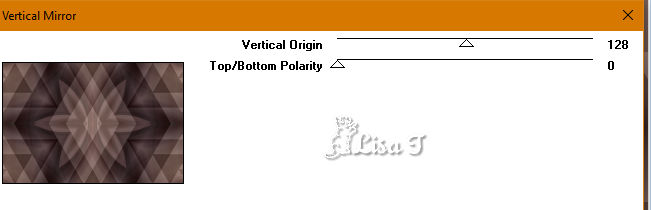
adjust => sharpness => sharpen more
effects => plugins => Graphic Plus => ross Shadow

effects => plugins => Mura’s Seamless => Emboss
at Alpha
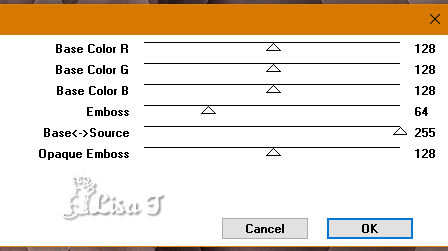
7
selections => load-save selection => from alpha channel
=> load selection 1
selections => promote selection to layer
effects => plugins => Carolaine and Sensibility => CS-LDots
/ default settings

edit => repeat CS-LDots
8
selections => modify => select selection borders

flood fill selection with color 1
selections => select none
effects => 3D effects => drop shadow => color
1 / tick « shadow on new layer »

9
shadow’s layer is highlighted
effects => plugins => Carolaine and Sensibility => CS-Halloween
2

highlight layer above
layers => merge => merge down
10
layers => duplicate
image => mirror => mirror horizontal
layers => merge => merge down
11
highlight layer below (Raster 1)
selections => load-save selection => from alpha channel
=> load selection 2
selections => promote selection to layer
effects => plugins => Carolaine and Sensibility => CS-Texture

12
selections => modify => select selection borders

layers => new raster layer
layers => arrange => bring to top
flood fill with color 2
selections => select none
effects => 3D effects => drop shadow => 0 / 0
/ 75 / 25 / black / UNtick « shadow on new
layer »
13
highlight Raster 1
effects => plugins => L and K / Zitah / default settings

edit => repeat Zitah
14
layers => merge => merge visible
layers => duplicate
image => resize => untick « resize all
layers » => 50%
selections => select all
selections => float - selections => deflaot
adjust => blur => gaussian blur / 10
effects => plugins => Carolaine and Sensibility => CS-Texture
/ same settings as before
layers => new raster layer
flood fill with color 3
selections => modify => contract / 3 px
flood fill selection white
selections => modify => contract / 3 px
flood fill selection with color 3
selections => modify => contract / 3 px
DELETE on your keyboard
selections => select none
layers => merge => merge down
image => free rotate => right / 90
15
copy / paste as new layer the woman tube (resize if necessary)
place inside the frame
adjust => sharpness => sharpen
effects => 3D effects => drop shadow => 0 / 0
/ 75 / 25 / black / UNtick « shadow on new
layer »
layers => merge => merge down
image => resize => untick « resize all layers » => 85%
effects => plugins => Mura’s Meister => Copies

objects => align => right
effects => 3D effects => drop shadow => 0 / 0
/ 75 / 25 / color 3
16
copy / paste as new layer the word Art image
image => resize => untick « resize all layers » => 85%
enable the Pick tool with the following settins (to move
hte layer) => H : 8 / V : 246
image => negative image
effects => 3D effects => drop shadow => 1 / 1
/ 50 / 1 / black
17
highlight bottom layer
laeyrs => new raster layer
flood fill with color 1
layers => new mask layer => from image

image => mirror => mirror horizontal
effects => edge effects => enhance more
layers => duplicate
layers => merge => merge group
effects => 3D effects => drop shadow => 0 / 0
/ 75 / 25 / black
blend mode of the layer : Multiply (or other)
18
layers => duplicate
image => mirror => mirror horizontal
mirror => mirror vertical
19
highlight top player
copy / paste as new layer the decoration tube
move it as shown on final result
20
highlight bottom player
effects => AAA Frames => Foto Frame / width :
5 / other setting : default settings
21
image => add borders => tick « symmetric » => ...
1 px black
5 px color 1
1 px black
10 px white
1 px black
5 px color 2
1 px black
10 px white
1 px black
5 px color 3
1 px black
30 px white
22
select last border (30 pw) with the magic wand tool
flood fill selection with color 3
effects => plugins => Graphic Plus => Quick Tile
1 / default settings
selections => invert
effects => 3D effects => drop shadow => 0 / 0
/ 75 / 25 / black
selections => select none
apply your signature or watermark
23
image => add borders => tick « symmetric » => 1
px black
image => resize => width 900px / tick « resize
all layers »
adjust => sharpness => unsharp mask

file => save as... type .jpeg

Your tag is finished.
Thank you for following this tutorial
Don’t forget to sign (to avoid plagiarism) and save
file as… type JPEG
My tag with my tube


Don’t hesitate to send your creations
to Béa

It will be a real pleasure for her to show them in the
gallery at the bottom of the tutorial page
Don’t forget to indicate her your name and the adress
of your blog or site if you have one

If you want to receive Béa’s
Newsletter, sign up ...


Back to the boards of Béa’s tutorials
Board 1 board
2 board
2


|