

The original tutorial can be found HERE


Conditions of use of the material provided
It is forbidden to modifiy, change the name, take
off the watermarks or alter the tubes.
It is forbidden to share them in groups or offer them on
your site, blog or forum.
If you want to use them to create a tutorial, you must
ask the permission to the authors.
the tubes used for this tutorial have been received in
sharing groups
Béa has the permission of the tubers to use them
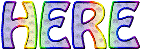
respect the tubers’ work : never use tubes without
a watermark or a signature : they are stolen tubes
the tubes you find « on the web » without
the tuber’s name are ALWAYS stolen tubes
if you think Bea used one of your tubes, please let her
know,
and if this proves to be true, a link to your site or blog
will ba added.
Or if you prefer, the tube wil be removed from the material’s
folder

Tips and Hints
TIP 1-> if you don’t
want to install a font -->
open it in a software as « Nexus Font » (or
other font viewer software of you choice)
as long as the software’s window is opened, your
font will be available in your PSP
TIP 2 -> from PSPX4,
in the later versions of PSP the functions « Mirror » and « Flip » have
been replaced by -->
« Mirror » --> image --> mirror --> mirror horizontal
« Flip » --> image --> mirror --> mirror vertical

Material
tubes - palette - mask

open the tubes, duplicate and work with thecopies
to preserve originals
open the mask and minimize to tray

colors
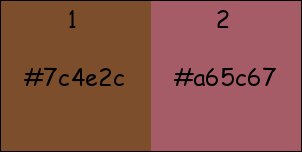

Filters Used
Graphic Plus - Flaming Pear
Richard Rosenman
Alien skin eye Candy 5 Impact
Vm Toolboox - AAA Frames

translator’s note
I use PSP2018 to create my tag and write my translation
but this tutorial can be realized with another version
according to the version of PSP you use, the results
might be slightly differents
don’t hesitate to change
the blend modes and opacities of the layers to match your
tubes and colors

Use the pencil to follow the steps
hold down left click to grab it and move it
 |

Realization
1
open a new transparent image 900 * 600 px
2
flood fill with color 1
selections => select all
copy / paste into selection the woman tube
(don’t forget to erase the watermark)
selections => select none
3
effects => image effects => seamless tiling / default
settings
adjust => blur => radial blur
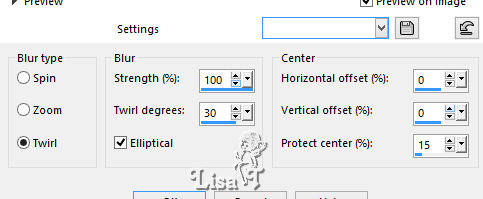
effects => plugins => Graphic Plus / Vertical Mirror
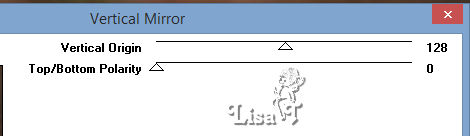
effects => reflection effects => rotating mirror
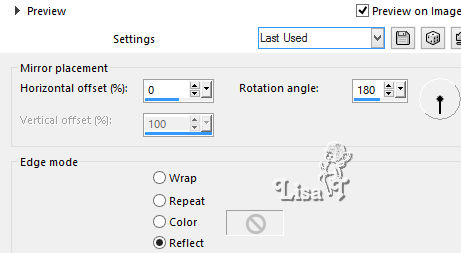
effects => edge effects => enhance more
4
layers => duplicate
image => resize => untick « resize all
layers » => 75%
effects => plugins => Flaming Pear / Flexify 2
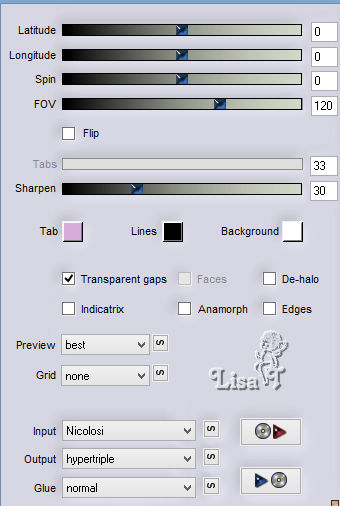
effects => 3D effects => drop shadow => 0 / 0
/ 70 / 30 / black
edit => copy / paste as new image
set this image aside for a later use (I use to minimize
to tray)
5
layers => duplicate
image => resize => untick « resize all layers » => 75%
effects => image effects => seamless tiling
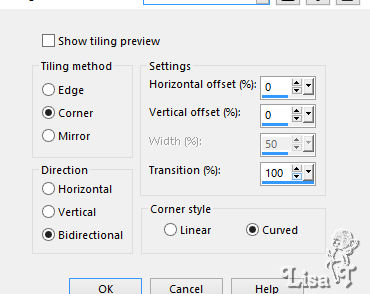
layers => arrange => move down
6
highlight Raster 1
layers => new raster layer
selections => select all
copy / paste into selection the landscape image
selections => select none
effects => image effects => seamless tiling
layers => duplicate (optional, it depends on your tube)
7
highlight Raster 1
layers => duplicate
close the eye of this layer
layers => merge => merge visible
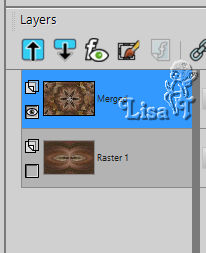
open the eye of Raster 1
8
image => resize => untick « resize all layers » => 85%
enable selection tool => rectangle => layer opaque
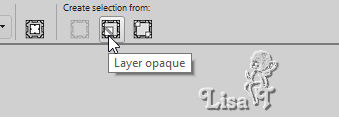
effects => plugins => Richard Rosemamn / Solid
Border / color 2
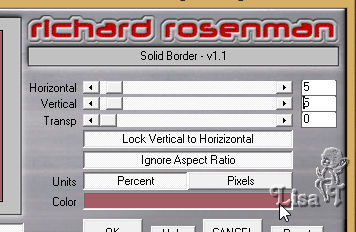
selections => select none
effects => 3 D effects => drop Shadow / default settings
repeat Drop shadow changing (10) by ( -10)
9
layers => duplicate
highlight layer below (Merged)
effects => plugins => VM Toolbox / Instant Tile
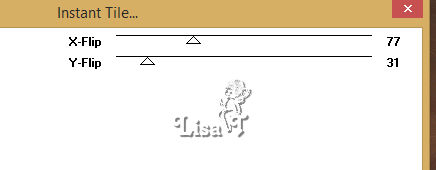
highlight layer above
layers => merge => merge down
10
copy / paste as enw layer the image set aside in step 4
image => resize => untick « resize all layers » => 25%
adjust => sharpness => sharpen more
layers => merge => merge down
image => resize => untick « resize all layers » => 95%
effects => plugins => Alien Skin Eye Candy 5 Impact
/ Perspective Shadow
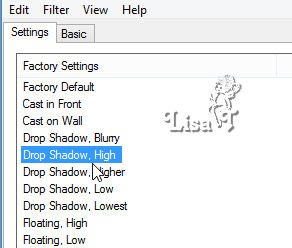
11
layers => new raster layer
flood fill white
layers => new mak layer => from image
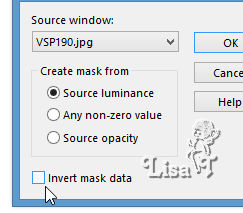
layers => duplicate
layers => merge => merge group
objects => align => bottom
layers => duplicate
image --> mirror --> mirror horizontal
image --> mirror --> mirror vertical
layers => merge => merge down
opacity of the layer : 60%
12
paste as new layer the image set aside in step 4
image => resize => untick « resize all layers » => 12%
enable the Pick >Tool to move this tube
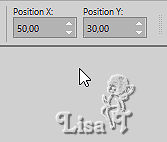
adjust => sharpness => sharpen more
effects => plugins => Simple => Top Left Mirror
effects => plugins => Alien Skin Eye Candy 5 Impact
/ Perspective Shadow / same settings as before
13
copy / paste as enw layer the woman tube (erase the watermark)
image => resize => untick « resize all layers » => 70%
move as shown on the final result (or elsewhere)
effects => plugins => Alien Skin Eye Candy 5 Impact
/ Perspective Shadow / same settings as before
14
highlight Raster 1
effects => plugins => AAA Frames / Texture Frames
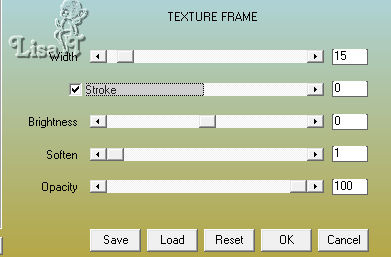
15
image => add borders => tick « symmetric » => ...
1 px black
25 px white
select the large border with the magic wand tool
effects => plugins => VM Toolbox / Instant Tile
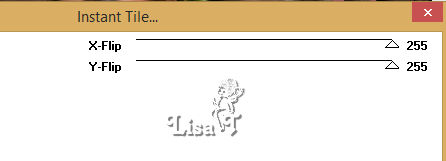
effects => plugins => AAA Frames / Texture Frames
/ same settings as before
selections => select none
16
apply your watermark or signature
aded a border => symmetric => 1 px black
resize the tag to 900 px width
adjust => sharpness => unsharp mask
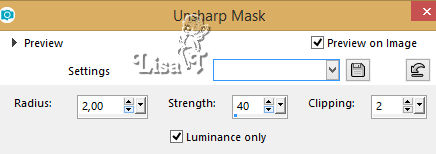
file => save as ... type jpeg

My creation with a tube created by Colybrix - landscape
by myself

Your tag is finished.
Thank you for following this tutorial
Don’t forget to sign (to avoid plagiarism) and save
file as… type JPEG

Don’t hesitate to send your creations
to Béa
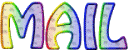
It will be a real pleasure for her to show them in the
gallery at the bottom of the tutorial page
Don’t forget to indicate her your name and the adress
of your blog or site if you have one

If you want to receive Béa’s Newsletter,
sign up ...


Back to the boards of Béa’s tutorials
Board 1 board
2 board
2 

|