Angel
or Demon

The original tutorial can be found HERE

Conditions of use of the material provided
It is forbidden to modifiy, change the name, take off the
watermarks or alter the tubes.
It is forbidden to share them in groups or offer them on
your site, blog or forum.
If you want to use them to create a tutorial, you must ask
the permission to the authors.
the tubes used for this tutorial have been received in sharing
groups
Béa has the permission of the tubers to use them

respect the tubers’ work : never use tubes without
a watermark or a signature : they are stolen tubes
the tubes you find « on the web » without
the tuber’s name are ALWAYS stolen tubes
if you think Bea used one of your tubes, please let her know,
and if this proves to be true, a link to your site or blog
will ba added.
Or if you prefer, the tube wil be removed from the material’s
folder

Material
angel or Demon by ISA
doves by KAMIL
gargoyl : google image
landscape by Psp Devil


Filters Used
AAA Frames -
Kiwi à importer dans Unlimited - L&K -
Mehdi - Mura's Meister -
Simple - Vm Instant Art

translator’s note
I use PSPX9 to create my tag and write my translation
but this tutorial can be realized with another version
according to the version of PSP you use, the results might
be slightly differents
don’t hesitate to change the blend modes and opacities
of the layers to match your tubes and colors

Use this pencil to follow the steps
hold down left click to grab it and move it


Realization
1
open « Fondangedemon_alpha » layer
(selections are included)
in materials palette, set white as FG color and Balck as
BG color
effect s-> plugins -> Mehdi / wavy Lab 1.1

adjust -> blur -> gaussian blur / 20
effects -> plugins -> Ulimited 2 / Kiwi / Setzboard

effects -> plugins -> Mura’s Meister / Perspective
Tiling

effects -> 3D effects -> drop shadow -> 0 / 0
/ 20 / 100 / black
2
in the materials palette, set color 1 as FG color and color
2 as BG color
layers -> new raster layer
effect s-> plugins -> Mehdi / wavy Lab 1.1 -> set
White in the last color box

effects -> plugins -> VM Instant Art / Tripolis

effect s-> plugins -> Simple / Diamonds --> apply
this effect twice
effect s-> plugins -> Mehdi / Sorting Tiles

effects -> edge effects -> enhance
adjust -> sharpness -> sharpen
edit -> cut
selections -> load-save selection -> from alpha channel
-> selection 1

edit -> paste into selection
selections -> select nonbe
layers -> arrange -> move down
3
highlight top layer
layers -> new raster layer
selections -> load-save selection -> from alpha channel
-> selection 2

effects-> plugins -> Mehdi / wavy Lab (new
settings)

effects-> plugins -> L&K / Zitah (not the same
as in step 1 and 2)
apply this effects twice
effects -> 3D effects -> drop shadow -> 0 / 0
/ 20 / 100 / black
selections -> select none
layers -> duplicate
image -> mirror -> mirror horizontal
layers -> merge -> merge down
effects-> plugins -> Simple / Half Wrap
effects -> image effects -> seamless tiling / default
settings
effects -> 3D effects -> drop shadow -> 0 / 0
/ 20 / 100 / black
4
layers -> new raster layer
flood fill with color 2
effects -> geometric effects -> Pentagon

effects -> image effects -> seamless tiling / default
settings
effects -> texture effects -> blinds / color 2

blend mode of the layer : Hard Light - Opacity :
75%
5
layers -> new raster layer
selection tool -> rectangle -> custom selection

flood fill selection white
selections -> modify -> contract : 1 pixel
flood fill selection with color 1
selections -> modify -> contract : 3 pixels
flood fill selection white
layers -> new raster layer
copy / paste into selection tube « Mc2569 »
selections -> select none
6
copy / paste as new layer the Angel tube (erase the watermark)
image -> resize -> uncheck « resize all
layers » -> 85%
drop shadow as before
adjust -> sharpness -> sharpen
7
activate the Text Tool -> font « Fairy Strange » provided
in the materials palette, close FG box and set White as
BG color -> size 36 and write your text (« Angel »...
for instance)
mayers -> convert to raster layer
8
copy / paste the « Bird » tube (erase
the watermark) as new layer
image -> resize -> uncheck « resize all layers » -> 35%
image -> resize -> uncheck « resize all layers » -> 90%
image -> mirror -> mirror horizontal
move the tube as shown on the final result
drop shadow as before
adjust -> sharpness -> sharpen
9
apply your watermark
layers - merge -> merge all (flatten)
effects -> plugins -> AAA Frames -> Fotoframe

10
Animation
edit
-> copy
open Animation Shop
edit -> paste as new animation
back into PSP
click on the arrow « undo » twice
highlight the Angel’s layer and set opacity to 50%
close the eye of the bird’s layer
highlight Vectorial layer « Angel » and
close the eye
layres -> new raster layer
activate Text Tool and write « Or »
lower the opacity of the landscape’s layer to 50%
layers -> merge -> merge all (flatten)
redo the plugin’s AAA Frames / Fotoframes effects
with the same settings as in step 9
edit -> copy
back into Animation Shop
edit -> paste after current frame
back into PSP
click on the arrow « undo » twice
close the eye of the Angel’s layer
close the eye of the TExt’s layer (Or)
close the eye of the landscape in the frame
highlight the frame layer
selections -> load selection from alpha channel -> selection
3

layers -> new raster layer
open « materielrender_psp_devil »
draw a square selection where you want
edit -> copy
back to your work
edit -> paste into selection
selections -> select none
opacity of this layer : 50%
copy / paste the tube « Demon » (erase
the watermark) as new layer
image -> resize -> uncheck « resize all layers » -> 85%
move this layer slightly to the left, and drop shadow as
before
adjust -> sharpness -> sharpen
opacity of this layer : 50%
layers -> merge -> merge all (flatten)
redo the plugin’s AAA Frames / Fotoframes effects
with the same settings as in step 9
edit -> copy
back into Animation Shop
edit -> paste after current frame
back into PSP
click on the arrow « undo » twice
set the opacities of tubes « Demon » and « landscape » on
100%
highlight top layer
layers -> new raster layer
Text Tool -> write « or Demon » (or
any other text of your choice of course...)
open the «gargoyle » tube
copy / paste as new layer
move it bottom right of the frame (see final result)
drop shadow as before
adjust -> sharpness -> sharpen
layers -> merge -> merge all (flatten)
redo the plugin’s AAA Frames / Fotoframes effects
with the same settings as in step 9
edit -> copy
back into Animation Shop
edit -> paste after current frame
edit -> select all
right click on the animation and set property to 120
save as... type .gif

Your tag is finished.
Thank you for following this tutorial
Don’t forget to sign (to avoid plagiarism) and save
file as… type JPEG

Don’t hesitate to send your creations
to Béa
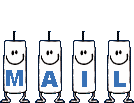 to
Béa to
Béa
It will be a real pleasure for her to show them in the
gallery at the bottom of the tutorial page
Don’t forget to indicate her your name and the adress
of your blog or site if you have one
if you have any problem with my translation, don’t
hesitate to write to me
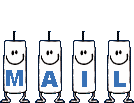 to
Lisa T to
Lisa T

If you want to receive Béa’s Newsletter, sign
up ...
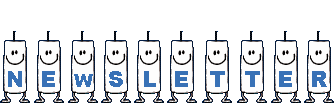

My tag with my Character's tubes


Gallery
created ▼ by Birte

Back to the boards of Béa’s
tutorials
Board 1 

|