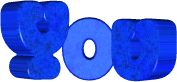

The original tutorial can be found
HERE

Conditions of use of the material provided
It is forbidden to modifiy, change the name, take
off the watermarks or alter tubes provided.
It is forbidden to share them in groups or offer
them on your site, blog or forum,
you are allowed to use them in another creation for your
personal use
If you want to use them to create a tutorial, you must
ask the permission to the authors.
this tutorial is a personal creation. Any resemblance with
another would be pure coincidence

Material
tubes - masks - decorations - word Art

open all the tubes, duplicate them and work with
the copies to preserve the originals
open the masks and minimize them to tray

Filters Used
Mehdi

thank you Tine for Sharing your plugins page

translator’s note
« Belle de Nuit » works with PSP X, I used PSP2018
to create my tag and write my translation
but this tutorial can be realized with any other version
of PSP
according to the version of PSP you use, the results might
be slightly differents
don’t hesitate to change blend modes of layers matching
your tubes and colors

Colors
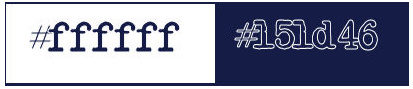
color 1 --> foreground color --> FG --> left click
--> #ffffff
color 2 --> background color --> BG --> right click
--> #151d46

Hints and Tips
TIP 1 -> if you don’t
want to install a font -->
open it in a software as « Nexus Font » (or
other font viewer software of you choice)
as long as the software’s windows is opened your
font will be available in PSP
TIP 2 -> from PSPX4, in the later versions of PSP the functions « Mirror » and « Flip » have
been replaced by -->
image -> Mirror --> image -> mirror -> mirror
horizontal
image -> Flip --> image -> mirror -> mirror
vertical

Use the pencil to follow the steps
hold down left click to grab it and move it
 |

Realization
1
in the materials palette, prepare a linear gradient
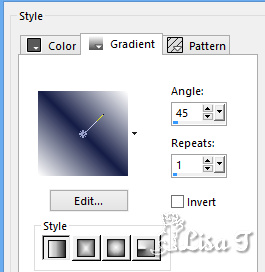
2
open a new transparent image 900 * 500 pixels
3
flood fill with the gradient
4
adjust -> blur -> gaussian blur / 15
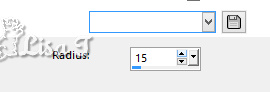
5
effects -> plugins -> Mehdi / Sorting Tiles
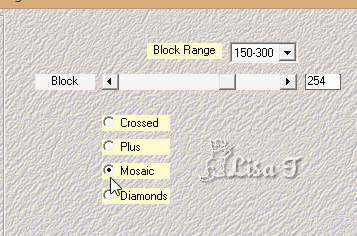
6
effects -> image effects -> seamless tiling
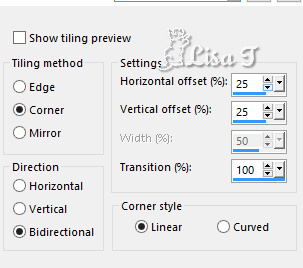
7
effects -> edge effects -> enhance
8
layers -> new raster layer
flood fill white
9
layers -> new mask layer -> from image
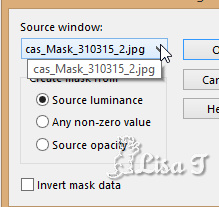
10
effects -> edge effects -> enhance
layers -> merge -> merge group
11
layers -> new raster layer
flood fill with color 2
12
layers -> new mask layer -> from image
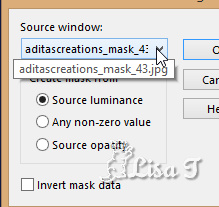
12
layers -> merge -> merge group
13
layers -> new raster layer
flood fill white
layers -> new mask layer -> from image
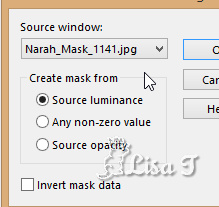
14
effects -> edge effects -> enhance
layers -> merge -> merge group
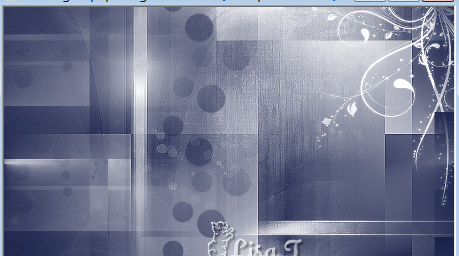
15
image -> add borders -> ...
1 pixel white
1 pixel color 2
10 pixels white
1 pixel color 2
50 pixels white
16
copy / paste the character tube as new layer
17
effects -> edge effects -> enhance
effects -> 3D effects -> drop shadow -> 0 / 0
/ 50 / 15 / black
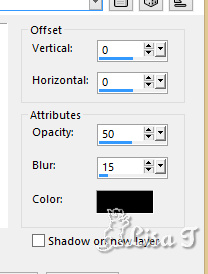
18
copy / paste as new layer the corner tube
enable the Pick tool to move it precisely
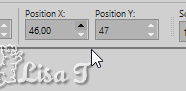
19
layers -> duplicate
image -> mirror -> mirror horizontal
image -> mirror -> mirror vertical
20
copy / paste as new layer the text tube
image -> rezise
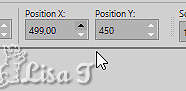
21
enable the Pick tool to move it precisely
xxxxx 11 bis xxxxxxxxxxxxxxxx
image -> negative image
effects -> 3D effects -> drop shadow -> 0 / 0
/ 50 / 15 / black
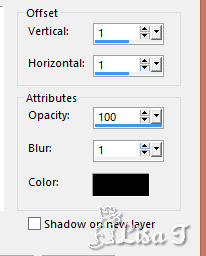
22
image -> add borders -> 1 pixel color 2
23
apply your watermark
resize to 950 pixels (width)
24
adjust -> sharpness -> unsharp mask
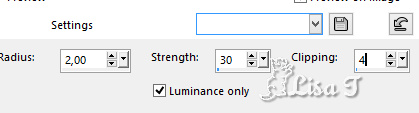
25
file -> save as... type .jpeg

Your tag is finished.
Thank you for following this tutorial
My tag with my tube

Don’t hesitate to send your creations
to Belle de Nuit
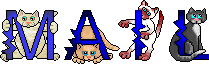
It will be a real pleasure for her to show them in the
gallery at the bottom of the tutorial page
Don’t
forget to indicate her your name and the adress of your
blog or site if you have one

If you want to receive Belle de Nuit’s Newsletter,
sign up ...


Back to the boards of Belle de Nuit’s
tutorials
Board 1 

|