

The original tutorial can be found HERE

Conditions of use of the material provided
It is forbidden to modifiy, change the name, take off the
watermarks or alter tubes provided.
It is forbidden to share them in groups or offer them on
your site, blog or forum,
you are allowed to use them in another creation for your
personal use
If you want to use them to create a tutorial, you must ask
the permission to the authors.
this tutorial is a personal creation. Any resemblance with
another would be pure coincidence

Material
1 color Palette
1 Corner
2 Mists Bdn
1 text Bdn
1 selection
3 scraps Eléments
4 Decos Bdn
1 Image

install selection into the folder « selections » of
My Corel PSP

Filters Used
Filter Factory Gallery D
Effet Eyes Candy 5 / Impact


translator’s note
« Belle de Nuit » works with PSP X, I use PSPX9
to create my tag and write my translations
but this tutorial can be realized with any other version
of PSP
according to the version of PSP you use, the results might
be slightly differents
don’t hesitate to change blend modes of layers matching
your tubes and colors

Colors
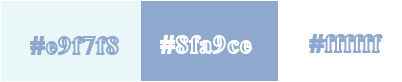
color 1 --> foreground color --> FG --> left click
--> #e9f7f8
color 2 --> background color --> BG --> right click
--> #8fa9ce
color 3 -> #ffffff

Hints and Tips
TIP 1 -> if you don’t
want to install a font -->
open it in a software as « Nexus Font » (or
other font viewer software of you choice)
as long as both windows are opened (software and font), your
font will be available in your PSP
TIP 2 -> from PSPX4, in the later versions of PSP the functions « Mirror » and « Flip » have
been replaced by -->
image -> Mirror --> image -> mirror -> mirror
horizontal
image -> Flip --> image -> mirror -> mirror
vertical

Use this pencil to follow the steps
hold down left click to grab it and move it


Realization
1
open a new transparent image 900 * 550 pixels
2
selections -> select all
copy / paste into selection the image 8jpeg
selections -> select none
3
adjust -> blur -> gaussian blur / 15
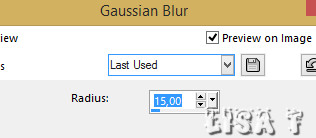
4
layers -> duplicate
5
effects -> plugins -> Unlimited 2 / Filter Factory
GAllery D /Infini Tiles
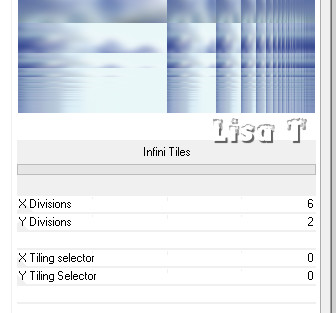
6
selections -> load-save selection -> from disk -> selections « janvier
1
DELETE on your keyboard
7
seletions -> invert
effects -> 3D effects -> drop shadow -> -10 /
-10 / 25 / 15 / color 2
opacity of the layer : 59%
selections -> select none

8
copy / paste decoration 1 as new layer
9
enable the Pick tool
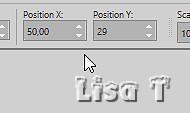
10
select inside the decoration with the magic tool
11
layers -> new raster layer
copy / paste the misted landscape into selection
12
adjust -> sharpness -> sharpen
layers -> arrange -> move down
13
highlight Raster 2
selections -> select all
selections -> float - selections -> defloat
14
into the materials palette, prepare a linear gradient
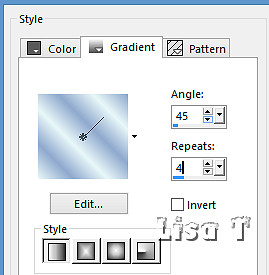
15
layers -> new raster layer
flood fill with the gradient
layers -> merge -> merge down
16
effects -> plugins -> Alien Skin Eye Candy 5-Impact
/ Extrude
settings tab
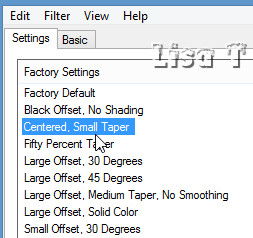
16a
basic tab / color 2
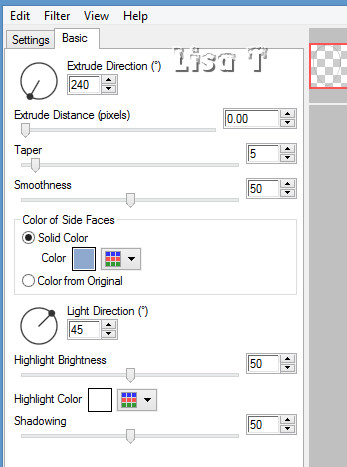
17
selections -> select none
layers -> merge -> merge down
your layers palette looks like this
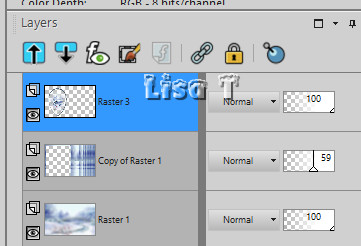
your tag looks like this

18
copy / paste the element « clouds »
enable the Pick tool
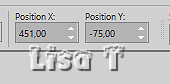
for her second version Belle De Nuit changed the blend
mode on « Luminance »
19
copy / paste the trees image as new layer
enable the Pick tool
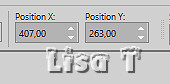
20
copy / paste the decoration 2 as new layer
enable the Pick tool
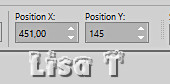
21
copy / paste the text tube 2 as new layer
enable the Pick tool
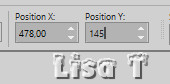
selections -> select all
selections -> float - selections -> defloat
according to your own colors, set the blend mode of the
layer on « Luminance »
22
effects -> texture effects -> weave -> color #C6BCA3
(picked in the trees image) and white
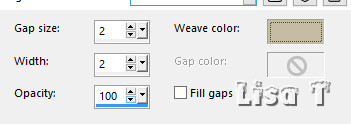
selections -> select none
your tag looks like this

22a
highlight the background layer
copy / paste as new layer the scrap element 6
opacity of the layer : 65%
23
image -> add borders -> tick « symmetric » -> ...
1 pixel color 3
3 pixels color 2
10 pixels color 3
50 pixels color 2
24
reset the gradient of step 14 into the materials palette
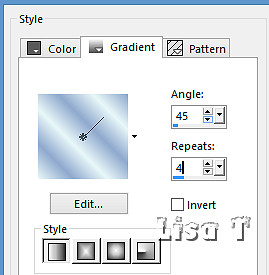
25
select the 50 pixels border with the magic wand tool (tolerance
and feather : 0)
26
layers -> new raster layer
flood fill with the gradient
layers -> merge -> merge down
keep selection active
layers -> new raster layer
27
copy / paste into selection the frame « winter.wonderland-yalanaDesign-El_png »
blend mode of the layer « Luminance (Legacy) »
layers -> merge -> merge down
28
selections -> invert
effects -> 3D effects -> drop shadow -> 3 / 3
/ 50 / 15 / color 2

29
selections -> select none
copy / paste the corner gold as new layer
enable the Pick tool
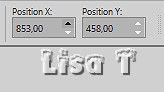
29a
blend mode of the layer : « Luminance (Legacy) »
opacity : 100% (or other, it depends on the colors
you chose)
30
copy / paste the decoration 3 as new layer
enable the Pick tool
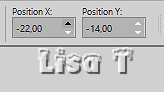
31
blend mode o f the layer : dissolve - opacity
16%
layers -> duplicate
image -> mirror -> mirror horizontal
32
copy / paste the decoration 4 as new layer
enable the Pick tool
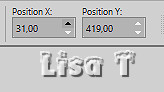
image -> add borders -> 1 pixel color 2
33
appply your watermark
image -> resize -> tick « resize all layers » -> 950
pixels (width)
adjust -> sharpness -> sharpen
34
file -> save as... -> type .jpeg

My tag with my tubes

Your tag is finished.
Thank you for following this tutorial
Don’t hesitate to send your creations
to Belle de Nuit
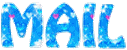
It will be a real pleasure for her to show them in the
gallery at the bottom of the tutorial page
Don’t forget to indicate her your name and the adress
of your blog or site if you have one

If you want to receive Belle de Nuit’s Newsletter,
sign up ...


Back to the boards of Belle de Nuit’s tutorials
Board 1 

|