

The original tutorial can be found
HERE

Conditions of use of the material provided
It is forbidden to modifiy, change the name, take
off the watermarks or alter tubes provided.
It is forbidden to share them in groups or offer them on
your site, blog or forum,
you are allowed to use them in another creation for your
personal use
If you want to use them to create a tutorial, you must
ask the permission to the authors.
this tutorial is a personal creation. Any resemblance with
another would be pure coincidence
translator’s note : I use PSP 2019
Ultimate to create my tags
this tutorial can be followed with another version
of PSP, but the results might be slightly different

Material
selections - masks - tubes - color palette
the main tube is not provided
I chose one of my tubes

open the tubes, duplicate and work with
the ocpies to preserve originals
open the masks and minimize to tray
save selections into the folder « selections » of
Corel PSP general folder
save gradients into the folder « gradients » of
PSP general folder

Filters Used
Mehdi / Wavy Lab 1.1
Unlimited / Toadies / Weaver
AP [Lines] Lines / Silverlining


translator’s note
« Belle de Nuit » works with PSP X, I use PSPX9
to create my tag and write my translations
but this tutorial can be realized with any other version
of PSP
according to the version of PSP you use, the results might
be slightly differents
don’t hesitate to change blend modes of layers matching
your tubes and colors

Colors

set colors 1 and 2 as FG and BG colors
into the materials palette
color 1 --> foreground color --> FG --> left click
--> #hef167c
color 2 --> background color --> BG --> right click
--> #000000 (bladk)
if you change the colors, keep black as BG color

Hints and Tips
TIP 1 -> if you don’t
want to install a font -->
open it in a software as « Nexus Font » (or
other font viewer software of you choice)
as long as both windows are opened (software and font),
your font will be available in your PSP
TIP 2 -> from PSPX4, in the later versions of PSP the functions « Mirror » and « Flip » have
been replaced by -->
image -> Mirror --> image => mirror => mirror
horizontal
image -> Flip --> image => mirror => mirror
vertical

Use the pencil to follow the steps
hold down left click to grab and move it
 |

Realization
1
open a new transparent image 900 * 550 px
2
effects => plugins => Mehdi => Wavy Lab 1.1
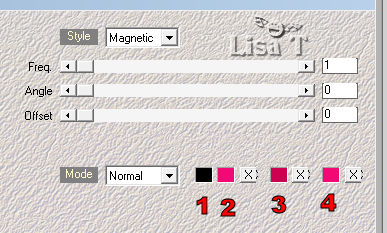
color 1 ,=> black
color 2 => FG color
color 3 => color #cb0250
color 4 => FG color
3
effects => image effects => seamless tiling => default
settings
layers => duplicate
4
effects => plugins => Unlimited 2 => Toadies /
Weaver => 141 / 61 / 255
5
adjust => sharpness => sharpen
6
image => resize => untick « resize all
layers » => 75%
7
highlight Raster 1
selections => laod/save selection => from disk => selection « bdn_rose »
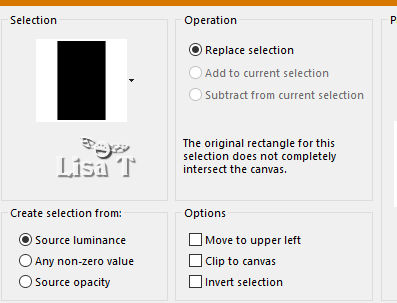
8
selections => promote selection to layer
selections => select none
9
effects => plugins => AP Lines => Lines / Silverlining
/ Diamond Bill
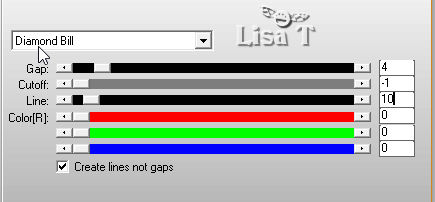
10
highlight « copy of Raster 1 »
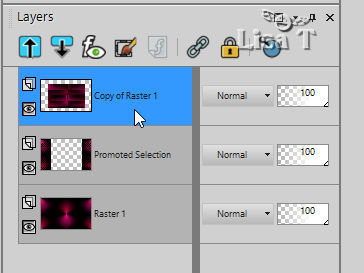
11
image => mirror => mirror horizontal
image => mirror => mirror vertical
12
layers => new raster layer
13
flood fill with color 1
14
layers => new mask layer => from disk => choose « Narah-Mask
0472 »

16
layers => duplicate

17
layers => merge => merge group
adjust => sharpness => sharpen
18
layers => new raster layer
flood fill with color 1
19
layers => new mask layer => from disk => choose « Narah-Mask
0471»
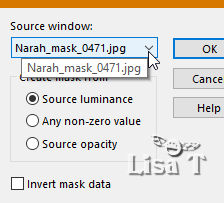
20
layers => duplicate
layers => merge => merge group
image => mirror => mirror vertical
21
selections => laod/save selection => from disk => selection « bdn_rose
1»
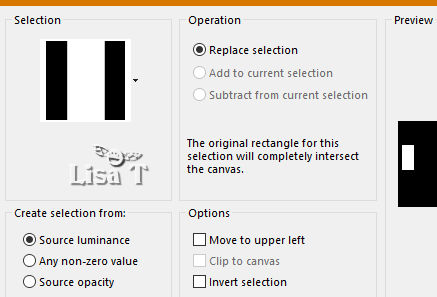
22
DELETE on your keyboard
selections => select none
23
highlight « copy of Raster 1 »
selections => laod/save selection => from disk => selection « bdn_rose
2»

24
selections => promote selection to layer
25
effects => plugins => Alien Skin Eye Candy 5 Impact
/ Glass / preset « Clear »
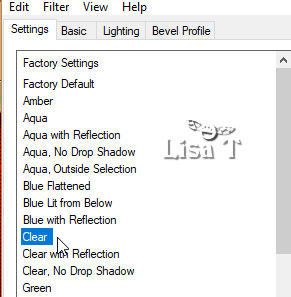
26
layers => arrange => bring to top
selections => select none
27
enable the Pick tool (K) to move this layer
horizontal position : 95 / vertical position :
365
(M) key to disable the tool
28
layers => duplicate
enable the Pick tool (K) to move this layer
horizontal position : 96 / vertical position : 455
(M) key to disable the tool
29
layers => merge => merge down
30
layers => duplicate
layers => merge => merge down
31
layers => duplicate
enable the Pick tool (K) to move this layer
horizontal position : 765 / vertical position : 74
(M) key to disable the tool
your work looks like this
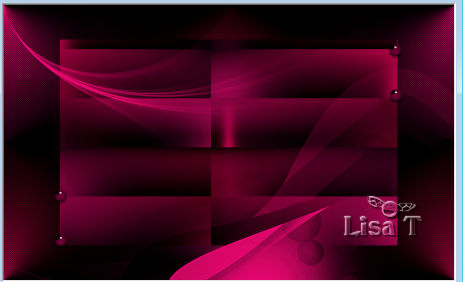
32
layers => new raster layer
flood fill with color 1
33
layers => new mask layer => from disk => choose « Narah-Mask
0733»
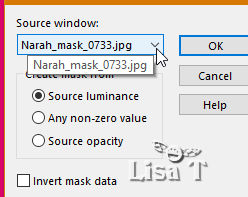
34
layers => merge => merge group
image => resize => untick « resize all
layers » => 31%
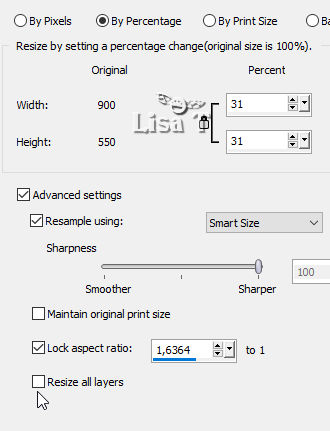
35
enable the Pick tool (K) to move this layer
horizontal position : -12 / vertical position : -27
(M) key to disable the tool
36
layers => duplicate
enable the Pick tool (K) to move this layer
horizontal position : 679/ vertical position : 416
(M) key to disable the tool
37
layers => merge => merge visible
38
image => add borders => tick « symmetric » => 1
px color 1
39
image => add borders => tick « symmetric » => 2
px color 2
40
image => add borders => tick « symmetric » => 10
px color 1
select this border with the magic wand tool / tolerance
0
41
effects => plugins => AP Lines / Lines Silverlining
/ Diammond Bill
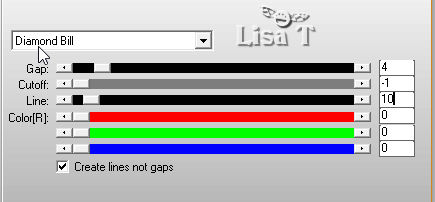
selections => select none
42
image => add borders => tick « symmetric » => 2
px color 2
image => add borders => tick « symmetric » => 30
px color 1
43
in the materials palette, prepare a linear gradient

44
select the 30 px border with the magic wand tool / tolerance
0
45
flood fill selection with the gradient
selections => invert
46
effects => 3D effects => drop shadow => 10 / 10
/ 55 / 43 / black
47
effects => 3D effects => drop shadow => -10 /
-10 / 55 / 43 / black
selections => select none
48
copy / paste the character tube as new layer
resize if necessary
move it as shown on final result
49
adjust => sharpness => sharpen
50
effects => 3D effects => drop shadow => -10 /
-10 / 55 / 43 / black
51
highlight Raster 1
52
selections => laod/save selection => from disk => selection « bdn_rose
3»

53
selections => promote selection to layer
effects => plugins => Alien Skin Eye Candy 5 Impact
/ Glass / preset « Clear »
selections => select none
54
enable the Pick tool (K) to move this layer
horizontal position : 8 / vertical position : 11
(M) key to disable the tool
55
copy / paste the rose tube as new layer
56
enable the Pick tool (K) to move this layer
horizontal position : 626 / vertical position : 190
(M) key to disable the tool
57
adjust => sharpness => sharpen
effects => 3D effects => drop shadow => 10 / 10
/ 100 / 0 / black

58
selections => laod/save selection => from disk => selection « bdn_rose
4»
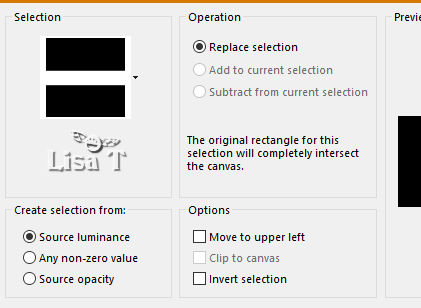
59
eidt => cut
selections => select none
60
apply your signature or watermark
resize the tag to 950 px width
62
adjust => sharpness => unsharp mask
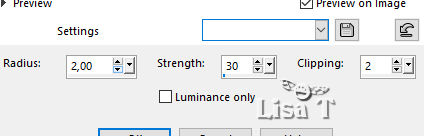
lauers => merge => merge all (flatten)
file => save as... type .jpeg

Your tag is finished.
Thank you for following this tutorial
Don’t hesitate to send your creations
to Belle de Nuit

It will be a real pleasure for her to show them in the
gallery at the bottom of the tutorial page
Don’t forget to indicate her your name and the adress
of your blog or site if you have one

If you want to receive Belle de Nuit’s Newsletter,
sign up ...
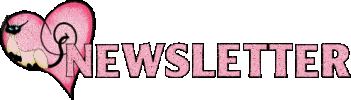

Back to the boards of Belle de Nuit’s tutorials
Board 1  board
2 board
2 

|