

The original tutorial can be found HERE

Conditions of use of the material provided
It is forbidden to modifiy, change the name, take off the
watermarks or alter tubes provided.
It is forbidden to share them in groups or offer them on
your site, blog or forum,
you are allowed to use them in another creation for your
personal use
If you want to use them to create a tutorial, you must ask
the permission to the authors.

Material
color palette - image - scraps elements - decoration tubes
- selection - masks

character tube is not provided
open masks and minimize them to tray

Filters Used
UNLIMITED 2.0
VM Distortion / slicer
VM Toolbox / Instant tile
AP [Lines] Lines/ SilverLining
Thank you Tine for sharing your Plugins page
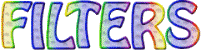

translator’s note
« Belle de Nuit » works with PSP X, I use PSPX9
to create my tag and write my translations
but this tutorial can be realized with any other version
of PSP
according to the version of PSP you use, the results might
be slightly differents
don’t hesitate to change blend modes of layers matching
your tubes and colors

Colors

color 1 --> foreground color --> FG --> left click
--> #c9d4e6
color 2 --> background color --> BG --> right click
--> #b8bf7b
color 3 --> #ffffff

Use this pencil to follow the steps
hold down left click to grab it and move it


Realization
1
open a new transparent image 900 * 500 pixels
2
selections -> select all
copy / paste image 21 into selection
selections -> select none
copy / paste as new image
minimize this copy to tray for a later use (in step 12)
3
adjust -> bur -> gaussian blur / 20
effects -> plugins -> Unlimited 2 -> VM Distortion
/ slicer
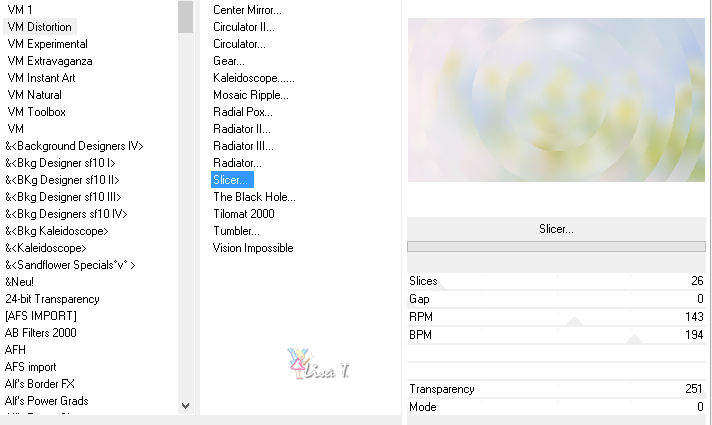
4
effects -> edge effects -> enhance
layers -> duplicate
5
effects -> plugins -> Unlimited 2 -> VM Toolbox
/ Instant Tile
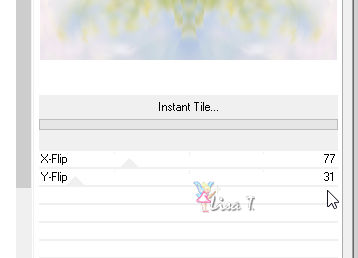
6
effects -> image effects -> seamless tiling / default
settings
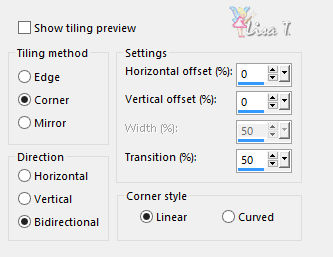
7
selections -> load-save selection -> from disk -> selection « bdn_pamela »
8
selections -> promote selection to layer
9
effectzs -> plugins -> AP [Lines] / Silverlining
/ Dotty Grid
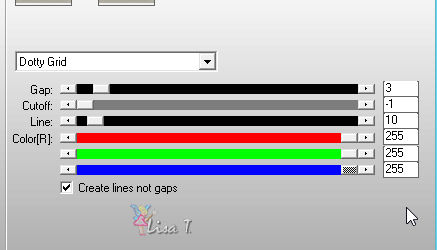
10
selections -> select none
layers -> duplicate
image -> mirror -> mirror horizontal
layers-> merge -> merge down
10/1
effects -> reflection effects -> kaleidoscope
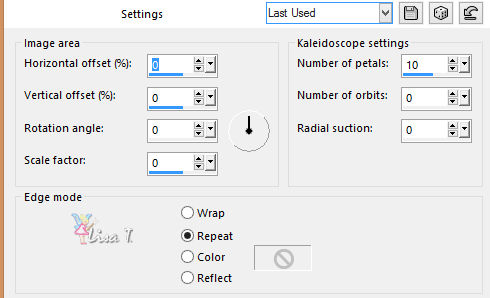
10/2
image -> resize -> uncheck « resize all
layers » -> 80%
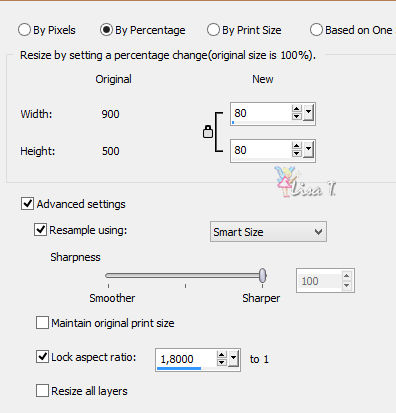
11
select inside the circle with the magic wand tool / tolerance
0
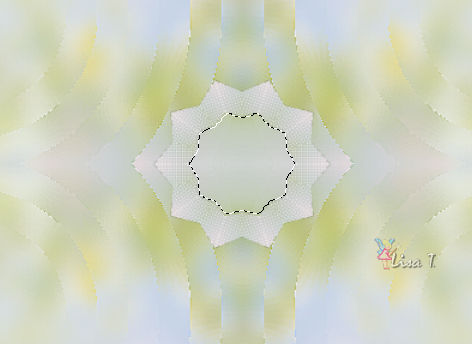
12
layers -> new raster layer
copy / paste image set aside in step 2 into selection
layers -> merge -> merge down
selections -> select none
adjust -> sharpness -> sharpen
13
layrs -> new raster layer
flood fill with color 3
14
layers -> new mask layer -> from image
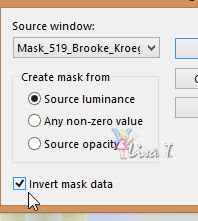
15
layrs -> merge -> merge group
effects -> texture effects -> Weave
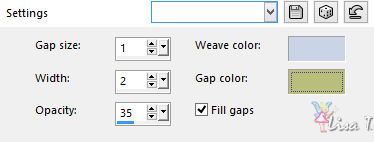
16
layers -> duplicate
image -> mirror -> mirror vertical
17
highlight « copy of Raster 1 »
18
layers -> new raster layer
flood fill with color 3
layers -> new mask layer -> from image
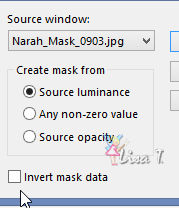
19
layers -> duplicate
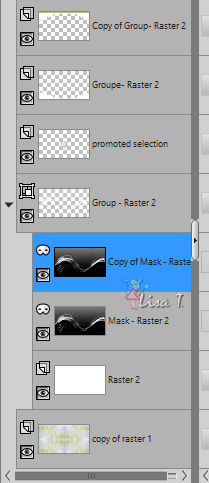
20
layers -> merge -> merge group
adjust -> sharpness -> sharpen
21
image -> add borders -> symmetric ->...
1 pixel color 1
1 pixel color 3
1 pixel color 2
selections -> select all
add borders -> 30 pixels color 3
22
effects -> 3D effects -> drop shadow
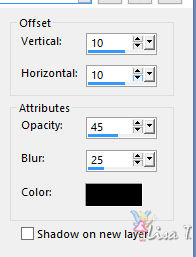
23
selections -> select none
copy / paste « deco_fleurs » as new
layer - don’t move it
in the materials palette, prepare a linear gradient 45
/ 3
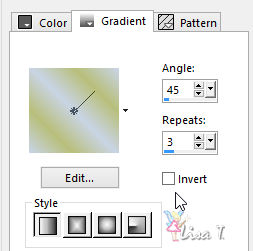
24
select white part inside decoration with magic wand tool
flood fill selection with the gradient
selections -> select none
25
effects -> 3D effects -> drop shadow
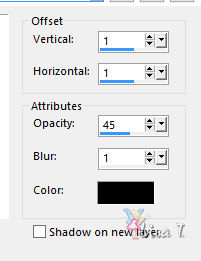
26
move decoration top left (see final result)
layers -> duplicate
image -> mirror -> mirror horizontal
image -> mirror -> mirror vertical
27
image -> add borders / 5 pixels color 3
28
copy / paste character tube as new layer
resize it if necessary
move it bottom right
adjust -> sharpness -> sharpen
29
layrs -> duplicate
highlight the original layer
adjust -> blur -> gaussian blur / 5
30
copy / paste element « BS20-flores-azulkzq-png »
move it bottom left
adjust -> sharpness -> sharpen
31
image -> add borders / 1 pixel color 1
32
apply your watermark and save as... type .jpeg

Your tag is finished.
Thank you for following this tutorial
Don’t forget to sign (to avoid plagiarism) and save
file as… type JPEG

Don’t hesitate to send your creations
to Belle de Nuit
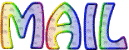
It will be a real pleasure for her to show them in the
gallery at the bottom of the tutorial page
Don’t forget to indicate her your name and the adress
of your blog or site if you have one

If you want to receive Belle de Nuit’s Newsletter,
sign up ...


My tag with my tubes

Back to the boards of Belle de Nuit’s tutorials
Board 1 

|