

The original tutorial can be found HERE


Conditions of use of the material provided
It is forbidden to modifiy, change the name, take off the
watermarks or alter tubes provided.
It is forbidden to share them in groups or offer them on
your site, blog or forum,
you are allowed to use them in another creation for your
personal use
If you want to use them to create a tutorial, you must
ask the permission to the authors.
this tutorial is a personal creation. Any resemblance with
another would be pure coincidence

Material


Filters Used
Tramages
Thank you Tine for sharing your Plugins’ page


translator’s note
« Belle de Nuit » works with PSP X, I use PSP2018
to create my tag and write my translations
but this tutorial can be realized with any other version
of PSP
according to the version of PSP you use, the results might
be slightly differents
don’t hesitate to change blend modes of layers matching
your tubes and colors

Colors
xxxxxxxxxxx palette xxxxxxxxxxx
color 1 --> foreground color --> FG --> left click
--> #
color 2 --> background color --> BG --> right
click --> #

Hints and Tips
TIP 1 -> if you don’t want
to install a font -->
open it in a software as « Nexus Font » (or
other font viewer software of you choice)
as long as both windows are opened (software and font),
your font will be available in your PSP
TIP 2 -> from PSPX4, in the later versions of PSP the functions « Mirror » and « Flip » have
been replaced by -->
image -> Mirror --> image -> mirror -> mirror
horizontal
image -> Flip --> image -> mirror
-> mirror vertical

Use the pencil to follow the steps
hold down left click to grab it and move it
 |

Realization
1
open a new transparent image 950 * 550 pixels
2
selections -> select all
copy paste into selection image 9
minimize « image 9 » to tray
selections -> select none
3
adjust -> blur -> gaussian blur / 10
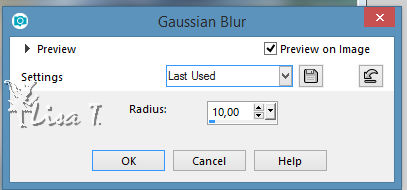
4
layers -> duplicate
effects - plugins -> Unlimited 2 -> Tramages
/ Wee Scratches / amount -> 255
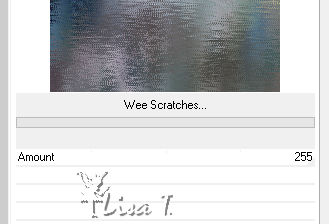
5
layers -> new raster layer
flood fill white
layers -> new mask layer -> from image
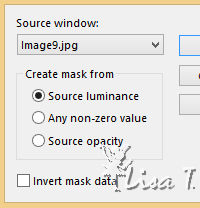
6
layers -> merge -> merge group
adjust -> sharpness -> sharpen
7
layers -> new raster layer
layers -> new raster layer
copy paste into selection « Bdn_ocean_1.png » into
selection
selections -> select none
opacity of the layer : 75%
adjust -> sharpness -> sharpen more
your work looks like this
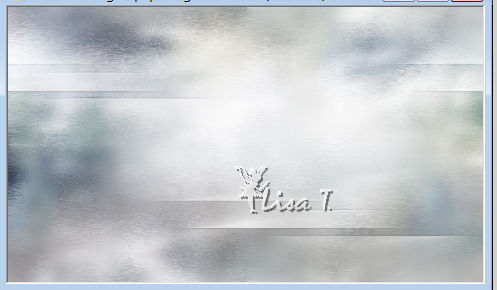
8
copy / paste as new layer « mist_bdn_ocean.pgn »
enable the Pick tool with the following settings to move
the tube
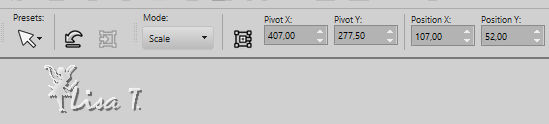
9
adjust -> sharpness -> sharpen more
10
copy / paste as new layer « corinne.vicaire-oiseaux003-2004 »
image -> negative image
image -> mirror -> mirror horizontal
11
enable the Pick tool with the following settings to move
the tube
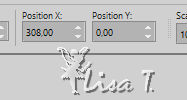
12
effects -> 3D effects -> drop shadow -> 5 / 5
/ 50 / 45 / black
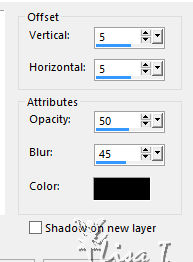
adjust -> sharpness -> sharpen
13
copy / paste as new layer « Celinoas_designs_EL_49.png »
image -> resize -> untick « resize all
layers » -> 90%
move to the right as shown on the final result
14
image -> add borders -> tick « symmetric » -> ...
1 pixel color 1
1 pixel color 2
10 pixels color 1
1 pixel color 2
50 pixels color 1
15
copy / paste as new layer « Cher_ankert_png »
16
enable the Pick tool with the following settings to move
the tube
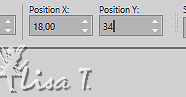
17
effects -> 3D effects -> drop shadow
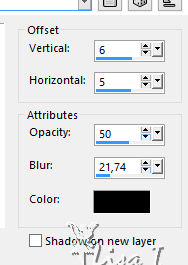
18
prepare a linear gradient into the materials palette, with
colors 1 and 3 as FG and BG colors
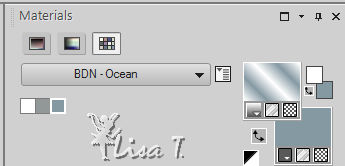 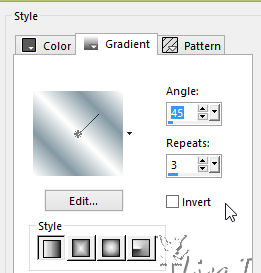
19
layers -> new raster layer
selections -> load selection -> from disk -> selection « bdn_ocean »
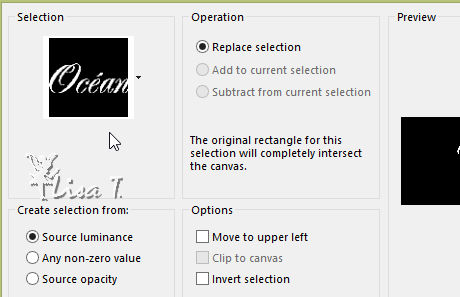
20
flood fill selection with the gradient
selections -> select none
21
effects -> 3D effects -> drop shadow
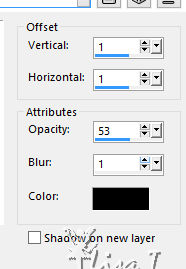
22
image -> free rotate
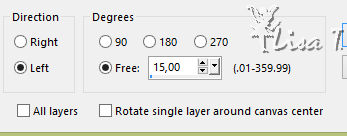
23
enable the Pick tool with the following settings to move
the tube
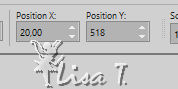
24
adjust -> sharpness -> sharpen
25
image -> add borders -> tick « symmetric » -> 1
pixel color 3 (blue)
26
image -> resize -> 950 pixels (width)
adjust -> sharpness -> sharpen
apply your watermark
file -> save as... -> type .jpeg

Your tag is finished.
Thank you for following this tutorial
Don’t hesitate to send your creations
to Belle de Nuit
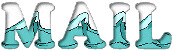
It will be a real pleasure for her to show them in the
gallery at the bottom of the tutorial page
Don’t forget to indicate her your name and the adress
of your blog or site if you have one
My tag with my misted image and various scraps elements


If you want to receive Belle de Nuit’s Newsletter,
sign up ...


Back to the boards of Belle de Nuit’s tutorials
Board 1 

|