

The original tutorial can be found HERE

Conditions of use of the material provided
It is forbidden to modifiy, change the name, take off the
watermarks or alter tubes provided.
It is forbidden to share them in groups or offer them on
your site, blog or forum,
you are allowed to use them in another creation for your
personal use
If you want to use them to create a tutorial, you must ask
the permission to the authors.
this tutorial is a personal creation. Any resemblance with
another would be pure coincidence

Material
1 Palette
3 scraps elements
1 background by Cajoline
2 decorations by Corinne Vicaire
2 Masks by Narah

open the masks and minimize them to tray
duplicate all tubes, work with the copies

Filters Used
Mehdi / Sorting tiles
AP Lines /SilverLiling


translator’s note
« Belle de Nuit » works with PSP X, I use PSPX9
to create my tag and write my translations
but this tutorial can be realized with any other version
of PSP
according to the version of PSP you use, the results might
be slightly differents
don’t hesitate to change blend modes of layers matching
your tubes and colors

Colors
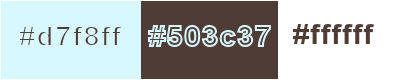
color 1 --> foreground color --> FG --> left click
--> #d7f8ff
color 2 --> background color --> BG --> right click
--> #503c37
color 3 --> #ffffff (white)
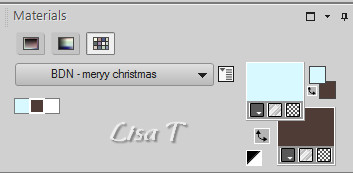

Hints and Tips
TIP 1 -> if you don’t
want to install a font -->
open it in a software as « Nexus Font » (or
other font viewer software of you choice)
as long as both windows are opened (software and font), your
font will be available in your PSP
TIP 2 -> from PSPX4, in the later versions of PSP the functions « Mirror » and « Flip » have
been replaced by -->
image -> Mirror --> image -> mirror -> mirror
horizontal
image -> Flip --> image -> mirror -> mirror
vertical

Use this pencil to follow the steps
hold down left click to grab it and move it


Realization
1
open a new transparent image 900 * 550 pixels
2
prepare a linear gradient into the FG box of your materials
palette
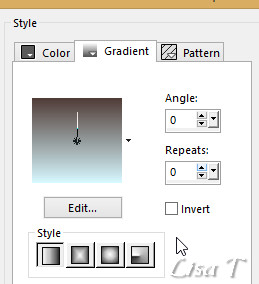
3
flood fill the layer with this gradient
layers -> new raster layer
4
selections -> select all
copy / pste into selection « cajoline_bluelemonpap7 »
5
selections -> select none
opacity of the layer : 26% - blend mode : dissolve
effects -> edge effects -> enhance
don’t hesitate to change the opacity and the blend
mode according to your colors
the result must be very soft looking
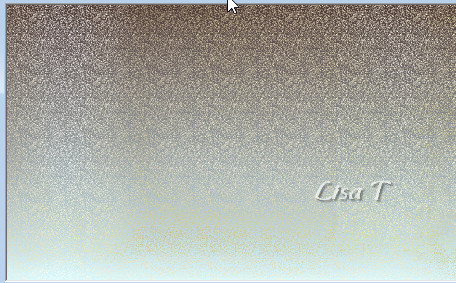
6
highligt Raster 1
layers -> duplicate
7
effects -> plugins -> Mehdi / Sorting Tiles

8
effects -> plugins -> [AP Lines] / Lines SilverLining
/ Dotty Grid
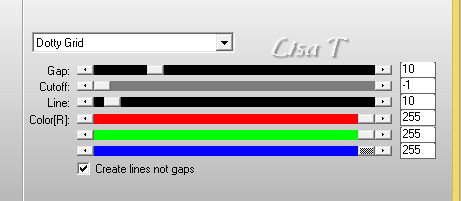
9
effects -> image effects -> Seamless Tiling
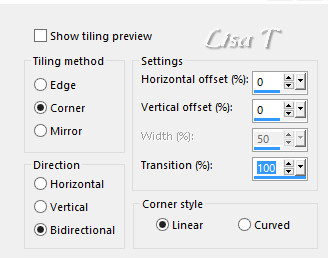
10
layers -> merge -> merge visible

11
layers -> new raster layer
flood fill White
12
layers -> new mask layer -> from image
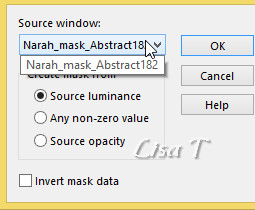
13
layers -> merge -> merge group
14
effects -> image effects -> Seamless Tiling
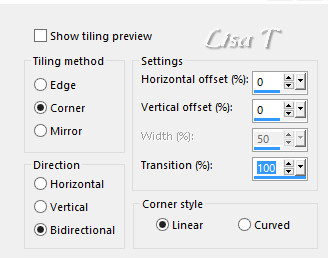
15
effects -> 3D effects -> drop shadow -> 2 / 2
/ 50 / 2 / black
16
layers -> new raster layer
flood fill iwth color 3
17
layers -> new mask layer -> from image
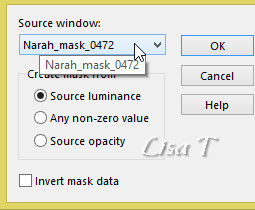
18
layers -> merge -> merge group
layers -> duplicate
image -> mirror -> mirror horizontal
layers -> merge -> merge down
19
adjust -> sharpness -> sharpen
opacity of the layer : 85% - blend mode : Luminance (Legacy)
20
copy / paste as new layer « agnesingap.winter.time »
21
image -> free rotate -> 45
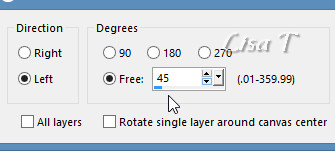
22
enable the Pick tool with the following settings (to move
the tube)
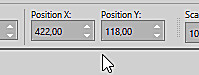
23
layers -> duplicate
image -> mirror -> mirror horizontal
layers -> merge -> merge down
24
copy / paste as new layer « AD lovely_Holiday_el(30) » (the
tree)
25
enable the Pick tool with the following settings (to move
the tube)

26
adjust -> sharpness -> sharpen
27
copy / paste as new layer « AD Lovely_holiday_el(150) »
28
enable the Pick tool with the following settings (to move
the tube)
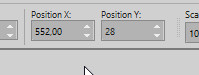
Belle de Nuit changed the blend mode to « Multiply » on
her second version
29
copy / paste as new layer « Emeto VM tag2 » (bulbs)
30
enable the Pick tool with the following settings (to move
the tube)
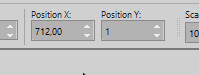
31
adjust -> sharpness -> sharpen more
32
image -> add borders -> tick « symmetric » ->....
1 pixel color 2
2 pixels color 1
1 pixel color 2
10 pixels color 3
1 pixel color 2
2 pixels color 1
1 pixel color 2
20 pixels color 3
1 pixel color 2
2 pixels color 1
1 pixel color 2
40 pixels color 3
33
copy / paste the WordArt as new layer
if you want to chnage the color ot the WordArt -> selections -> select
all
selections -> float / selections -> defloat
selections -> modify -> expand -> 1 pixel
DELETE on you keyboard
selections -> modify -> contract -> 1 pixel
layers -> new raster layer, and flood fill with color
2 (or another color of course)
selections -> select none
layers -> merge -> merge down
34
enable the Pick tool with the following settings (to move
the tube)
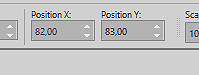
35
copy / paste as new layer the decoration « deco_bdn1 »
don’t move it
solorize if necessary
36
copy / paste as new layer the decoration « deco_bdn2 »
enable the Pick tool with the following settings (to move
the tube)
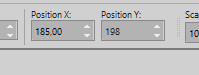
37
apply your watermark
iamge -> add borders -> 1 pixel color 2
38
image -> resize -> 950 pixels (width)
39
adjust -> sharpness -> unsharp mask
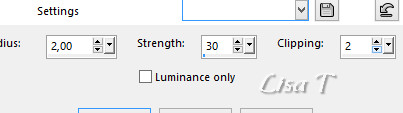
40
save your work as... type .jpeg

My tag with my tubes


Your tag is finished.
Thank you for following this tutorial
Don’t hesitate to send your creations
to Belle de Nuit
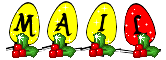
It will be a real pleasure for her to show them in the
gallery at the bottom of the tutorial page
Don’t forget to indicate her your name and the adress
of your blog or site if you have one

If you want to receive Belle de Nuit’s Newsletter,
sign up ...


Back to the boards of Belle de Nuit’s tutorials
Board 1 

|