

The original tutorial
can be found HERE

Conditions of use of the material provided
It is forbidden to modify, change the name, take off the
watermarks or alter tubes provided.
It is forbidden to share them in groups or offer them on
your site, blog or forum,
you are allowed to use them in another creation for your
personal use
If you want to use them to create a tutorial, you must
ask the permission to the authors.
this tutorial is a personal creation. Any resemblance with
another would be pure coincidence
this tutorial can be followed with another version of PSP,
but the results might be slightly different

Supplies
mask - palette - tubes - decorations - wordart
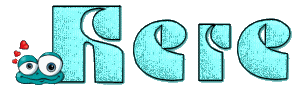
open the tubes, duplicate and work with
the ocpies to preserve originals
open the masks and minimize to tray
save selections into the folder « selections » of
Corel PSP general folder
save gradients into the folder « gradients » of
PSP general folder

Plugins
Mehdi - Unlimited 2
thnak you Tine for sharing your plugins page
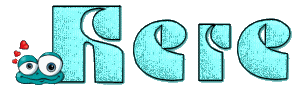

translator’s note
« Belle de Nuit » works with PSP X, I use PSPX9
to create my tag and write my translations
but this tutorial can be realized with any other version
of PSP
according to the version of PSP you use, the results might
be slightly differents
don’t hesitate to change blend modes of layers to
match your tubes and colors

Colors

color 1 --> foreground color => FG => left click
--> #91b7c2
color 2 --> background color => BG => right click
=> #27495b
color 3 --> #ffffff

Hints and Tips
TIP 1 -> if you don’t want to
install a font -->
open it in a software as « Nexus Font » (or
other font viewer software of you choice)
as long as both windows are opened (software and font),
your font will be available in your PSP
TIP 2 -> from PSPX4, in the later versions of PSP the functions « Mirror » and « Flip » have
been replaced by -->
image -> Mirror --> image => mirror => mirror
horizontal
image -> Flip --> image => mirror
=> mirror vertical
 
Use the brush to mark your place
along the way
left click to grab it
 |
 
Realization
1
open a new transaparent image 900 * 500 px
2
effects => plugins => Mehdi => Wavy Lab 1.1
colors from left to right box => 2 / 1 / 2 / 1
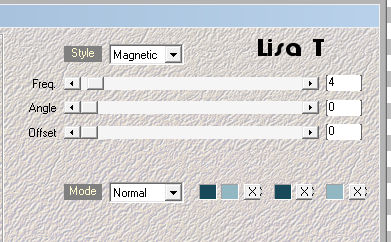
effects => image effects => seamless tiling => default
settings
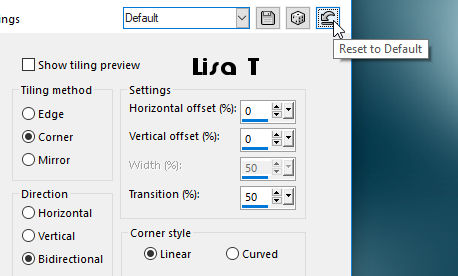
3
adjust => blur => gaussian blur => 15
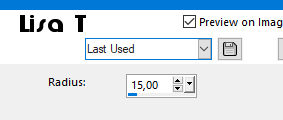
4
effects => plugins => VM Distortion => Mosaic
Ripple => 29 / 255
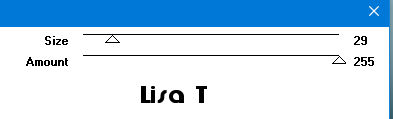
5
layers => duplicate
adjust => blur => radial blur
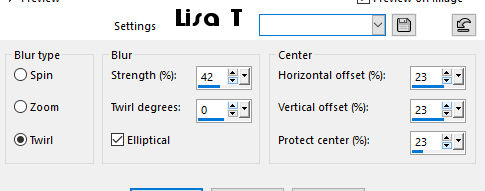
6
layers => new raster layer
flood fill with color 3 (white)
7
layers => new mask layer => from image
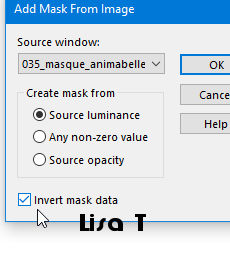
8
layers => merge => merge group
blend mode of the layer : Dodge - opacity : 65%
9
copy / paste decoration 1 as new layer
10
enable the Pick tool (to move the layer) => position
X : 38 / position Y : 3
blend mode of the layer : Luminance (Legacy)
your tag looks like this
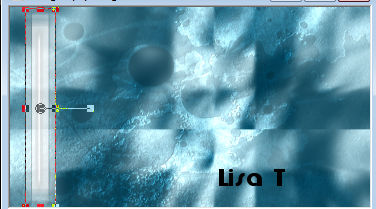
11
copy / paste decoration 2 as new layer
(colorize if you changed the colors)
12
enable the Pick tool (to move the layer) => position
X : 65 / position Y : 23
blend mode of the layer : Luminance
13
highlight « copy of Raster 1 »
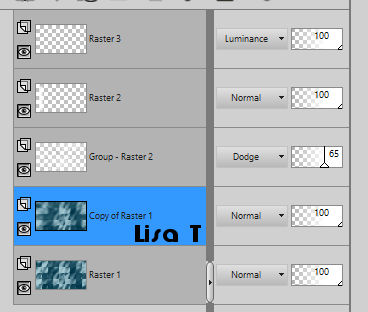
14
copy / paste decoration 3 as new layer
(colorize with the values of your color 2 if you changed
the colors)
don’t move the layer ; it is in the right place
15
copy / paste decoration 4 as new layer
don’t move the layer ; it is in the right place
blend mode of the layer : Luminance (Legacy)
your tag looks like this
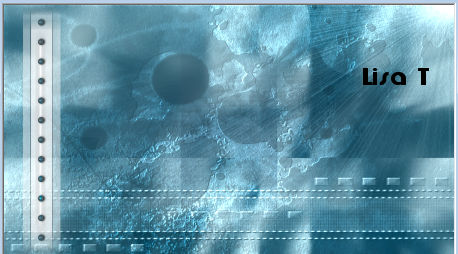
16
image => add borders => tick « symmetric » => ...
1 pixel color 3
2 px color 2
10 px color 3
2 px color 2
17
selections => select all
image => add borders => tick « symmetric » => 20
pixels color 3
18
effects => 3D effects => 5 / 5 / 45 / 15 / color
2
effects => 3D effects => -5 / -5 / 45 / 15 / color
2
19
selections => select none
copy / paste your main tube as new layer
adjust => sharpness => sharpen
place as shown on final result
20
layers => duplicate
highlight layer just below (original)
21
adjust => blur => gaussian blur => 10
highlight top layer
22
copy / paste the flowers tube as new layer
23
adjust => sharpness => sharpen
move on the rignt
24
effects => 3D effects => 5 / 5 / 45 / 15 / color
2
effects => 3D effects => -5 / -5 / 45 / 15 / color
2
25
copy / paste the Word Art as new layer
move it bottom right
26
effects => 3D effects => 1 / 1 / 100 / 1 / black
blend mode of the layer : Luminance (Legacy)
27
apply your watermark
28
image => add border => tick « symmetric » => 1
px black
29
image => resize => 950 px width
 
My tag with different colors - tubes by Tine 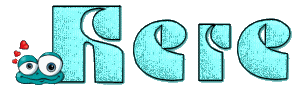

Your tag is finished.
Thank you for following this tutorial
Don’t hesitate to send your creations
to Belle de Nuit

It will be a real pleasure for her to show them in the
gallery at the bottom of the tutorial page
Don’t forget to indicate her your name and the adress
of your blog or site if you have one

If you want to receive Belle de Nuit’s Newsletter,
sign up ...


Back to the boards of Belle de Nuit’s tutorials
Board 1 board 2 board 2

|