

The original tutorial can be found HERE

Conditions of use of the material provided
It is forbidden to modifiy, change the name, take off the
watermarks or alter tubes provided.
It is forbidden to share them in groups or offer them on
your site, blog or forum,
you are allowed to use them in another creation for your
personal use
If you want to use them to create a tutorial, you must ask
the permission to the authors.
this tutorial is a personal creation. Any resemblance with
another would be pure coincidence

Material
1 color palette - 1 misted image by Corinne Vicaire
1 image
4 selections
Plugin Jama D
you wil need a character tube and a decoration tube
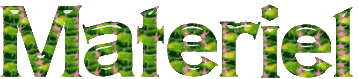

Filters Used
Redfield - Jama 3 D
Alien Skin Eye Candy 5 / Impact
Vanderlee / Uniplugged
AP Line/ Silverling
Mura's Meister / perpective Tiling


translator’s note
« Belle de Nuit » works with PSP X, I use PSPX9
to create my tag and write my translations
but this tutorial can be realized with any other version
of PSP
according to the version of PSP you use, the results might
be slightly differents
don’t hesitate to change blend modes of layers matching
your tubes and colors

Colors

color 1 --> foreground color --> FG --> left click
--> #25c93c
color 2 --> background color --> BG --> right click
--> #000000

Use this pencil to follow the steps
hold down left click to grab it and move it


Realization
1
open e new transparent image 900 * 550
pixels
2
selections -> select all*
copy / paste into selection image 235
selections -> select none
3
adjust -> blur -> gaussian blur / 15
4
layers -> duplicate
effects -> plugins -> Redfield -> Jama D

5
selections -> load-save selection -> from disk -> selection « bdn_esperance »
6
DELETE on your keyboard
selections -> invert
7
effects -> plugins -> Alien Skin Eye Candy 5-Impact
-> Perspective Shadow / preset : Drop Shadow -
Lowest
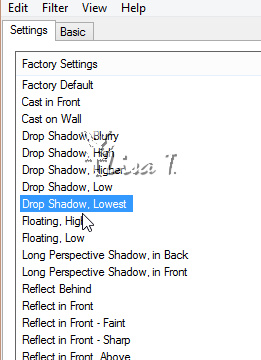
8
selections -> select none
image -> resize -> untick « resize all
layers » -> 80%
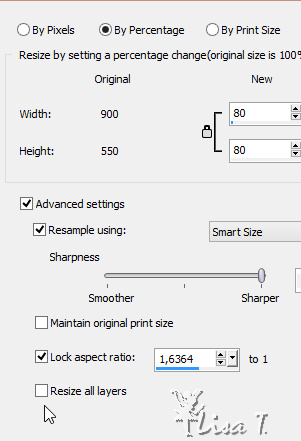
9
blend mode of the layer : Luminance
layers -> duplicate
10
effects -> plugins -> VanDerLee / Unplugged X / Zoom
Lens

11
effects -> plugins -> AP [Lines] Lines / Silverlining
/ Dotty Grid
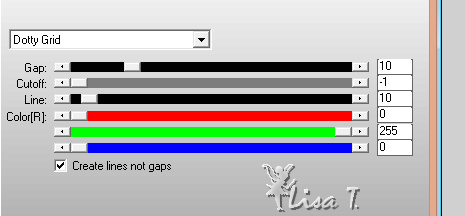
12
selections -> load-save selection -> from disk -> selection « bdn_esperance1 »
13
DELETE
selections -> select none
14
layers -> duplicate
image -> mirror -> mirror horizontal
layers -> merge -> merge down
highlight « Copy of Raster 1 »
15
image -> resize -> untick « resize all layers » -> 120%
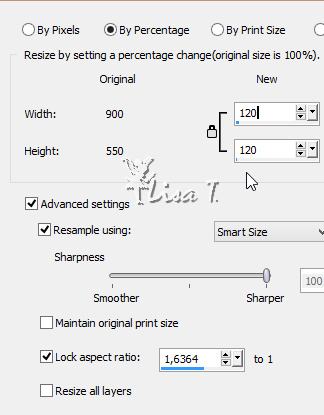
16
your work looks like this
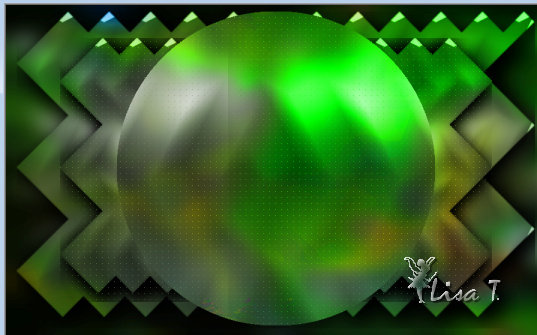
17
highlight top layer
layers -> new raster layer
selections -> load-save selection -> from disk -> selection « bdn_esperance2»
copy / paste into selection the misted image by Corinne
Vicaire
18
adjust -> sharpness -> sharpen more
selections -> select none
19
highlight « Copy 2 of Raster 1 »

20
layers -> new raster layer
selections -> load-save selection -> from disk -> selection « bdn_esperance3»
21
selections -> modify -> select selection borders
/ 2 pixels

22
flood fill selection with color 1
23
selections -> load-save selection -> from disk -> selection « bdn_esperance2» again
24
selections -> modify -> contract -> 4 pixels
effects -> 3D effects -> drop shadow -> 5 / 5
/ 45 / 15 / black *** -5
/ -5 / 45 / 15 / black
adjust -> sharpness -> sharpen
you can use you Background color if you thik Balck is too
dark (see second version of BDN)
25
selections -> select none
layers -> duplicate
image -> resize -> untick « resize all layers » -> 80%
26
effects -> 3D effects -> drop shadow -> 5 / 5
/ 45 / 15 / black *** -5
/ -5 / 45 / 15 / black
adjust -> sharpness -> sharpen
2
image -> add borders -> 1 pixel color 1
28
highlight Background layer -> layers -> promote background
layer
layers -> duplicate
29
adjust -> blur -> radial blur

30
effects -> plugins -> Mura’s Meister / Perspective
Tiling

31
adjust -> sharpness -> sharpen
effects -> 3D effects -> drop shadow -> -5 / 5
/ 67 / 36 / black
32
copy / paste as new layer your decoration, move it to the
right (the hat on the example)
33
copy / paste your main tube and move it to the left
effects -> 3D effects -> drop shadow -> 5 / 5
/ 67 / 36 / black
image -> add borders -> 1 pixel color 1
34
edit -> COPY
selections -> select all
35
image -> add borders -> 30 pixels color 2
36
selections -> invert
paste into selection
adjust -> blur -> gaussian bour / 15
37
effects -> Graphic Plus -> Cross Shadow / default
settings / 50 / 50 / 50 / 50 / 128 / 128
selections -> invert
effects -> 3D effects -> 0 / 0 / 67 / 36 / black
38
selections -> select none
image -> add borders -> 1 pixel color 1
add your watermark
save as... type .jpeg

Your tag is finished.
Thank you for following this tutorial
Don’t hesitate to send your creations
to Belle de Nuit
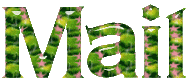
It will be a real pleasure for her to show them in the
gallery at the bottom of the tutorial page
Don’t forget to indicate her your name and the adress
of your blog or site if you have one

If you want to receive Belle de Nuit’s Newsletter,
sign up ...


another version with my tubes

Back to the
boards of Belle de Nuit’s tutorials
Board 1 

|