Ethan

The original tutorial can be found HERE

This tutorial is dedicated to Ethan
Belle de Nuit's grandson,
born on november the 9th - 2016
Conditions of use of the material provided
It is forbidden to modifiy, change the name, take off the
watermarks or alter the tubes.
It is forbidden to share them in groups or offer them on
your site, blog or forum.
If you want to use them to create a tutorial, you must
ask the permission to the authors.

Material
1 Mask bdn
3 Selections
2 Elements « scraps »
1 Image
1 Tube « boy » Corinne.vicaire
1 Misted landscape
open mask and minimize to tray
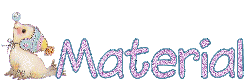

Filters Used
User Defined Filter : Emboss3
Mehdi Sorting Tiles
AP Lines / Silver Lining


translator’s note
Belle de Nuit works with PSP X, I use PSPX9
to create my tag and write my translation
but this tutorial can be realized with any other version
according to the version of PSP you use, the results might
be slightly differents
don’t hesitate to change blend modes of the layers
to match your tubes and colors
Colors

color 1 --> foreground color --> FG --> left click
--> #ffffff
color 2 --> background color --> BG --> right click
--> #d4e2ff
color 3 --> #7aa0e9

Use the pencil to follow the steps
hold down left click to grab it and move it


Realization
1
prepare colors 1 and 2 in your materials palette
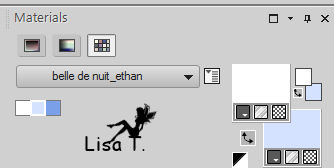
open a new transparent raster layer 900 * 950 pixels
2
selections -> select all
3
copy / paste into selection image 20
selections -> select none
4
adjust -> blur -> radial blur
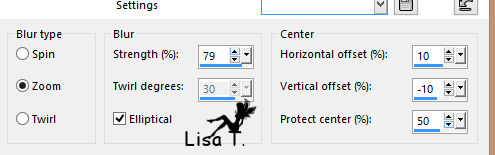
5
effects -> user defined filters -> emboss 3
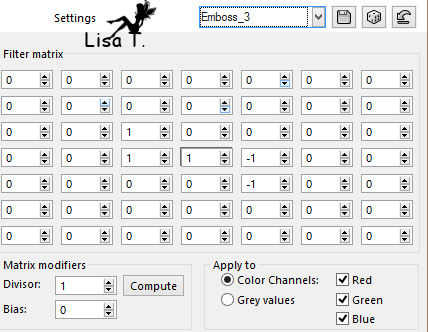
6
selections -> load-save selection -> from disk -> selection
#bdn_ethan_1
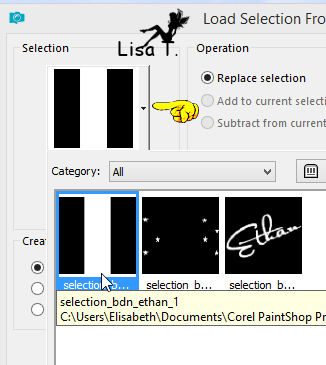
7
selections -> promote selection to layer
selections -> select none
8
effects -> distortion effects -> wave
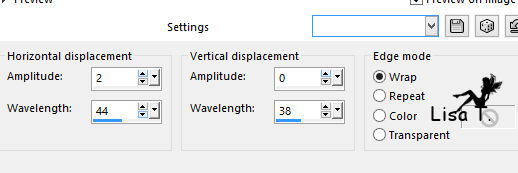
9
effects -> user defined filters -> emboss 3
10
effects -> image effects -> offset
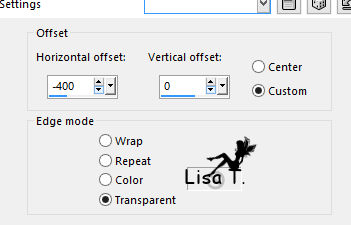
11
effects -> 3D effects -> drop shadow / color 3
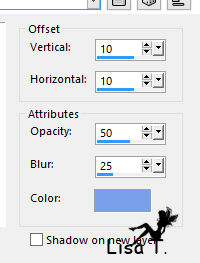
12
layers -> duplicate
image -> mirror -> mirror horizontal
13
highlight Raster 1 (background)
14
effects -> plugins -> Mehdi / Sorting Tiles
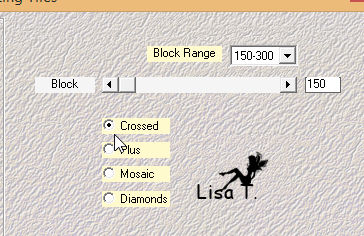
15
effects -> edge effects -> enhance
image -> mirror -> mirror vertical
16
highlight top layer
layers -> new raster layer
flood fill white
17
layers -> new mask layer -> from image
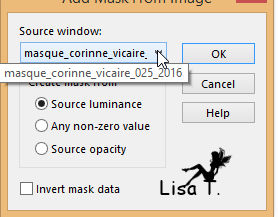
18
layers -> merge -> merge group
adjust -> sharpness -> sharpen
19
layers -> new raster layer
selections -> load-save selection -> from disk -> selection
#bdn_ethan_2
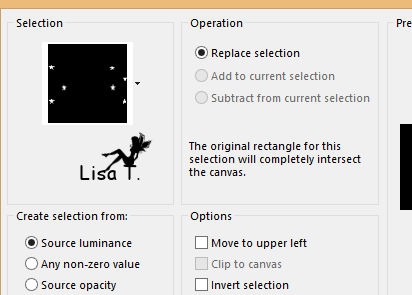
20
flood fill selection white
selections -> select none
your tag looks like this
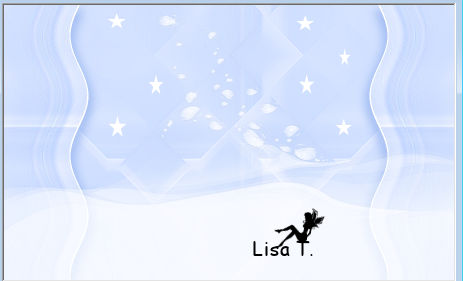
21
layers -> merge -> merge visible
22
image -> add borders -> check « symmetric » ->...
2 pixels color 3
10 pixels color 1
1 pixel color 3
10 pixels color 1
23
selections-> select all
24
image -> add borders -> check « symmetric » -> 50
pixels color 2
25
selections -> invert
layers -> new raster layer
copy / paste into selection « Kimla WT12 in_page_overlay_
5 png » (snow)
adjust -> sharpness -> sharpen
26
selections -> invert
effects -> 3D effects -> drop shadow / color 3
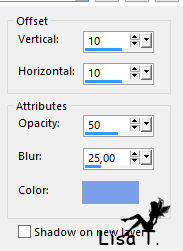
27
effects -> 3D effects -> drop shadow / color 3
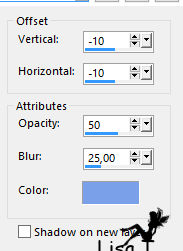
28
selections -> select none
image -> add borders -> 10 pixels color 1
image -> add borders -> 1 pixel color 3
29
copy / paste as new layer « Magical reality_design » (cluster)
place it in the middle of your tag (see final result)
30
highlight Background layer
copy / paste as new layer « Bdn_ethan_png » (misted
image)
move it against the first blue border
blend mode : Luminance (Legacy)
31
highlight top layer
copy / paste as new layer « corinne_vicaire_tuto_ethan.png »
move it as shown
32
effects -> 3D effects -> drop shadow / black
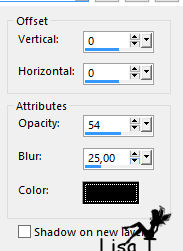
33
layers -> new raster layer
selections -> load-save selection -> from disk -> selection
#bdn_ethan_3
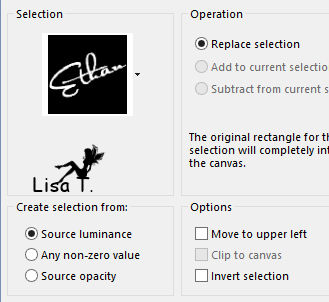
34
flood fill selection white
35
effects -> 3D effects -> drop shadow / black
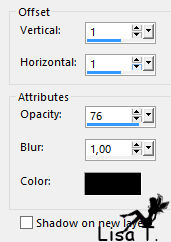
selections -> select none
36
image -> add borders -> 1 pixel color 3
apply your watermark and save as... type .jpeg

Your tag is finished.
Thank you for following this tutorial
Don’t forget to sign (to avoid plagiarism) and save
file as… type JPEG
Don’t hesitate to send your creations
to Belle de Nuit

It will be a real pleasure for her to show them in the
gallery at the bottom of the tutorial page
Don’t forget to indicate her your name and the adress
of your blog or site if you have one

If you want to receive Belle de Nuit’s Newsletter,
sign up ...
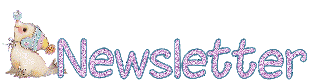

My tag with my tubes

Back to the boards of Belle de Nuit’s tutorials
Board 1 
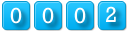
|