

The original tutorial
can be found HERE

Conditions of use of the material provided
It is forbidden to modifiy, change the name, take off the
watermarks or alter tubes provided.
It is forbidden to share them in groups or offer them on
your site, blog or forum,
you are allowed to use them in another creation for your
personal use
If you want to use them to create a tutorial, you must
ask the permission to the authors.
this tutorial is a personal creation. Any resemblance with
another would be pure coincidence
this tutorial can be followed with another version of PSP,
but the results might be slightly different
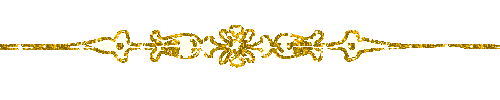
Supplies
tubes - selections - palette
the main tube is not provided => I Thank you Ladybird for
the one I used
xxxxxxxxxxxxx material xxxxxxxxxxxx
open the tubes, duplicate and work with the copies to preserve
originals
save selections into the folder « selections » of
Corel PSP general folder
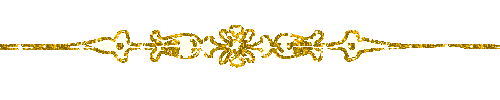
Plug-ins Used
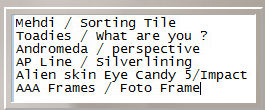
thank you Tine for sharing your plug-ins page

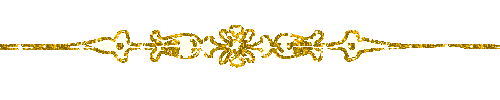
translator’s note
« Belle de Nuit » works with PSP X, I use PSPX9
to create my tag and write my translations
but this tutorial can be realized with any other version
of PSP
according to the version of PSP you use, the results might
be slightly differents
don’t hesitate to change blend modes of layers matching
your tubes and colors
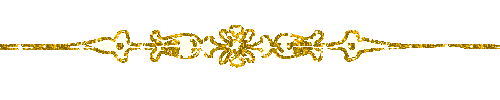
Colors

color 1 --> foreground color => FG => left click
--> #ffffff (white)
color 2 --> background color => BG => right click
=> #87796c
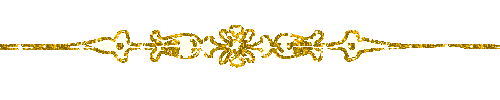
Hints and Tips
TIP 1 -> if you don’t
want to install a font -->
open it in a software as « Nexus Font » (or
other font viewer software of you choice)
as long as both windows are opened (software and font),
your font will be available in your PSP
TIP 2 -> from PSPX4, in the later versions of PSP the functions « Mirror » and « Flip » have
been replaced by -->
image -> Mirror --> image => mirror => mirror
horizontal
image -> Flip --> image => mirror
=> mirror vertical
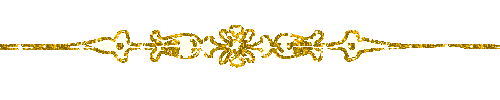
Use the pencil to mark your place
along the way
hold down left click to grab and move it
 |
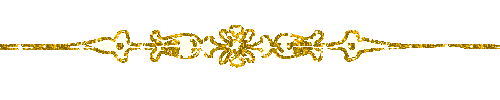
Realization
1
open a new transparent image 900 * 500 px
2
prepare a linear gradient into the materials palette
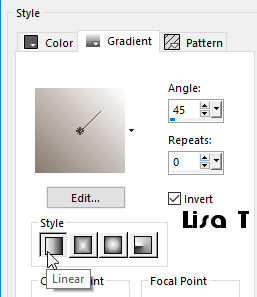
3
flood fill the layer with the gradient
layers => new raster layer
selections => select all
4
copy / paste into selection the misted image
selections => select none
5
effects => image effects => seamless tiling
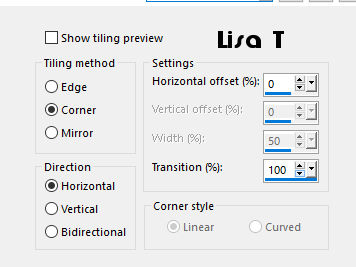
6
effects => plugins => Mehdi => Sorting Tiles
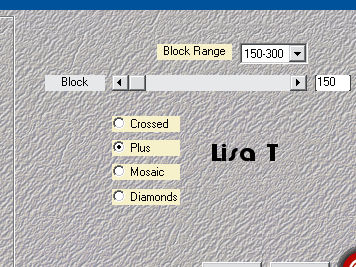
7
blend mode of the layer : Luminance
8
effects => image effects => seamless tiling / same
settings as before
9
layers => merge => merge down
layers => new raster layer
10
selections => load-save selections => from disk => selection
#1
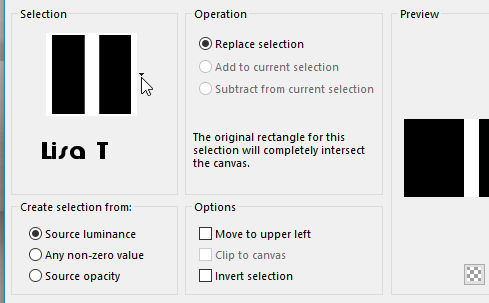
11
flood fill selection with color 1
selections => select none
12
effects => plugins => Toadies / What Are You ?...
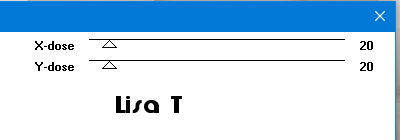
13
effects => edge effects => enhance more
14
effects => plugins => Andromeda / Perspective / Full
Canvas
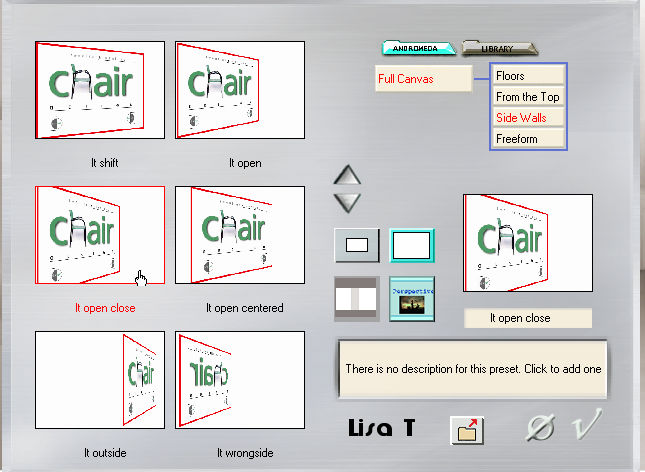
15
enable the Pick Tool => X position : 207 / Y position :
14
16
layers => duplicate
image => mirror => mirror horizontal
layers => merge => merge down
18
blend mode of the layer : Luminance (Legacy)
19
effects => plugins => [AP Lines] Lines / SilverLining
/ Dotty Grid
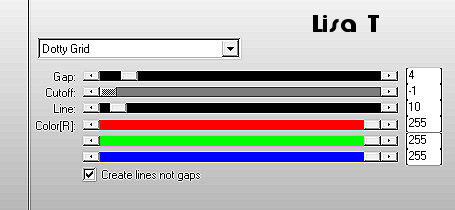
adjust => sharpness => sharpen
20
highlight Raster 1 (Background layer)
selections => load-save selections => from disk => selection
#2
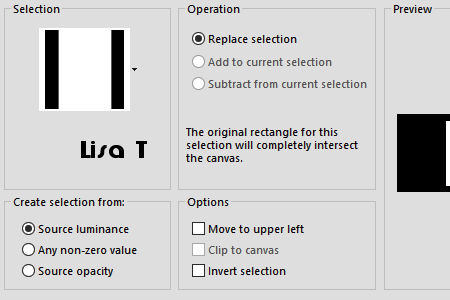
21
layers => promote selection to layer
22
adjust => blur => radial blur
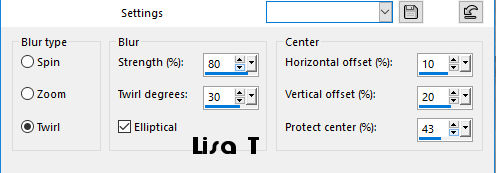
23
selections => modify => select selection borders
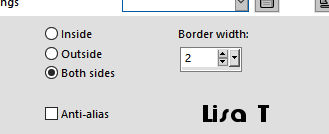
24
layers => new raster layer
flood fill selection with color 1
25
selections => select none
your tag looks like this
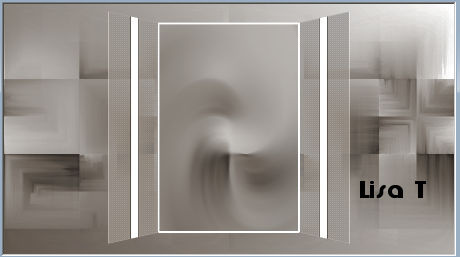
26
selections => load-save selections => from disk => selection
#3
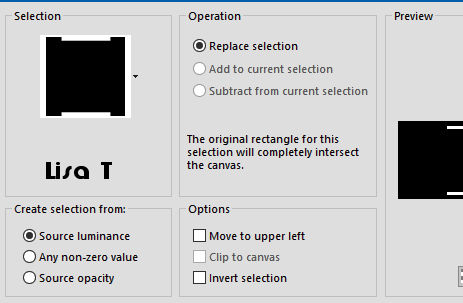
27
highlight top layer
28
effects => 3D effects => drop shadow => 2 / 2
/ 43 / 15 / black
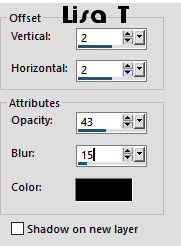
29
layers => new raster layer
selections => load-save selections => from disk => selection
#4
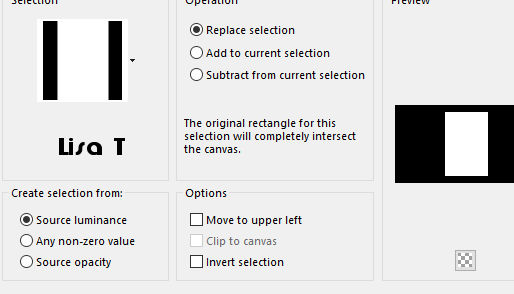
30
copy / paste into selection the misted landscape
31
adjust => sharpness => sharpen
selections => select none
32
your tag looks like this

33
highlight Raster 1 (Background layer)
layers => duplicate
34
adjust => blur => motion blur
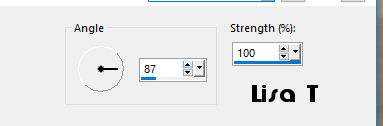
35
layers => new raster layer
flood fill with color 1
36
layers => new mask layer => from image => mask « Gertje3334jpg »
37
layers => duplicate TWICE

alyers => merge => merge group
blend
mode of the layer : Luminance (Legacy)
38
selections => load-save selections => from disk => selection
#5
DELETE on your keyboard
39
selections => select none
highlight « Copy of Raster 1 »
40
selections => load-save selections => from disk => selection
#6
promote selection to layer
41
layers => arrange => bring to top
42
effects => plugins => Alien Skin Eye Candy 5 Impact
/ Glass / Clear
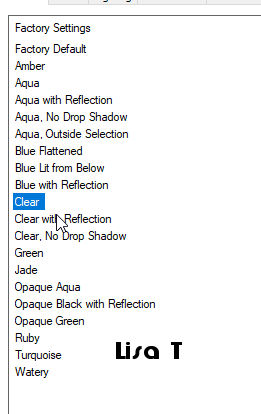
43
selections => select none
enable the Pick Tool => X position : 78 / Y position
: 229
44
layers => duplicate
image => mirror => mirror horizontal
45
copy / paste Decoration 1 as new layer
enable the Pick Tool => X position : 254 / Y position
: 61
layers => duplicate
image => mirror => mirror horizontal
layers => merge => merge down
46
adjust => sharpness => sharpen
47
copy / paste the main tube as new layer
place as shown on final result
48
adjust => sharpness => sharpen more OR adjust => sharpness
=> sharpen (according to the tube)
49
layers => duplicate
highlight layer just below (the original layer)
50
adjust => blur => gaussian blur => 8
51
image => add borders => tick « symmetric » => ...
1 px color 1
2 px color 2
10 px color 1
2 px color 2
10 px color 1
2 px color 2
52
selections => select all
image => add borders => tick « symmetric » => 40
px color 1
53
selections => invert
effects => plugins => AAA Frames / Foto Frame
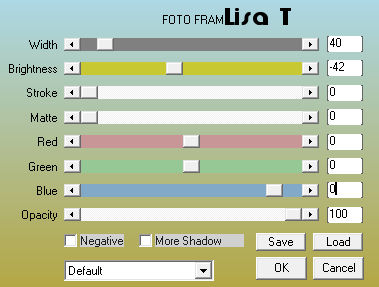
according to the color 2 you chose, you
may colorize the frame
or change the settings in Foto Frame
54
selections => select none
copy / paste « am-corner »
enable the Pick Tool => X position : 44 / Y position
: 43
55
layers => duplicate
image => mirror => mirror horizontal
image => mirror => mirror vertical
56
apply yuour watermark or signature
image => add borders => tick « symmetric » => 1
px color 2
57
image => resize => 950 px width
adjust => sharpness => sharpen
save your work as... type .jpeg
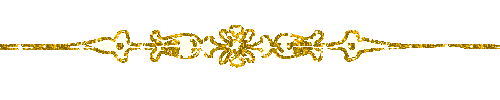
another tag with Animabelle's tube

Your tag is finished.
Thank you for following this tutorial
Don’t hesitate to send your creations
to Belle de Nuit

It will be a real pleasure for her to show them in the
gallery at the bottom of the tutorial page
Don’t forget to indicate her your name and the adress
of your blog or site if you have one
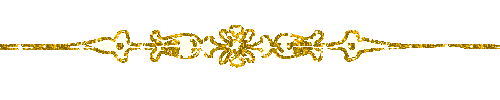
If you want to receive Belle de Nuit’s Newsletter,
sign up ...

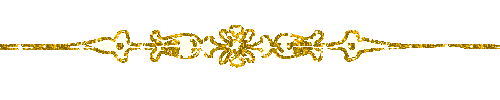
Back to the boards of Belle de Nuit’s tutorials
Board 1  board 2 board 2 
back to Home page

|