

The original tutorial can be found HERE

Conditions of use of the material provided
It is forbidden to modifiy, change the name, take
off the watermarks or alter tubes provided.
It is forbidden to share them in groups or offer them on
your site, blog or forum,
you are allowed to use them in another creation for your
personal use
If you want to use them to create a tutorial, you must
ask the permission to the authors.
this tutorial is a personal creation. Any resemblance with
another would be pure coincidence

Material

open the tubes, duplicate and work with the copies
open the masks and minimize to tray
copy / paste selection into the folder « selection » of
Corel PSP general folder

Filters Used
Filter Factory H / GridMin
ScreenWorks / Light Gauze
Thank you Tine for Sharing your plugins’ page


translator’s note
« Belle de Nuit » works with PSP X, I use PSP 2018to
create my tag and write my translations
but this tutorial can be realized with any other version
of PSP
according to the version of PSP you use, the results might
be slightly differents
don’t hesitate to change blend modes of layers matching
your tubes and colors

Colors

color 1 --> foreground color --> FG --> left click
--> #2e8b7
color 2 --> background color --> BG --> right
click --> #161117
color 3 -> #ffffff (white)
prepare colors 1 and 2 into the materials palette
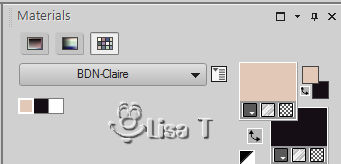

Hints and Tips
TIP 1 -> if you don’t want
to install a font -->
open it in a software as « Nexus Font » (or
other font viewer software of you choice)
as long as both windows are opened (software and font),
your font will be available in your PSP
TIP 2 -> from PSPX4, in the later versions of PSP the functions « Mirror » and « Flip » have
been replaced by -->
image -> Mirror --> image => mirror => mirror
horizontal
image -> Flip --> image => mirror
=> mirror vertical
 
Use the pencil to follow the steps
hold down left click to grab it and move it
 |
 
Realization
1
open a new trasnparent image 850 * 550 px
2
prepare a radial gradient
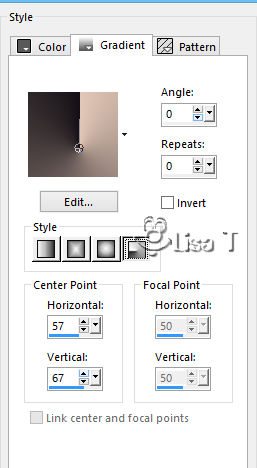
3
flood fill the layer with this gradient
layers -> duplicate
4
effects => image effects => seamless tiling
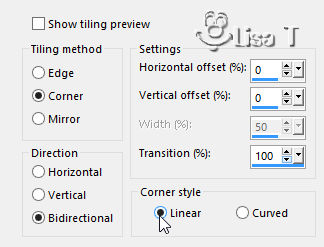
5
effects => plugins => Unlimited 2 => Filter Factory Gallery
H / GridMin => 253 / 209
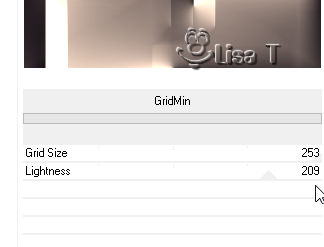
6
adjust =>> sharpness -> sharpen
layers => duplicate
7
effects => plugins => Unlimited 2 => Screenworks
=> Light Gauze
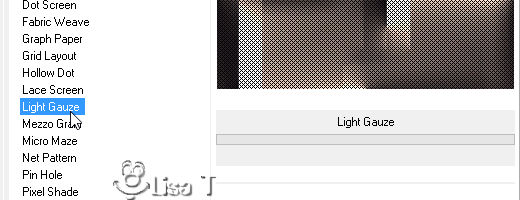
8
layers => merge => merge visible
your work looks like this
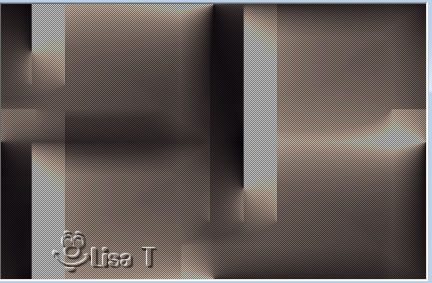
9
layers => duplicate
layers => new raster layer => flood fill white
10
layers => new mask layer => from image
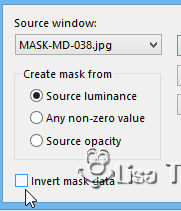
11
in the layers palette, right click on
the mask => duplicate
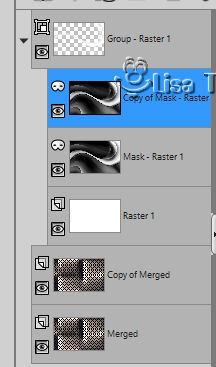
layers => merge => merge group
12
image => mirror => mirror horizontal
your tag looks like this

13
layers => new raster layer => flood fill with color
2
14
layers => new mask layer => from image
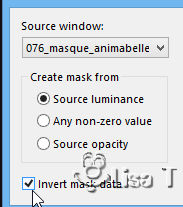
15
layers => merge => merge group
layers => arrange => move down
blend mode of the layer : Luminance (Legacy) (or other
of your choice)
16
image => add borders => tick « symmetric » => 1
px color 1
17
edit => copy
18
image => add borders => tick « symmetric » =>
2 px color 2
1 px color 1
10 px color 3
1 px color 1
2 px color 2
19
selections => select all
20
image => add borders => UNtick « symmetric » => white
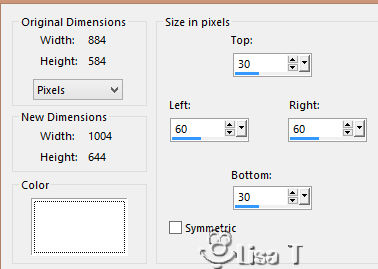
21
selections => invert
edit => paste into selection
22
adjust => blur => gaussian blur / 35
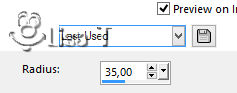
23
layers => new raster layer => flood fill with the
gradient created at the begining
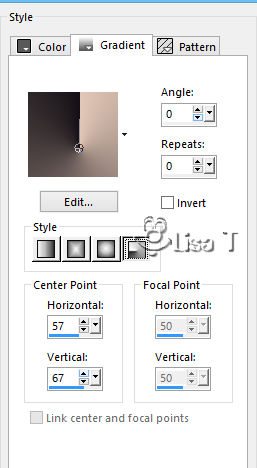
24
selections => invert
25
effects => 3D effects => 8 / 8 / 45 / 25 / black *** -8
/ -8 / 45 / 25 / black
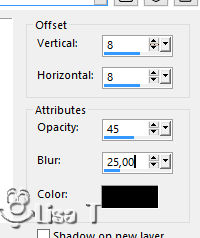 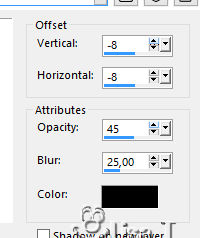
26
selections => select none
layers => merge => merge down
edit => COPY
27
layers => new raster layer
selections -> load selection « bdn_claire »
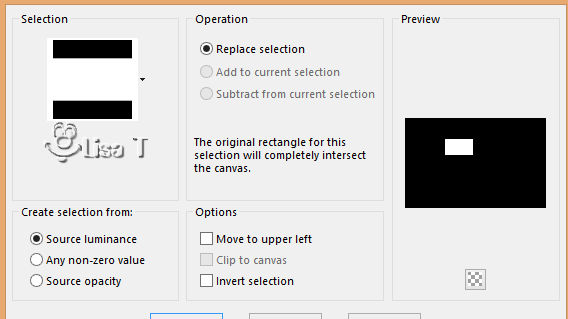
28
edit => paste into selection
effects => 3D effects => 10 / 10 / 45 / 22 / black *** -10
/ -10 / 45 / 22 / black
29
selections => select none
copy / paste decoration 1 as new layer
30
enable the Pick too with the following settings to move
the tube precisely
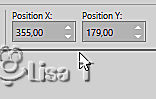
31
copy / paste the main tube as new layer
move to the right (see final result)
adjust => sharpness => sharpen
effects => 3D effects => 8 / 8 / 45 / 25 / black
32
layers => new raster layer
selections -> load selection « bdn_texte»
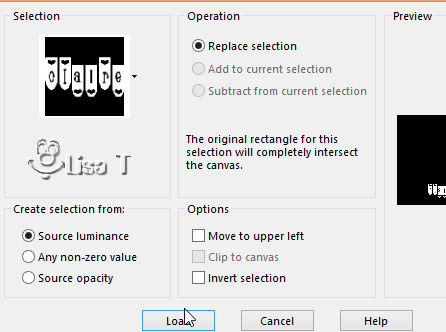
33
flood fill selection with color 1
effects => 3D effects => 1 / 1 / 45 / 0 / black
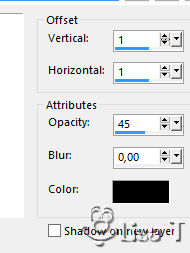
34
selections => select none
35
image => add borders => tick « symmetric » => 1
px color 3
35
image=> resize => tick « resize all layers » =>950
px (width)
36
apply your watermark or signature
file => save as => type .jpeg
 
My tag with a tube created by Animabelle

Your tag is finished.
Thank you for following this tutorial
Don’t hesitate to send your creations
to Belle de Nuit

It will be a real pleasure for her to show them in the
gallery at the bottom of the tutorial page
Don’t forget to indicate her your name and the adress
of your blog or site if you have one

If you want to receive Belle de Nuit’s Newsletter,
sign up ...


Back to the boards of Belle de Nuit’s tutorials
Board 1 

|