

The original tutorial
can be found HERE

Conditions of use of the material provided
It is forbidden to modifiy, change the name, take off the
watermarks or alter tubes provided.
It is forbidden to share them in groups or offer them on
your site, blog or forum,
you are allowed to use them in another creation for your
personal use
If you want to use them to create a tutorial, you must
ask the permission to the authors.
this tutorial is a personal creation. Any resemblance with
another would be pure coincidence
this tutorial can be followed with another version of PSP,
but the results might be slightly different

Material
http://belledenuitgraphisme.free.fr/noel2018/noel.2018.html

open the tubes, duplicate and work with
the ocpies to preserve originals
open the masks and minimize to tray
save selections into the folder « selections » of
Corel PSP general folder
save gradients into the folder « gradients » of
PSP general folder

Filters Used
Unlimited 2 - Mura’s Mesiter - Mehdi
Thaznk you Tine for sharing your plugins' page


translator’s note
« Belle de Nuit » works with PSP X, I use PSPX9
to create my tag and write my translations
but this tutorial can be realized with any other version
of PSP
according to the version of PSP you use, the results might
be slightly differents
don’t hesitate to change blend modes of layers matching
your tubes and colors

Colors

color 1 --> foreground color => FG => left click
=> #ffffff (white)
color 2 --> background color => BG => right click
=> #942e2c
if you change colors, keep <hite as FG color

Hints and Tips
TIP 1 -> if you don’t
want to install a font -->
open it in a software as « Nexus Font » (or
other font viewer software of you choice)
as long as both windows are opened (software and font),
your font will be available in your PSP
TIP 2 -> from PSPX4, in the later versions of PSP the functions « Mirror » and « Flip » have
been replaced by -->
image -> Mirror --> image => mirror => mirror
horizontal
image -> Flip --> image => mirror
=> mirror vertical
 
Use the pencil to follow the steps
hold down left click to grab and move it
 |
 
Realization
1
open a new transparent image 900 * 500 px
2
selections => select all
copy / paste into selection « Kreen Kreation
(21) »
3
selections => select none
effects => image effects => seamless tiling / default
settings
4
layers => merge => merge all (flatten)
5
layers => promote background layer
6
adjust => blur => radial blur

7
effects => edge effects => enhance
8
effects => plugins => Mehdi => Sorting Tiles

9
layers => duplicate
10
effects => plugins => Unlimited 2 => Toadies => Botches
Crystal

11
image => resize => untick « resize all
layers » => 50%

12
effects => distortion effects => wind => from
left

13
image => free rotate

14
enable the Pick Tool to move the layer properly
position X : -12 / position Y : -22
15
effects => 3D effects => drop shadow => 0 / 0
/ 49 / 25 / black

16
layers => duplicate
image => mirror => mirror horizontal
17
layers => merge => merge down
18
effects => 3D effects => drop shadow => 0 / 0
/ 49 / 25 / black
19
layers => new raster layer => flood fill with color
1
20
layers => new mask layer => from image

21
layers => duplicate

22
layers => merge => merge group
adjust => sharpness => sharpen
blend mode of the layer : Soft Light
23
selections => load-save selection => from disk => selection « bdn-noel2018 »

24
DELETE on your keyboard
25
keep selection active
highlight Raster 1 (Bottom layer)
26
adjust => blur => radial blur => same settings
as before
27
selections => promote selection to layer
selections => select none
28
effects => plugins => Mura’s Meister => Perspective
Tiling

29
layers => duplicate
image => mirror => mirror vertical
30
layers => merge => merge down
31
selections => load-save selection => from disk => selection « bdn-noel2018_1»

31A
DELETE on your keyboard
selections => select none
32
highlight Raster 1
33
selections => load-save selection => from disk => selection « bdn-noel2018_2»
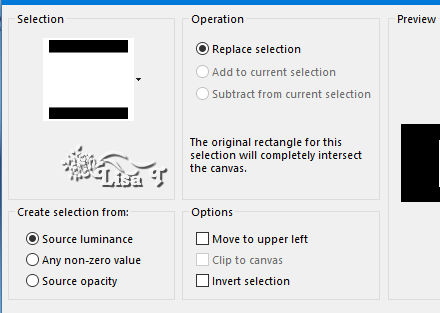
34
selections => promote selection to layer
35
effects => plugins => Unlimited 2 => Toadies => Blur’em

36
keep selection active
layers => new raster layer
37
copy / paste into selection the misted image by Corinne
Vicaire
38
blend mode of the layer : Lumin ance
adjust => sharpness => sharpen
39
selections => select none
your work looks like this

40
highlight top layer
copy / paste the element « agnesingap_Winter_el9 » as
new layer
41
image => mirror => mirror horizontal
enable the Pick Tool to move the layer properly
position X : 19 / position Y : 6
42
layers => duplicate
image => mirror => mirror horizontal
43
copy / paste the element « bee_noel_el121 » as
new layer
44
enable the Pick Tool to move the layer properly
position X : -94 / position Y : 429
45
layers => duplicate
image => mirror => mirror horizontal
46
layers => merge => merge visible
47
image => add borders => tick « symmetric » => ...
3 px color 1
10 px color 2
48
select the large border qith the magic wand tool / tolerance
and feather => 0
49
effects => plugins => Unlimited 2 => Graphic Plus
=> Cross Shadow / default settings

50
selections => select none
51
image => add borders => tick « symmetric » => 50
px color 1
52
copy / paste as new layer « Kreen Kreation (21) »
52a
enable the Pick Tool to move the layer properly
position X : 236 / position Y : 373
53
adjust => sharpness => sharpen
54
copy / paste as new layer « White_christmas_molemina_scrapel33 »
55
enable the Pick Tool to move the layer properly
position X : 8 / position Y : 2
56
copy / paste as new layer the word art « catherinedesigns_
EspritdeNoelWAJN2 »
56a
enable the Pick Tool to move the layer properly
position X : 352 / position Y : 42
57
apply yuour watermark or signature
58
image => add borders => tick « symmetric » => 1
px color 2
59
image => resize => tick « resize all layers » => 950
px width
60
adjust => sharpness => sharpen
 
My tag with my tubes

Your tag is finished.
Thank you for following this tutorial
Don’t hesitate to send your creations
to Belle de Nuit

It will be a real pleasure for her to show them in the
gallery at the bottom of the tutorial page
Don’t forget to indicate her your name and the adress
of your blog or site if you have one

If you want to receive Belle de Nuit’s Newsletter,
sign up ...


Back to the boards of Belle de Nuit’s tutorials
Board 1 board
2 board
2
home page ==> 

|