Winter’s delights

You will find the original tutorial here :

I am member of TWInc
this translated tutorial is protected
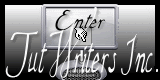

All the tubes used to realize this tag were created by Azalée
She is only the tuber, the copyright© belongs to the authors of the original images
If you find the “same” tubes elsewhere, it is pure coincidence
because the images she uses are found on the net.
These tubes are for personal use, and not for profit.
Some “decoration” tubes were found on the net,
or received in the following sharing groups, whom she thanks
Beautiful-PSP - fantasiadicolori - C-Josy-Partages - UnMondodi
  
This tutorial is a personal creation.
Any resemblance with another one would be pure coincidence.

Plugins
Unlimited 2/VM Stylize Zoom Blur
L en K’s Zitah
Unlimited 2/Filter Factory Gallery Q/Magnetic South
Unlimited 2/Filter Factory Gallery Q/Mosaic
VDL Adrenaline/Snowflakes
  
Material
tubes, selections and masks

open the tubes, duplicate them, and work with the copies
the tube of the woman was created by Joanie
  
Colors
foreground color -> color 1 -> #6384af
background color -> color 2 -> #ffffff
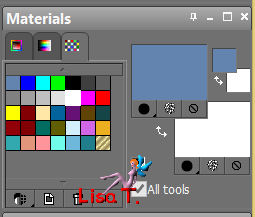

Use the paint brush to follow the steps
left click to grab it


Realization
Step 1
open a new raster backgroune/transparent/ 900 X 600 pixels
paint with color 1
Step 2
effects/plugins/L en K’s Zitah
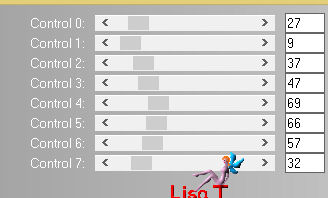
Step 3
layers/new raster layer
fill with color 2 (right click)
layers/new mask layer/from image/mask “masque-70-azalee”/uncheck “invert”
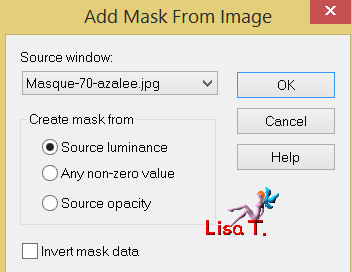
layers/merge/merge group
adjust/sharpness/sharpen
layers/merge/merge visible
Step 4
layers/new raster layer
fill with color 1
Step 5
layers/new mask layer/from image/mask “masque-71-azalee”//uncheck “invert”

effects/edge effects/enhance
layers/merge/merge group
in th elayers palette, set the blend mode on “multiply”
Step 6
layers/new raster layer
selections/load-save selection/from disk/selection “azalee-sel-tuto-52”
paint fill the selection with color 2
selections/modify/contract/2 pixels
fill with a linear gradient 0 / 1
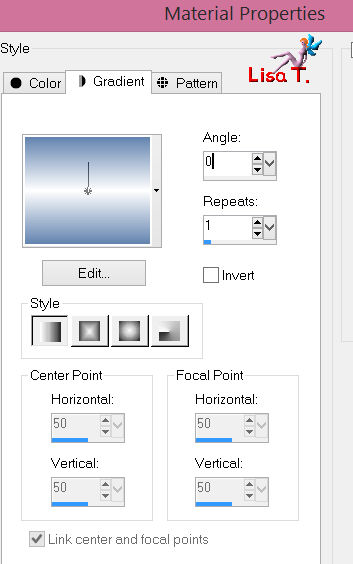
layers/new raster layer
activate the tube “winter-scenery-2-azalee”
edit/copy - back to your work - edit/paste into selection
selections/select none
layers/merge/merge down
Step 7
layers/duplicate
effects/plugins/Unlimited 2/VM Stylize Zoom Blur
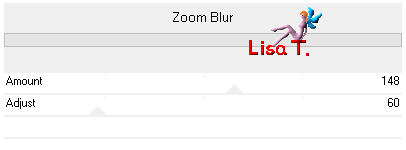
Step 8
selections/load-save selection/from disk/selection “azalee-sel-tuto-52-2”
press the delete key of your keyboard (or do edit/cut)
selections/select none
Step 9
layers/duplicate - image/mirror
effects/image effects/offset
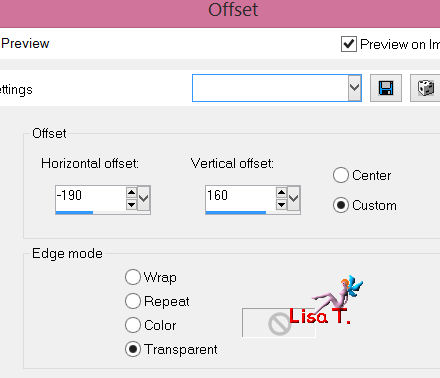
Step 10
activate the layer below (copy of raster 1)
image/resize/65%/uncheck “resize all layers”
image/free rotate/45°/right/check “rotate single layer around canvas center”
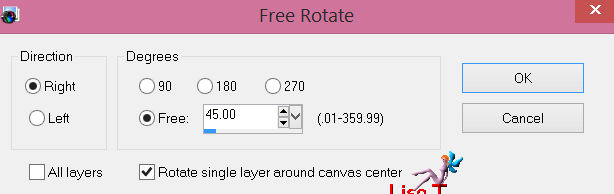
effects/image effects/offset
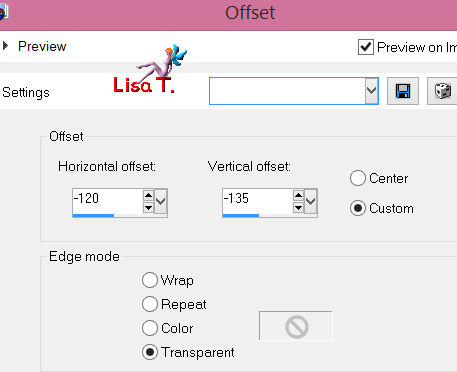
Step 11
in the layers palette, activate the top layer
layers/merge/merge down
set the blend mode on “hard light” and the opacity on 70%
Step 12
activate the tube “christmas-stars-4-azalee”
edit/copy - back to your work - edit/paste as a new layer
effects/image effects/offset
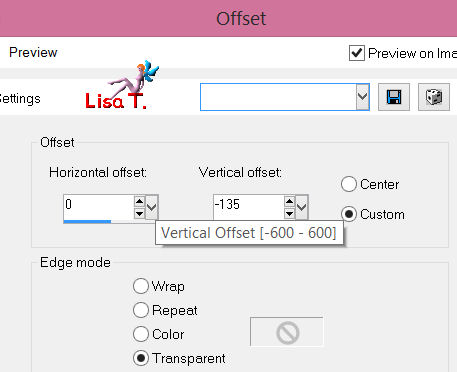
layers/arrange/move down 2 times
in the layers palette, set the blend mode on “multiply” and the opacity on 80%
your tag looks like this

Step 13
layers/merge/merge visible
Step 14
image/add borders/check “symmetric”
2 pixels color 1
20 pixels color 2
Step 15
select the large border ith the magic wand (tolerance and feather : 0)
paint the selection with a linear gradient - 45 / 3
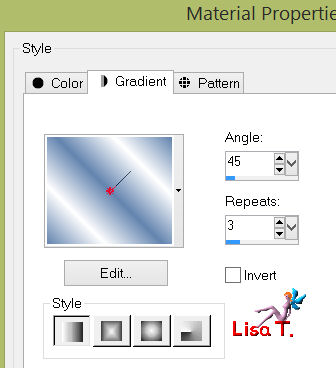
effects/pluginsUnlimited 2/Filter Factory Gallery Q/Magnetic South
you can change the last three lines according to your colors
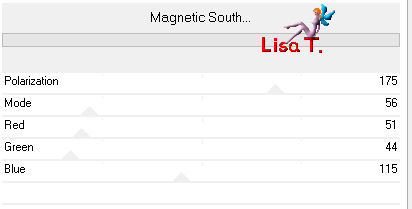
selections/invert
effects/3D effects/drop shadow / 0 / 0 / 65 / 25 / black
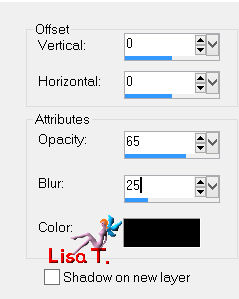
selections/select none
Step 16
image/add borders/check “symmetric”
2 pixels color 1
60 pixels color 2
select the large border with the magic wand (same settings as in step 15)
activate the tube “winter-scenery-2-azalee”
edit/copy - back to your work - edit/paste into selection
selections/select none
image/add border/check “symmetric”
2 pixels color 1
10 pixels 2
select the large border with the magic wand
fill the selection with the gradient prepared in step 15
effects/plugins/Unlimited 2/Filter Factory Gallery Q/Mosaic
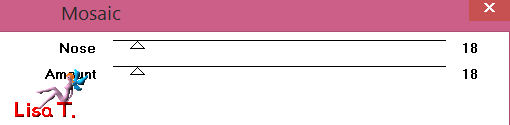
selections/invert
effects/3D effects/drop shadow/ 0 / 0 / 65 / 25 / black
selections/select none
Step 17
activate the tube “christmas-stars-5-azalee”
edit/copy - back to your work - edit/paste as a new layer
move it down to the left (see final result)
Step 18
activate the tube “joanie_woman_14-11-2013”
edit/copy - back to your work - edit/paste as a new layer
effects/image effects/offset
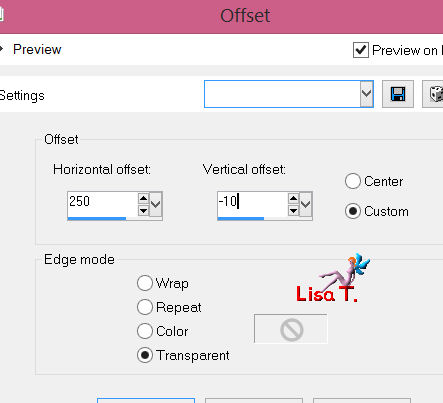
effects/3D effects/drop shadow/ 15 / 37 / 40 / 45 / black
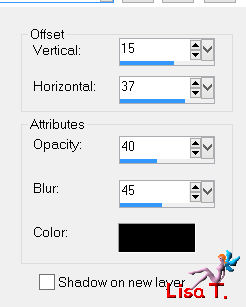
Step 19
activate the tube “texte-winter-delights-azalee”
edit/copy - back to your work - edit/paste as a new layer
move it as shown on the final result
Step 20
selections/select all
layers/new raster layer
selections/modify/contract/1 pixel
press the delete key of your keyboard
selections/select none
Step 21
apply your signature
Step 22
in the layers palette, activate the background layer (raster 1)
selections/load-save selection/from disk/selection “azalee-sel-tuto-52-3”
add 3 new raster layers, name them “Anim1” “Anim2” “Anim3”
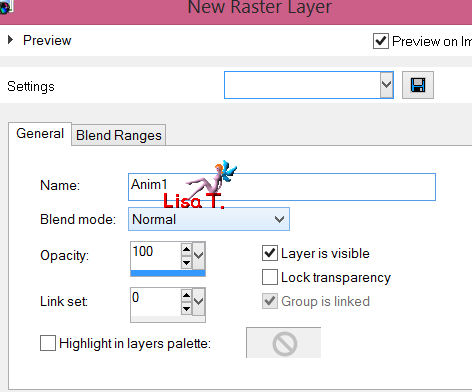
Step 23
activate “Anim1”
effects/plugins/VDL Adrenaline/Snowflakes
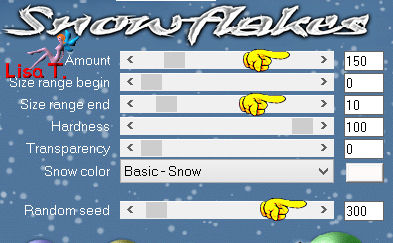
activate “Anim2”
effects/plugins/VDL Adrenaline/Snowflakes
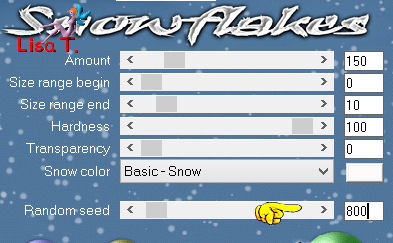
activate “Anim3”
effects/plugins/VDL Adrenaline/Snowflakes
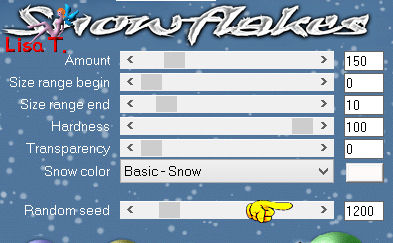
selections/select none
Step 24
close the visibility toggle of “Anim2” and “Anim3”
edit/copy special/copy merged
open Animation Shop
edit/paste as a new animation
back in PSP
close the visibility toggle of “Anim1”, open the visibility toggle of “Anim2”
edit/copy special/copy merged
back in Animation Shop
edit/paste/after current frame
back in PSP
close the visibility toggle of “Anim2” and open the visibility toggle of “Anim3” (“Anim1” is still closed)
edit/copy special/copy merged
back in Animation Shop
edit/paste/after current frame
Step 25
you are now working with Animation Sop
edit/select all
animation/resize animation/pixel size 900 width
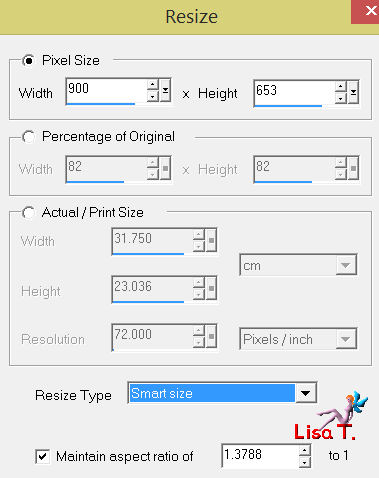
Step 26
edit/select all
animation/frame properties/18
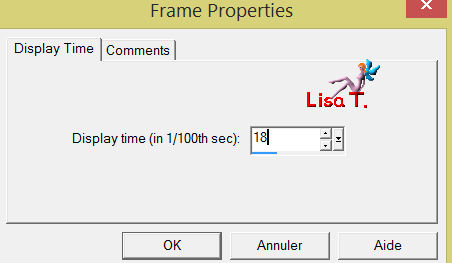
Step 27
save as … type jpeg
     
Your tag is now finished
we hope you enjoyed doing it

You can send your creation to Azalée.
It will be her pleasure to present it on her site
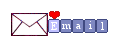
If you want to be informed about Azalée ’s new tutorials
Join her newsLetter, on her home page
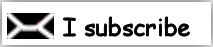

Back to the board of Azalée’s tutorials
Board 1 board 2 board 2  board 3 board 3 
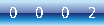
|