Christmas Feeling

You will find the original tutorial here :


All the tubes used to realize this tag were created by Azalée
She is only the tuber, the copyright© belongs to the authors of the original images
If you find the “same” tubes elsewhere, it is pure coincidence
because the images she uses are found on the net.
These tubes are for personal use, and not for profit.
Some “decoration” tubes were found on the net,
or received in the following sharing groups, whom she thanks
Beautiful-PSP - fantasiadicolori

This tutorial is a personal creation.
Any resemblance with another one would be pure coincidence.
Translator’s note : Azalée works with PSPX6, and I work with PSPX7
but this tutorial can be followed with another version of PSP

Plugins
Alien Skin Eye Candy 5/Nature/Snow Drift
Unlimited 2/AFS IMPORT/sqbborder2
Unlimited 2/BKG Designers sf10IV/@The Blast
Unlimited 2/Filter Factory Gallery A/Weave
Unlimited 2/VM Distortion/Vision Impossible
Distort/Wave
Mehdi/Sorting Tiles
Mehdi/Wavy Lab
plugins offered with the kind permission of Pinuccia


Material
1 character tube - 2 decoration tubes - 3 texts - masks - selections - 1 preset
duplicate all tubes, close the originals and work with the copies
copy/paste the selections into the folder « selections » of « Py PSP Files »
double click on the preset to install it
open the mask and the « image_pour_masque » and minimize them


Colors
foreground color -> color 1 -> #ffffff
background color -> color 2 -> #6d0002
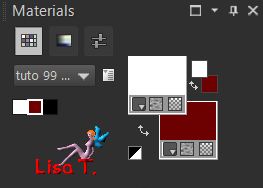

Use the pencil to follow the steps
left click to grab it
 |

Realization
Step 1
open a new transparent raster layer 900 ** 600 pixels
effects/plugins/Mehdi/Wavy Lab

Step 2
effects/plugins/Mehdi/Sorting Tiles
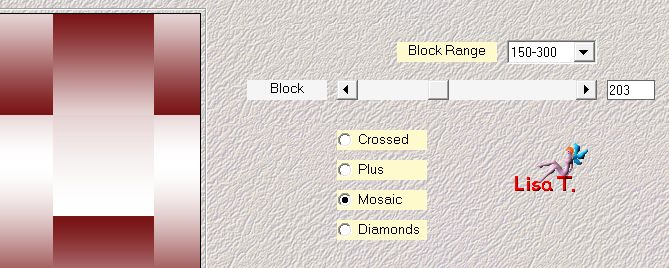
Step 3
layers/duplicate - image/mirror/horizontal mirror
blend mode : multiply
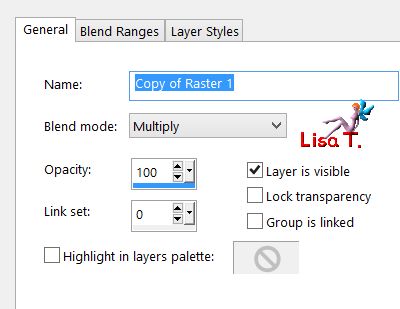
layers/merge/merge down
Step 4
layers/new raster layer (Raster2)
selection tool/rectangle/custom selection

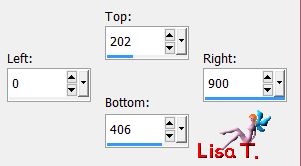
fill the selection with color 2
effects/texture effects/blinds/black
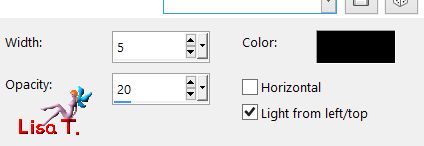
selections/select none
effects/edge effects/enhance
Step 5
layers/duplicate
effects/plugins/Unlimited 2/AFS IMPORT/sqborder2/default settings

edit/repeat/ Unlimited 2/AFS IMPORT/sqborder2/default settings
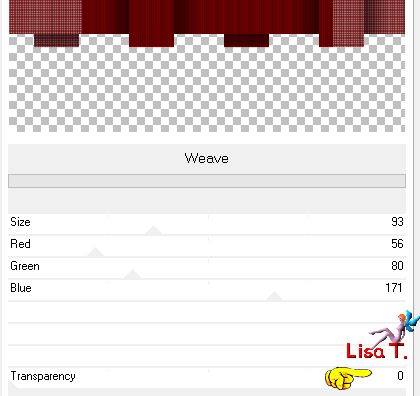
effects/image effects/offset
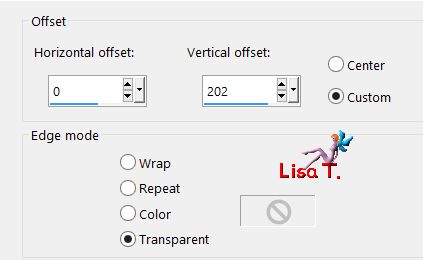
layers/duplicate - image/mirror/vertical mirror
layers/merge/merge down
opacity : 45%
layers/arrange/move down
Step 7
effects/distortion effects/wave
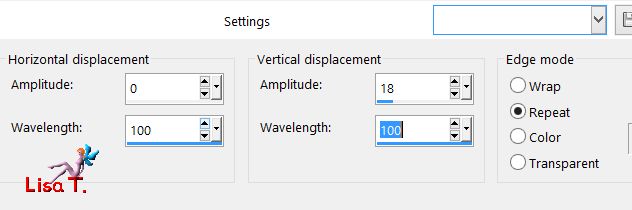
Step 8
layers/new raster layer (Raster 3)
fill with color 1
layers/new mask layer/from image
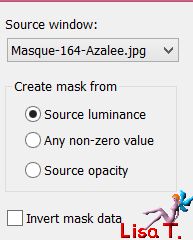
layers/merge/merge group
opacity : 55%
Step 9
activate Raster 2
effects/plugins/Unlimited 2/Toadies/What Are You ?...
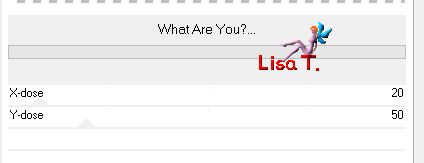
Step10
activate the Pen tool/small dash/width 3 pixels
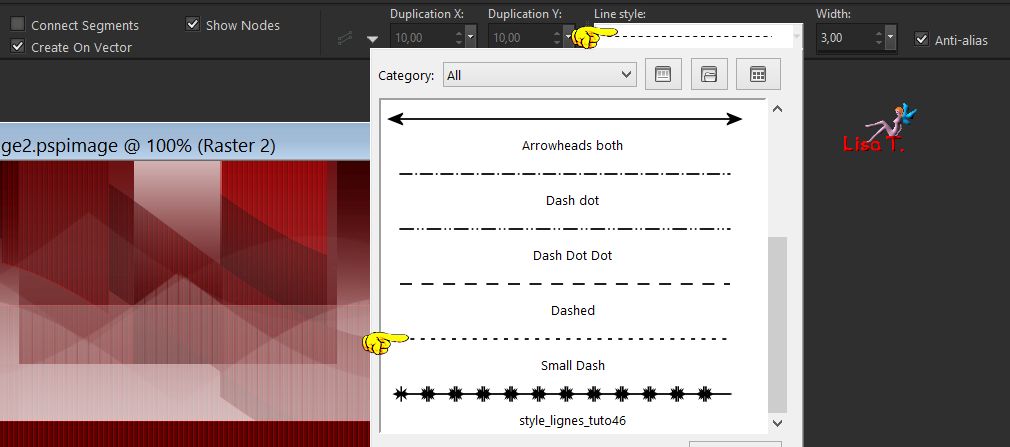
draw a line as shown below
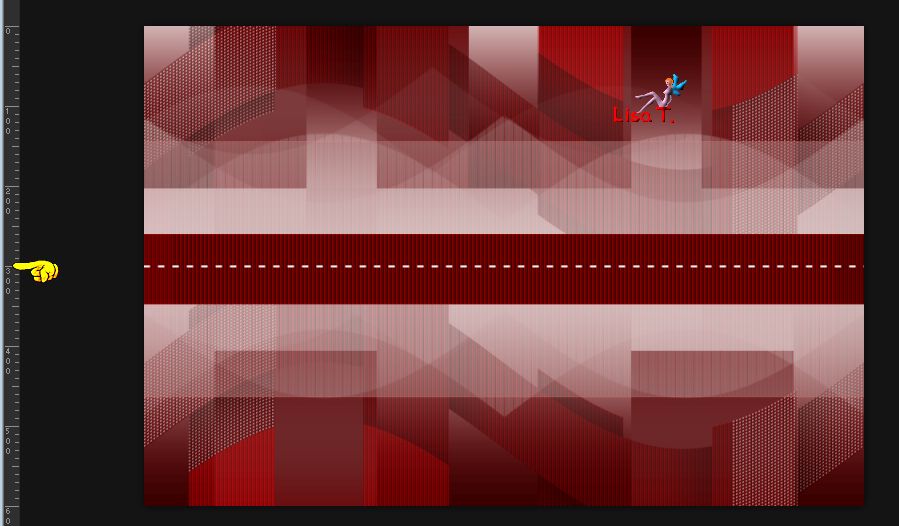
in the layers palette, right click on the layer --> convert to raster layer
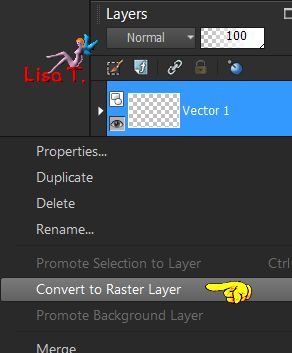
effects/3D effects/drop shadow/ 2 / 2 / 55 / 2,97 / black
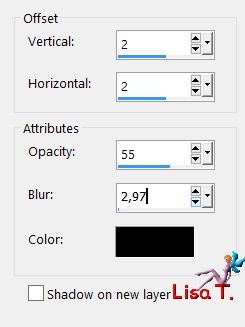
Step 11
layers/duplicate
effects/image effects/offset
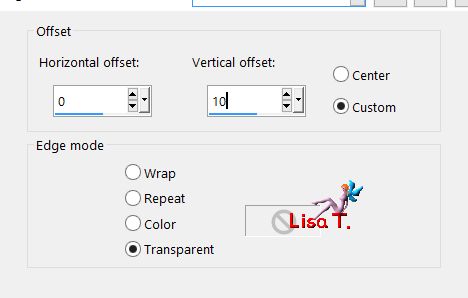
layers/merge/merge down
Step 12
layers/new raster layer (Raster 4)
fill with color 1
layers/new mask layer/from image
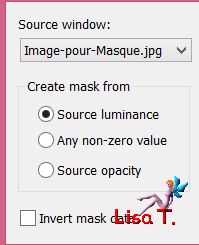
layers/merge/merge group
opacity : 80%
adjust/sharpness/sharpen
Step 13
layers/new raster layer (Raster 4)
fill with color 2
open « image-pour-Masque » - image/mirror/horizontal mirror
back to your work
layers/new mask layer/from image
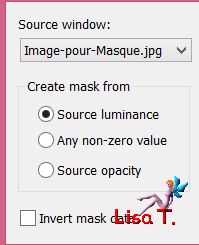
layers/merge/merge group
adjust/sharpness/sharpen
layers/arrange/move down 3 times
Step 14
activate the top layer (group raster 4)
copy/paste as new layer the text « christmas Text 1 Azalee »
effects/image effects/offset
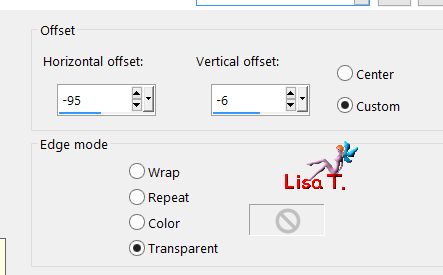
your tag and your layers palette look like this
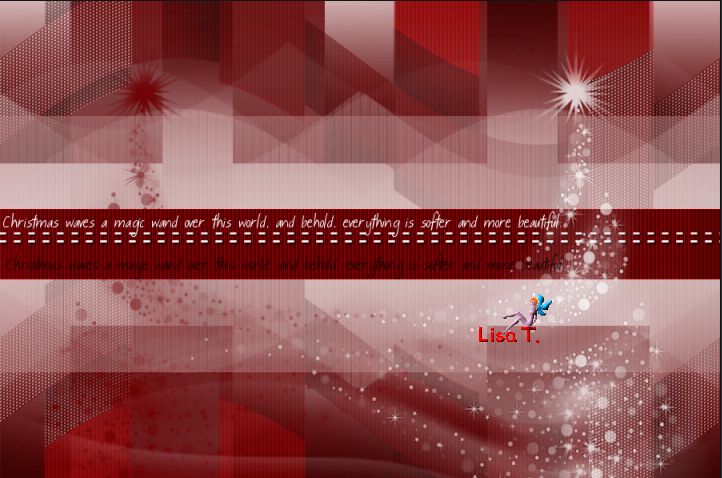 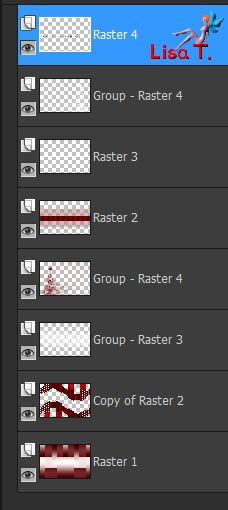
layers/merge/merge visible
Step 15
image/add borders/check « symmetric » --->
2 pixels color 1
2 pixels color 2
2 pixels color 1
Step 16
layers/promote background layer
image/canvas size
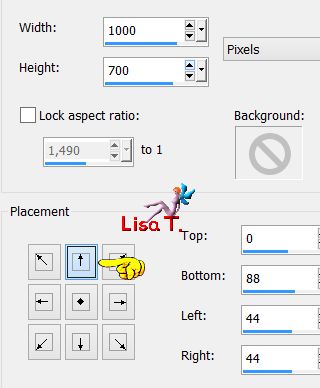
Step 17
prepare a linear gradient
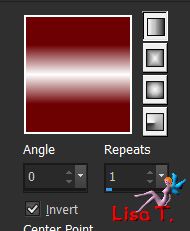
layers/new raster layer (Raster 2)
fill this layer with the gradient
effects/plugins/Unlimited 2/VM distortion/Vison Impossible/default settings
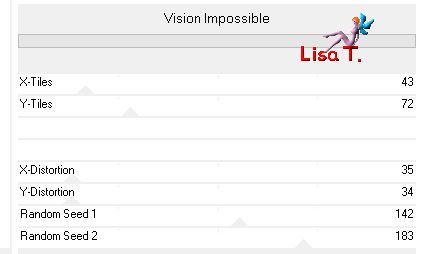
effects/edge effects/enhance
Step 18
effects/plugins/Distort/Wave--->don’t click on « randomize »
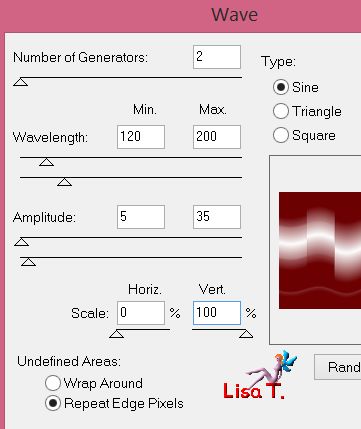
Step 19
selections/load selection from disk/selection « Azalee-sel-christmas-1 »
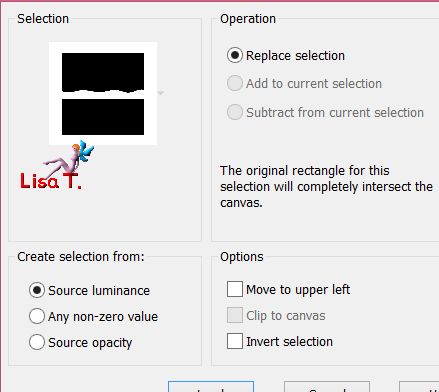
selections/promote selection to layer
layers/new raster layer (Raster 3) - keep the selection active
effects/plugins/Alien Skin Eye Candy 5 Nature/Snow Drift
if you couldn’t install the preset provided (double click on it) here are the settings
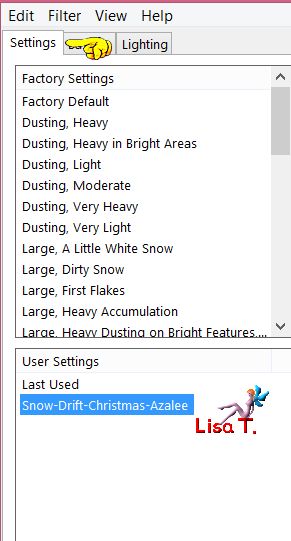 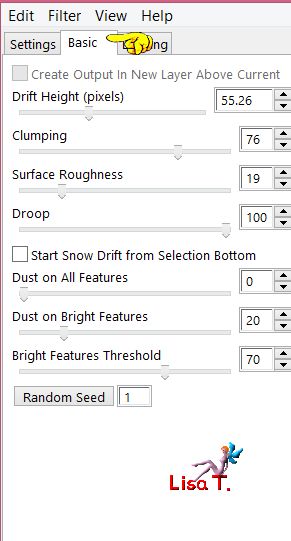 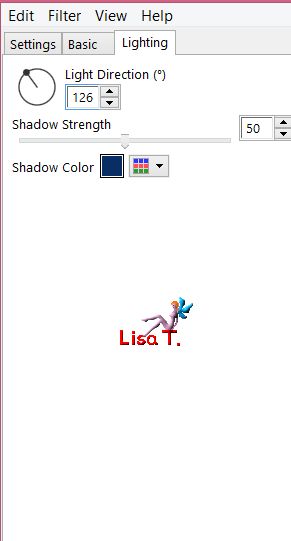
selections/select none
effects/image effects/offset

Step 20
activate the layer « promoted selection »
effects/plugins/Unlimited 2/BKG Designers sf10 IV/@ THE BLAST
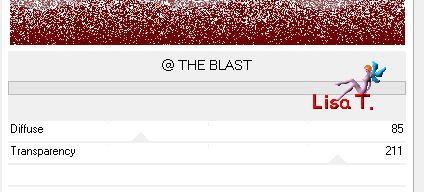
effects/edge effects/enhance
Step 21
activate the background layer (Raster 1)
layers/arrange/move up twice
effects/3D effects/drop shadow/ 0 / 0 / 55 / 45,54 / black
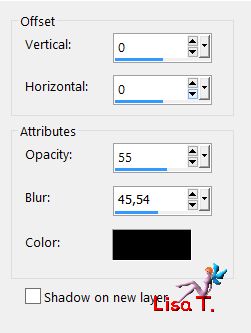
Step 22
activate Raster 3
layers/merge/merge down
selections/load selection from disk/selection « Azalee-sel-christmas-2 »
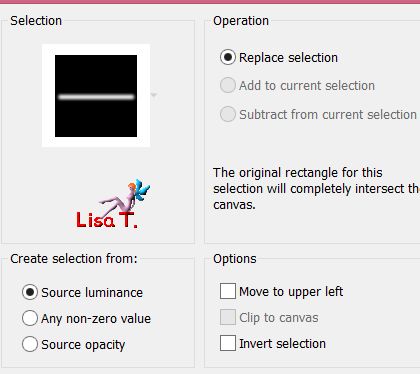
hit the delete key of your keyboard TWICE
selections/select none
Step 23
copy/paste as new layer the tube « R11-Christmas2014-0024 »
move it as shown on the final result
effects/3D effects/drop shadow/ -11 / -15 / 55 / 35,64 / black
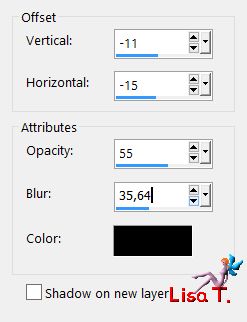
Step 24
copy/paste as new layer the tube « Christmal-deco-6-Azalee »
colorize it or set the blend mode on « Luminance (Legacy) »
move it as shown on the final result
Step 25
copy/paste as new layer the tube « Enfant-51-Azalee »
image/resize/uncheck « resize all layers »/75%
don’t move it
effects/3D effects/drop shadow/ 15 / 1 / 55 / 35,64 / black
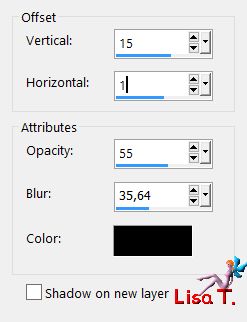
adjust/sharpness/sharpen
Step 26
copy/paste as new layer the tube « Christmas-text-2-Azalee »
move it as shown on the final result
Step 27
copy/paste as new layer the tube « Feeling-text-2-Azalee »
move it as shown on the final result
you can colorize it or set the blend mode on « Luminance (Legacy) »
Step 28
apply your signature on a new layer
Step 29
layers/new raster layer
selections/select all
fill with color 2
selections/modify/contract/1 pixel
fill white
selections/modify/contract/1 pixel
fill with color 2
selections/modify/contract/1 pixel
hit the delete key of your keyboard
selections/select none
Step 30
layers/merge/merge all (flatten)
resize eventually
Step 31
file/save as... type jpeg

Your tag is finished
we hope you enjoyed doing it

You can send your creations to Azalée.


It will be her pleasure to present it on her site


If you want to be informed about Azalée’s new tutorials
Join her newsLetter, on her home page


Back to the boards of Azalée’s tutorials
board 1  board 2 board 2  board 3 board 3 

|