Beauty of winter

You will find the original tutorial here :


All the tubes used to realize this tag were created by Azalée
She is only the tuber, the copyright© belongs to the authors of the original images
If you find the “same” tubes elsewhere, it is pure coincidence
because the images she uses are found on the net.
These tubes are for personal use, and not for profit.
Some “decoration” tubes were found on the net,
or received in the following sharing groups, whom she thanks
Beautiful-PSP - fantasiadicolori

This tutorial is a personal creation.
Any resemblance with another one would be pure coincidence.
Translateor’s note : Azalée works with PSPX6, and I work with PSPX7
but this tutorial can be followed with another version of PSP

Plugins
AP 01[Innovations]/Lines Silverlining
Unlimited 2 --->
&<BKG Designers sf10 II>/Guidelines - It@lian Editors effects/Mosaico & Effetto Fantasma
Paper Textures/Canvas, Medium - Tile & Mirror/XY Offset 50% (negative)
Mura’s Seamless/Shift at Wave
plugins offered with the kind permission of Pinuccia
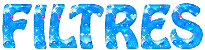

Material
tubes (1 character - 1 misted landscape- -3 elements of decoration - 1 text tube)
1 mask « MASK-MD-015 » - open it and minimize it


Colors
foreground color -> color 1 -> #ffffff
background color -> color 2 -> #809ec7
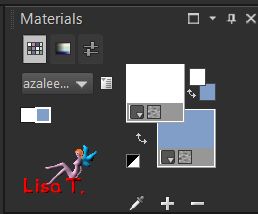

Use the pencil to follow the steps
left click to grab it
 |

Realization
Step 1
open a new transparent raster layer 900 * 600 pixels
fill with color 2
effects/plugins/Unlimited 2/Paper Textures/Canvas, Medium

Step 2
layers/new raste layer (Raster 2)
fill with color 1
effects/plugins/AP 0[Innovations]/Lines Silverlining/Dotty Grid

Step 3
layers/new mask lyerfrom image/ « MASK -MD-015 »
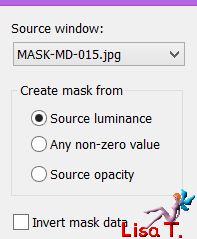
adjust/sharpness/sharpen morelayers/merge/merge group
Step 4
layers/duplicate
effects/image effects/seamless tiling
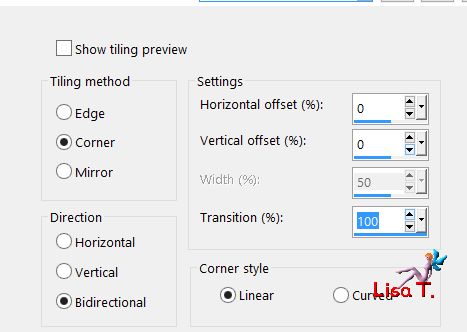
Step 5
effects/plugins/Unlimited 2/&<BKG Designers sf10 II>/Guidelines/default settings
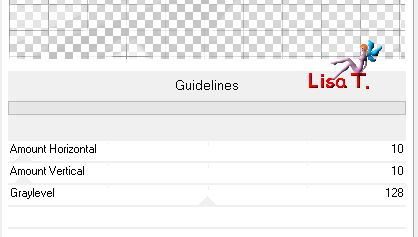
Step 6
effects/geometric effects/circle (Transparent)
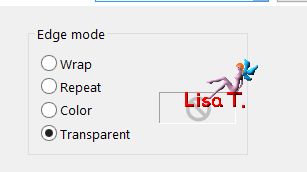
image/resize/uncheck « resize all layers »/35%
effects/image effects/offset/ 275 / -150
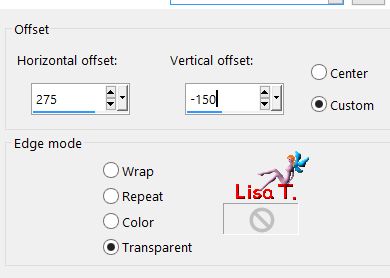
effects/3D effects/drop shadow/black
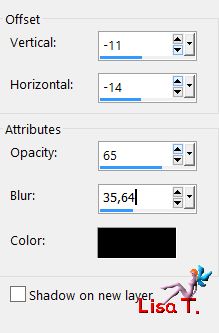
adjust/sharpness/sharpen
Step 7
layers/new raster layer (Raster 2)
selections tool/rectangle/custom selection

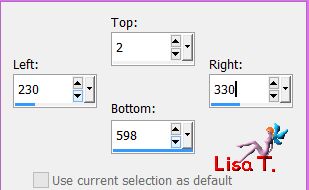
fill the selection with color 2
selections/select none
Step 8
effects/distortion effects/wave
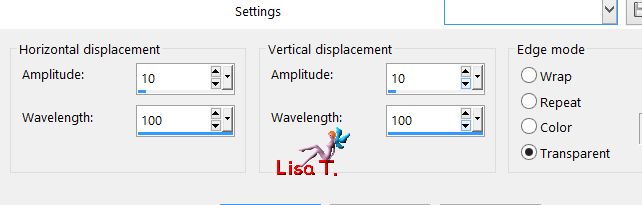
effects/plugins/Mura’s Seamless/Shift at Wave
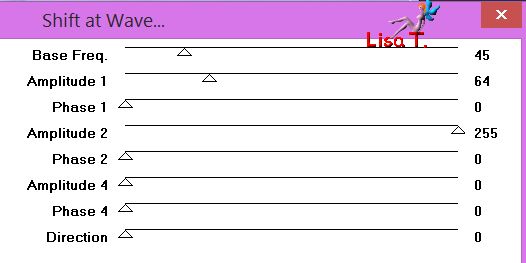
Step 9
layers/duplicate - image/mirror/horizontal mirror
layers/merge/merge down
effects/plugins/Unlimited 2/It@lian Editors effects/Mosaico
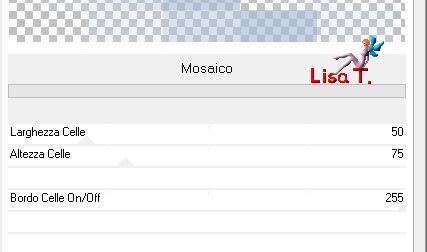
Step 10
effects/plugins/AP 0[Innovations]/Lines Silverlining/Dotty Grid

effects/3D effects/drop shadow/black
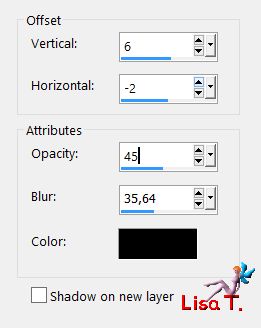
layers/arrange/move down
Step 11
layers/new raster layer (Raster 3)
selections/select all
copy/paste into selection the tube « Pays-139-Azalee »
selections/select none
opacity : 45%
adjuste/sharpness/sharpen
Step 12
layers/new raster layer (Raster 4)
selection tool/rectangle/custom selection
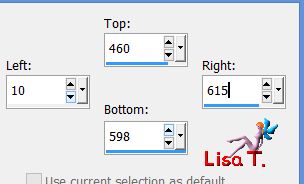
fill the selection with color 2
selections/select none
Step 13
effects/distortion effects/wave
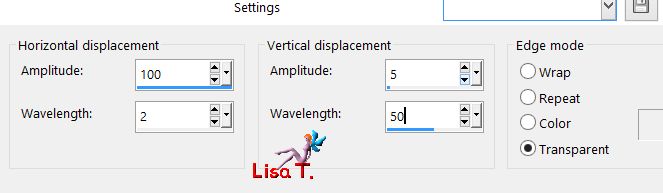
effects/3D effects/drop shadow/black
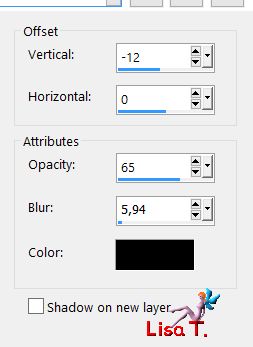
layers/arrange/move down twice
your layers palette, and your tag look like this
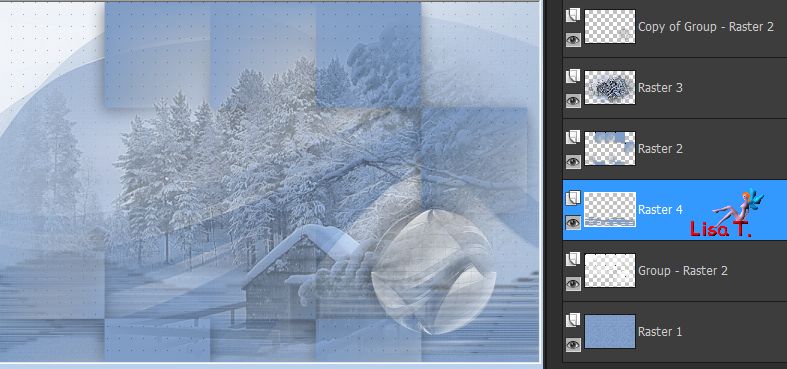
layers/merge/merge visible
Step 14
image/add borders/check « symmetric » -->
2 pixels color 2
35 pixels color 1
2 pixels color 2
Step 15
select the large border with the magic wand tool
effects/plugins/Unlimited 2/It@lian Editors effects/Effetto Fantasma
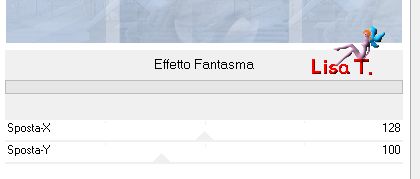
effects/3D effects/drop shadow/black
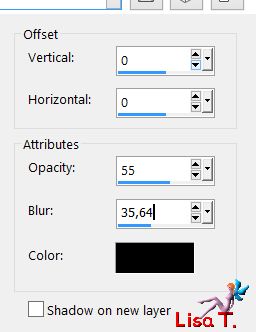
selections/promote selection to layer
selections/select none
Step 16
image/resize/uncheck « resize all layers »/95%
effects/plugins/Unlimited 2/Tile & Mirror/XY Offset 50% (negative)
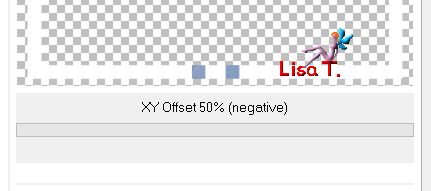
effects/3D effects/drop shadow/black
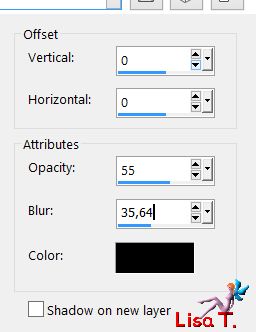
Step 17
activate the magic wand tool/tolerance & feather : 0 and select the 4 corners
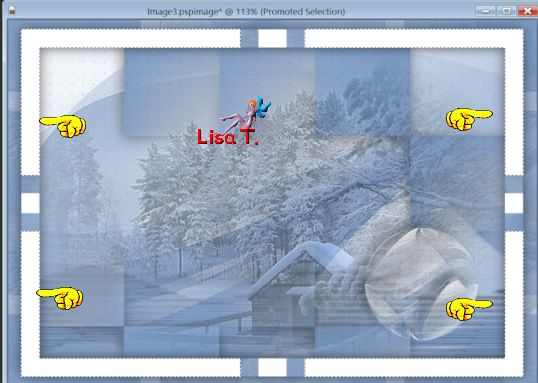
selections/modify/contract/8 pixels
layers/new raster layer (Raster 2)
fill the selections with color 2
adjust/add-remove noise/add noise
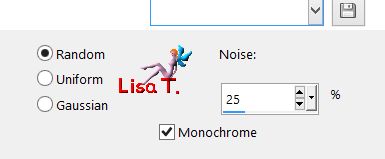
effects/3D effects/drop shadow/black
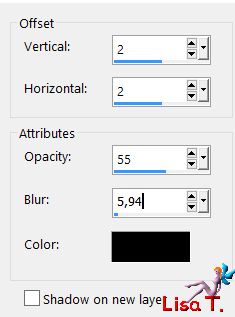
effects/3D effects/drop shadow/black
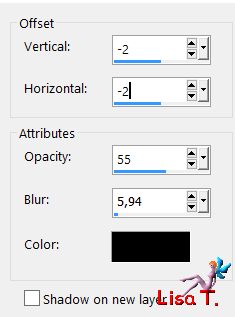
selections/select none
Step 18
copy/paste as new layer the tube « element-1-beauty-of-winter »
move it top right (see final result)
colorize it eventually, according to your colors
Step 19
copy/paste as new layer the tube « element-2-beauty-of-winter »
effects/image effects/offset/ 0 / -202
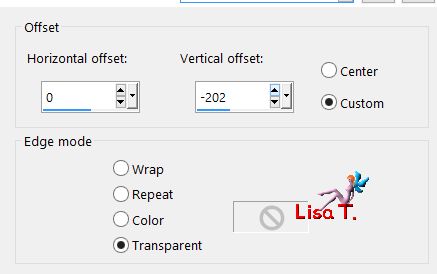
layers/arrange/move down 3 times (it must be the second from bottom)
colorize it, or set the blend mode on « Luminance (Legacy) »
Step 20
activate the top layer (Raster 3)
copy/paste as new layer the tube « text-beauty-of-winter »
move it top center, and colorize it eventually
Step 21
copy/paste as new layer the tube « element-3-beauty-of-winter »
don’t move it
colorize it eventually
Step 22
copy/paste as new layer the tube « femme-928-azalee »
image/mirror/horizontal mirror
image/resize/uncheck « resize all layers »/67%
move it to the left (see final result)
effects/3D effects/drop shadow/black
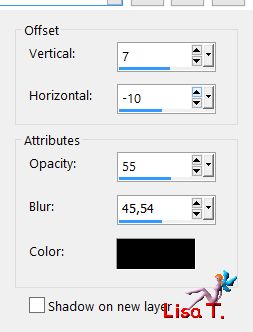
adjust/sharpness/sharpen
Step 23
image/add borders/check « symmetric » -->
2 pixels color 2
2 pixels color 1
2 pixels color 2
Step 24
layers/new raster layer
apply your signature
Step 25
layers/merge/merge all (flatten)
resize eventually
Step 26
save as... type jpeg

Your tag is finished
we hope you enjoyed doing it

You can send your creations to Azalée.
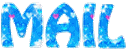

It will be her pleasure to present it on her site


If you want to be informed about Azalée’s new tutorials
Join her newsLetter, on her home page



Back to the boards of Azalée’s tutorials
board 1  board 2 board 2  board 3 board 3 
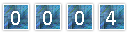
|