Peace

You will find the original tutorial here :


All the tubes used to realize this tag were created by Azalée
She is only the tuber, the copyright© belongs to the authors of the original images
If you find the “same” tubes elsewhere, it is pure coincidence
because the images she uses are found on the net.
These tubes are for personal use, and not for profit.
Some “decoration” tubes were found on the net,
or received in the following sharing groups, whom she thanks
Beautiful-PSP - fantasiadicolori

This tutorial is a personal creation.
Any resemblance with another one would be pure coincidence.
Translateor’s note : Azalée works with PSPX6, and I work with PSPX7
but this tutorial can be followed with another version of PSP

Plugins
Unlimited 2/Distortion Filters/Cracked
Unlimited 2/Filter Factory Gallery J/Drink To Me
Unlimited 2/VM Distortion/Vision Impsossible
Graphic Plus/Emboss
L en K’s Pia
Mura’s Meister/Perspective Tiling
plugins offered with the kind permission of Pinuccia
AP 0[Innovations]/Lines Silverling
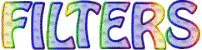

Material
open the tubes, duplicate them and work with the copies
copy/paste the selections into the folder « selections » of « My PSP Files »
copy/paste the « mask-Fade-suave » into the folder « Masks » of « My PSP Files »
open the mask « Masque -157-Azalee » and minimize it


Colors
foreground color -> color 1 -> #faf4a4
background color -> color 2 -> #907391
prepare these colors in the materials palette
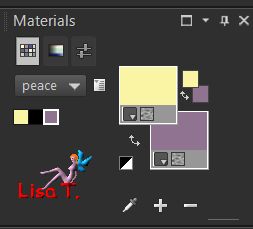

Use the pencil to follow the steps
left click to grab it
 |

Realization
Step 1
open a new transparent raster layer 850 * 550 pixels
fill with a linear gradient
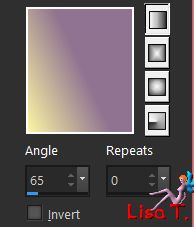
Step 2
effects/plugins/Unlimited 2/VM Distortion/Vision Impossible/default settings
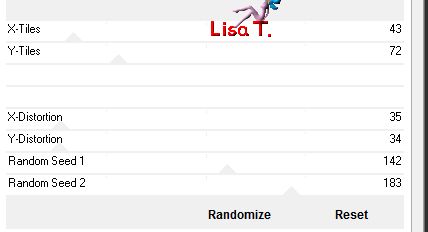
adjust/sharpness/sharpen more
Step 3
layers/new raster layer (Raster 2)
fill with color 2
layers/new mask layer/from image
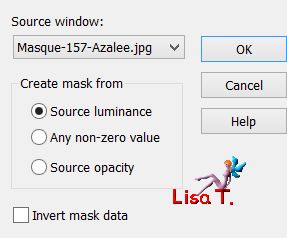
adjust/sharpness/sharpen more
layers/merge/merge group
Step 4
effects/plugins/Graphic Plus/Emboss
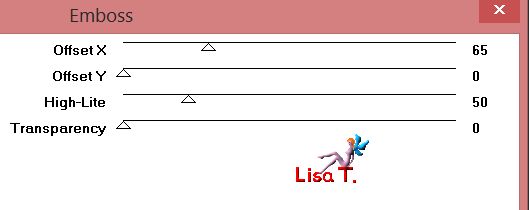
layers/merge/merge down
Step 5
edit/copy as new layer the tube « Pays-135-Azalee »
opacity : 45%
Step 6
layers/new raster layer (Raster 3)
selections/select all
fill with the gradient of step 1
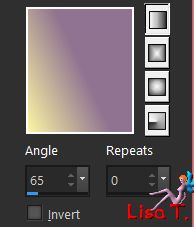
selections/modify/contract/50 pixels
hit the delete key of yor keyboard
selections/select none
Step 7
effects/plugins/Unlimited 2/Filter Factory Gallery J/Drink To Me
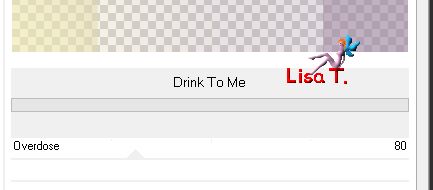
image/resize to 80%/uncheck « resize all layers »
Step 8
activate the magic wand tool , tolerance 15, feather 0 and select the 4 squares
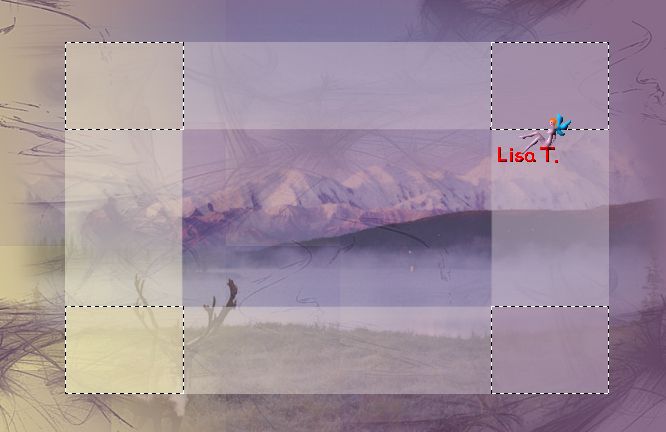
edit/cut
selections/select none
edit/paste as new layer
Step 9
effects/plugins/AP 01[Innovations]/Lines Silverlining/Gridpaper -6/-1/10/0/0/0
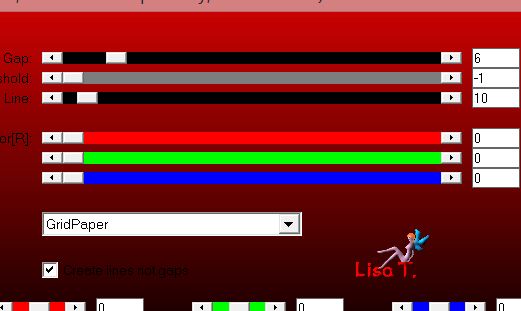
effects/3D effects/drop shadow 0 / 0 / 55 / 32,67 / black
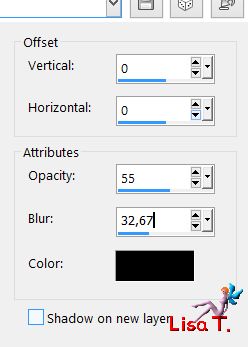
Step 10
layers/duplicate
effects/plugins/Mura’s Meister/Perspective Tiling
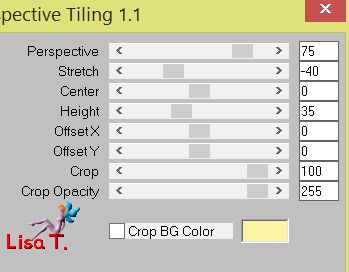
effects/image effects/offset/ ( 0 / -28 )
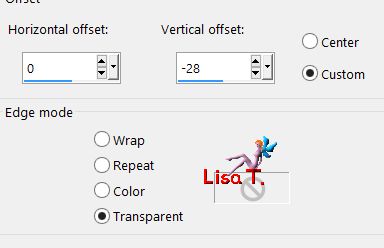
layers/arrange/move down
opacity : 55%
Step 11
copy/paste as new layer the tube « Dog-cat-Azalee »
effects/image effects/offset/ 220 / -5
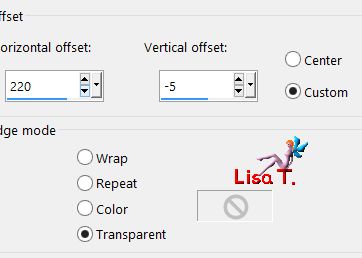
opacity : 65%
adjust/sharpness/sharpen
Step 12
layers/new raster layer (Raster 6)
selections/load-save selection/from disk/selection « Azalee-sel-Peace-1 »
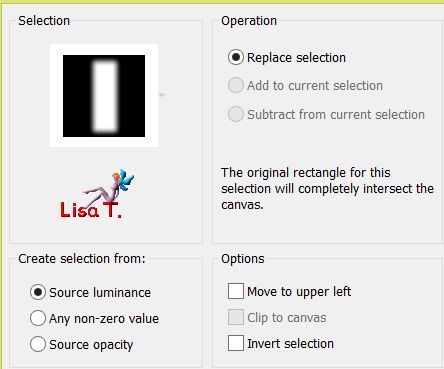
fill the selection with the gradient of Step 1 --> only 1 click
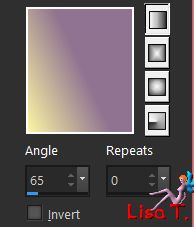
effects/plugins/L en K’s/Pia
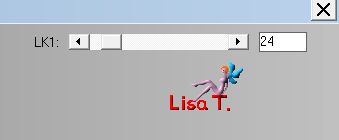
selections/select none
opacity : 35%
Step 13
layers/duplicate
effects/plugins/Unlimited 2/Distortion Filters/Cracked
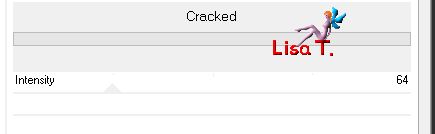
copy/paste as new image and set aside for a later use
back to your work
image/resize to 45%/uncheck « resize all layers »
effects/image effects/offset/ -225 / 150
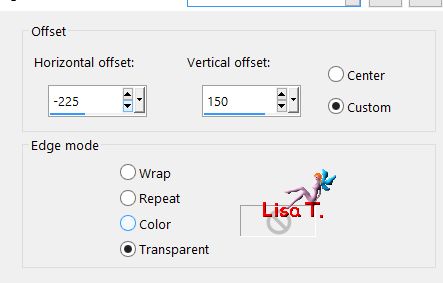
layers/arrange/move down 4 times.
(It must be situated under the central frame, third from the bottom)
Step 14
activate Raster 3 (the central frame)
selections/load-save selection/from disk/selection « Azalee-sel-Peace-2 »
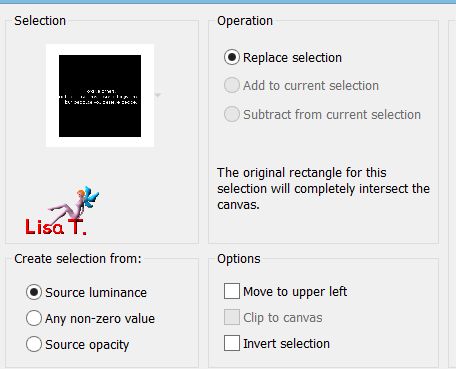
selections/promote selection to layer
selections/select none
effects/3D effects/drop shadow
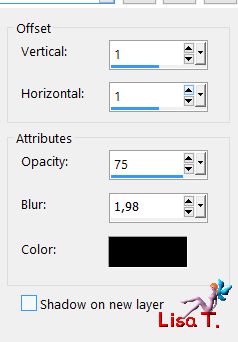
your tag and your layers palette look like this
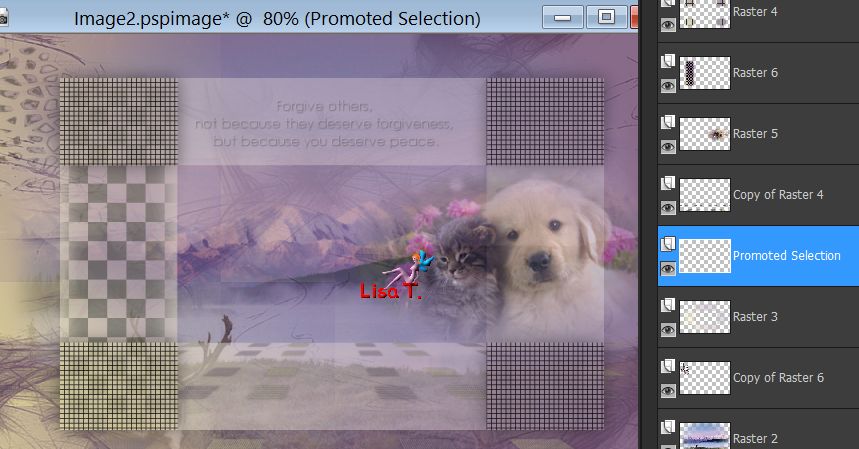
layers/merge/merge visible
Step 15
image/add borders/check « symmetric » -->
1 pixels color 2
10 pixels color 1
1 pixel color 2
Step 16
select the large border with the magic wand tool
effects/plugins/AP 01[Innovations]/Lines Silverlining
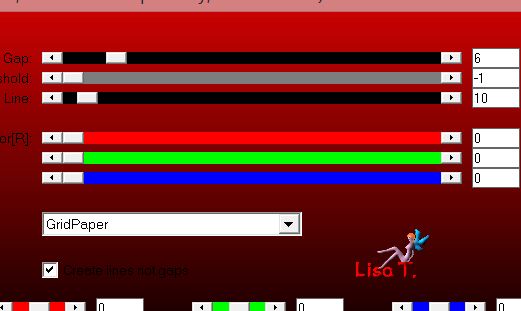
effects/3D effects/drop shadow
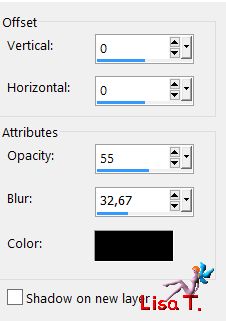
selections/select none
Step 17
image/canvas size
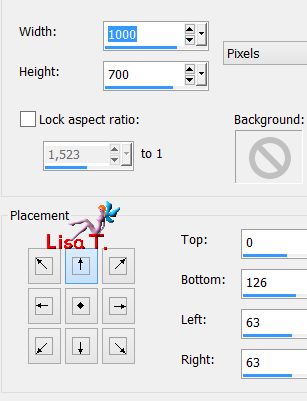
Step 18
layers/new raster layer (Raster 2)
fill with the gradient of step 1
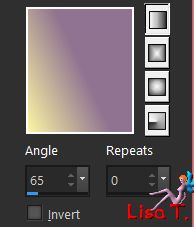
effects/plugins/Unlimited 2/Distortion Filters/Cracked
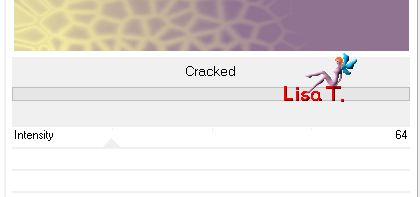
Step 19
copt/paste as new layer the image set aside in step 13
effects/image effects/offset -315 / 100
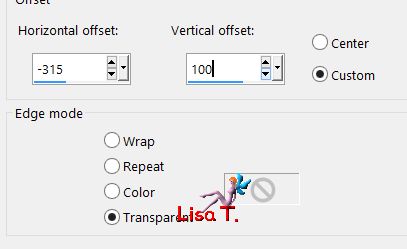
opacity : 55%
layers/duplicate - image/mirror/vertical mirror
Step 20
activate the background layer (Raster 1)
layers/arrange/bring to top
effects/3D effects/drop shadow
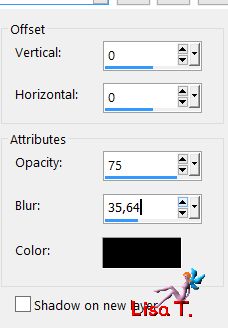
Step 21
layers/load mask from disk/Masque -Fade-Suave »
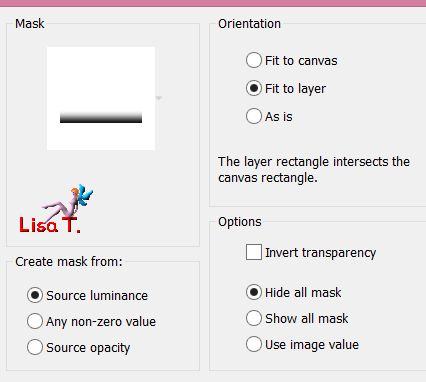
layers/duplicate twice
layers/merge/merge group
Step 22
layers/new raster layer (Raster 1)
selections/load-save selection/from disk/selection « Azalee-sel-Peace-3 »
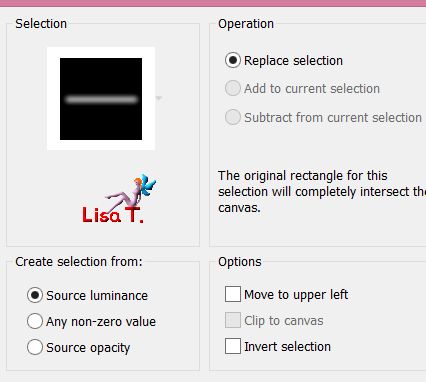
fill the selection withe the gradient of step 1 --> only 1 click
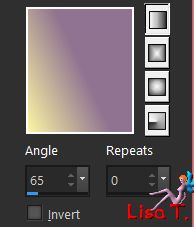
effects/plugins/L en k’s Pia
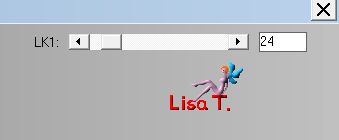
selections/select none
adjust/sharpness/sharpen more
Step 23
copy/paste as new layer the tube « Femme-913-Azalee »
image/resize to 72%/uncheck « resize all layers »
effects/image effects/offset/ -260 / -10
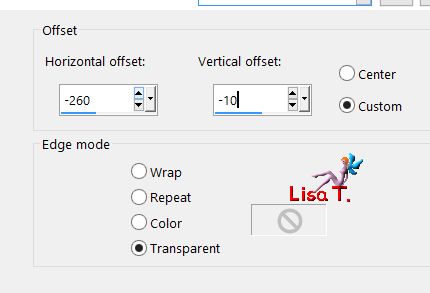
adjust/sharpness/sharpen
effects/3D effects/drop shadow
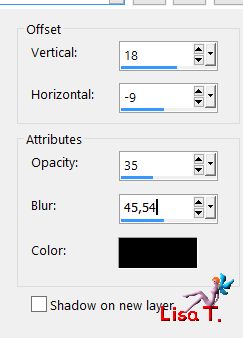
Step 24
copy/paste as new layer the text tube
move it to the right (see final result)
Step 25
activate the background layer (Raster 22)
selections/load-save selection/from disk/selection « Azalee-sel-Peace-4 »
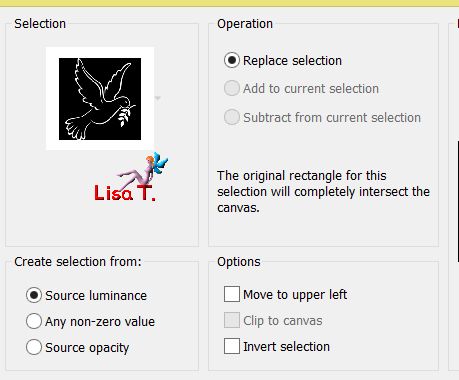
selections/promote selection to layer
layers/arrange/bring to top
selections/select none
effects/3D effects/drop shadow
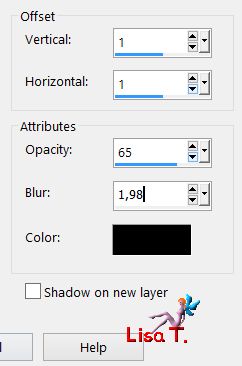
move it where you like
Step 26
copy/paste as new layer « Peace-Symbol-Azalee »
don’t move it
Step 27
copy/paste as new layer « Element-Peace-Azalee »
move it near the right edge (see final result)
blend mode : Luminance (Legacy)
Step 28
layers/new raster layer
apply your signature
Step 29
selections/select all
layers/new raster layer
fill the selection with color 2
selections/modify/contract/1 pixel
hit the delete key of your keyboard
selections/select none
Step 30
layers/merge/all (flatten)
resize eventually
Step 31
file/save as... type jpeg

Your tag is finished
we hope you enjoyed doing it

You can send your creations to Azalée.
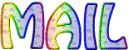

It will be her pleasure to present it on her site
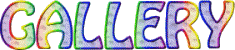

If you want to be informed about Azalée’s new tutorials
Join her newsLetter, on her home page


My tag with my tubes

Back to the boards of Azalée’s tutorials
board 1  board 2 board 2  board 3 board 3 
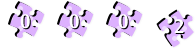
|