Perspective

You will find the original tutorial here :


All the tubes used to realize this tag were created by Azalée
She is only the tuber, the copyright© belongs to the authors of the original images
If you find the “same” tubes elsewhere, it is pure coincidence
because the images she uses are found on the net.
These tubes are for personal use, and not for profit.
Some “decoration” tubes were found on the net,
or received in the following sharing groups, whom she thanks
Beautiful-PSP - fantasiadicolori - C-Josy-Partages - UnMondodi

This tutorial is a personal creation.
Any resemblance with another one would be pure coincidence.
Azalée uses PSP X6 ; I use PSP X7, but this tutorial can be realized with other versions

Plugins
AAA Frames/Foto Frame
Unlimited 2/VM Distortion/Flipper
Unlimited 2/VM Stylize/Zoom Blur
FM Tile Tools/Saturation Emboss
VDL Adrenaline/Snowflakes
plugins offered with the kind permission of Pinuccia


Material
1 character - 2 misted landscapes - 1 decoration and 2 texts
duplicate the tubes, and work with the copies
copy/paste the mask « Masque-Fade-suave » into the folder « masks » of « My PSP Files »
open the mask « Masque-155-Azalee » and minimize it
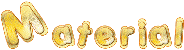

Colors
foreground color -> color 1 -> #edd8ca
background color -> color 2 -> #637e63
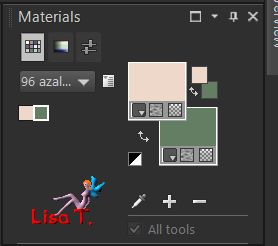

Use the pencil to follow the steps
left click to grab it
 |

Realization
Step 1
open a new transparent raster layer 800 * 500 pixels
prepare a linear gradient
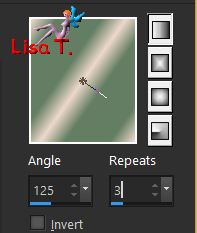
and fill the layer with this gradient
adjsut/blur/gaussian blur/20
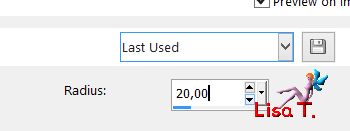
Step 2
effects/plugins/Unlimited 2/VM Distortion/Flipper/default settings
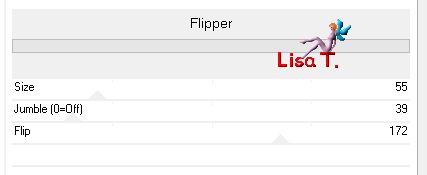
adjust/sharpness/sharpen more
Step 3
selecitons/select all
selections/modify/contract/50 pixels
layers/new raster layer (Raster 2)
fill with color 2
selections/modify/contract/5 pixels
adjust/add-remove noise/add noise
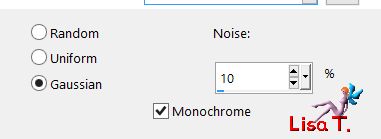
selections/modify/contract/10 pixels
fill the selection with color 2
selecitons/modify/contract/5 pixels
hit the delete key of your keyboard and keep the selection active
Step 4
activate the layer below (Raster 1)
edit/cut
layers/new raster layer (Raster 3)
edit/paste into selection
selections/select none
layers/arrange/send to bottom
Step 5
activate the top layer (Raster 2)
layers/merge/merge down
effects/3D effects/drop shadow
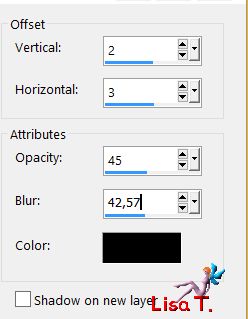
Step 6
layers/duplicate
image/resize/uncheck « resize all layers »/62%
image/free rotate
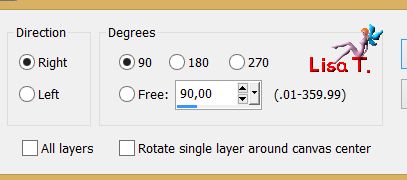
effects/image effects/offset ( -245 / 0 )
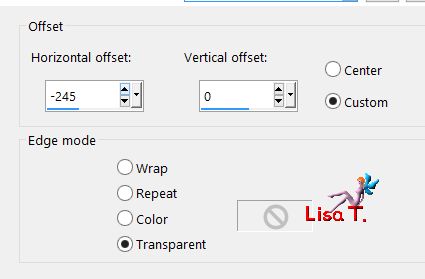
Step 7
layers/duplicate
image/resize/uncheck « resize all layers »/62%
Step 8
latyers/duplicate
image/resize/uncheck « resize all layers »/62%
effects/image effects/offset ( -25 / -140 )
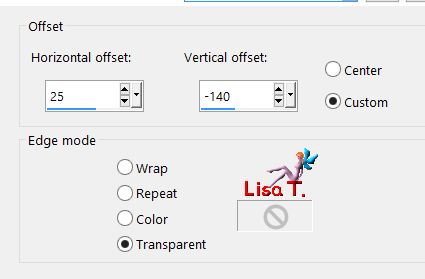
layers/merge/merge down twice
Step 9
layers/duplicate - image/mirror/horizontal mirror
layers/merge/merge down
Step 10
layers/duplicate
effects/geometric effects/perspective-vertical
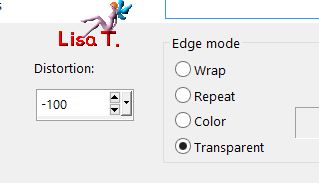
view/rulers and activate the Pick Tool, mode Scale
catch the upper middle handle, and drag the image down to 200 pixels
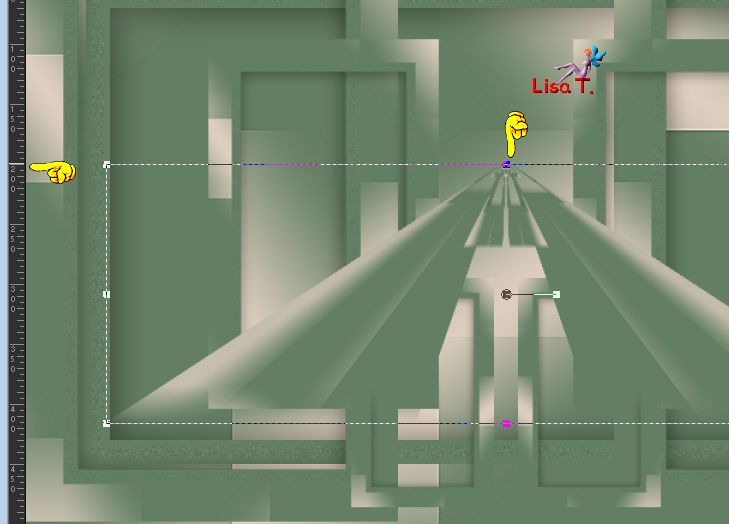
disable the Pick Tool (M) and the rulers
effects/image effects/offset ( 0 / -100 )
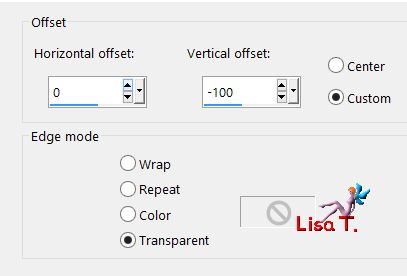
opacity : 60%
Step 11
layers/new raster layer (Raster 2)
selection tool/rectangle/custom selection

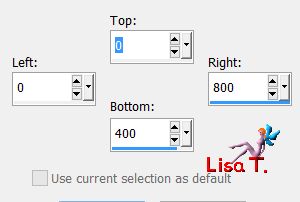
copy/paste into selection the tube « Pays-127-Azalee »
selections/select none
layers/arrange/move down 3 times
layers/merge/merge visible
Step 12
selections/select all
selections/modify/contract/15 pixels
selections/invert
effects/plugins/AAA Frames/Foto Frame
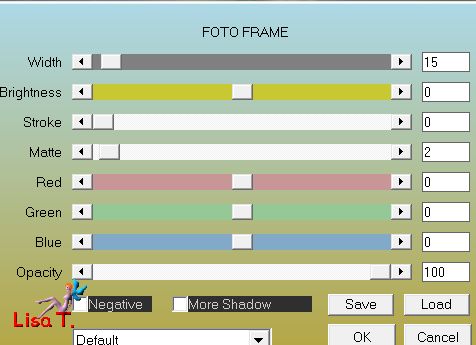
selections/promote selection to layer
selections/select none
layers/duplicate -- image/mirror/horisontal mirror - image/mirror/vertical mirror
opacity : 50%
layers/merge/merge visible
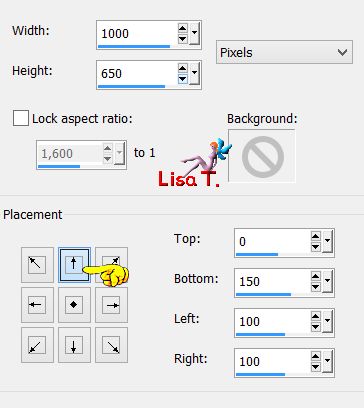
Step 14
edit/copy
layers/new raster layer (Raster 1)
selections/select all
edit/paste into selection
selections/select none
Step 15
effects/plugins/Unlimited 2/VM Stylize/Zomm Blur
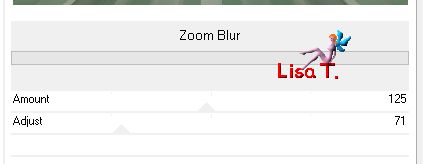
Step 16
effects/distortion effects/wave
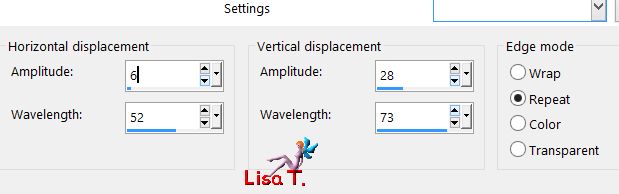
adjust/One Step photo fix
Step 17
layers/new raster layer (Raster 2)
fill with color 2
Step 18
layers/new raster layer (Raster 3)
effects/plugins/VDL Adrenaline/Snowflakes
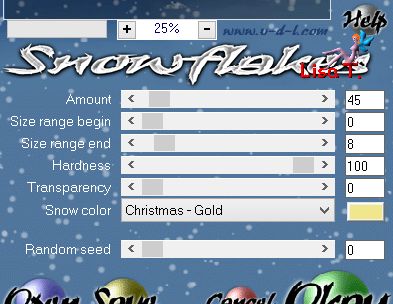
effects/3D effects/drop shadow
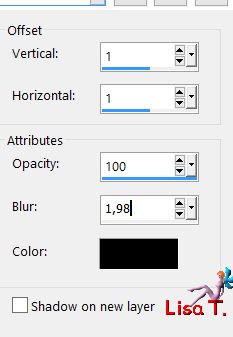
layers/merge/merge down
layers/arrange/send to bottom
Step 19
activate the top layer (Raster 1)
opacity of the layer : 40%
layers/arrange/move down
Step 20
effects/plugins/FM Tile Tools/Saturation Emboss
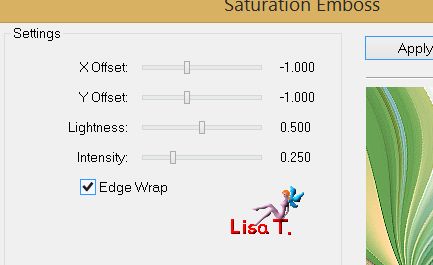
Step 21
activate the top layer (merged)
layers/load mask from disk/mask « Masque-Fade-Suave »
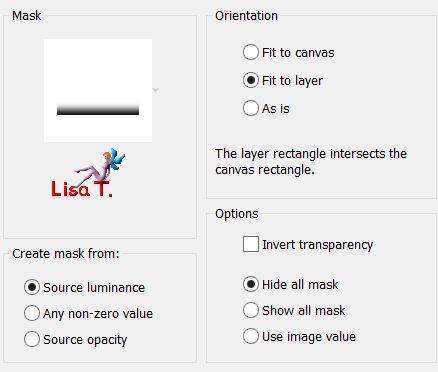
layers/duplicate
layers/merge/merge group
effects/3D effects/drop shadow
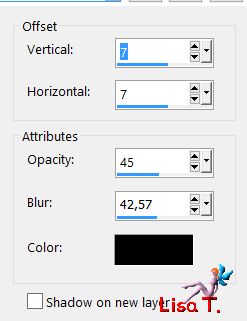 
Step 22
copy/paste as new layer the tube « Pays-128-Azalee »
move it to the left (see final result)
opacity : 65%
layers/arrange/move down
Step 23
activate the layer above (group - merged)
copy/paste as new layer the tube « Deco-still-Life-Azalee »
image/resize/uncheck « resize all layers »/50%
move it to the left (see final result)
effects/3D effect/sdrop shadow
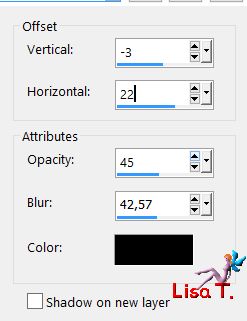
adjuxt/sharpness/sharpen
Step 24
copy/paste as new layer the tube « Perspective-text-Azalee »
move it under the frame (see fianl result)
opacity : 40%
Step 24
layers/new raster layer (Raster 6)
in the materials palette, set color 1 as foreground color
layers/new mask layer/from image/ »Masque-155-Azalee »
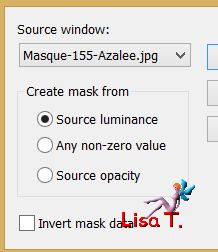
layers/merge merge group
adjust/sharpness/sharpen more
Step 26
copy/paste as new layer the tube « Perspective-text-2-Azalee »
move ot top right (see final result)
Step 27
copy/paste as new layer the tube « Femme-904-Azalee »
image/resize/uncheck « resize all layers »/65%
move it to the rignt
effects/3D effects/drop shadow
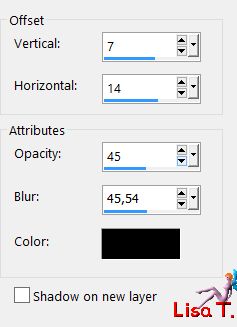
adjust/sharpness/sharpen
Step 28
layers/new raster layer
apply your signature
Step 29
selections/select all
layers/new raster layer
fill with color 2
hit the delete key of your keyboard
selections/select none
Step 30
layers/merge/merge all (flatten)
resize eventually
Step 31
file/save as... type jpeg

Your tag is finished
we hope you enjoyed doing it

You can send your creations to Azalée.
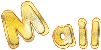

It will be her pleasure to present it on her site
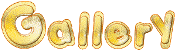

If you want to be informed about Azalée’s new tutorials
Join her newsLetter, on her home page


Back to the boards of Azalée’s tutorials
board 1  board 2 board 2  board 3 board 3 
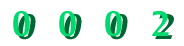
|