Your Life ...Your choice

You will find the original tutorial here :


All the tubes used to realize this tag were created by Azalée
She is only the tuber, the copyright© belongs to the authors of the original images
If you find the “same” tubes elsewhere, it is pure coincidence
because the images she uses are found on the net.
These tubes are for personal use, and not for profit.
Some “decoration” tubes were found on the net,
or received in the following sharing groups, whom she thanks
Beautiful-PSP - fantasiadicolori - C-Josy-Partages - UnMondodi

This tutorial is a personal creation.
Any resemblance with another one would be pure coincidence.

Plugins
Alien Skin Eye Candy 5 Impact/Chrome
Unlimited 2/&Bkg Kaleidoscope/x Tile Maker 1.0
Unlimited 2/Photo Aging Kit/Cracked Paper
FM Tile Tools/Blend Emboss
Graphic Plus/Horizontal mirror
Mura’s Meister/Perspective Tiling
plugins offered with the kind permission of Pinuccia


Material
tubes - selections - 1 preset for Alien Skin - 2masks - 1 texture
duplicate the tubes, close the originals and work with the copies
copy/paste teh selections into the folder « selections » of « My PSP Files »
copy/paste the texture into the folder « texture » of « My PSP Files »
double click on the preset to install it
copy/paste the mask Gradiente into the folder « masks » of « My PSP Files »
open the mask 154-Azalee and minimize it


Colors
foreground color -> color 1 -> #cfd8fe
background color -> color 2 -> #262b3f
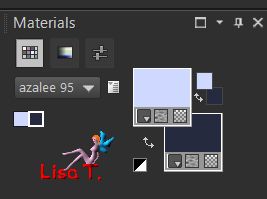

Use the pencil to follow the steps
left click to grab it
 |

Realization
Step 1
open a new transparent raster layer 900 * 550 pixels
fill ith a linear gradient
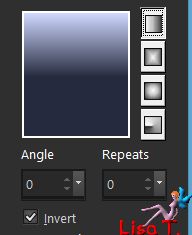
Step 2
selections/select all
selections/modify/contract/55 pixels
selections/promote selection to layer
selections/modify/contract/20 pixels
effects/3D effects/drop shadow/ 0 / 0 / 55 / 25,75 / black
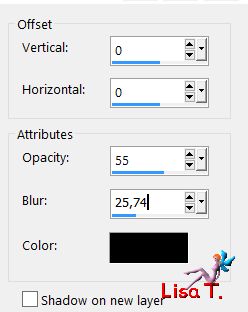
Step 3
selections/modify/contract/55 pixels
selections/promote selection to layer
effects/plugins/Unlimited 2/Phot Aging Kit/Cracked Paper/default settings
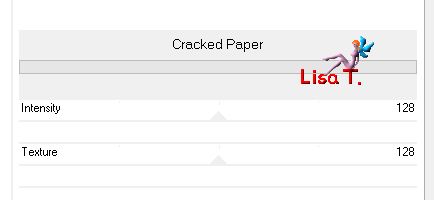
effects/3D effects/drop shadow as before (still in memory)
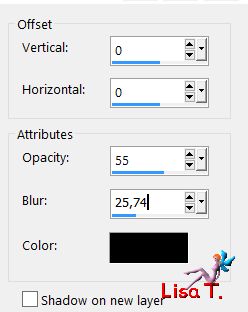
layers/merge/merge down
selections/select none
effects/3D effects/drop shadow as before
Step 4
effects/plugins/Graphic Plus/Horizontal Mirror
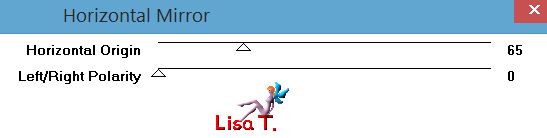
layers/merge/merge visible
Step 5
layers/duplicate
effects/image effects/seamless tiling
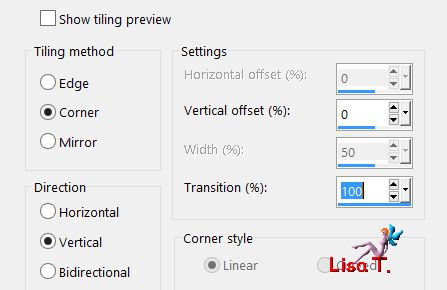
Step 6
effects/plugins/Mura’s Meister/Perspective Tiling
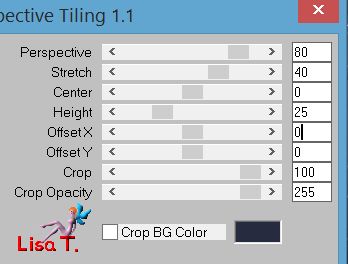
Step 7
layers/duplicate
effects/plugins/Alien Skin Eye Candy 5 Impact/Chrome
find the preset provided in the material
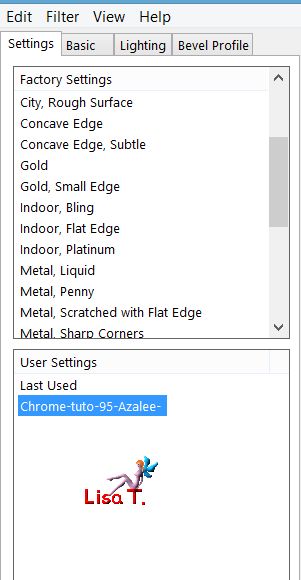 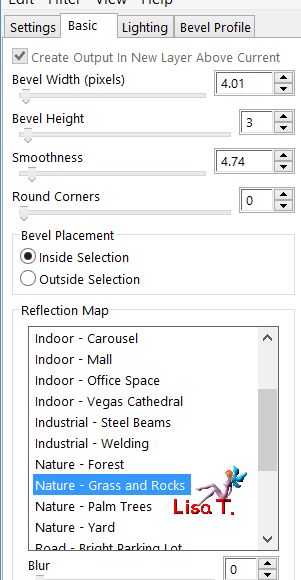 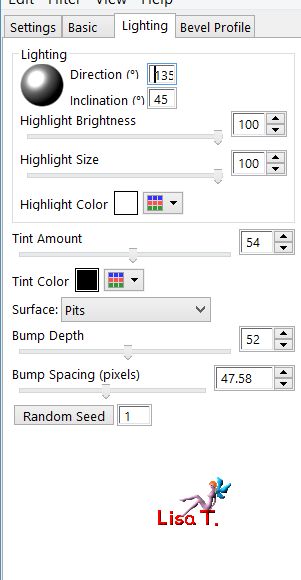 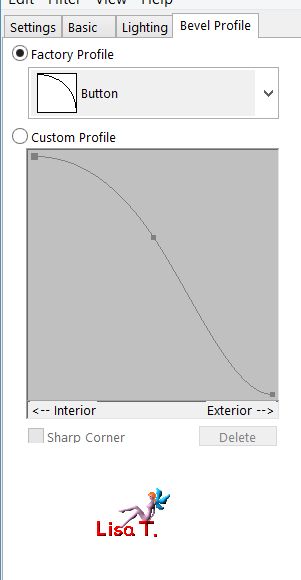
blend mode : « Luminance (Legacy) » - opacity : 45%
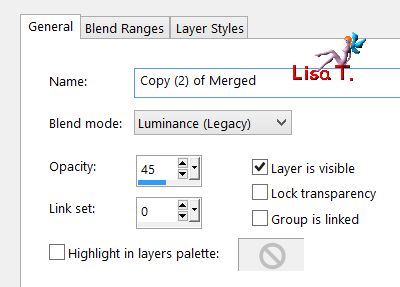
adjust/sharpness/sharpen
Step 8
selections/load selection/from disk/selection 1
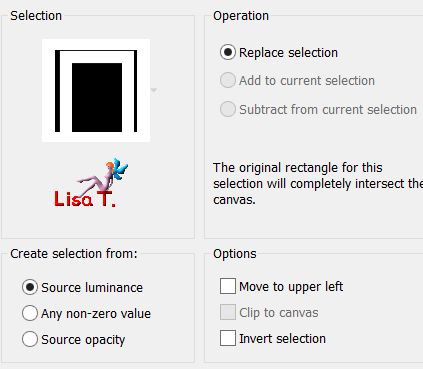
copy/paste as new layer the tube « Pays-122-Azalee »
try to place it in the very middle of the selection
selections/invert
hit the delete key of your keyboard
selections/select none
effects/3D effects/drop shadow/ 0 / 0 / 55 / 35,65 / black
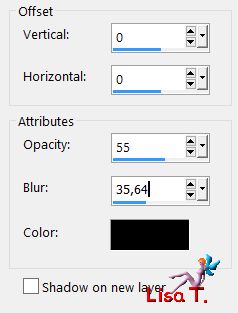
Step 9
activate the selection tool/rectangle/custom selection

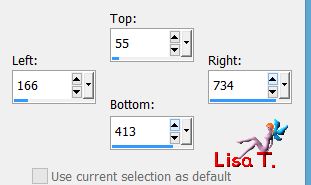
copy/paste the tube « Pays-122-Azalee » as new layer
move it in the middle of the selection
selections/invert - hit the delete key of your keyboard
selections/select none
opacity : 45%
layers/arrange/move down
effects/plugins/FM Tile Tools/Blend Emboss/default settings
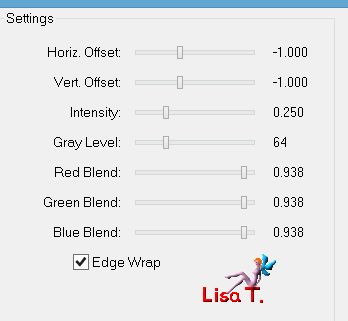
Step 10
layers/new raster layer (Raster 3)
selections/load selection/from disk/selection 2
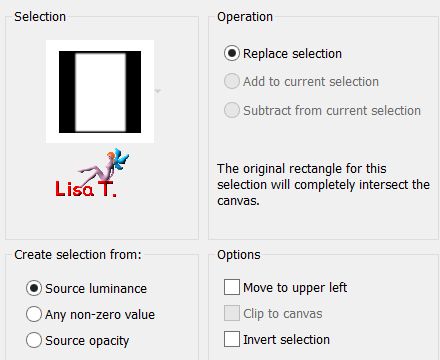
copy/paste the tube « Pays-123-Azalee » into selection
selections/select none
opacity : 45%
adjust/sharpness/sharpen more
Step 11
selections/load selection/from disk/selection 3
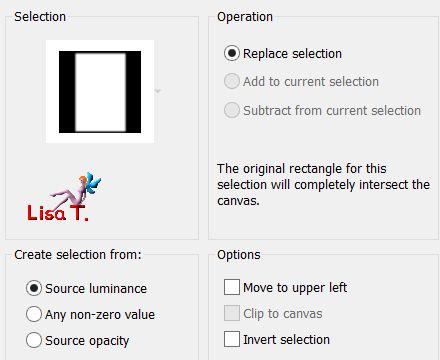
copy/paste the tube « Pay-121-Azalee » into selection
adjust/sharpness/sharpen more
selections/select none (note : no new layer has been added for this selection, so the opacity is 45%)
layers/arrange/move down
Step 12
activate the bottom layer (merged)
selections/load selection/from disk/selection 4
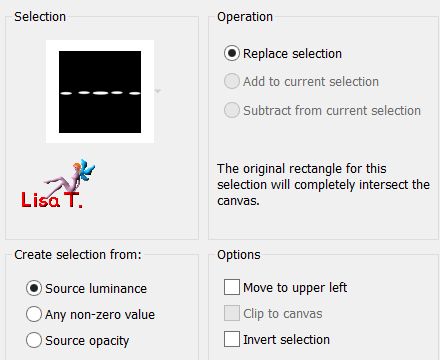
selections/promote selection to layer
layers/arrange/bring to top
Step 13
effects/texture effects/texture (Tex-011-Azalee) (white)
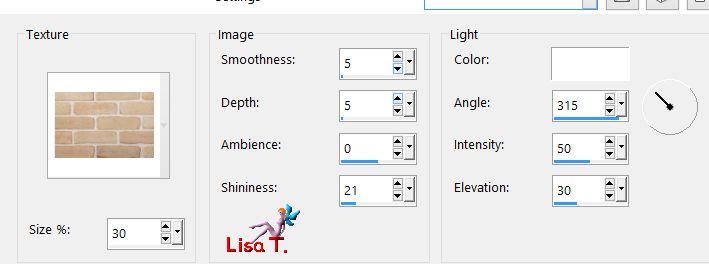
selections/select none
opacity : 57%
Step 14
copy/paste the tube « clock-Azalee » as new layer
image/resize/uncheck « resize all layers »/30%
effects/image effects/offset ( -270 / -175 )
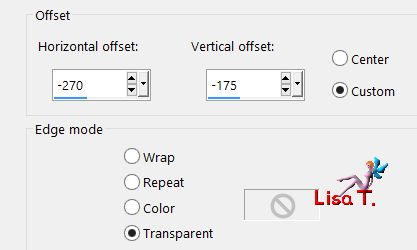
Step 15
layers/load mask from disk/ « Mask-Gradiente »
(you must use this mask this way, because the result won’t be the same if you use it « from image »)
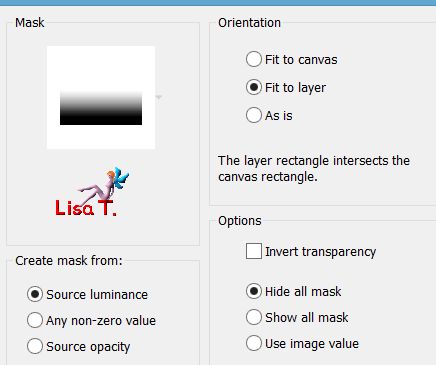
layers/duplicate
layers/merge/merge group
effects/3D effects/drop shadow/ 16 / 28 / 55 / 42,57 / black
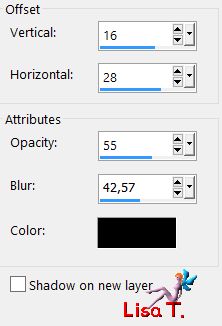
Step 16
copy/paste the tube « Text-your-life-your-choice-Azalee » as new layer
effects/image effects/offset ( -115 / -190 )
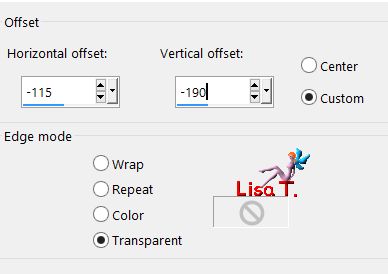
your tag and your layers palette look like this
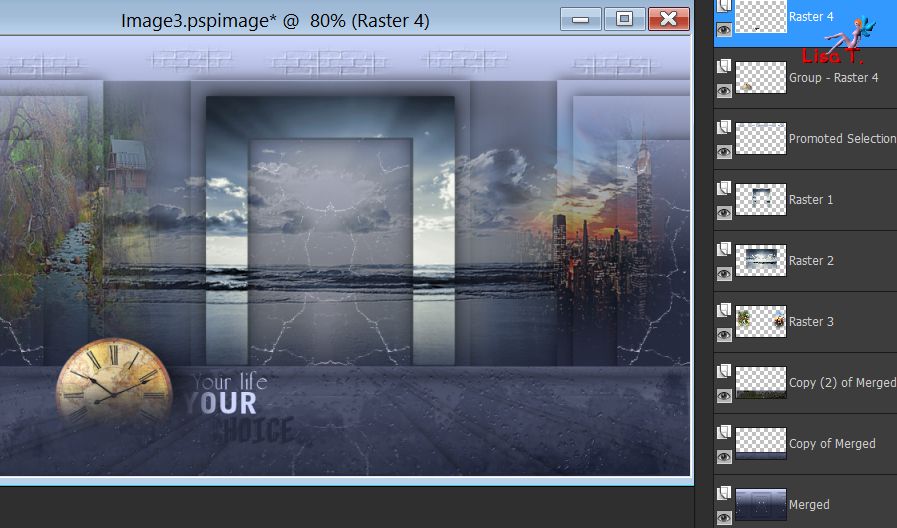
layers/merge/merge visible
Step 17
image/add borders/check « symmetric » --->
1 pixel color 2
25 pixels color 1
1 pixel color 2
Step 18
activate the magic wand tool/default settings and select the large border
effects/texture effects/texture (Tex-0111-Azalee)(white)
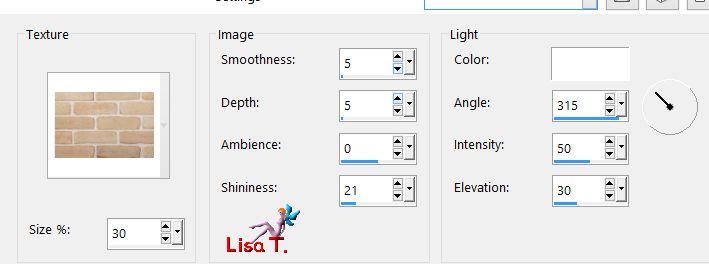
effects/3D effects/drops shadow/ 0 / 0 / 55 / 42,57 / black
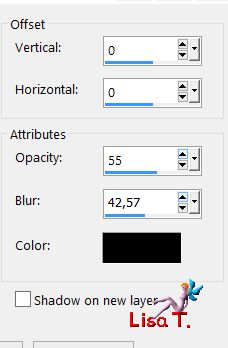
selections/select none
Step 19
image/canvas size
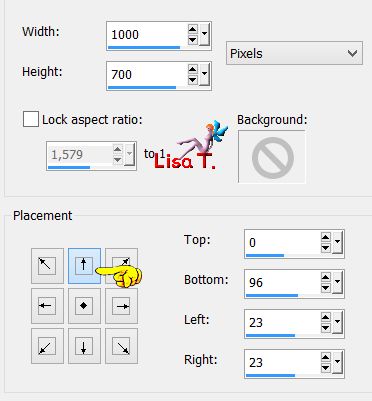
effects/image effects/offset ( 0 / -2 )
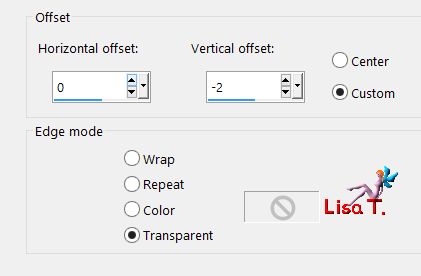
Step 20
layers/new raster layer (Raster 2)
fill with the layer created in step 1
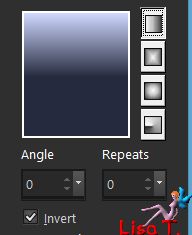
effects/plugins/Unlimited 2/&BKG Kaleidoscope/x Tile Maker 1.0
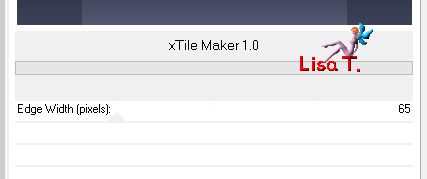
effects/edge effects/enhance more
layers/arrange/move down
Step 21
activate the layer above (Raster 1)
effects/3D effects/drop shadow/ 14 / 0 / 65 / 35,64 / white
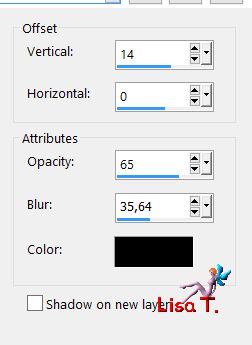
Step 22
layers/new raster layer (Raster 3)
in the materials palette, set color 1 as foreground
and fill the layer with this color
layers/new mask layer/from image/Masque-154-Azalee
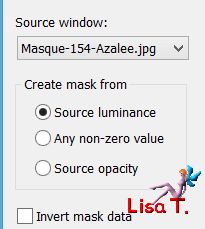
layers/merge/merge group
layers/duplicate
layers/merge/merge down
adjust/sharpness/sharpen more
Step 23
copy/paste as new layer the tube « Text-LIFE-Azalee »
move it as shown on the final result
Step 24
copy/paste the tube « Femme-897-Azalee » as new layer
image/resize/uncheck « resize all layers »/75% and move it as shown on the final result
effects/3D effects/drop shadow/ 7 / 14 / 55 / 35,64 / black
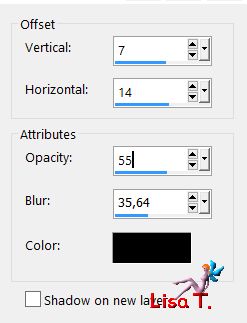
Step 25
copy/paste as new layer the tube « Element-tuto-95-Azalee »
mmove it to the left
layers/duplicate - image/mirror/horizontal mirror
Step 26
apply your signature on a new layer
Step 27
selections/select all
layers/new raster layer
fill with color 2
selections/modify/contract/1 pixel - hit the delete key of your keyboard
selections/select none
Step 28
layers/merge/merge all (flatten)
resize eventually
Step 29
file/save as... type jpeg

Your tag is finished
we hope you enjoyed doing it

You can send your creations to Azalée.


It will be her pleasure to present it on her site


If you want to be informed about Azalée’s new tutorials
Join her newsLetter, on her home page


Back to the boards of Azalée’s tutorials
board 1  board 2 board 2  board 3 board 3 

|