White birds
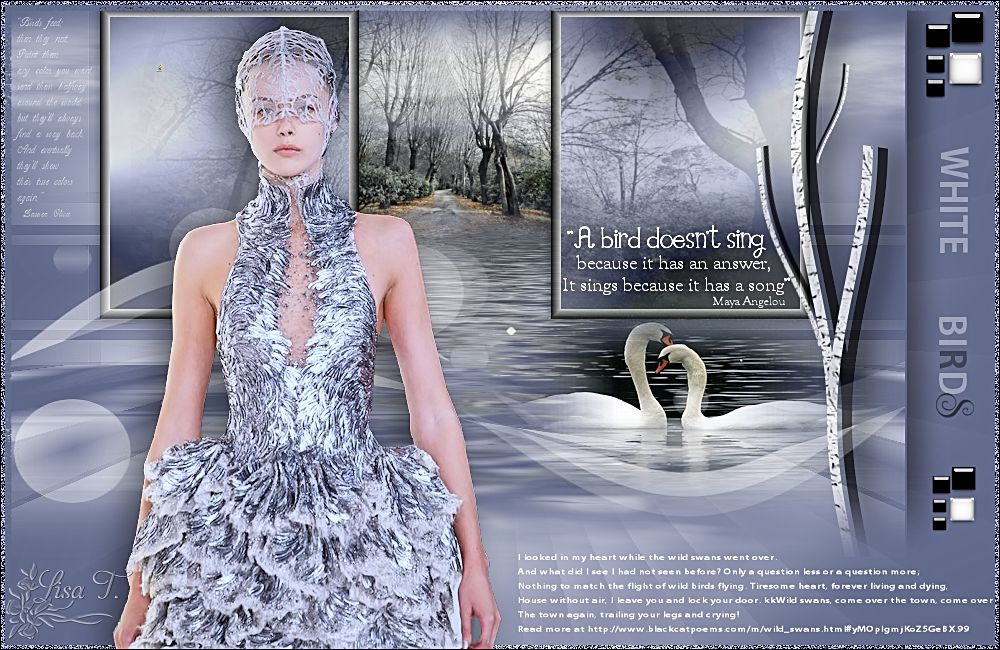
You will find the original tutorial here :


All the tubes used to realize this tag were created by Azalée
She is only the tuber, the copyright© belongs to the authors of the original images
If you find the “same” tubes elsewhere, it is pure coincidence
because the images she uses are found on the net.
These tubes are for personal use, and not for profit.
Some “decoration” tubes were found on the net,
or received in the following sharing groups, whom she thanks
Beautiful-PSP - fantasiadicolori - C-Josy-Partages - UnMondodi

This tutorial is a personal creation.
Any resemblance with another one would be pure coincidence.

translator’s note :I work with PSPX7, but this tutorial can me followed with other versions
Plugins
AP 01|Innovations]/Pattern-Lightshow
Unlimited 2/[AFS IMPORT]/sqborder
Unlimited 2/&BKG Kaleidoscope/Radial Replicate
Unlimited 2/VM Toolbox/Instant Tile
Flaming Pear/Flood
Mura’s Meister/Cloud & Perspective Tiling
plugins offered with the kind permission of Pinuccia


Material
open all the tubes, duplicate them, close the originals and work with the copies
copy/paste the selections into the oflder « selection » of « My PSP Files »
copy/paste the texture into the folder « texture » of « My PSP Files »
open the masks, minimize them


Colors
foreground color -> color 1 -> #e3e6f1
background color -> color 2 -> #5f6789
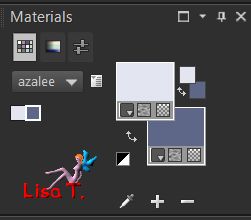

Use the pencil to follow the steps
left click to grab it
 |

Realization
Step 1
open a new transparent raster layer 900 * 550 pixels
fill with a sunburst gradient ( 0 / 0 ) / uncheck « invert"
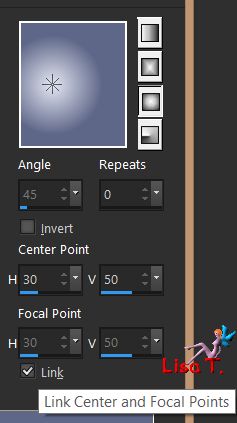
Step 2
layers/new raster layer (Raster 2)
fill with color 2
Step 3
layers/new mask layer/from image/Masque-149-Azalee
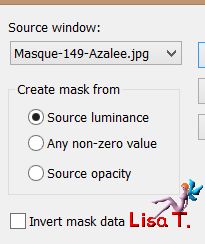
adjust/sharpness/sharpen more
layers/merge/merge grou^p
layers/merge/merge down
Step 4
layers/duplicate
effects/plugins/Unlimited 2/VM Toolbox/Instant Tile
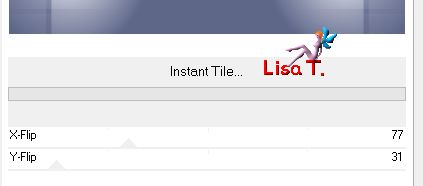
Step 5
layers/duplicate
effects/plugins/Mura’s Meister/Perspective Tiling
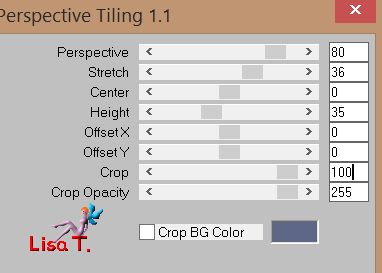
Step 6
layers/new raster layer (Raster 2)
selections/load selection from disk/selection « Azalee-sel-tuto-94-1 »
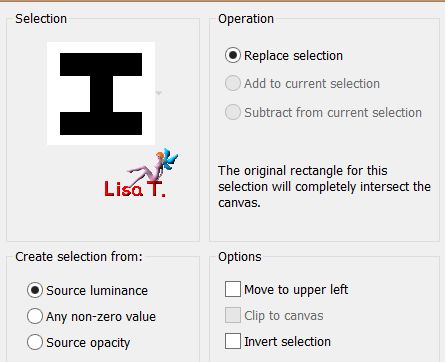
Step 7
effects/plugins/Mura’s Meister/Cloud/default settings
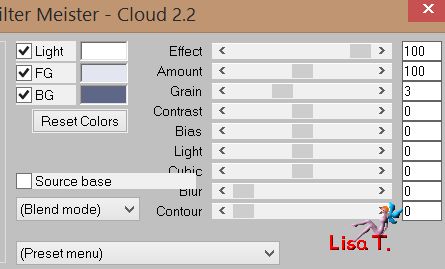
Step 8
copy/paste into selection the tube « Pays-114-Azalee »
selections/modify/contract/10 pixels
effects/3D efects/chisel/white
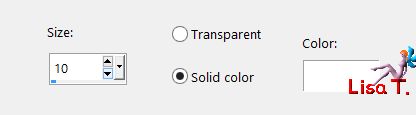
opacity 85%
keep the selection active
Step 9
layers/new raster layer (Raster 3)
fill with color 2
Step 10
effects/plugins/AP 01[Innovations]/Pattern/Lightshow
before applying this filter, note the RGB values of color 2
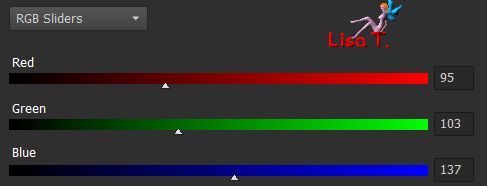 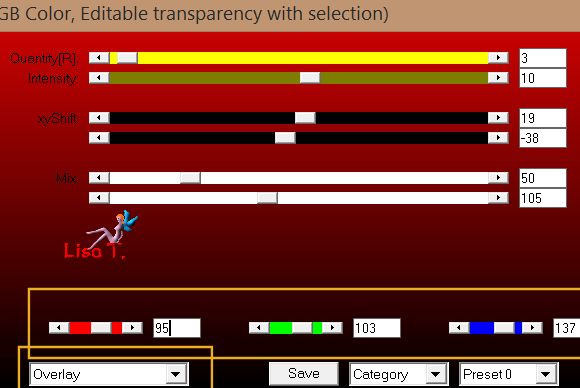
opacity 55%
selections/select none
layers/merge/merge down
effects/3D effects/drop shadow/ 0 / 0 / 65 / 12,87 / black
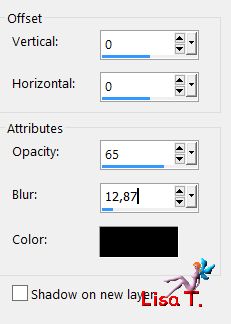
Step 11
layers/new raster layer (Raster 3)
activate the selection tool/rectangle/custom selection

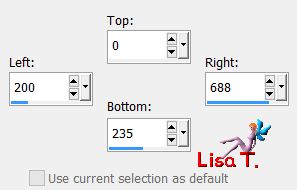
copy/paste into selection the tube « Pays-114-Azalee »
selections/select none
layers/arrange/move down
Step 12
layers/duplicate
effects/plugins/Flaming Pear/Flood/white
38 / 0 / 57 / 50 * 40 / 50 / 42 / 25 * 0 / 33 / 40 * normal
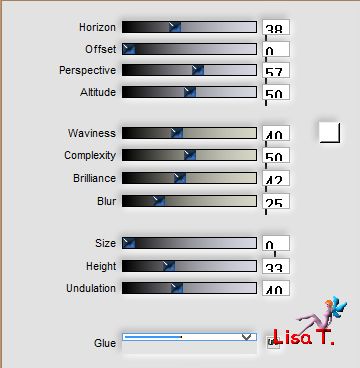
layers/arrange/move down
opacity 75%
Step 13
activate the top layer (Raster 2)
layers/new raster layer (Raster 4)
selections/load selection from disk/selection « Azalee-sel-tuto-94-2 »
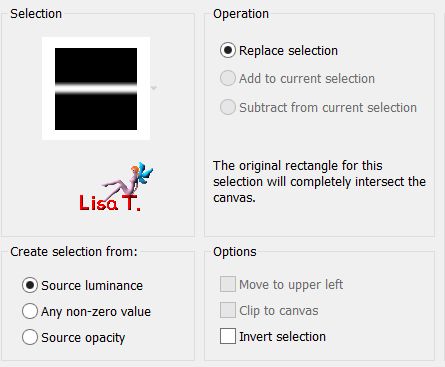
Step 14
effects/plugins/Mura’s Meister/Cloud/Monochrome1/uncheck the black box
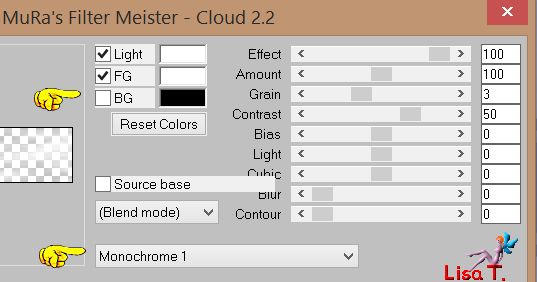
selections/select none
layers/arrange/move down
opacity 70%
your tag and your layers palette look like this
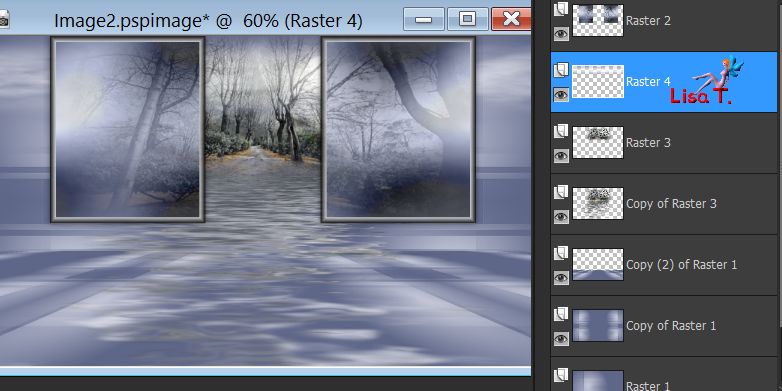
Step 15
in the materials palette set white as foreground color and black as background color
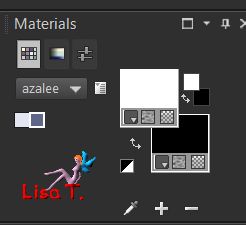
activate the top layer (Raster 5)
selection tool/custom selection
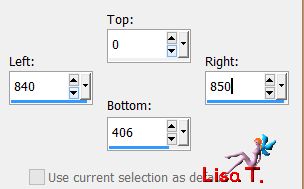
fill the selection white
selections/select none
Step 16
layers/duplicate
effects/image effects/offset/ ( 15 / 0 )
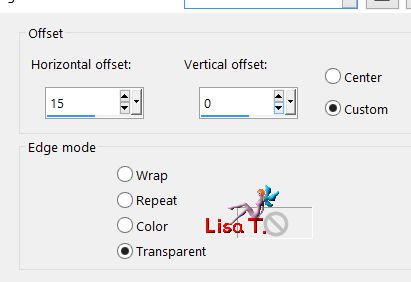
Step 17
select this white stick with the magic wand tool (default settings)
fill the selection with color 2 (black)
selections/select none
layers/merge/merge down
Step 18
effects/texture effects/Texture « Feuilles d’automne humides »/white
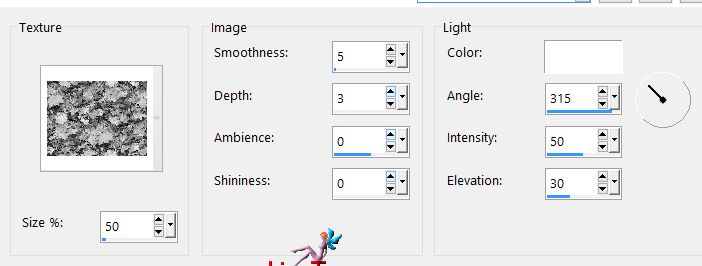
effects/distortion effects/wave
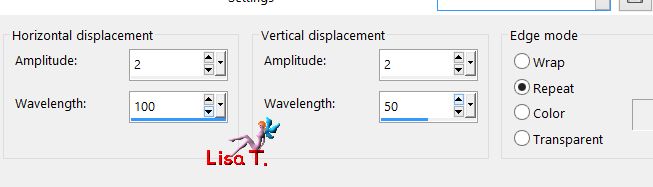
Step 19
layers/duplicate - image/mirror/vertical mirror
effects/image effects/offset ( -36 / 0 )
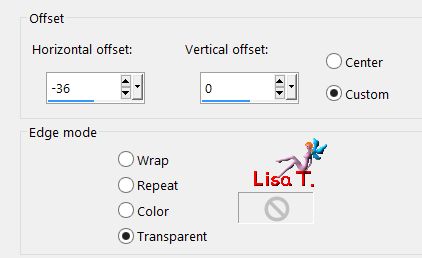
layers/arrange/move down
Step 20
layers/duplicate
image/resize/uncheck « resize all layers »/50%
image/free rotate/right/15°
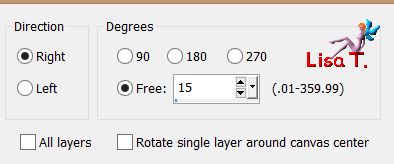
effects/image effects/offset ( 150 / 0 )
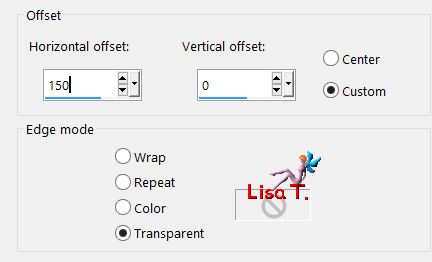
layers/arrange/move down
Step 21
layers/duplicate - image/mirror/horizontal mirror
image/resize/uncheck « resize all layers »/50%
effects/image effects/offset ( 545 / -150 )
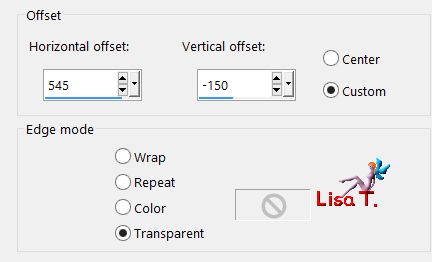
activate the top layer (Raster 5)
layers/merge/merge down 3 times
image/mirror/vertical mirror
effects/3D effects/ 1 / 16 / 65 / 35,64 / black
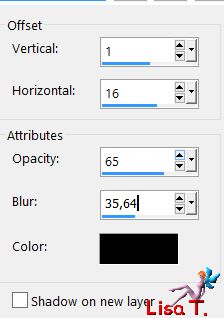
opacity 75%
Step 22
copy/paste as new layer the tube « Swans-Misted-2-Azalee »
(if you use another tube that is not misted, try to apply a flood effect with Flaming Pear)
image/resize/uncheck « resize all layers »/50%
move it to the right, under the right frame (see final result)
adjsut/sharpness/sharpen
layers/arrange/move down
Step 23
activate the top layer
copy/paste as new layer the text tube 1
effects/image effects/offset/ ( -402 / 165 )
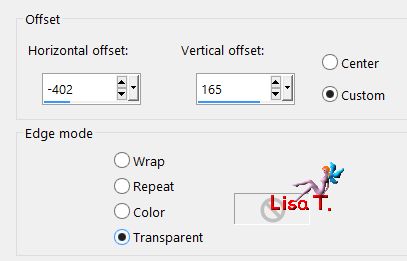
Step 24
copy/paste as new layer the text tube 2
move it on the frame as shown on the final result
Step 25
layers/new raster layer and fill with color 1 (#ffffff)
layers/new mask layer/from image
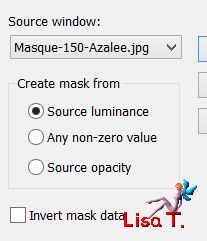
layers/merge/merge group
Step 26
close the eye of the background layer (Raster 1)
make sure the top layer is the active layer
layers/merge/merge visible
Step 27
open the eye of Raster 1, activate this layer
edit/copy - edit/paste as new image, and set aside for a later use
back to your work
in the materials palette, set the initial colors as color 1 and 2
image/add borders/check « symmetric »/2 pixels color 2
Step 28
layers/promote background layer
image/canvas size
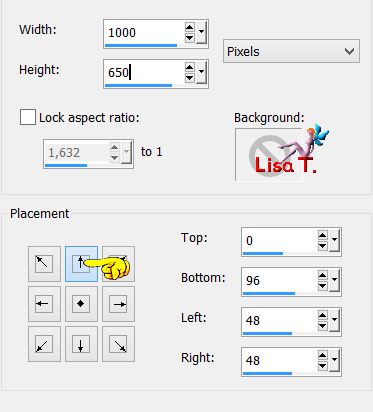
Step 29
layers/new raster layer ( Raster 2 )
selections/select all
copy/paste into selection the image set aside on step 27
selections/select none
adjust/blur/gaussian blur/25
Step 30
effects/plugins/Unlimited 2/&BKG Kaleidoscope/Radial Replicate
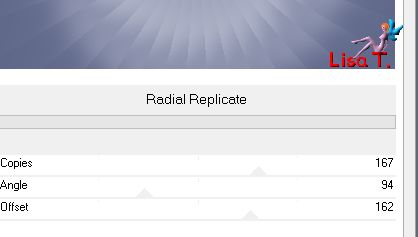
Step 31
efefcts/plugins/Unlimited 2/[AFS Import]/sqborder
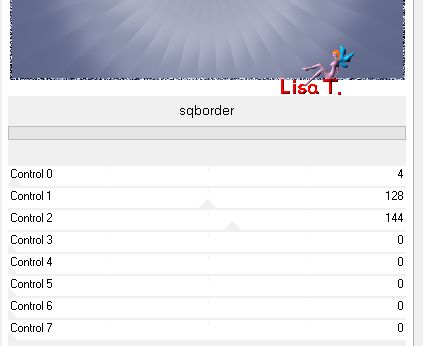
layers/arrange/move down
activate the top layer (Raster 1)
effects/image effects/offset ( -45 / -5 )
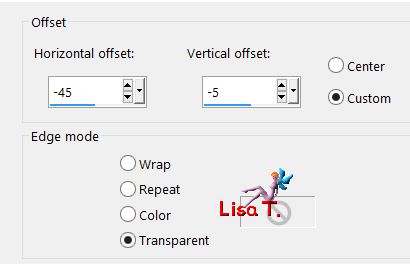
effects/3D effects/drop shadow/ -1 / 15 / 45 / 35,64 / black
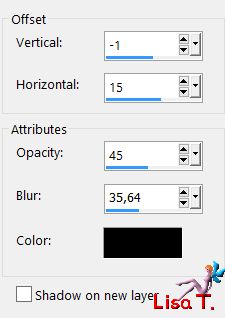
Step 32
layers/new mask layer/from image
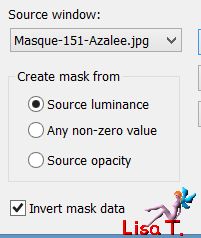
layers/cuplicate TWICE
layers/merge/merge group
Step 33
copy/paste as new layer the text tube 3
move it as shown on the final result
Step 34
copy/paste as new layer the text tube 4
move it as shown on the final result
Step 35
copy/paste as new layer the element 1
move it as shown on the final result
(make sure that the text White Birds is in the middle of this decorative element)
Step 36
copy/paste as new layer the tube of the character
image/resize/uncheck « resize all layers »/72%
move it as shown on the final result
effects/3D effects/drop shadow 7 / -14 / 45 / 45,54 / black
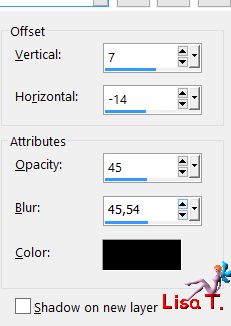
adjust/sharpness/sharpen
Step 37
apply your signature on a new layer
Step 38
slections/select all
layers/new raster layer
fill black
selections/modify/contract/1 pixel
hit the delete key of your keyboard
selections/select none
Step 39
layers/merge/merge all (flatten)
resize to your likings
Step 40
save as... type jpeg

Your tag is finished
we hope you enjoyed doing it

You can send your creations to Azalée.
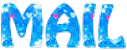

It will be her pleasure to present it on her site
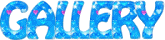

If you want to be informed about Azalée’s new tutorials
Join her newsLetter, on her home page


My tag with my tubes

Back to the boards of Azalée’s tutorials
board 1  board 2 board 2  board 3 board 3 
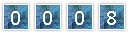
|