Hope
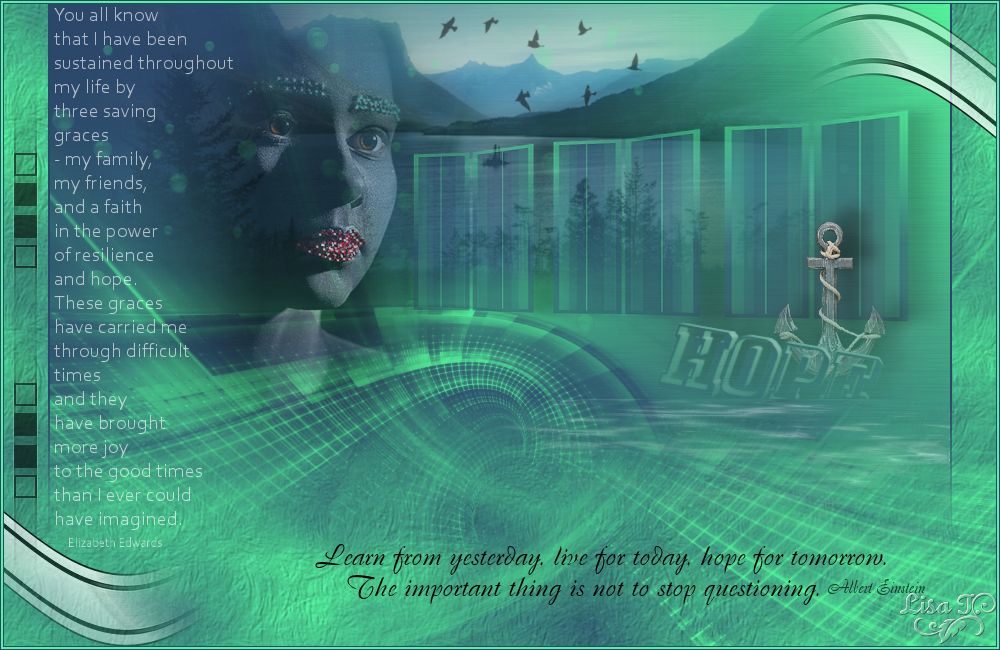
You will find the original tutorial here :


All the tubes used to realize this tag were created by Azalée
She is only the tuber, the copyright© belongs to the authors of the original images
If you find the “same” tubes elsewhere, it is pure coincidence
because the images she uses are found on the net.
These tubes are for personal use, and not for profit.
Some “decoration” tubes were found on the net,
or received in the following sharing groups, whom she thanks
Beautiful-PSP - fantasiadicolori - C-Josy-Partages - UnMondodi

This tutorial is a personal creation.
Any resemblance with another one would be pure coincidence.
Azalée uses PSPX6, I use pspX7, but this tutorial can be realized with another version

Plugins
Filters Unlimited 2/VM Toolbox/Blast
Flaming Pear/Flood
L en K’s Raisa
Mura’s Meister/Cloud
filters offered with the kind permission of Pinuccia


Material
open the tubes, duplicate them, close the originals and work with the copies
copy/paste the texture into the folder « texture » of « My PSP Files »
open the masks, minimize them
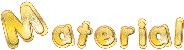

Colors
foreground color -> color 1 -> #53f59a
background color -> color 2 -> #2b466a
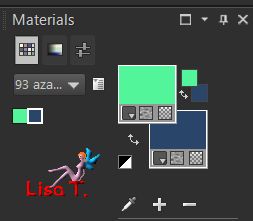

Use the pencil to follow the steps
left click to grab it
 |

Realization
Step 1
open a new transparent raster layer 900 * 550 pixels
fill with a l inear gradient/angle 225/repeats 0/uncheck « invert »
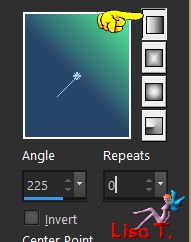
Step 2
effects/plugins/Unlimited 2/VM Toolbox/Blast
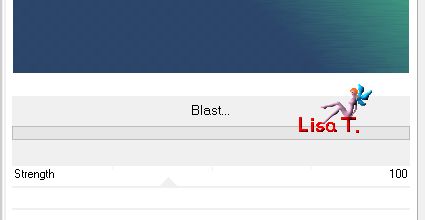
Step 3
activate the tube « Pays-16-Azalee »
copy/paste as new layer
effects/image effects/offset/ (0 / 150)

opacity of the layer 65%
Step 4
layers/new raster layer (Raster 3)
in the materials palette, choose color 1
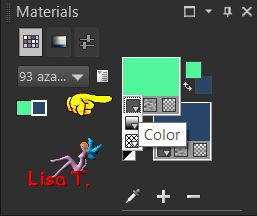
layers/new mask layer/from image/ « Masque-123-Azalee »
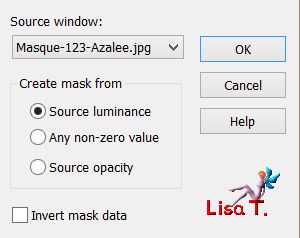
layers/merge/merge group
Step 5
layers/new raster layer(Raster 3)
selection tool/rectangle/custom selection

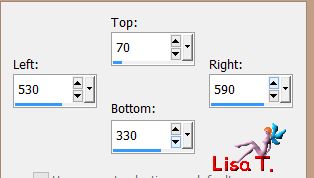
in the materials palette, choose the same gradient as in step 1 and fill the selection with this gradient
selections/modify/contract/5 pixels
Step 6
effects/plugins/L en K’s Raisa
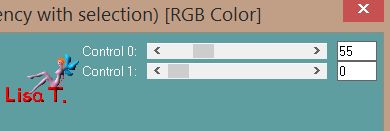
selections/select none
effects/3D effects/drop shadow/ 0 / 12 / 45 / 22,77 / black
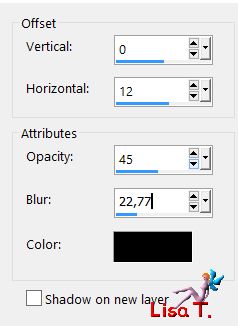
opacity 65%
Step 7
effects/geometric effects/Perspective Horizontal
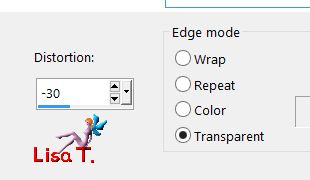
Step 8
layers/duplicate - image/mirror/horizontal mirror
layers/merge/merge down
Step 9
layers/duplicate
effects/image effects/offset/ ( 150 / 0 )
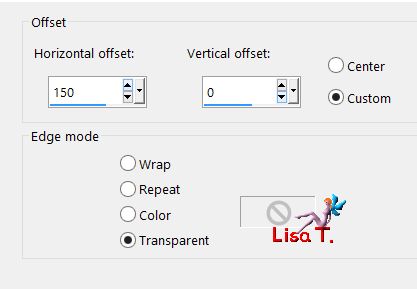
Step 10
layers/duplicate
effects/image effects/offset/ ( 150 / 0 )
layers/merge/merge down twice
opacity 75%
Step 11
effects/geometric effects/Perspective Horizontal
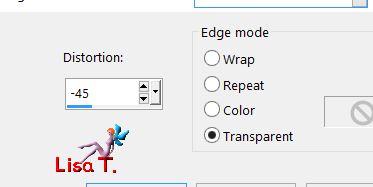
effects/image effects/offset/ ( 100 / 0 )
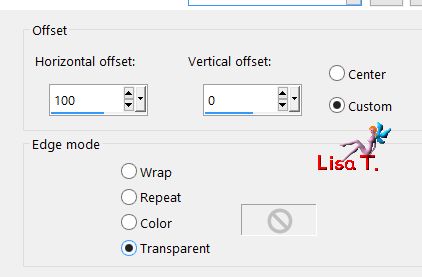
Step 12
activate the tube « SD NV Anchor »
copy/paste as new layer
image/resize/uncheck « resize all layers »/ 20%
effects/image effects/offset/ ( 330 / -25 )
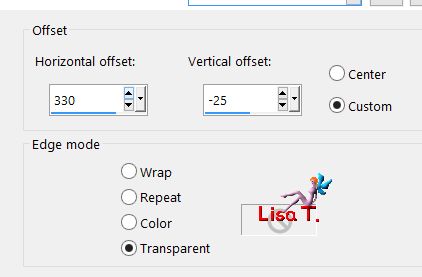
adjust/sharpness/sharpen
Step 13
Activate the tube « Text-HOPE-tuto-93-Azalee »
copy/paste as new layer
effects/image effects/offset/ ( 270 / -95 )
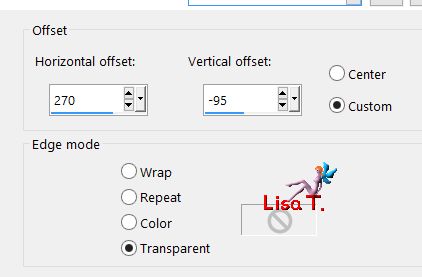
image/free rotate/right/10°
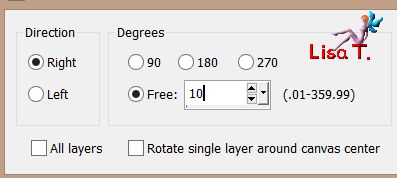
layers/merge/merge down
effcts/3D effects/drop shadow/ -12 / 22 / 50 / 22,77 / black
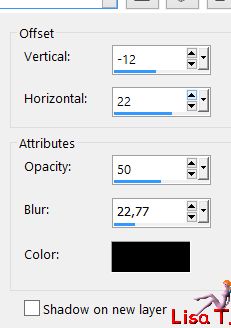
adjust/sharpness/high pass sharpen
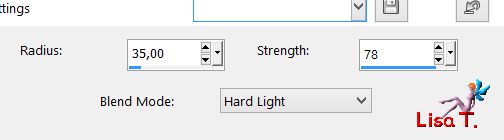
Step 14
layers/new mask layer/from image/ « mask_gradiente »
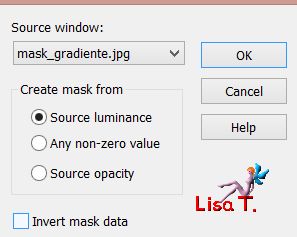
layers/duplicate
layers/merge/merge group
effects/plugins/Flaming Pear/Flood/ white
from top to bottom : 48 / 47 / 74 / 40 / 43 / 52 / 30 / 42 / 20 / 21 / 28
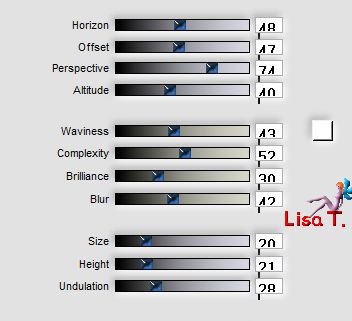
adjust/sharpness/high pass sharpen
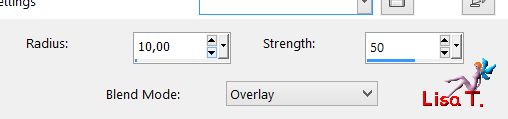
Step 15
activate the tube « Femme-876-Azalee »
copy/paste as new layer
image/resize/uncheck « resize all layers »/60%
effects/image effects/offset/ ( -200 / 40 )
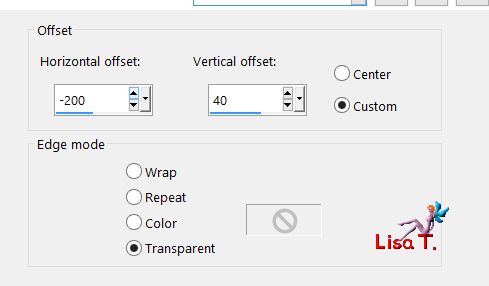
opacity 65%
adjust/sharpness/sharpen
Step 16
your tag and your layers palette look like this
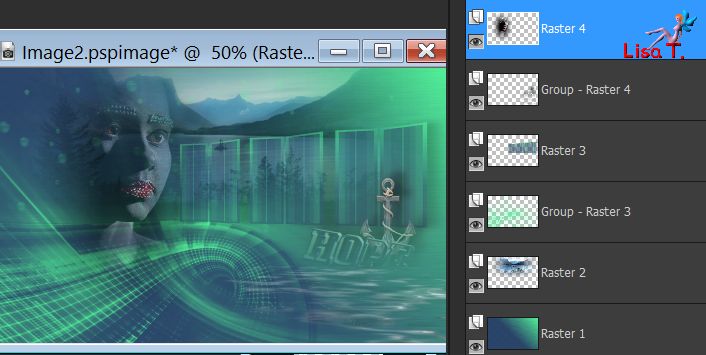
Step 17
image/add borders/check « symmetric »/2 pixels color 2
Step 18
layers/promote background layer
image/canvas size
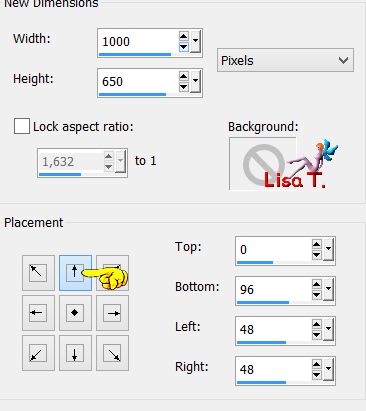
Step 19
layers/new raster layer (Raster 2)
effects/plugins/Mura's Meister/Cloud/default settings

Step 20
layers/duplicate
effects/texture effects/texture/white
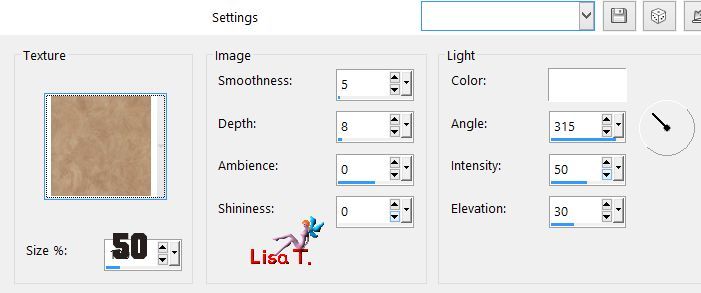
opacity 55%
Step 21
layers/new raster layer (Raster 3)
paint with color 1
layers/new mask layer/from image/ »Masque-123-Azalee »
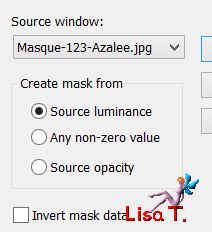
layers/merge/merge group
image/mirror/horizontal mirror
layers/merge/merge down twice
layers/arrange/move down
Step 22
activate the top layer (Raster 1)
layers/new mask layer/from image/ « Marge_TopFade »
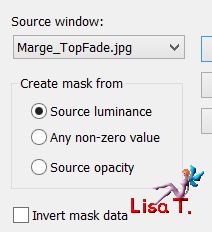
layers/duplicate
layers/merge/merge goup
Step 23
activate « Text1-tuto-93-Azalee »
copy/paste as new layer
effects/image effects/offset ( -356 / 48 )
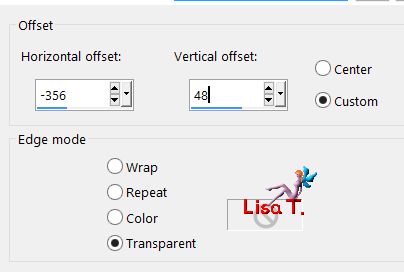
Step 24
activate « Text2-tuto-93-Azalee »
copy/paste as new layer
effects/image effects/offset (120 / -250 )
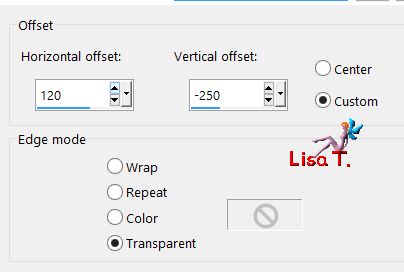
Step 25
activate « oiseaux-5-Azalee »
copy/paste as new layer, move as shown on the final result
Step 26
activate « Element-1-tuto-93-Azalee »
copy/paste as new layer
don’t move it
Step 27
activate « Element-2-tuto-93-Azalee »
copy/paste as new layer, move as shown on the final result
Step 28
selections/select all
layers/new raster layer
fill the selection with color 2
selections/modify/contract/1 pixel
fill the selection with color 1
selections/modify/contract/2 pixels
fill the selection with color 2
selections/modify/contract/1 pixel
hit the Delete key of your keyboard
selections/select none
Step 29
apply your signature on a new layer
Step 30
layers/merge/merge all
rezise to your likings
Step 31
file/save as... type jpeg
****
Your tag is finished
we hope you enjoyed doing it

You can send your creations to Azalée.


It will be her pleasure to present it on her site


If you want to be informed about Azalée’s new tutorials
Join her newsLetter, on her home page


My tag with my tubes
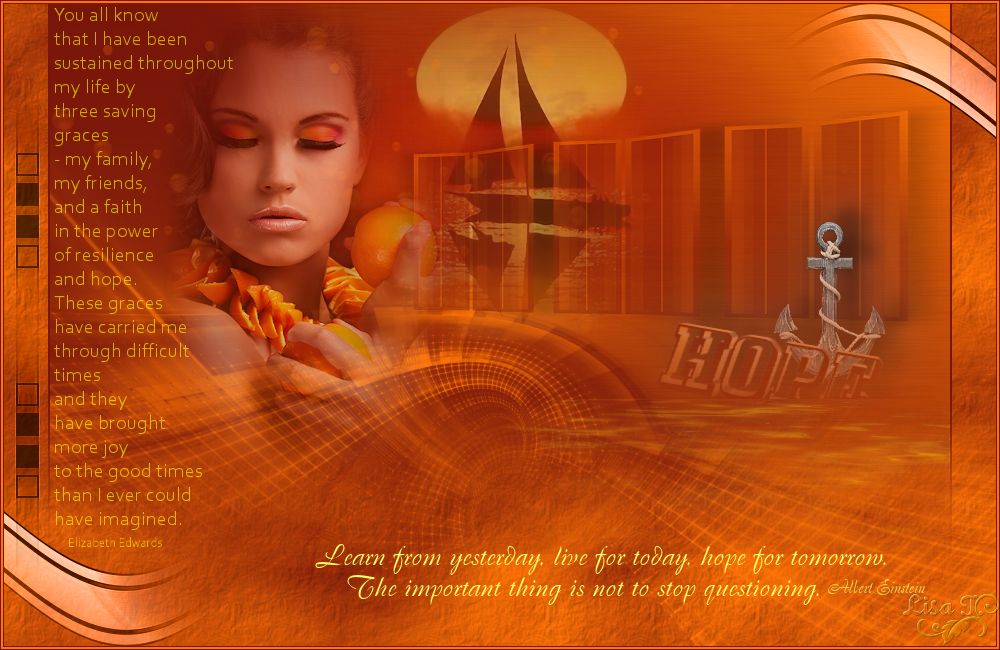
Back to the boards of Azalée’s tutorials
board 1  board 2 board 2  board 3 board 3 
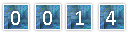
|