The love of cats

You will find the original tutorial here :


All the tubes used to realize this tag were created by Azalée
She is only the tuber, the copyright© belongs to the authors of the original images
If you find the “same” tubes elsewhere, it is pure coincidence
because the images she uses are found on the net.
These tubes are for personal use, and not for profit.
Some “decoration” tubes were found on the net,
or received in the following sharing groups, whom she thanks
Beautiful-PSP - fantasiadicolori - C-Josy-Partages - UnMondodi

This tutorial is a personal creation.
Any resemblance with another one would be pure coincidence.
Azalée uses PSPX6 and I use PSPX7
but it can be made with another version

Plugins
AP 01[Innovations]/Lines Silverlining
Unlimited 2/Toadies/What are you ?...
L en K’s/Jouri
Mura’s Meister/Cloud
plugins offered with the kind permission of Pinuccia


Material
character - landscape - background image - decoration - text

open all the tubes, duplicate them and work with the copies
copy and paste the masks «LF-Mask-93 » and «LF-Mask-138 »
into the folder «masks » of «My PSP Files »
open the mask « Masque-145-Azalee » and minimize it
thank you Linda for the masks


Colors
foreground color -> color 1 -> #d6d0ca
background color -> color 2 -> #4e3823


Use the pencil to follow the steps
left click to grab it
 |

Realization
Step 1
open a new transparent raster layer 1000 * 650 pixels
fill with a linear gradient ( 270 / 0 ) / check « invert »

Step 2
layers/new raster layer (Raster 2)
selections/select all
activate « Fond-tuto-92-Azalee »
edit/copy - back to your work - edit/paste into selection
selections/select none
opacity 30%
adjust/sharpness/sharpen
layers/merge/merge down
Step 3
layers/new raster layer (Raster 2)
fill with color 1
layers/new mask layer/from disk/LF-Mask-138

layers/duplicate
layers/merge/merge group
adjust/sharpness/sharpen
layers/merge/merge down
Step 4
layers/new raster layer(Raster 2)
selections/select all
fill with color 1
selections/modify/contract/2 pixels
hit the delete key of your keyboard
selections/select noneimage/resize/uncheck « resize all layers »/65%
Step 5
layers/duplicate
effects/image effects/offset/ (50 / 0)

layers/merge/merge down
effects/image effects/offset ( -25 / 0)

Step 6
layers/duplicate
image/resize/uncheck « resize all layers »/65%
adjust/shapness/sharpen
layers/merge/merge down
Step 7
effects/image effects/seamless tiling

Step 8
activate the magic wand tool/tolerance 0/feather 0
select the center of the frames

activate the layer below (Raster 1)
selections/promote selection to layer
layers/arrange/move up
selections/modify/contract/25 pixels
hit the delete key of your keyboard
Step 9
keep the selection active
layers/new raster layer (Raster 3)
effects/plugins/Mura’s Meister/Cloud

Step 10
keep the selection active
activate « Pays-96-Azalee »
edit/copy - back to your work - edit/paste into selection
don’t close this image, you will need it later
selections/select none
opacity 65%
layers/arrange/move down
activate the layer above (Promoted Selection)
effects/3D effects/drop shadow/ 0 / 0 / 45 / 25,74 / black

layers/merge/merge down
opacity 80%
Step 11
layers/duplicate
effects/image effects/offset/ (0 / -185)

opacity 25%
layers/arrange/move down
Step 12
layers/new raster layer (Raster 4)
fill with color 1
layers/load mask from disk/LF-Mask-93

layers/merge/merge group
Step 13
effects/plugins/AP 1[Innovations]/Lines Silverlining

opacity 60%
Step 14
activate the top layer (Raster 3)
layers/new raster layer (Raster 4)
activate the selection tool/rectangle/custom selection


fill the selection with color 2
selections/modify/contract/10 pixels
fill the selection with color 1
selections/modify/contract/10 pixels
fill the selection with color 2
selections/modify/contract/5 pixels
layers/new raster layerr (Raster 5)
fill with the gradient prepared in step 1

effects/plugins/L en K’s/Jouri/default settings

effects/3D effects/chisel/white

selections/select none
layers/merge/merge down
Step 15
effects/plugins/Toadies/What Are You ?...

layers/duplicate
effects/image effects/offset ( -25 / -30 )

layers/merge/merge down
layers/duplicate
image/mirror/mirror vertical
layers/merge/merge down
Step 16
effects/geometric effects/Perspective Horizontal

opacity 55%
effects/3D effects/drop shadow/ 4 / 15 / 45 / 25,74 / black

adjust/sharpness/high pass sharpen (soft light)

Step 17
activate « Pays-96-Azalee »
edit/copy - back to your work - edit/paste as new layer
move it top right (see final result)
opacity 35%
layers/arrange/move down 4 times
your tag and your layers palette look like this

Step 18
close the eye of the background layer (Raster 1)
Raster 5 is the active layer
layers/merge/merge visible
Step 19
layers/new mask layer/from image/ « Masque-145-Azalee »
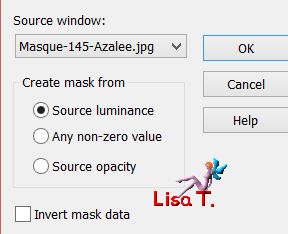
layers/duplicate
layers/merge/merge group
Step 20
open the eye of the background layer
activate « Femme-865-Azalee »
edit/copy - back to your work - edit/paste as new layer
image/resize/uncheck « resize all layers »/70%
move it to the right (see final result)
effects/3D effects/drop shadow/ -7 / 14 / 35 / 25,74 / black

Step 21
activate « White-Kitten »
edit/copy - back to your work - edit/paste as new layer
image/mirror/mirror horizontal
image/resize/uncheck « resize all layers »/50%
move it bottom left (see final result)
effects/3D effects/drop shadow/ 7 / -14 / 35 / 25,74 / black

adjsut/sharpness/sharpen
Step 22
activate « Kitten-text-Azalee »
edit/copy - back to your work - edit/paste as new layer
move it as shown
Step 23
activate « Deco-1-tuto-92-Azalee »
edit/copy - back to your work - edit/paste as new layer
don’t move it
Step 24
apply your signature on a new layer
Step 25
selections/select all
layers/new raster layer
fill with color 2
selections/modify/contract/1 pixel
hit the delete key of your keyboard
selections/select none
Step 26
layers/merge/merge all (flatten)
resize to your likings
Step 27
File/save as... type jpeg

Your tag is finished
we hope you enjoyed doing it

You can send your creations to Azalée.


It will be her pleasure to present it on her site


If you want to be informed about Azalée’s new tutorials
Join her newsLetter, on her home page



Back to the boards of Azalée’s tutorials
board 1  board 2 board 2  board 3 board 3 
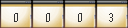
|