Beauty of Fall

You will find the original tutorial here :


All the tubes used to realize this tag were created by Azalée
She is only the tuber, the copyright© belongs to the authors of the original images
If you find the “same” tubes elsewhere, it is pure coincidence
because the images she uses are found on the net.
These tubes are for personal use, and not for profit.
Some “decoration” tubes were found on the net,
or received in the following sharing groups, whom she thanks
Beautiful-PSP - fantasiadicolori - C-Josy-Partages - UnMondodi
Azalée uses PSP X6 but you can use another version

This tutorial is a personal creation.
Any resemblance with another one would be pure coincidence.

Plugins
AP 01[Innovations]/Lines Silverlining
Unlimited 2/Paper Textures/Canvas/Fine
Unlimited 2/Toadies/Banding Supress Noise
Unlimited 2/Toadies/Weaver
Unlimited 2/VM Toolbox/Crystal Ball
Mura’s Meister/Cloud
Flaming Pear/Flood
plugins offered with the kind permission of Pinuccia


Material
open the tubes, duplicate them and work with the copies
copy and paste the selections into the folder « selection » of « My PSP Files »
copy and paste the masks « MASK MD 015 » and « Marge_topFade » into the folder « masks » of « My PSP Files »
open the mask « Masque-62-Azalee » and minimize it


Colors
foreground color -> color 1 -> #eaecde
background color -> color 2 -> #6e6917
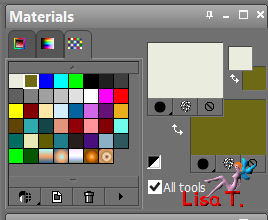

Use the pencil to follow the steps
left click to grab it
 |

Realization
Step 1
open a new transparent raster layer 1000 ** 650 pixels
fill with color 2
Step 2
layers/new raster layer (Raster 2)
fill with color 1
effects/plugins/Unlimited 2/Paper Textures/Canvas - Fine/default settings

Step 3
layers/load mask from disk/choose « MASK MD-015 »/load

adjust/sharpness/sharpen
layers/merge/merge group
Step 4
effects/image effects/seamless Tiling

layers/merge/merge down
Step 5
layers/new raster layer (Raster 2)
in the materials palette, prepare a linear gradient/ 0 / 1 / check « invert »

effects/plugins/Unlimited 2/VM Toolbox/Crystal Ball

Step 6
activate the magic wand tool/tolerance 0/feather 0 and select the transparent part

selections/invertactivate the layer below/Raster 1)
selections/promote selection to layer
layers/arrange/move up
selections/select none
image/resize/uncheck « resize all layers »/85%
effects/3D effects/drop shadow/ -1 / 12 / 55 / 35,64 / black

set the opacity on 65%
Step 7
activate the layer below (Raster 2)
again, select the transparent part with the magic wand
selections/invert
selections/modify/contract/35 pixels
hit the delete key of your keyboard
selections/select none
Step 8
layers/duplicate
effects/plugins/AP 01[Innovations]/Lines Silverlining

effects/3D effects/drop shadow/ 1 / -12 / 55 / 35,34 / black

set the opacity on 60%
Step 9
activate the layer below (Raster 2)
effects/plugins/Unlimited 2/Toadies/Weaver/default settings

effects/image effects/seamless tiling

effects/edge effects/enhance
set the opacity on 40%
Step 10
activate the selection tool/rectangle/custom selection


layers/new raster layer (Raster 3)
activate the tube of the landscape
edit/copy - back to your work - edit/paste into selection
don’t close this tube, you will need it later
selections/select none
layers/duplicate - image/mirror
layers/merge/merge down
set the opacity on 25%
adjsut/sharpness/sharpen more
layers/arrange/move down
Step 11
in the layers palette, activate the top layer (Promoted Selection)
layers/new raster layer (Raster 4)
fill with the gradient of Step 5

layers/new mask layer/from image/ « Masque-62-Azalee »

layers/merge/merge group
adjust/sharpness/sharpen
adjust/sharpness/sharpen more
layers/arrange/move down
your tag and your layers palette look like this

Step 12
activate the top layer (Promoted Selection)
layers/new raster layer (Raster 4)
selection tool/custom selection

fill with color 2
selections/modify/contract/1 pixel
hit the delete key of your keyboard
selections/modify/contract/8 pixels
set the opacity of the flood fill tool on 40%

fill the selection with color 1
selections/select none
Step 13
effects/plugins/Unlimited 2/Toadies/Banding Supress Noise

Step 14
effects/distortion effects/wave

selections/load selection from disk/selection « Azalee-sel-tuto-91-1 »

hit the delete key of your keyboard
selections/select none
layers/arrange/move down
Step 15
activate the layer below (Group Raster 4)
selections/load selection from disk/selection « Azalee-sel-tuto-91-2 »

selections/promote selection to layer
layers/arrange/bring to top
selections/modify/contract/15 pixels
effects/plugins/Mura’s Meister/Cloud

activate the tube of the landscape
edit/copy - back to your work - edit/paste into selection
effects/3D effects/chisel/white

effects/3D effects/drop shadow/ 1 / 1 / 55 / 32,67 / black

selections/select none
drop the same shadow once more
Step 16
layers/duplicate
effects/distortion effects/wind

effects/edge effects/enhance more
layers/arrange/move down
activate the layer above (Promoted selection 1)
layers/merge/merge down
effects/image effects/offset/ (125 / -85 )

Step 17
effects/plugins/Flaming Per/Flood
click on the red arrow

and find the folder of the material
select the preset « Flood-tuto-91-Azalee »

click on « open » andOK
here are the settings of this preset

Step 18
activate the tube « Oiseau-4-Azalee »
edit/copy - back to your work - edit/paste as new layer
image/resize/uncheck « resize all layers »/60%
move it to the right above the frameworks (see final result)
effects/3D effects/drop shadow/ 2 / 15 / 55 / 32,67 / black

Step 19
activate the tube « Text-tuto-91-Azalee »
edit/copy - back to your work - edit/paste as new layer
move it upwards (see final result)
Step 20
close the eye of the background layer (Raster 1) and make sure the top layer is the active layer
layers/merge/merge visible
Step 21
open the eye of the background layer and activate it
layers/duplicate
activate the layer above (Merged)
layers/merge/merge down
Step 22
selections/select all
layers/new raster layer (Raster 2)
reset the opacity of the flood fill tool on 100% and fill with color 1
selections/modify/contract/1 pixel
hit the delete key of your keyboard
selections/select none
Step 23
layers/duplicate
image/resize/uncheck « resize all layers »/95%
layers/merge/merge down
effects/3D effects/drop shadow/ 1 / 1 / 55 / 1,98 / black

layers/merge/merge down
image/resize/uncheck « resize all layers »/95%
layers/load mask from disk/mask « Marge_TopFade »

layers/merge/merge group
Step 24
activate the tube « Femme-855-Azalee »
edit/copy - back to your work - edit/paste as new layer
image/resize/unchec « resize all layers »/67%
move it to the left (see final result)
effects/3D effects/drop shadow/ 0 / -12 / 55 / 50,50 / black

adjust/sharpness/sharpen
Step 25
apply your signature
Step 26
selections/select all
layers/new raster layer
fill with color 1
selections/modify/contract/1 pixel
hit the delete key of your keyboard
selections/select none
Step 27
layers/merge/merge all (flatten)
resize to your likings
Step 28
file/ave as... Type jpeg

Your tag is now finished
we hope you enjoyed doing it

You can send your creations to Azalée.


It will be her pleasure to present it on her site


If you want to be informed about Azalée’s new tutorials
Join her newsLetter, on her home page


My tag with my tubes


Back to the boards of Azalée’s tutorials
board 1  board 2 board 2  board 3 board 3 

|