Leaf in the wind

You will find the original tutorial here :


All the tubes used to realize this tag were created by Azalée
She is only the tuber, the copyright© belongs to the authors of the original images
If you find the “same” tubes elsewhere, it is pure coincidence
because the images she uses are found on the net.
These tubes are for personal use, and not for profit.
Some “decoration” tubes were found on the net,
or received in the following sharing groups, whom she thanks
Beautiful-PSP - fantasiadicolori - C-Josy-Partages - UnMondodi

This tutorial is a personal creation.
Any resemblance with another one would be pure coincidence.
Azalée used PSP X6 to create this tutorial , and I use PSP X2 to translate it

Plugins
AAA Frames/Foto Frame
Alien Skin Eye Candy 5 Impact/Extrude
Unlimited 2/Filter Factory B/Button Deluxe
Frischluft/Mosaic Plane
Mura’s Meister/Copies
Mura’s Seamless/Emboss at Alpha
plugins offered with the kind permission of Pinuccia


Material
tubes (1 character - 1 landscape - 1 element - 1 decoration - 1 text)
2 selections (copy them and paste them into the folder « selections » of « My PSP Files »
1 preset for the plugin Extrude (double click on it to install it)
1 mask (minimize it)


Colors
foreground color -> color 1 -> #debb20
background color -> color 2 -> #000000 (black)
color 3 -> #ffffff (white)


Use the pencil to follow the steps
left click to grab it
 |

Realization
Step 1
open a new transparent raster layer 900 ** 550 pixels
fill with a linear gradient/repeats 0/angle 0/uncheck « invert »

Step 2
layers/duplicate
effects/plugins/Frischluft/Mosaic Plane

effects/edge effects/enhance
Step 3
selections/select all
selections/modify/contract/10 pixels
hit the Delete key of your keyboard
selections/select none
Step 4
image/resize/uncheck « resize all layers »/50%
image/flip
effects/3D effects/drop shadow/1 / 1 / 65 / 1,98 / black

Step 5
layers/duplicate
image/free rotate/90°/right

Step 6
layers/duplicate
image/resize/unchek « resize all layers »/70%
effects/image effects/offset ( -190 / 0 )

Step 7
layers/duplicate - image/mirror
layers/merge/merge down 3 times
Step 8
effects/plugins/Alien Skin Eye Candy 5 Impact/Extrude
choose the preset « Extrude-tuto-89-Azalee »

Step 9
layers/duplicate
effects/plugins/Unlimited 2/Filter Factory Gallery B/Button Deluxe

Step 10
effects/plugins/Mura’s Meister/Copies

Step 11
in the layers palette, activate the layer below (copy of Raster 1)
effects/plugins/Mura’s Meister/Copies

Step 12
in the layers palette, activate « Raster 1 » (the background)
layers/new raster layer (Raster 2)
selections/select all
activate the tube « Automne-tuto-89-Azalee »
edit/copy - back to your work - edit//paste into selection
Step 13
selections/load selection from disk/selection « Azalee-sel-tuto-89-1 »

selections/promote selection to layer
selections/select none
layers/arrange/move up
set the opacity on 42%
layers/duplicate - image/mirror
Step 14
in the layers palette, activate the top layer (copy 2 of Raster 1)
activate the tube « Artshare_ru_plants_25 »
edit/copy - back to your work - edit//paste as new layer
image/resize/uncheck « resize all layers »/20%
effects/image effects/offset/ ( -278 / -50 )

Step 15
layers/duplicate
selections/load selection from disk/selection « Azalee-sel-tuto-89-2 »

hit the delete key of your keyboard
selections/select none
Step 16
in the layers palette, activate the layer below (Raster 3)
set the opacity on 30%
Step 17
layers/merge/merge visible
image/add borders/check « symmetric »/2 pixels color 2
edit/copy - edit/paste as new image, and set this image aside, you will need it later
Step 18
back to your work
image/add borders/check « symmetric » ->
2 pixels color 1
2 pixels color 2
Step 19
selections/select all
image/add borders/check « symmetric » -> 40 pixels color 1
selections/invert
selections/promote selection to layer
Step 20
layers/new raster layer, keep the selection active
fill the selection with color 2
layers/new mask layer/from image/choose mask W(10)/uncheck « invert mask data »

layers/merge/merge group
selections/select none
effects/plugins/Mura’s Seamless/Emboss at Alpha/default settings

edit/repeat « emboss at Alpha »
Step 21
image/add borders/check « symmetric » ->
2 pixels color 2
2 pixels color 1
2 pixels color 2
Step 22
selectitons/select all
image/add borders/check « symmetric »/30 pixels/white
selections/invert
activate the image you set aside in step 17
edit/copy - back to your work - edit//paste into selection
adjust/blur/gaussian blur/25, keep the selection active
Step 23
effects/plugins/AAA Frames/Foto Frame

selections/invert
effects/3D effects/drop shadow/ 0 / 0 / 55 / 45,54 / black

selections/select none
Step 24
activate the tube « Femme-842-Azalee »
edit/copy - back to your work - edit/paste as new layer
image/resize/uncheck « resize all layer »/72%
move it to the right (see final result)
adjust/sharpness/sharpen
effects/3D effects/drop shadow/ -7 / 14 / 55 / 45,54 / black

Step 25
activate the tube « Leaf-in-the-win-Azalee »
edit/copy - back to your work - edit/paste as new layer
move it to the top in the centre (see final result)
Step 26
activate the tube « leaves-deco-tuto-89-Azalee »
edit/copy - back to your work - edit/paste as new layer
move it under the text, slightly to the left (see final result)
Step 27
apply your signature
Step 28
image/add borders/check « symmetric »/1 pixel color 2
Step 29
image/resize/width 900 pixels
adjust/sharpness/sharpen
Step 30
file/save as ... type jpeg

Your tag is now finished
we hope you enjoyed doing it

You can send your creations to Azalée.
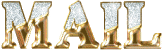

It will be her pleasure to present it on her site


If you want to be informed about Azalée’s new tutorials
Join her newsLetter, on her home page


My tag with my tubes

Back to the boards of Azalée’s tutorials
board 1  board 2 board 2  board 3 board 3 

|