Séverine’s flowers

You will find the original tutorial here :


All the tubes used to realize this tag were created by Azalée
She is only the tuber, the copyright© belongs to the authors of the original images
If you find the “same” tubes elsewhere, it is pure coincidence
because the images she uses are found on the net.
These tubes are for personal use, and not for profit.
Some “decoration” tubes were found on the net,
or received in the following sharing groups, whom she thanks
Beautiful-PSP - fantasiadicolori - C-Josy-Partages - UnMondodi

This tutorial is a personal creation.
Any resemblance with another one would be pure coincidence.

Plugins
Alien Skin Eye Candy 5 : Impact/Extrude
Filter’s Unlimited 2/Toadies/What Are You ?..
FM Tile Tools/Blend Emboss

plugins offered with the kind permission of Pinuccia
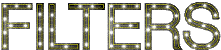

Material
open all the tubes, duplicate them and work with the copies
copy the selection and paste it into the folder « seletion » of « My PSP Files »
import the preset for Extrude (double click on it)
minimize the mask


Colors
foreground color -> color 1 -> #e7e0b5
background color -> color 2 -> #602829
color 3 -> #ffffff
prepare these colors in the materials palette
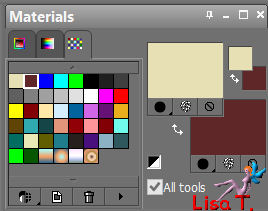

Use the pencil to follow the steps
left click to grab it
 |

Realization
Step 1
open a new transparent raster layer 900 * 550 pixels
selections/select all
activate the tube « image-fond-tuto-87-azalee »
edit/copy - back to your work - edit/paste into selection
this image will be used later, don’t close it
selections/select none
Step 2
layers/new raster layer (Raster 2)
fill with a linear gradient/ 145 / 0 / uncheck « invert »
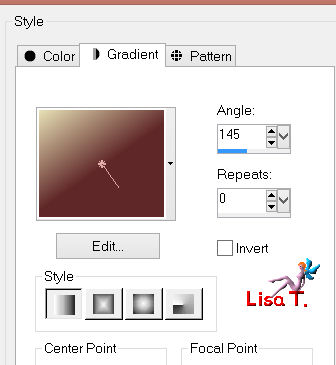
Step 3
layers/new raster layer (Raster 3)
selections/select all
activate the image « image-fond-tuto-87-azalee »
edit/copy - back to your work - edit/paste into selection
don’t close it, you will need it later
selections/select none
in the layers palette, set the blend mode on « soft light » and the opacity on 45%
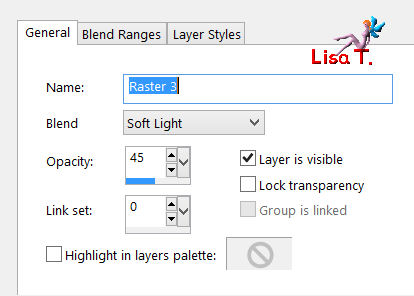
effects/plugins/FM Tile Tools/Blend Emboss/default settings
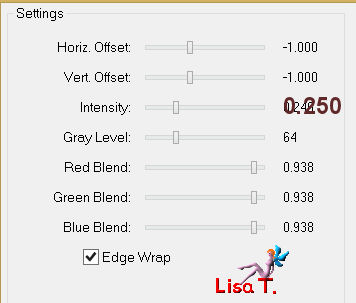
apply this effects once more with the same settings
layers/merge/merge down
Step 4
selections/load selection from disk/selection « azalee-sel-tuto-87-1 »/load
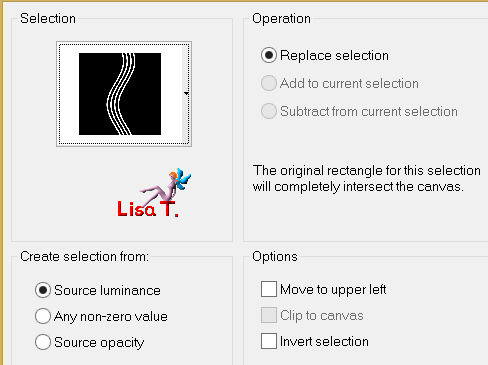
edit/clear/delete
selections/select none
effects/3D effects/drop shadow/ 1 / 1 / 50 / 1,98 / black
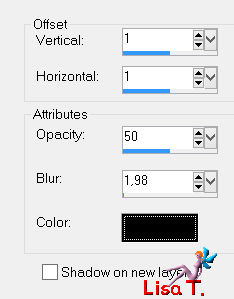
Step 5
activate the selection tool/rectangle/custom selection

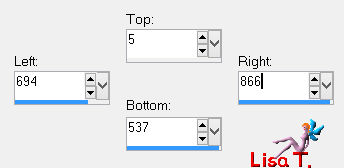
selections/promote selection to layer
selections/modify/contract/25 pixels
edit/clear/delete
selections/modify/contract/10 pixels
in the layers palette, activate the layer below (raster 2)
selections/promote selection to layer
selections/modify/contract/25 pixels
edit/clear/delete
selections/select none
in the layers palette, activate the layer above (promoted selection)
layers/merge/merge down
effects/edge effects/enhance
effects/3D effects/drop shadow/ 0 / 0 / 50 / 1,98 / black
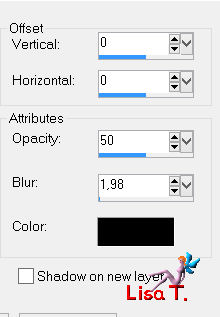
Step 6
effects/image effects/seamless tiling
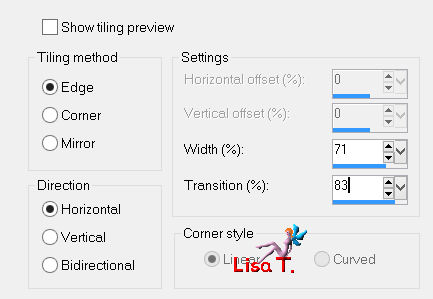
effects/3D effects/drop shadow/ 1 / 10 / 50 / 12,87 / black
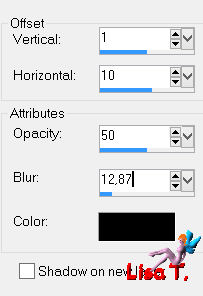
Step 7
layers/duplicate - image/mirror
layers/merge/merge down
Step 8
activate the selection tool/rectangle/custom selection
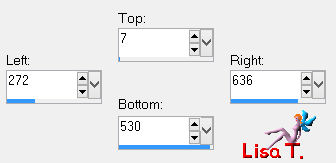
in the layers palette, activate the layer below (Raster 2)
selections/promote selection to layer
selections/modify/contract/15 pixels
edit/clear/delete
selections/select none
effects/edge effects/enhance
Step 9
effects/plugins/Unlimited 2/Toadies/What Are You ?.../ ( 20 / 70 )
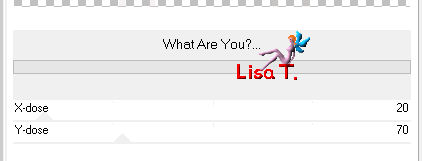
effects/edge effects/enhance
Step 10
layers/duplicate
image/resize/uncheck « resize all layers »/35%
effects/plugins/Alien Skin Eye Candy 5 Impact/Extrude/choose the preset provided in the material
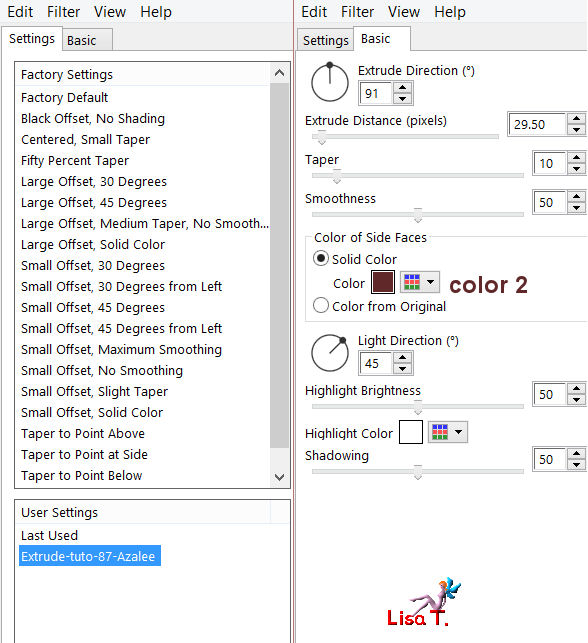
effects/image effects/offset ( -250 / -180 )
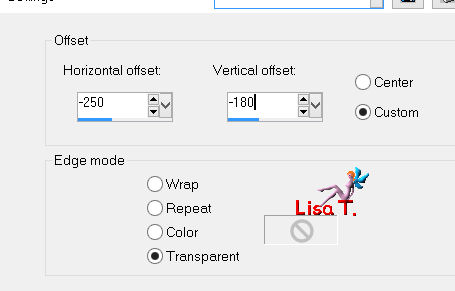
layers/arrange/bring to top
effects/3D effects/drop shadow/ -2 / -19 / 50 / 35,64 / black
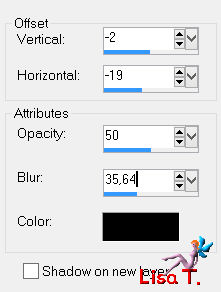
Step 11
activate the tube « plante-29-azalee »
edit/copy - back to your work - edit/paste as new layer
image/resize/uncheck « resize all layers »/45%
place it on the pedestal table (see final result)
effects/3D effects/drop shadow/ -2 / -12 / 40 / 40,59 / black
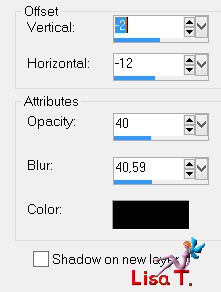
layers/merge/merge down
Step 12
activate the tube « pays-78-azalee »
edit/copy - back to your work - edit/paste as new layer
layers/move down 3 times
in the layers palette, set the opacity on 35%
Step 13
in the layers palette, activate the top layer (copy of promoted selection)
layers/new raster layer (Raster 4)
fill with color 2
layers/new mask layer/from image/choose « masque-143-azalee »/check « invert mak data »
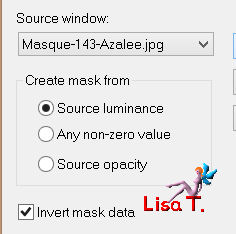
layers/merge/merge group
Step 14
your tag and you layers palette look like this
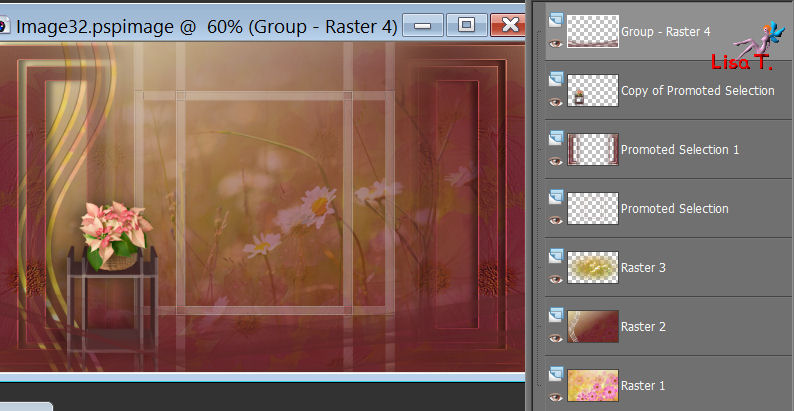
Step 15
layers/merge/merge visible
image/add borders/check « symmetric » ->
1 pixel color 2
5 pixels color 1
1 pixel color 2
15 pixels color 1
1 pixel color 1
2 pixels color 1
2 pixel color 2
15 pixels color 1
1 pixels color 2
Step 16
selections/select all
image/add borders/check « symmetric »/15 pixels/white
selections/invert
activate the tube « image-fond-tuto-87-azalee »
edit/copy - back to your work - edit/paste into selection
effects/3D effects/drop shadow/ 0 / 0 / 50 / 10,89 / black
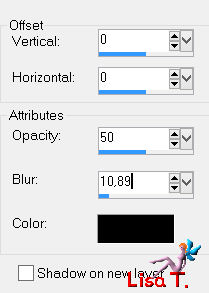
selections/select none
Step 17
activate the tube « femme-829-azalee »
edit/copy - back to your work - edit/paste as new layer
image/resize/uncheck « resize all layers »/85%
move it to the right (see final result)
drop a shadow of your choice
Step 18
activate the tube « text-severine-tuto-87-azalee »
edit/copy - back to your work - edit/paste as new layer
move it to the bottom of the tag (see final result)
Step 19
activate the mask « masque-143-azalee »
image/flip
back to your work
layers/new raster layer (Raster 4)
fill with color 2
layers/new mask layer/from image/ »masque-143-azalee »/check « invert mask data »
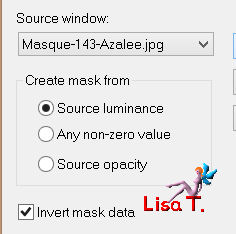
layers/merge/merge group
in the layers palette, set the opacity on 71%
layers/arrange/move down twice
layers/merge/merge all (flatten)
Step 20
apply your signature
Step 21
image/add borders/check « symmetric »/1 pixel color 2
Step 22
image/resize/width 900 pixels
adjust/sharpness/sharpen
Step 23
file/save as... type jpeg

Your tag is now finished
we hope you enjoyed doing it

You can send your creations to Azalée.
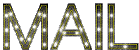

It will be her pleasure to present it on her site


If you want to be informed about Azalée’s new tutorials
Join her newsLetter, on her home page


My tag with my tubes

Back to the boards of Azalée’s tutorials
board 1  board 2 board 2  board 3 board 3 

|